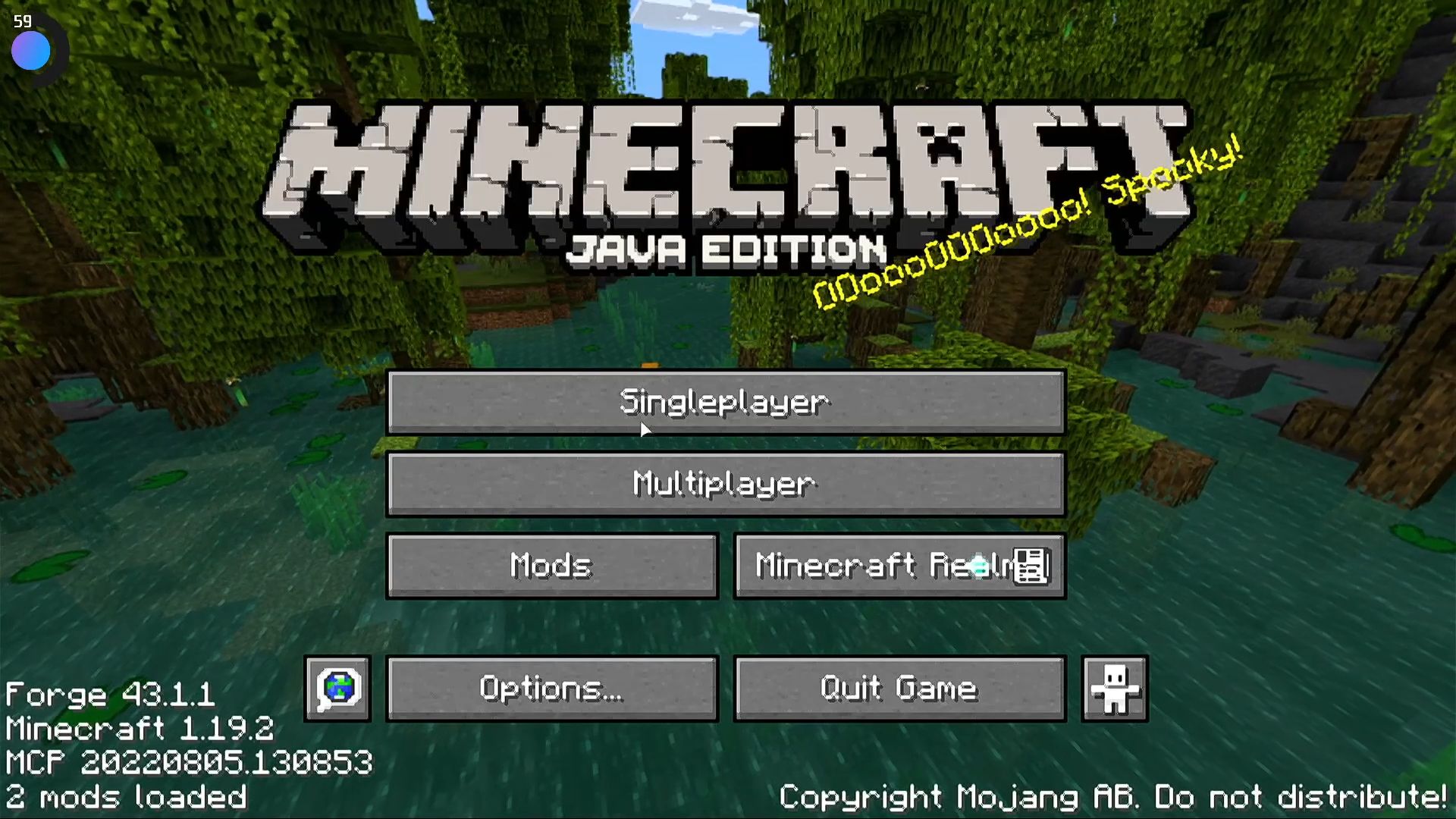This guide will let you know how to install Optifine shaders and texture packs on Steam Deck. You must follow each step mentioned in the guide to accomplish the task.
Installing shader
In this section, we will take you through the steps to install a shader in desktop mode. By following the steps below, you will be able to create a new instance and choose a version of the shader to install. The recommended version of the shader is located in the “forage section.”
- Make sure you are in desktop mode and look for the taskbar at the bottom of your screen.
- It should contain a set of icons that allow you to quickly access various programs and functions.
- Click on the Prism launcher icon to open it and create a new instance by clicking the add instance tab.
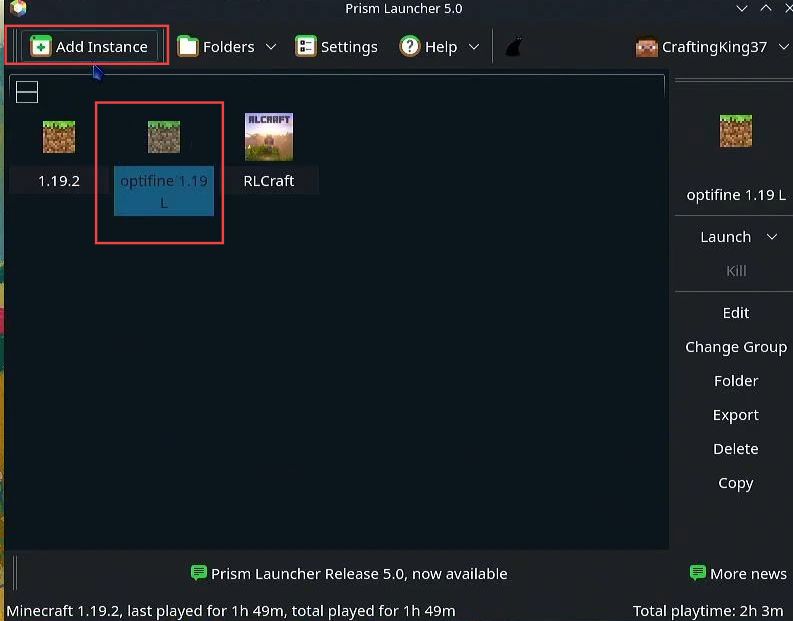
- Decide which version of the shader you want to install.
- Look for the recommended version of the shader in the “forage section“.
- Once you have found the recommended version, click on it.
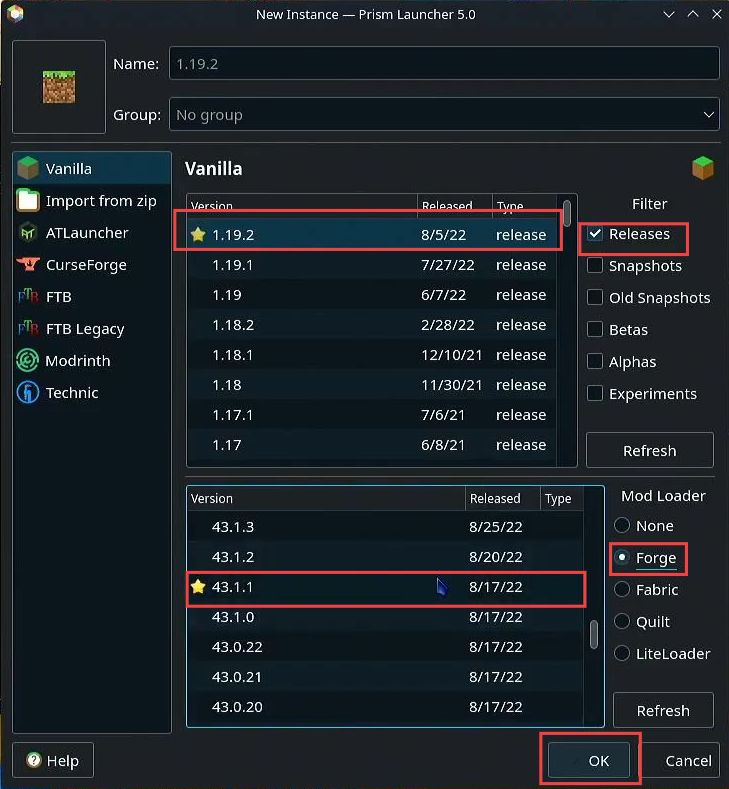
- You need to rename the shader that has been downloaded recently.
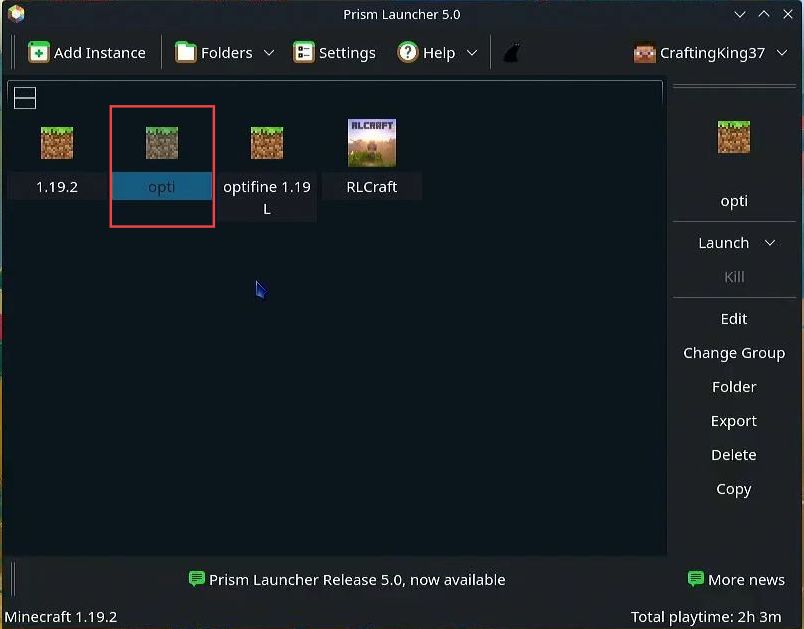
- Click on the “edit” tab on the right side to enter the editing interface for the page.
- After that, click mods next to the version option.
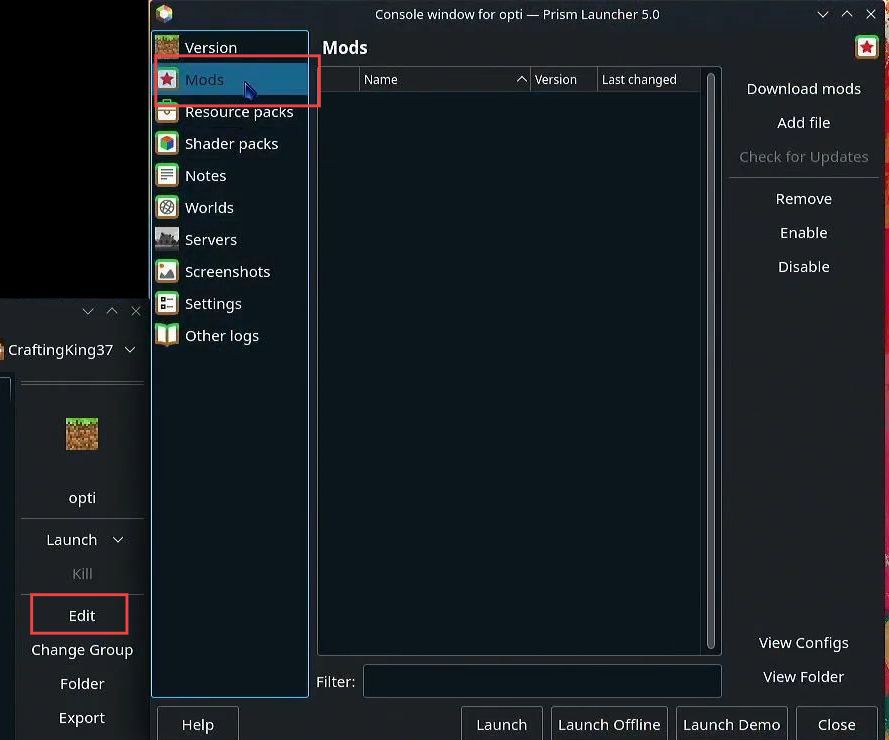
- The next thing you have to do is add Optifine 1.19 version from your downloads and click the Open button.
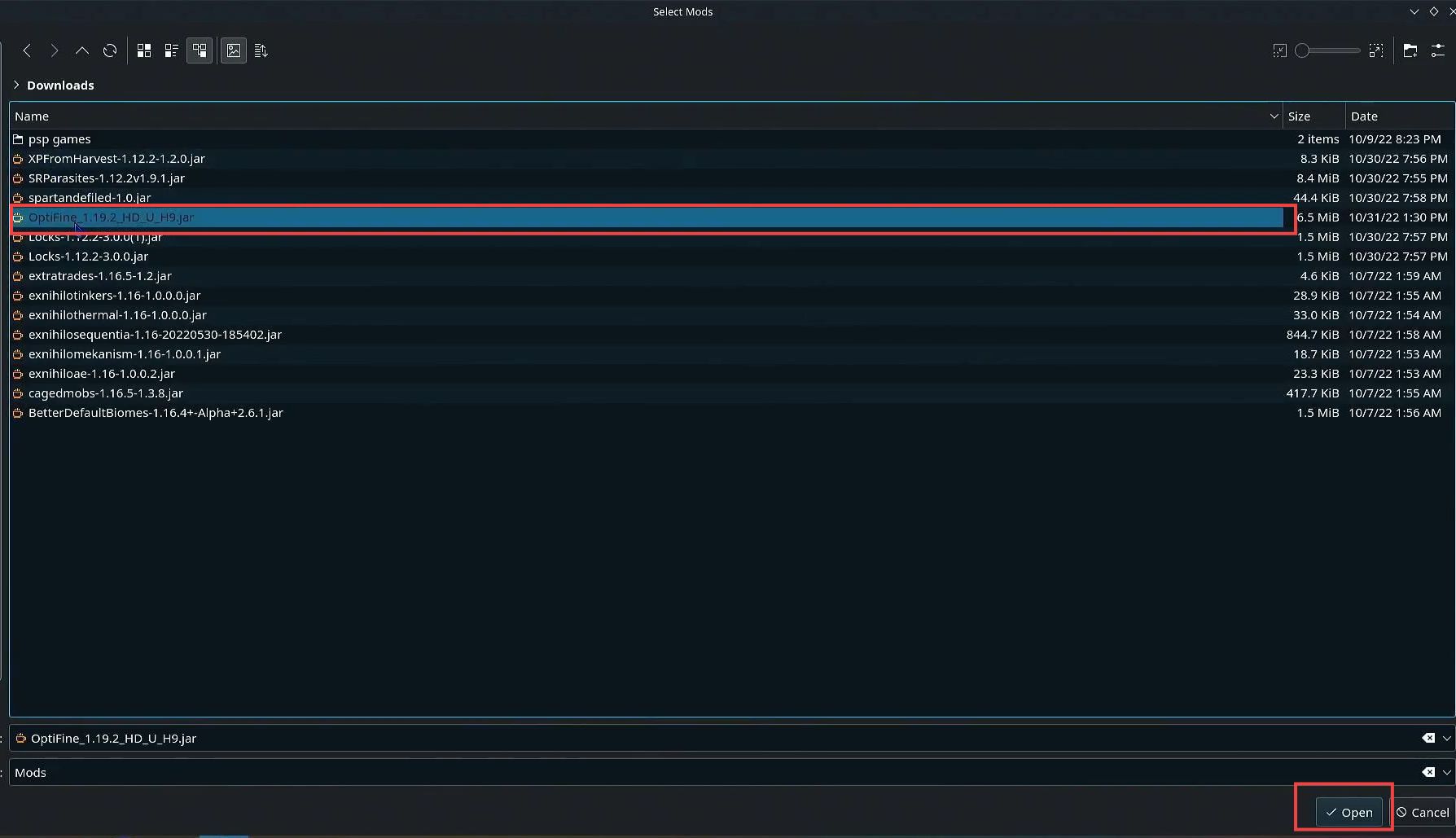
- After that, select Shader packs from the left side tabs.
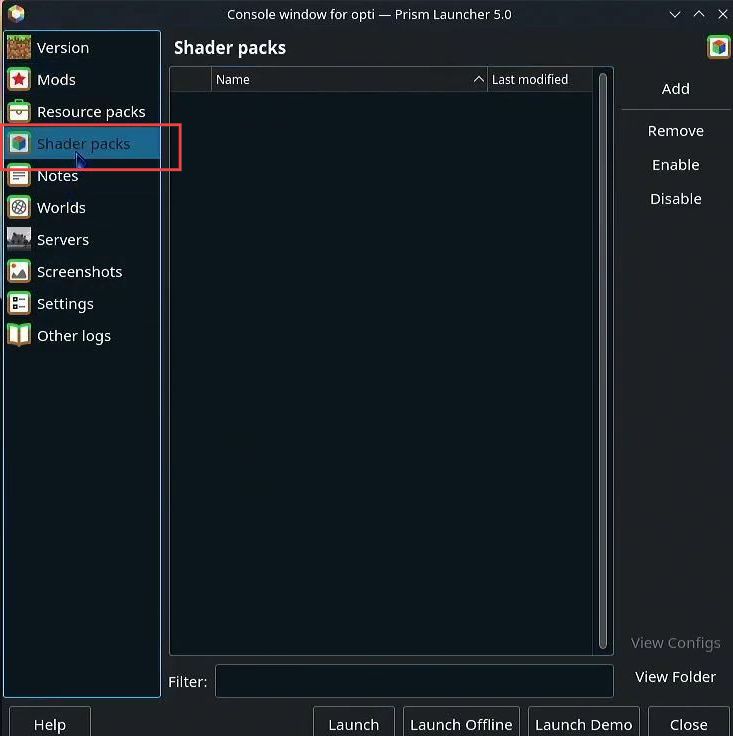
- Select the BSL version and click the open button.
It is recommended to install an adblocker before installing it.
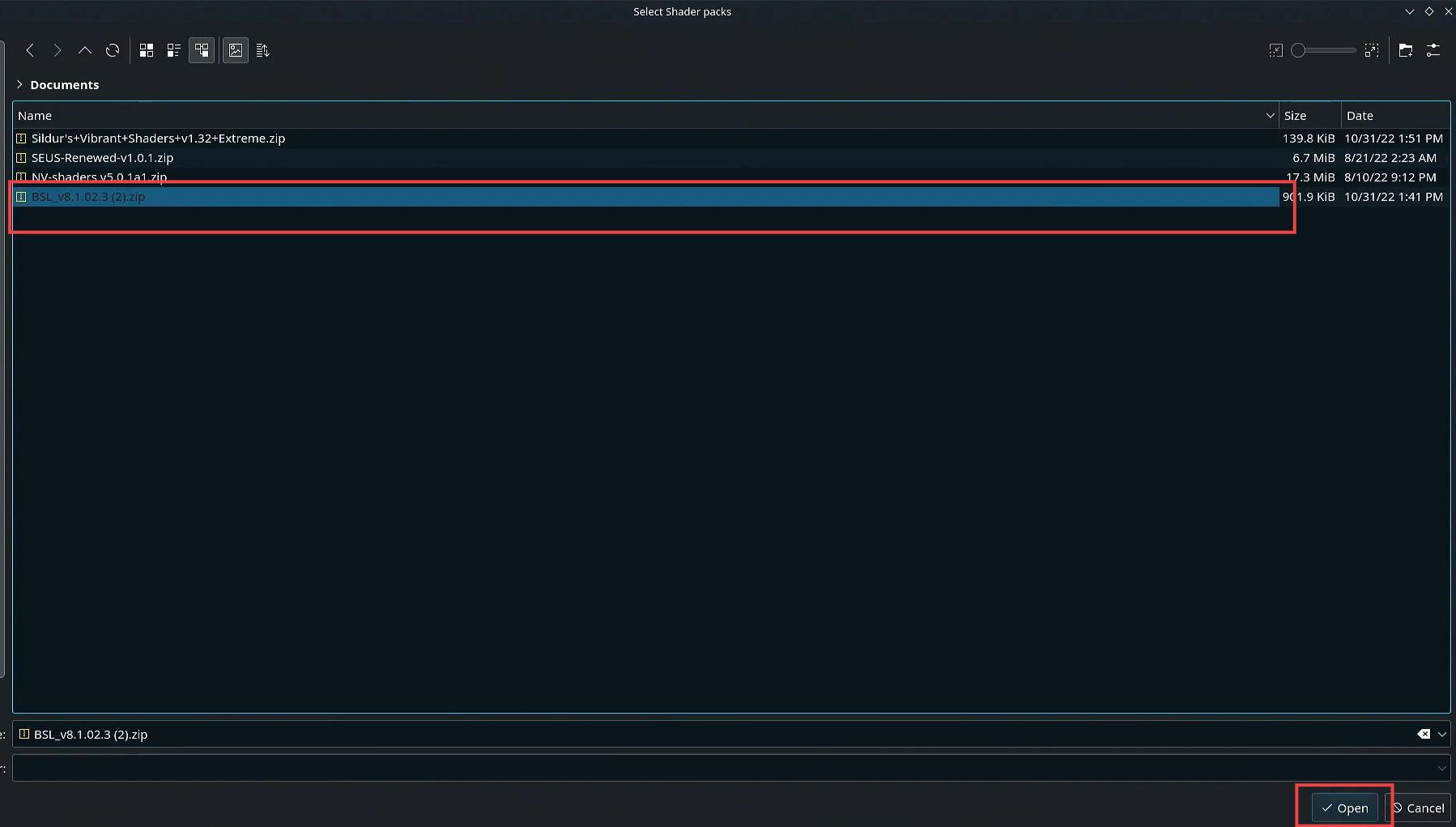
- Open the console window and click on the “add” button.
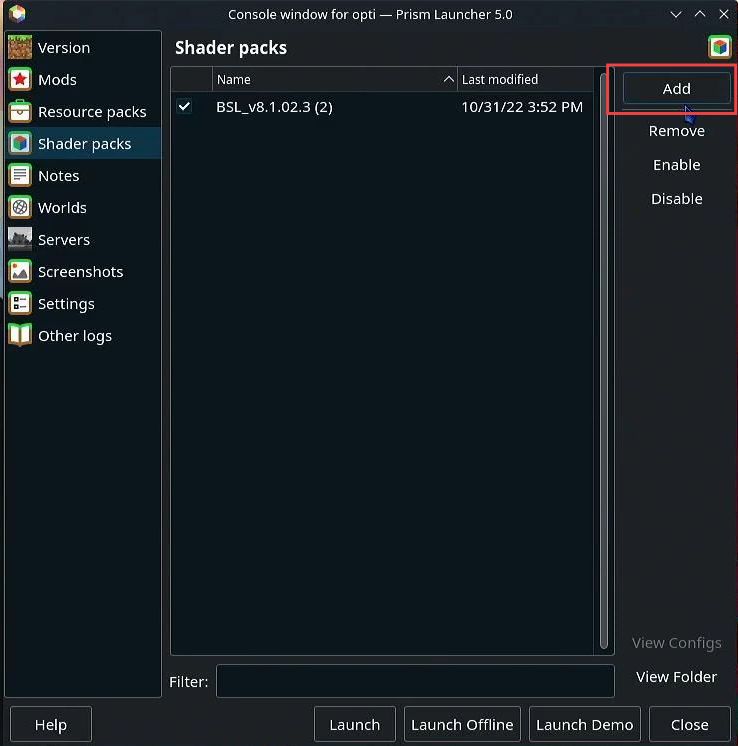
- Look for a list of shader packs and click on the Sildrus shader pack to select it.
- Click on the “open” button to open up the Sildrus shader pack.
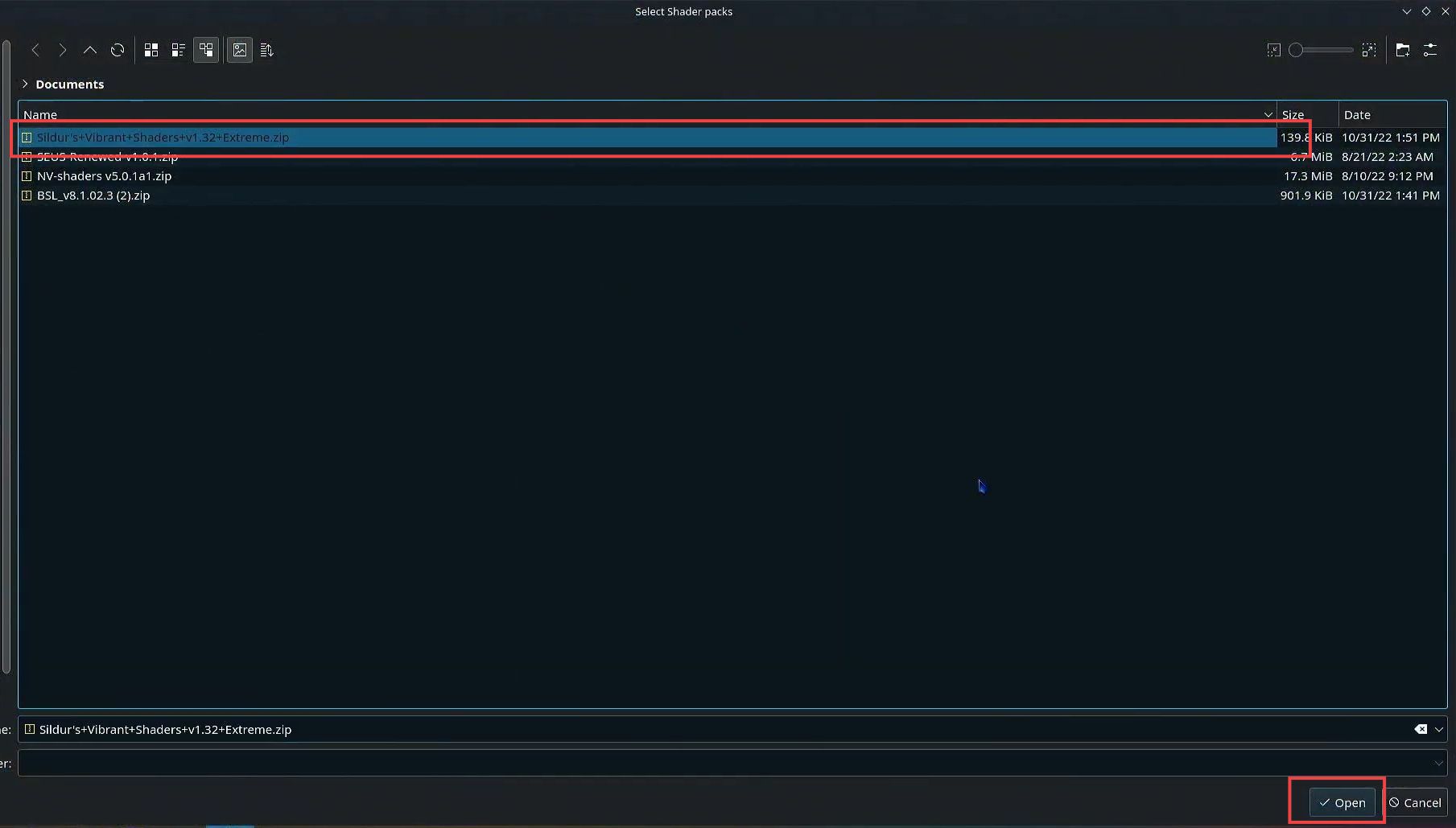
- Look for a left-hand side tab bar and find the “resource pack” tab in the tab bar.
- Click the serenity resource pack and hit the copy button.
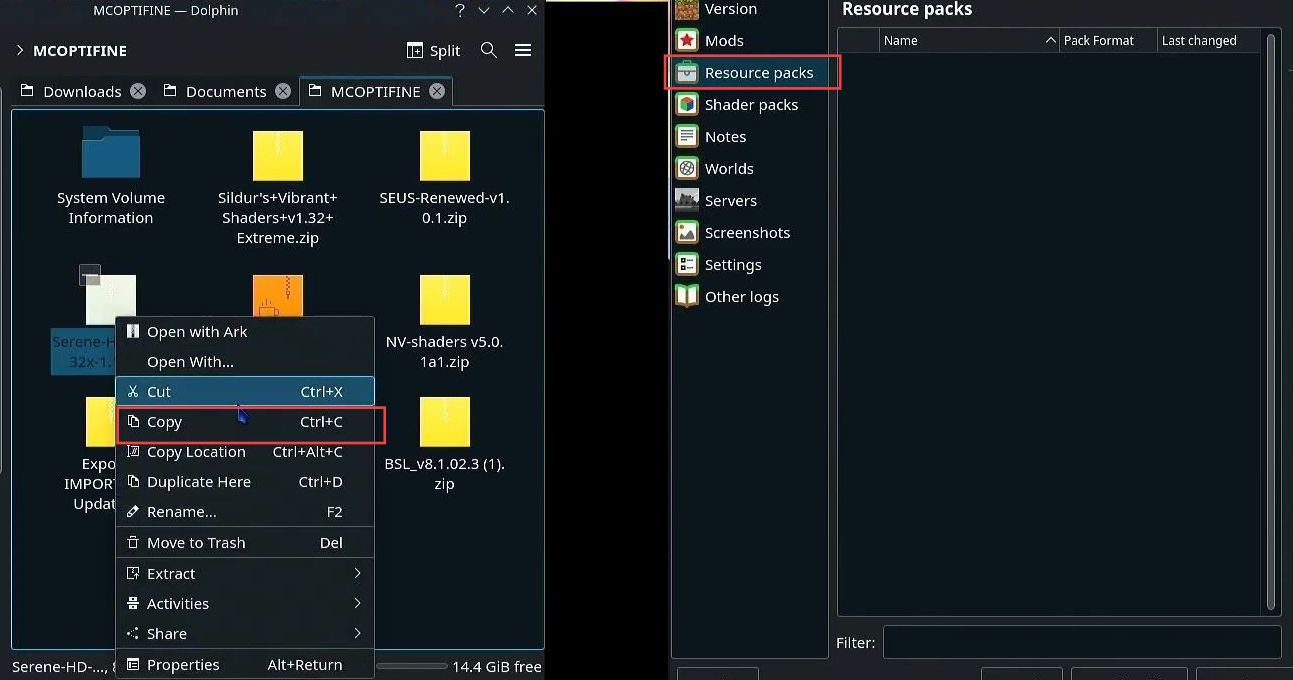
- After that, locate the document where you want to paste the file.
- Ensure that the document is open and active on your screen and then click on the “paste one file” button.
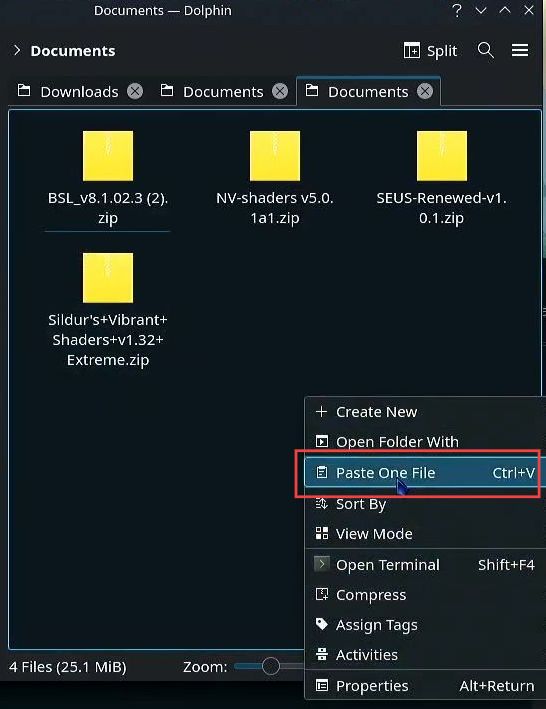
- Add the resource pack from the documents and click the open button.

- You need to go to the gaming mode. Once you are in gaming mode, locate the prism launcher.
- Click on the prism launcher to open it and then look for the resources that you want to test.

- Now click the launch button to launch the shader pack recently downloaded.
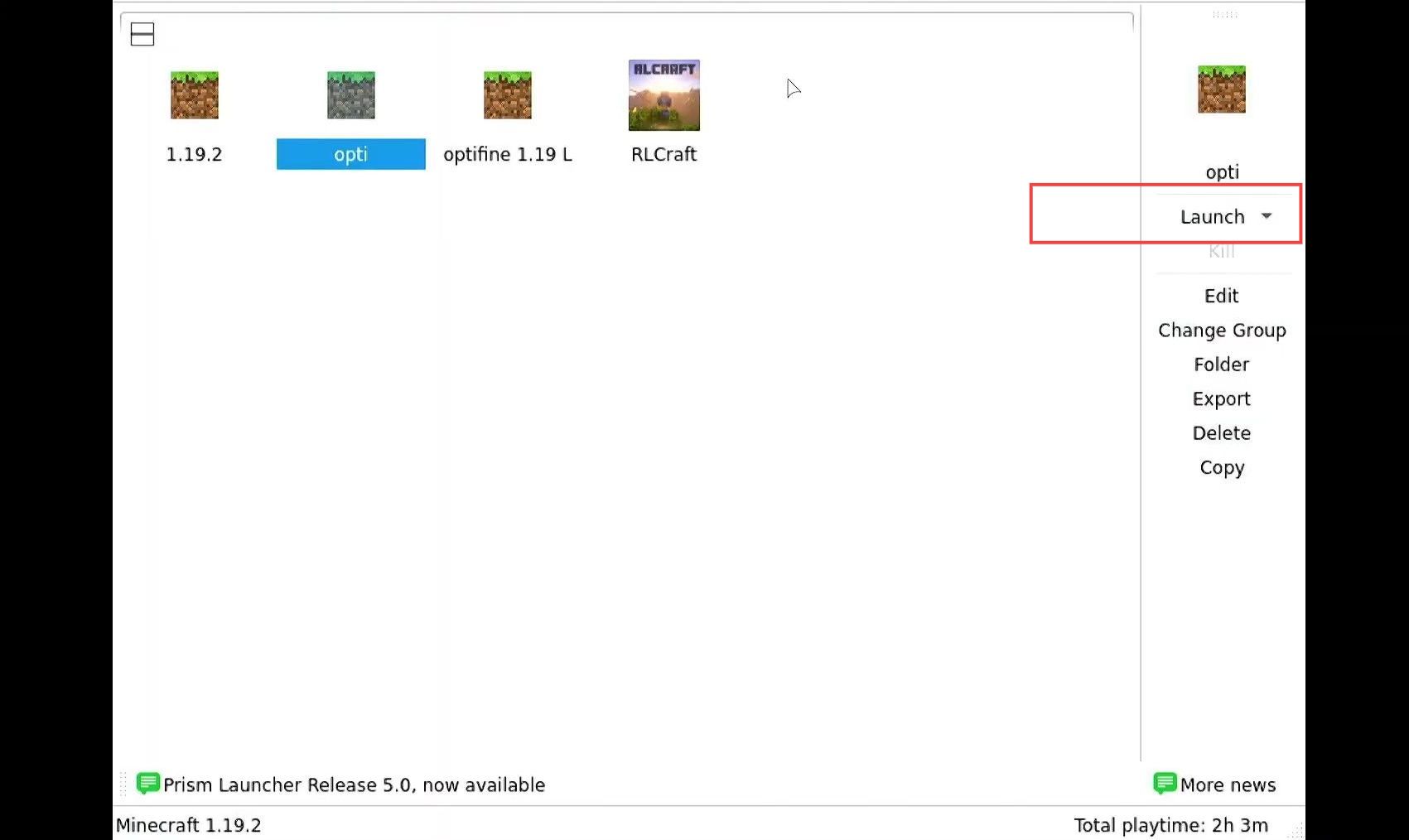
- Launch the Minecraft game and navigate to the options menu.
- Within the options menu, look for a section labelled “video settings” and click on it.
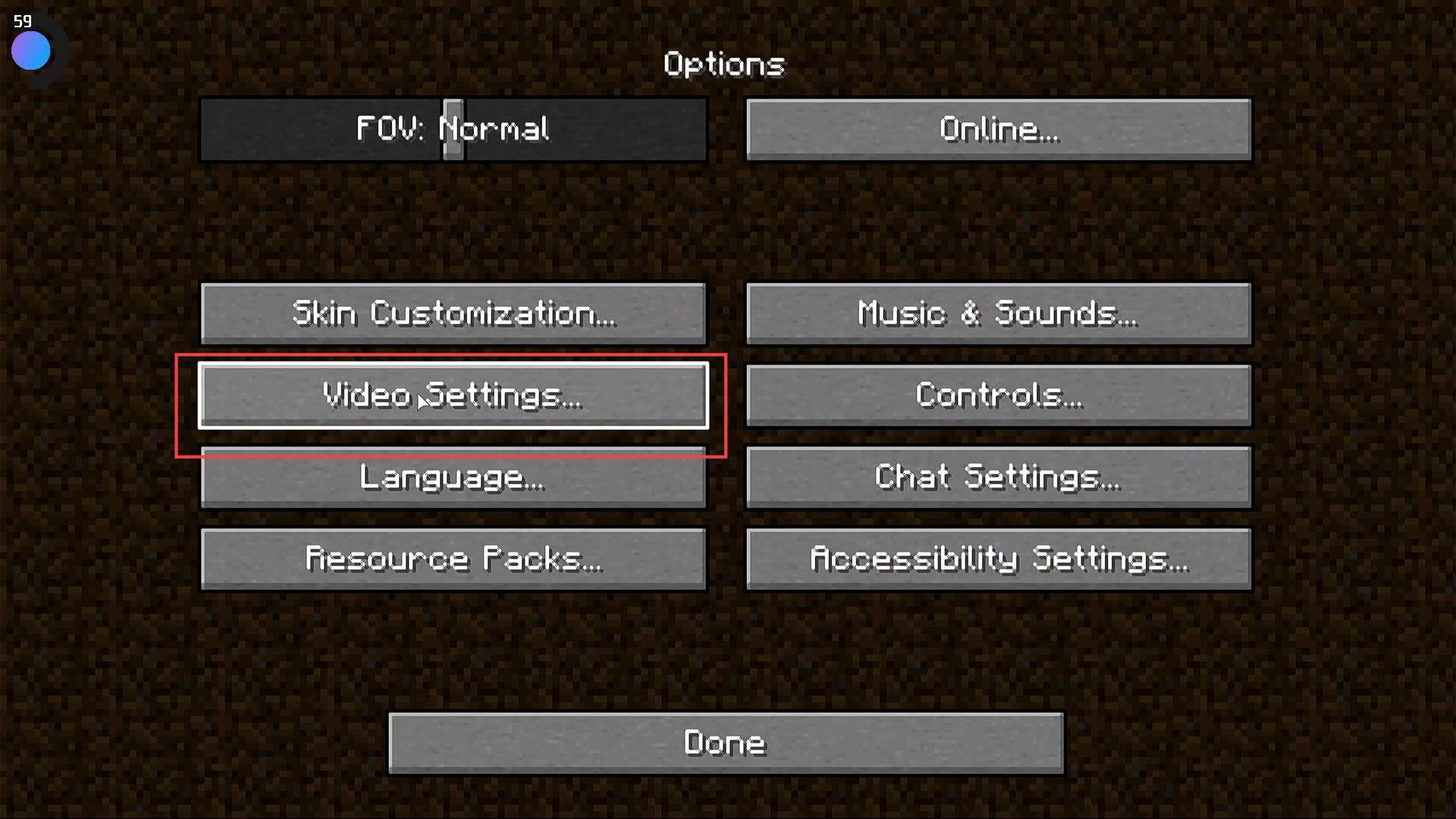
- Click on the “Shaders” option to open a list of available shaders.
- Browse through the list of shaders to find the ones you want to use and then click on it.
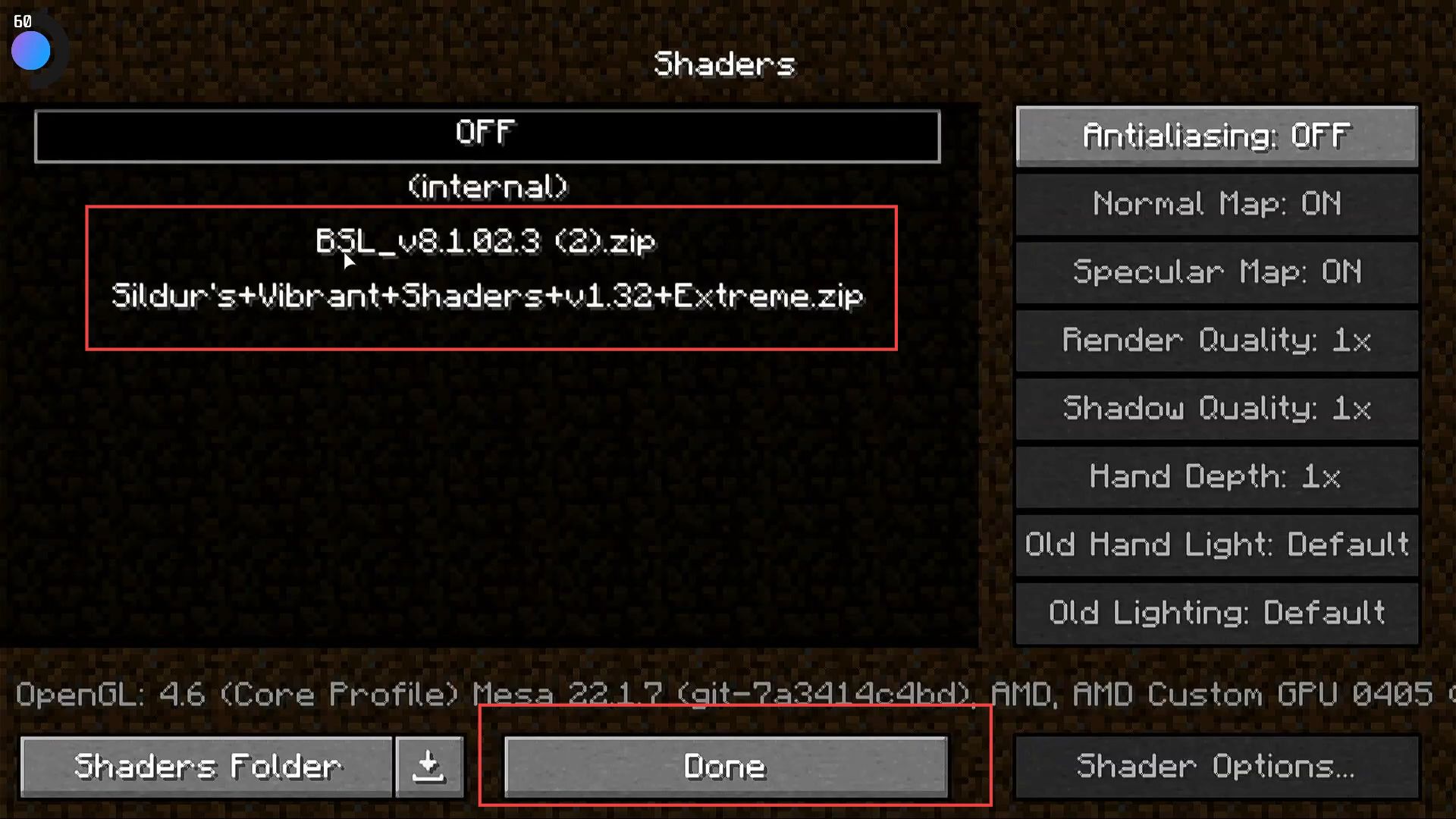
- You can change the profile, lighting, atmosphere, etc., from the shader options.
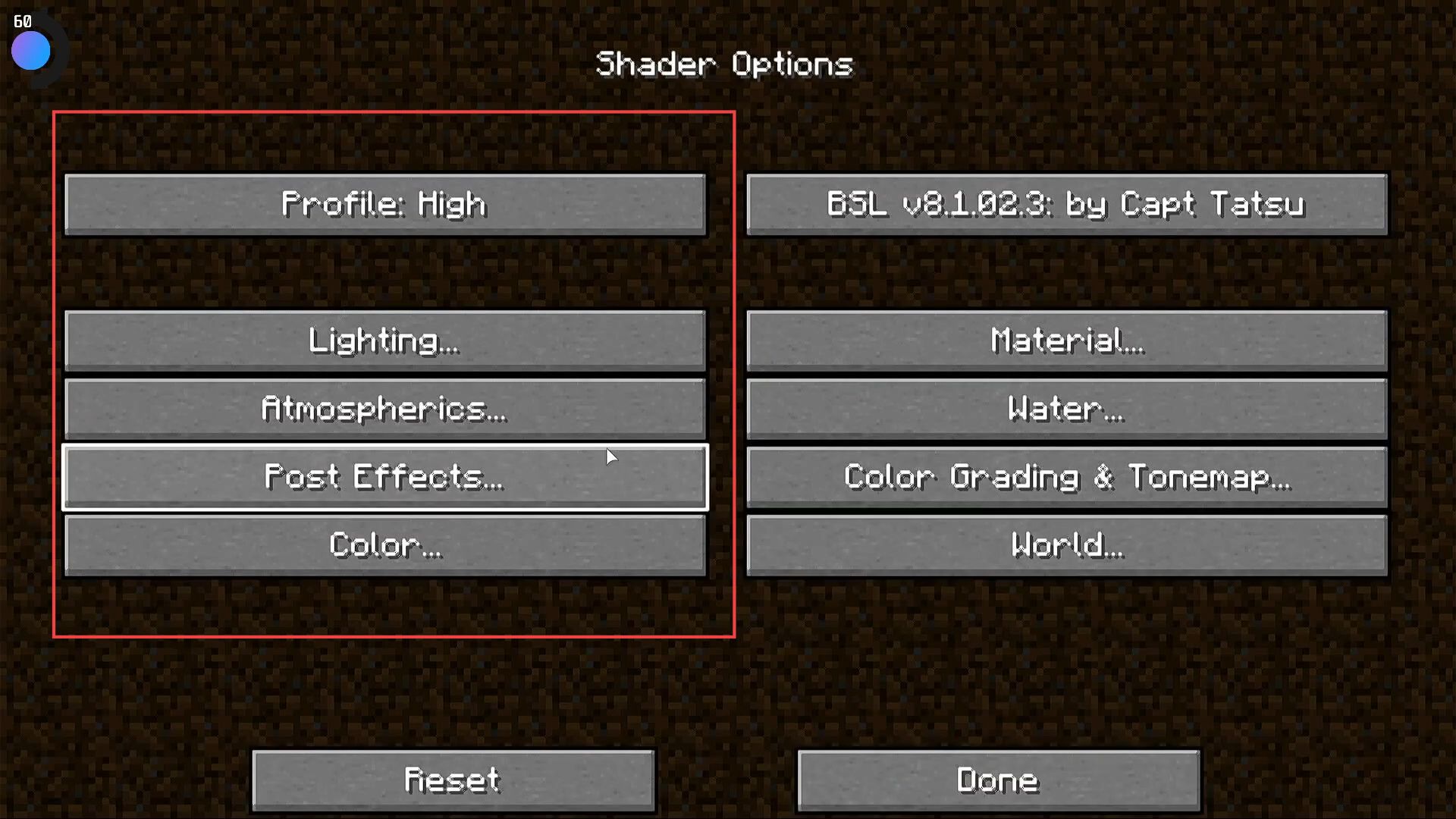
- Now you need to open the game window and select the single-player option.
- Look for the option to create a new world in the game and click on it to create a new game world for yourself.
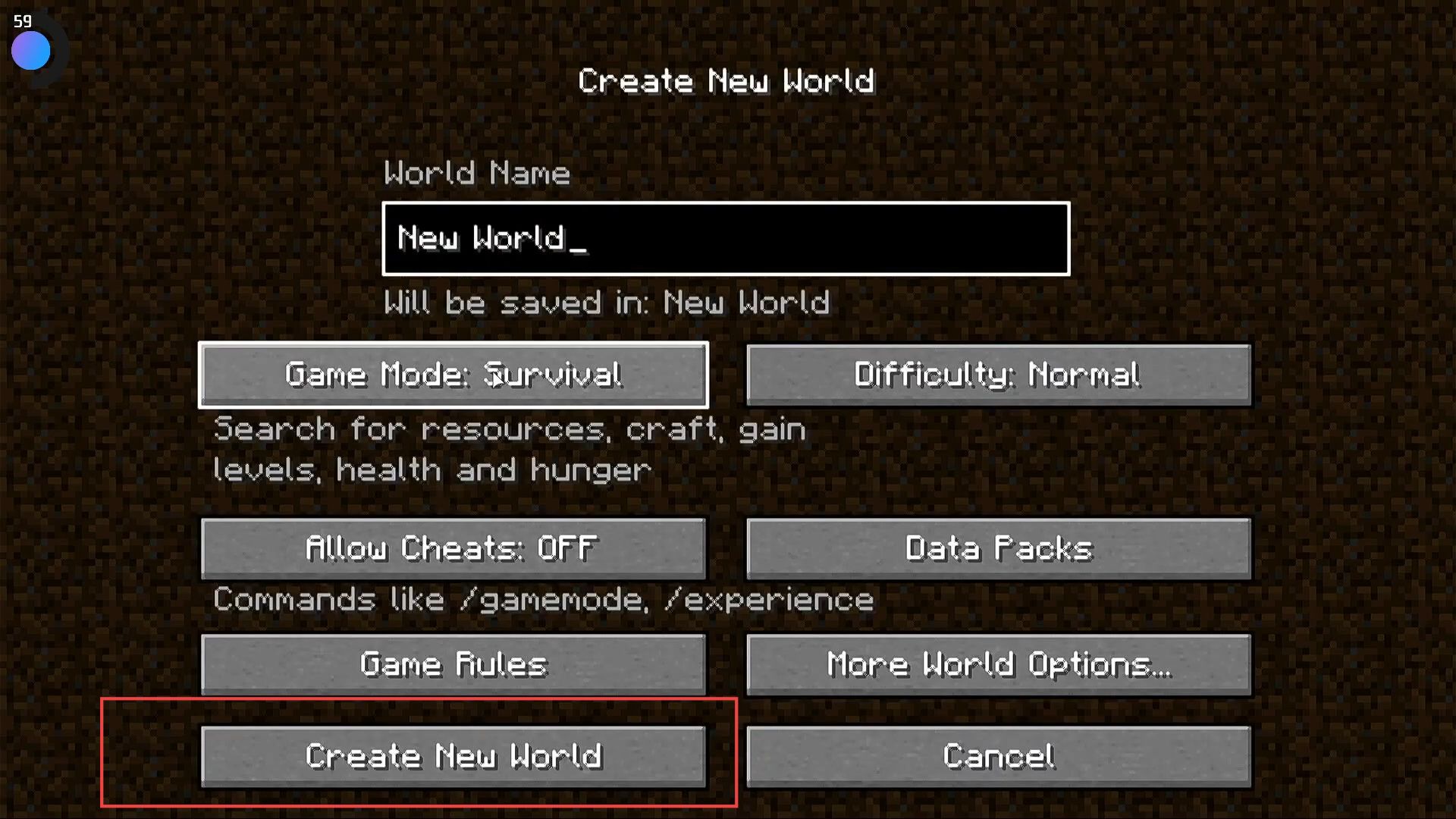
While in game mode, you can see the difference in shaders.
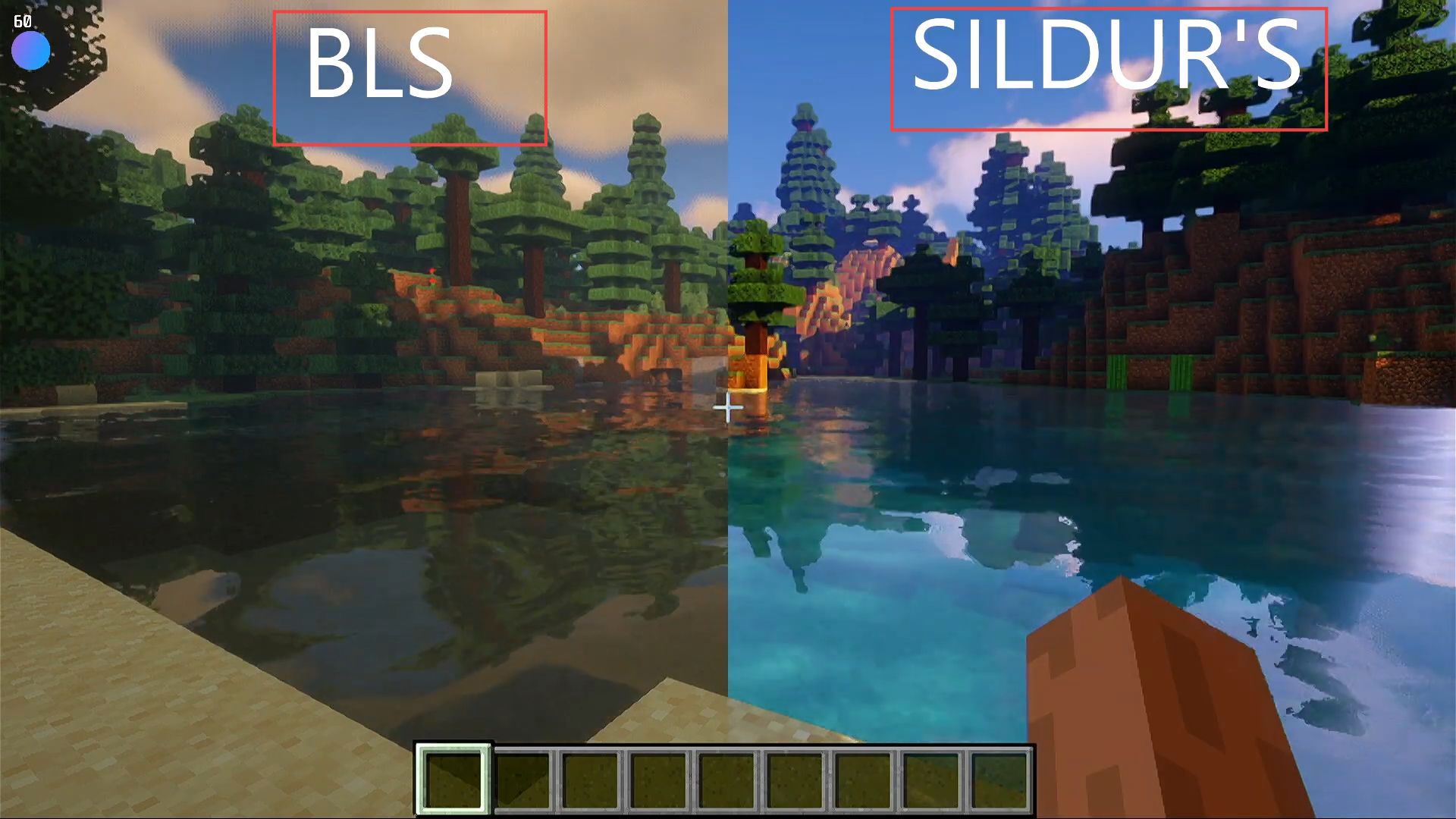
Texture pack
The section describes how to install a texture pack for Minecraft. It suggests downloading the texture pack files, copying and pasting them into the Minecraft documents folder, adding the pack to the game’s resource packs collection, and selecting it in the game’s options menu.
The first thing you will need to do is download the texture pack.
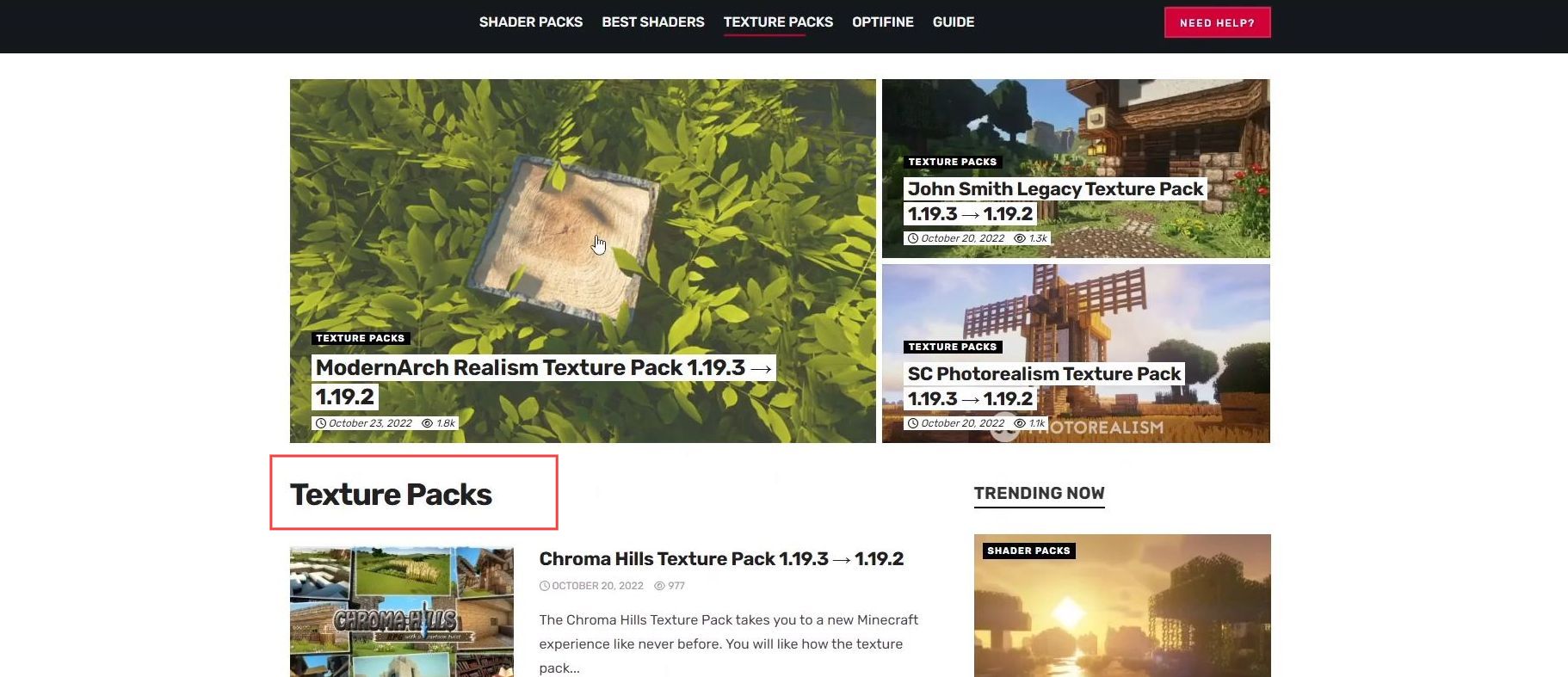
- Open the folder containing the downloaded texture pack files.
- Select the texture pack files you want to copy and paste into the documents folder.
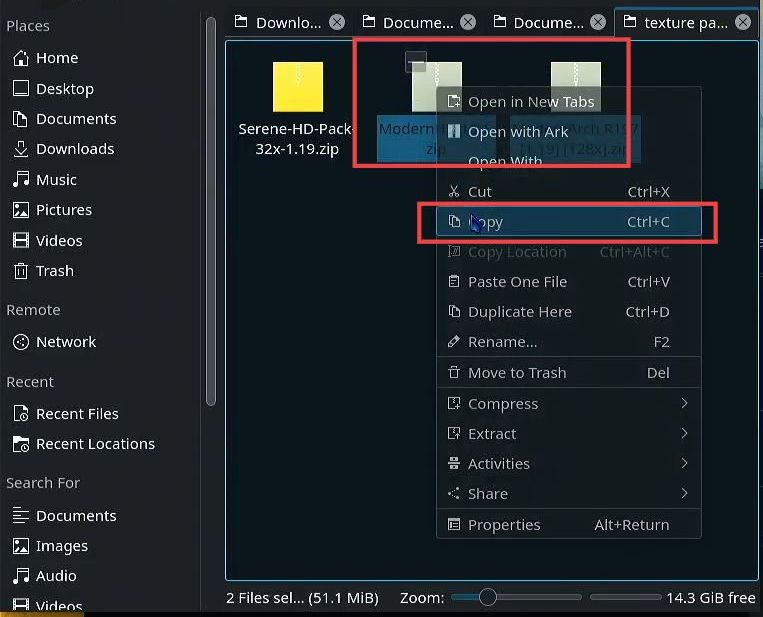
- Look for the “Resource Packs” tab in the console window and then select it.
- After that, click on the “Add” button to add a new resource pack to your collection.
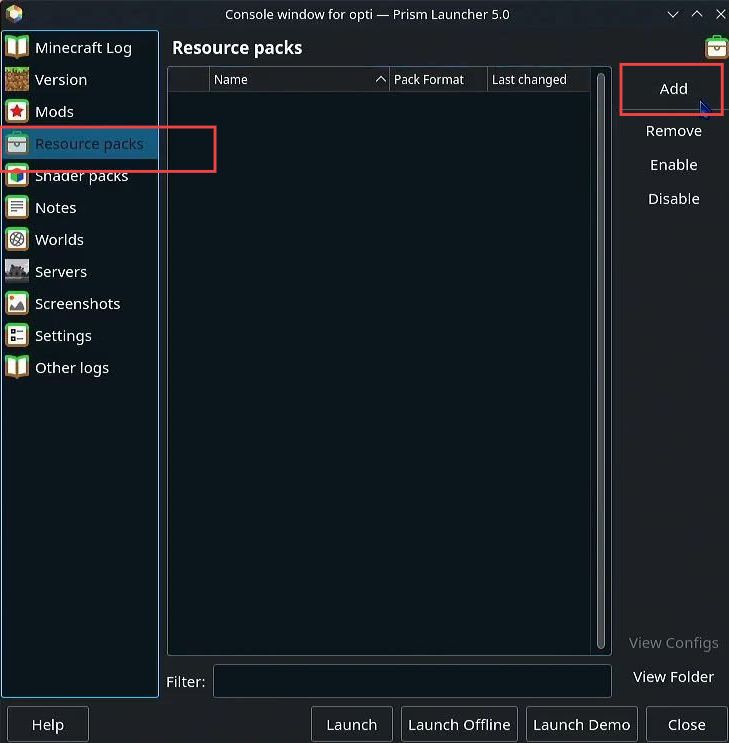
- Open the documents folder on your device and look for a folder or file labelled “resource packs.”
- You have to select it and then hit the Open button.
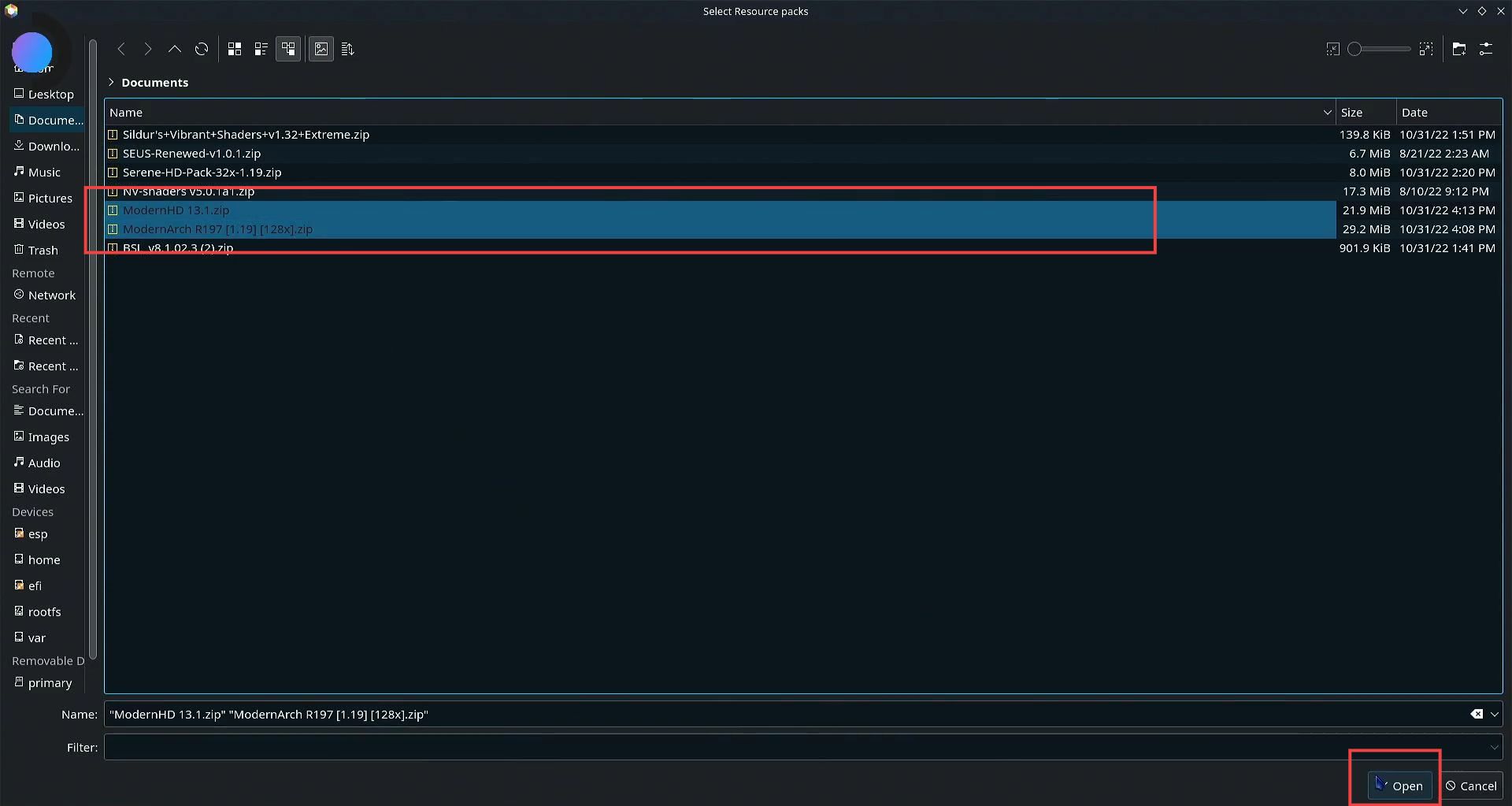
- Go back to game mode again, and select the options button. After that, look for “Resource Packs” and click on it.
This will bring up a list of available resource packs. - Look for the recently downloaded resource pack you want to check and hit the Done button.
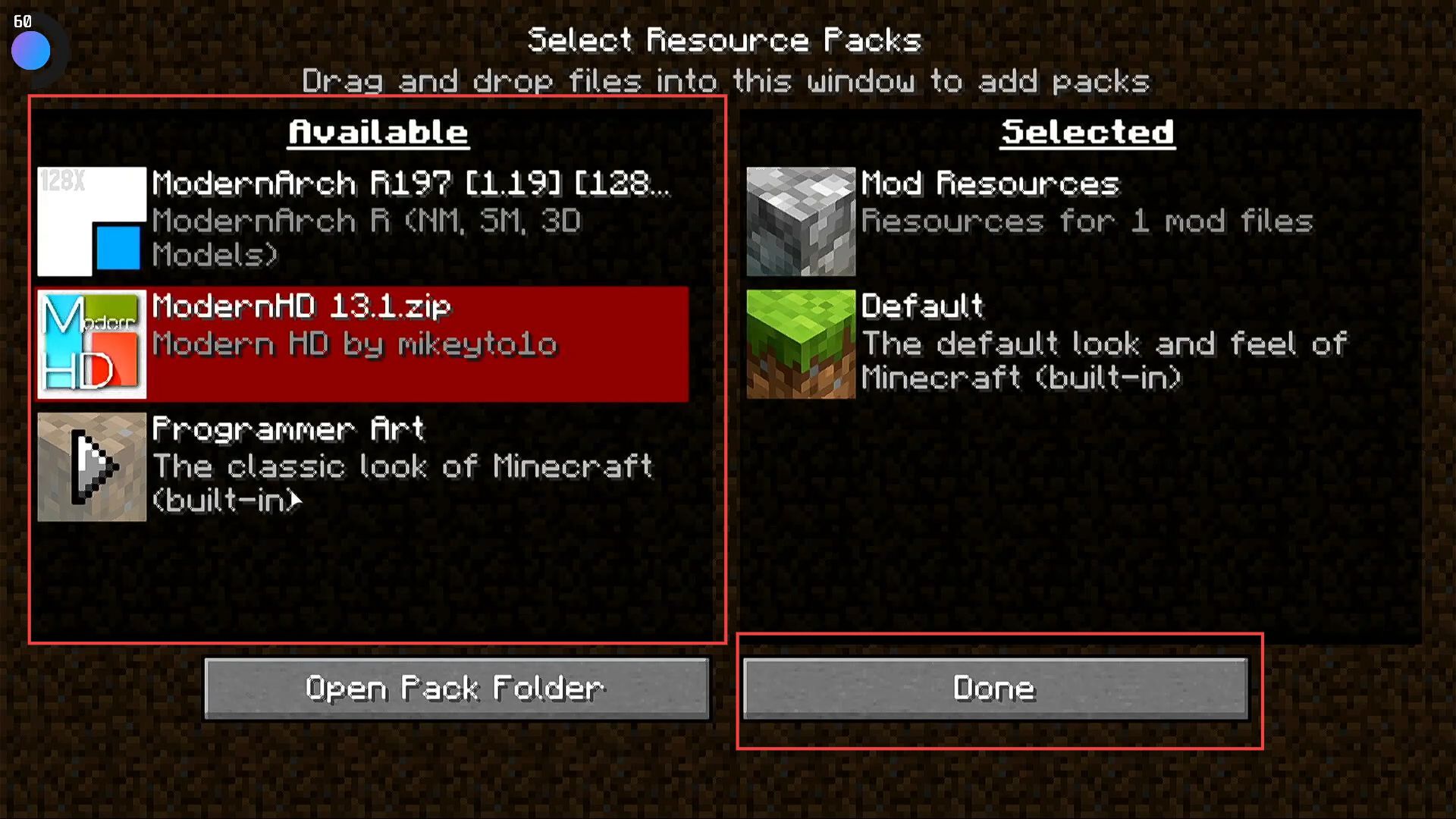
Finally, select the single-player button to launch the game.