In this comprehensive guide, you will learn how to install the School Holidays Mod for The Sims 4. By adding this mod, you can introduce a realistic schooling experience for children, kids, and teens within the game. Enhance your gameplay by following these steps to install the School Holidays mod and unlock new Holiday features.
Step 1: Downloading the Mod
To get started, visit the official source for Sims 4 mods on CurseForge. You can find the School Holidays Mod at “https://www.curseforge.com/sims4/mods/school-holidays“. It’s essential to download the latest version of the mod to ensure compatibility with the game. On the mod’s page, navigate to the “Files” tab and click the “Download” button located under the Main File section. The mod’s zip file will begin downloading, and you can monitor the progress at the bottom of your screen. In some cases, you may also find the Recent Files or Additional Files section. These additional files might be required by the mod or optional additions that can be installed if desired. Remember, only install one addon at a time.
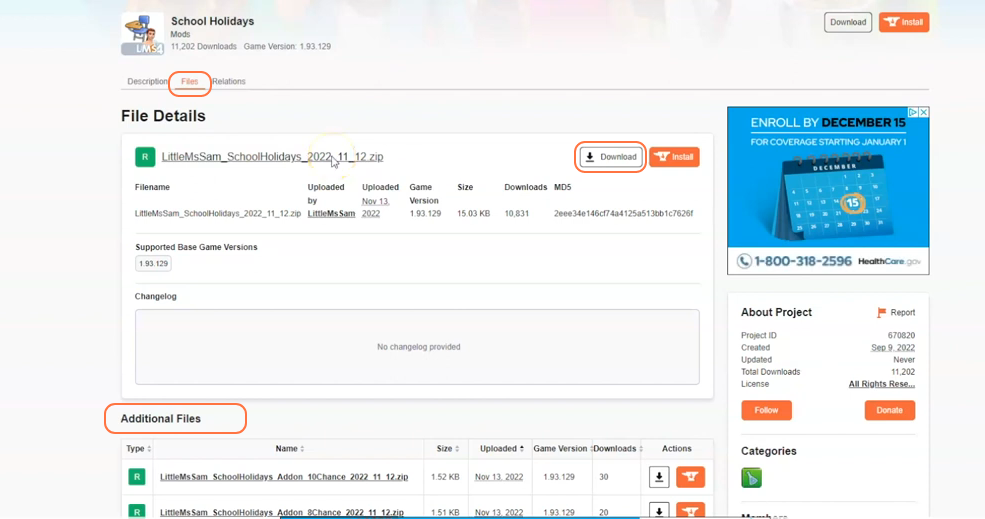
Step 2: Extracting the Mod
Once the download is complete, locate the downloaded files in your File Explorer app (Windows) or Finder application (Mac). Usually, the files are stored in the “Downloads” folder. If the School Holidays mod is in a compressed file format, such as .zip or .rar, you need to extract the files from the archive. Right-click on the downloaded file and select “Extract All” or “Extract Here” option. Choose a destination for the extracted files and click “Extract” to proceed. Mac users can simply double-click the zip file to unzip its content. The extracted folder will contain the necessary TS4script and package files essential for the mod’s installation.
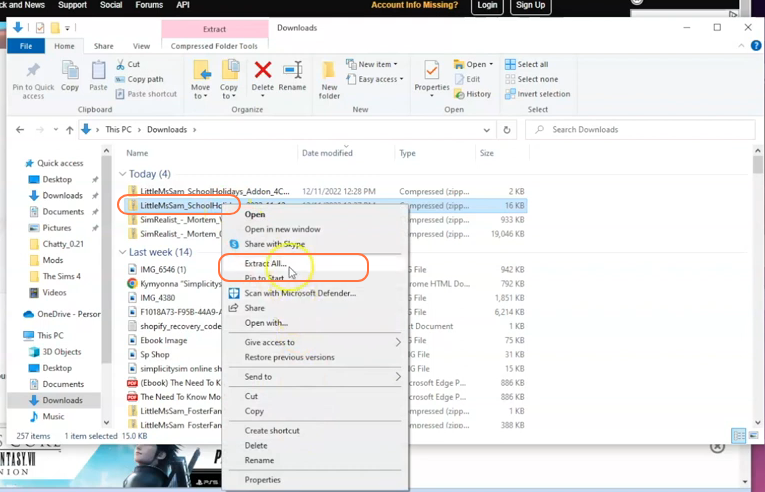
Step 3: Locating the Mods Folder
Open another File Explorer window and navigate to the Mods folder in your Sims 4 game directory. The game directory is typically located at the following path:
For Windows: C:\Users<Username>\Documents\Electronic Arts\The Sims 4
For Mac: \Users<Username>\Documents\Electronic Arts\The Sims 4
The Mods folder serves as the central location for all custom content and mods, allowing the game to recognize and utilize them effectively. It’s recommended to delete the “localthumbcache.package” file from your Sims 4 folder. If you don’t have a Mods folder in your game directory and have never installed mods before, load up the game at least once and then exit to generate the necessary folders, such as Documents and Electronic Arts, for a smooth mod installation process. Remember to ensure that the game is not running while you install any modifications.
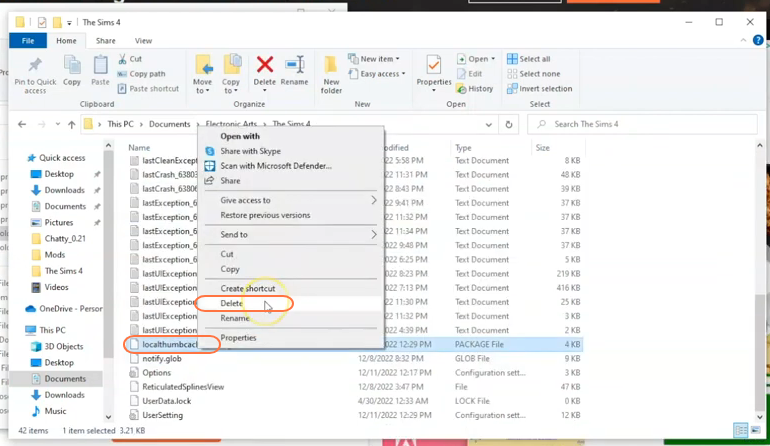
Step 4: Installing the Mod
Drag the extracted folder containing the mod’s package file (usually ending in .package) and TS4script file into the Mods folder of The Sims 4 directory. By performing this action, you correctly place the mod in a way that the game can recognize and seamlessly activate it.
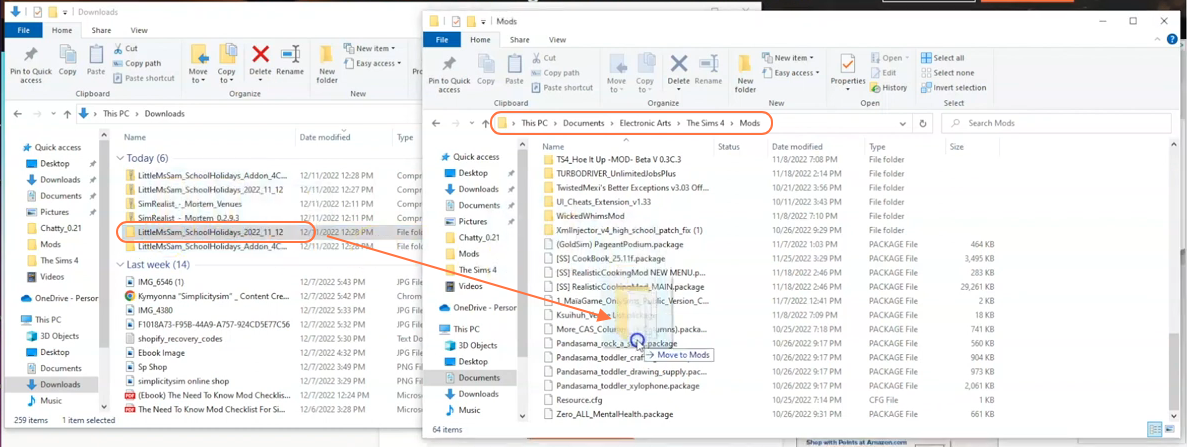
Step 5: Enabling Mods & Script Mods in Game Options
Certain mods, including the School Holidays mod, require enabling script mods in the game settings. To do this, open The Sims 4 game launcher and click on the gear icon located in the bottom-left corner to access the game options. In the game options menu, select the “Other” tab. Check the box labeled “Enable Custom Content and Mods” and ensure that the “Script Mods Allowed” option is also checked. Click “Apply Changes” button and close the game.
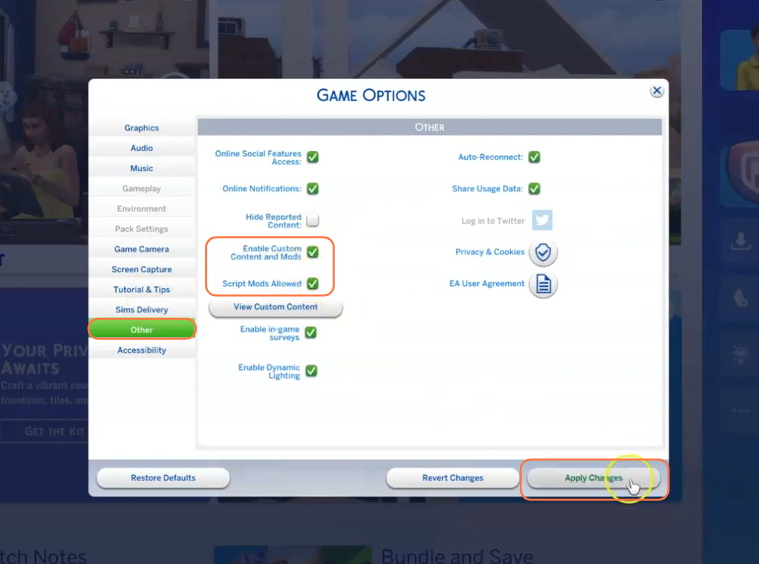
Step 6: Starting the Game and Verifying the Mod
Now launch The Sims 4 game. If the mod is installed correctly, it should be active in your game. To verify if the School Holidays mod is working, load a save file or start a new game. You should notice changes related to school holidays, such as notifications or special events occurring during gameplay. Keep in mind that the mod’s functionality may vary, so it’s essential to refer to the creator’s instructions for specific details. Embrace the lifelike school schedules and immerse yourself in the virtual world of school education within the game.