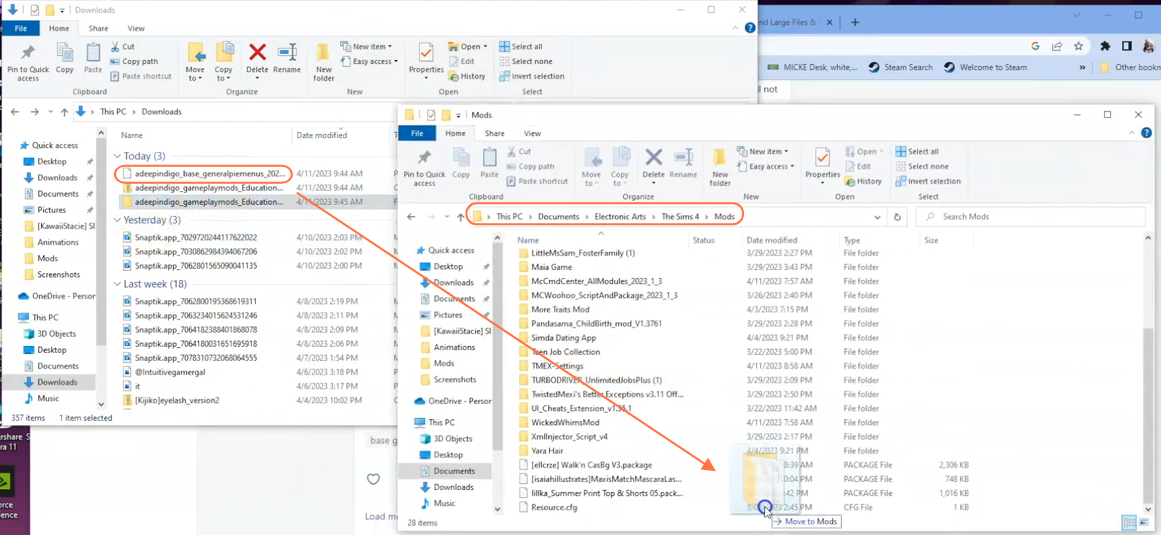In this comprehensive guide, we will walk you through the process of installing the Education Overhaul Mod for The Sims 4. This mod brings exciting changes to the education system in the game, offering new features and improvements. Before installing the Education Overhaul Mod, ensure that you have the necessary expansion packs for optimal mod functionality. While the mod can be installed on the base game, some features may not be available.
For the full experience, you will need the High School Years expansion (only for HSY files) and the Discover University expansion (for the Education Career mod component). If you don’t have the Discover University pack, simply exclude the Education Career mod file from your installation. Having the Snowy Escape pack is not mandatory, but it allows you to select the Snow Escape uniform for the prep school. Note that the mod may have compatibility and conflict issues with the KS Education Bundle. To resolve this, remove the KS-Better Grade School mod.package and KS-Better High School mod.package files.
Step 1: To begin, visit the following link: “https://www.patreon.com/posts/57925314“. Scroll down to the bottom of the page and download the base package file for the Education Overhaul mod. If you have the Snowy Escape pack, also download the zip file for the Snowy Escape Uniform Mod Version.
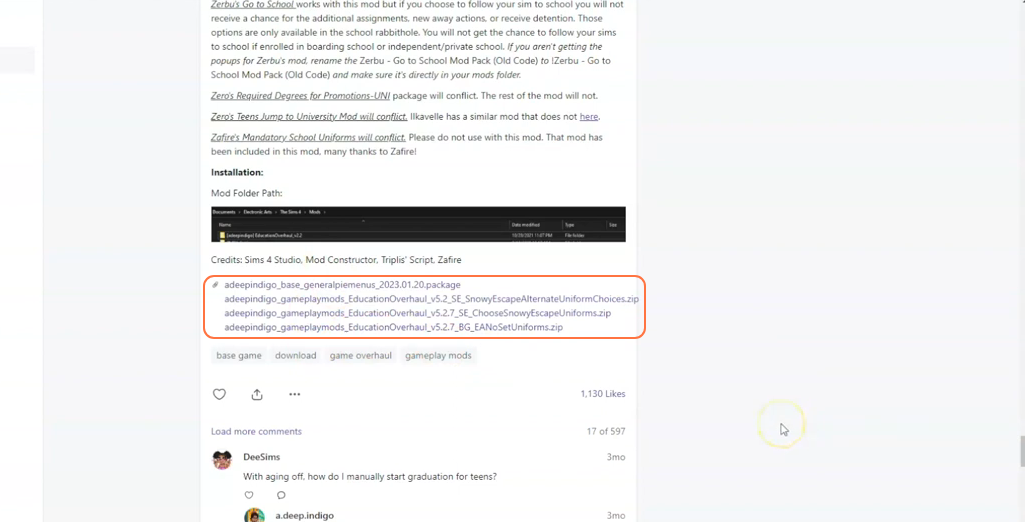
Step 2: Once the download is complete, locate the downloaded files on your computer, usually in the Downloads folder. If you downloaded the Snowy Escape Uniform Mod Version, you’ll need a tool like WinRAR to extract its contents. Right-click on the compressed file and select the “Extract All” option. Mac users can simply double-click the file to unzip it.
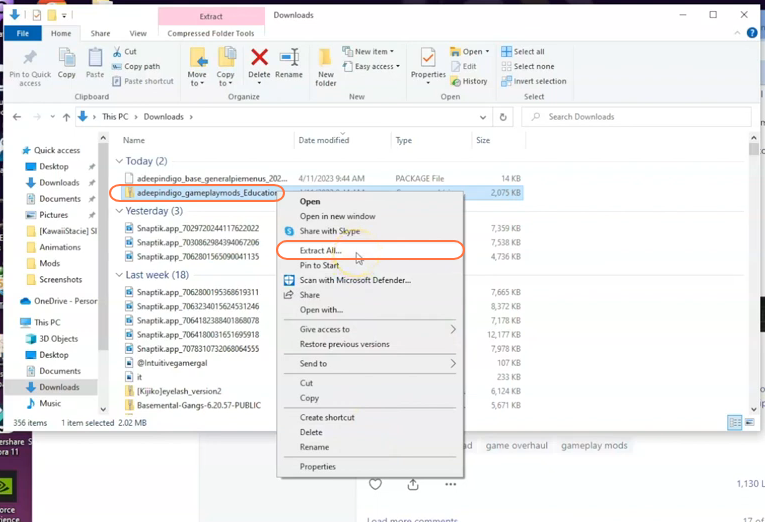
Step 3: Inside the extracted folder, you will find the “PreAssigned_SnowyEscapeUniforms” folder and the base package files necessary for the mod and game play.
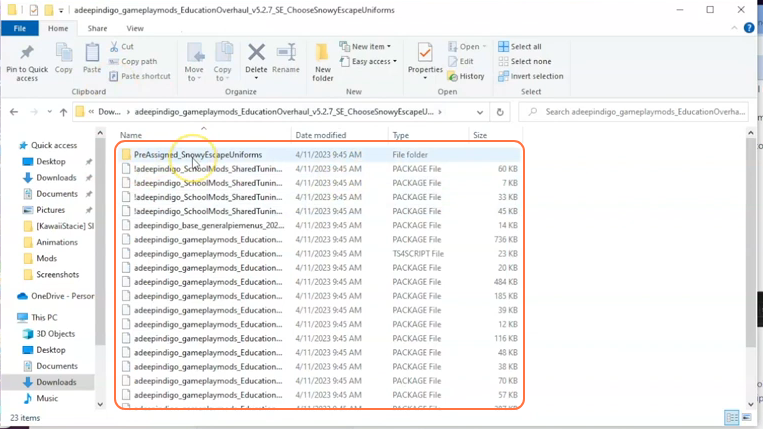
Step 4: Now, open the Mods folder from your Sims 4 game directory. Usually, the game directory can be found at Documents > Electronic Arts > The Sims 4 > Mods. This folder serves as the designated location for all custom content and mods, allowing the game to recognise and utilise them effectively. It’s also recommended to delete the “localthumbcache.package” in your Sims 4 folder. In case you don’t have a Mods folder in your game directory, you can create one yourself as it is required to store the mod files.
It’s important to note that if you haven’t installed any mods before, you need to load up the game at least once and then exit to generate the necessary folders, such as Documents and Electronic Arts, for a seamless mod installation process. Additionally, ensure that the game is not running while you install the mod.
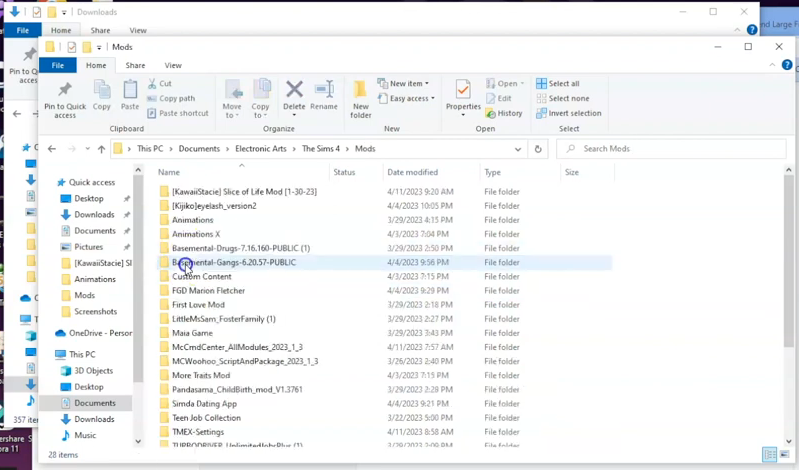
Step 5: Select the extracted file folder and the package file from your Downloads folder. Drag and drop these files into the Mods folder of your Sims 4 directory. This action ensures that the mod files are correctly installed and ready to be used in the game.