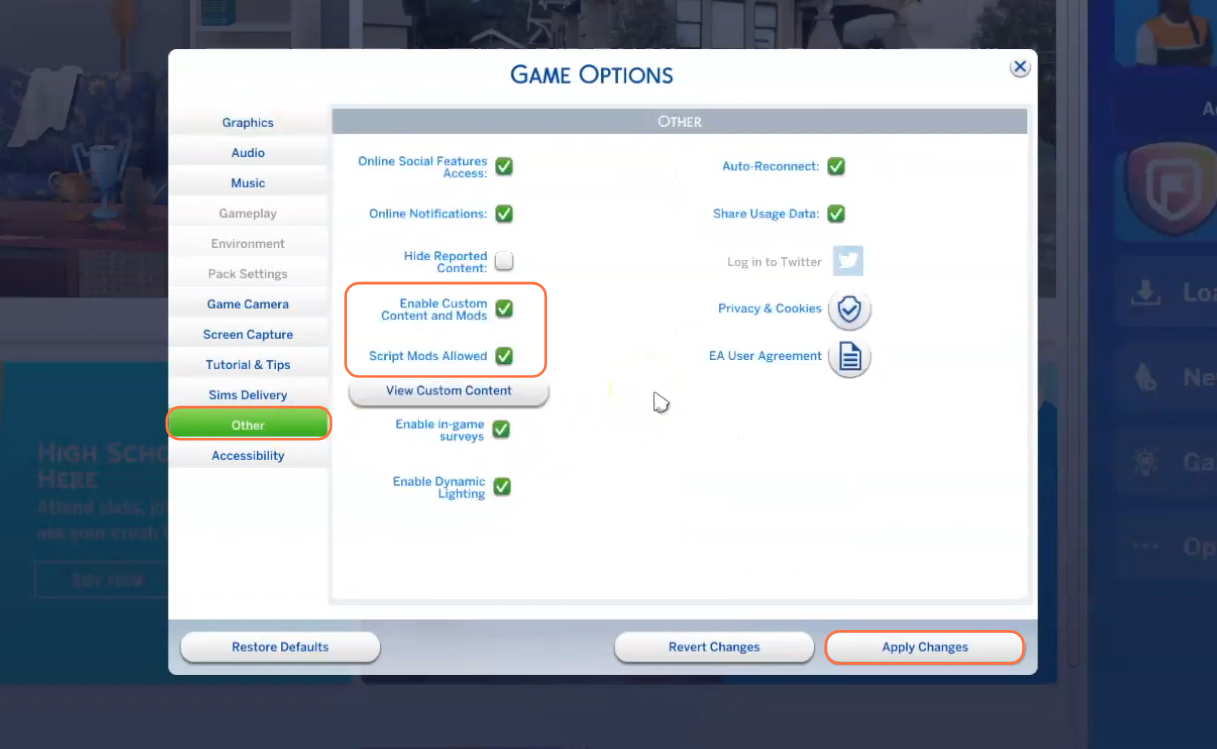In this comprehensive guide, you will learn how to install the Mortem Mod in The Sims 4! Venture into a truly captivating journey as this intriguing mod introduces the harsh realities of death into the game, providing a level of depth and realism that the Sims has never explored before. By delving into the darker aspects of life, the Mortem Mod enhances the simulated experience, offering a truly immersive and well-rounded gameplay. Death, though not a pleasant subject, is an integral part of the human experience, and its inclusion in The Sims 4 through the Mortem Mod adds an extra layer of authenticity.
Step 1: To begin, visit the following link: “https://simrealist.itch.io/mortem“. Once on the website, locate and click the prominent green”Download Now” button. This action will take you to a new page. On this page, locate and click the red download buttons to initiate the download process for both the Mortem mod and the Mortem Venues zip files.
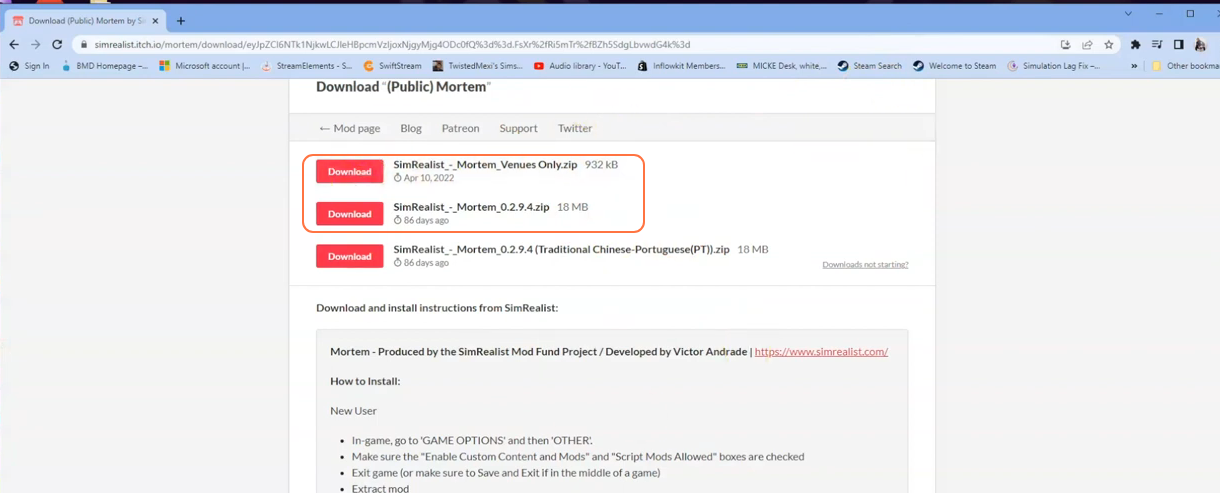
Step 2: After the download is complete you need to extract the files, navigate to the location where the files have been saved. Typically, the files will be in your Downloads folder on your PC. As the downloaded files are compressed, you will need a tool like WinRAR to decompress them. Right-click on each compressed file and select the “Extract All” option. For Mac users, simply double-click the files to unzip them. Inside the extracted folder for the Mortem Mod, you will find two files (package and ts4script).
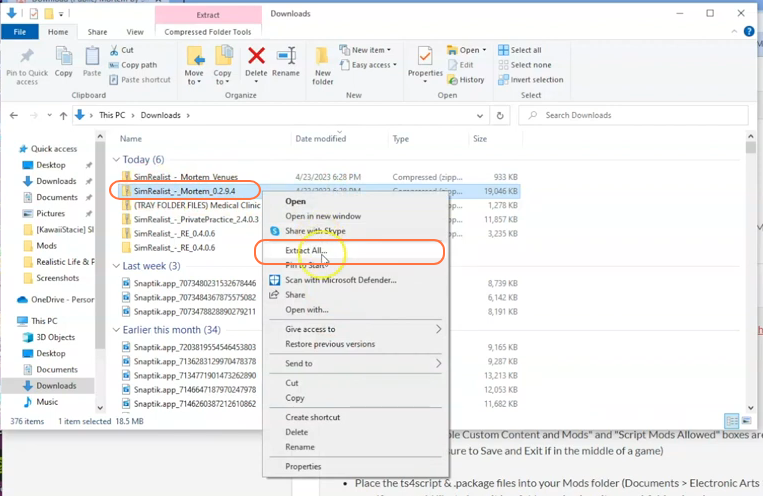
Step 3: Now, extract the Mortem Venues zip file using the same method as described in previous step. Inside the extracted folder for the Mortem Venues, you will find additional folders containing various BPI and Tray Item files. Ensure that there are no excessive nested folders, as this can cause issues with the functioning of mods. We can only place these files one sub folder deep!

Step 4: Now, open the Mods folder within your Sims 4 game directory. By default, the game directory can be found at Documents > Electronic Arts > The Sims 4 > Mods. This folder serves as the designated location for all custom content and mods, allowing the game to recognize and utilize them effectively. It’s also recommended to delete the localthumbcache.package in your Sims 4 folder. In case you don’t have a Mods folder in your game directory, you can create one yourself as it is required to store the mod files. It’s important to note that if you haven’t installed any mods before, you need to load up the game at least once and then exit to generate the necessary folders, such as Documents and Electronic Arts, for a seamless mod installation process. Additionally, ensure that the game is not running while you install the mod.
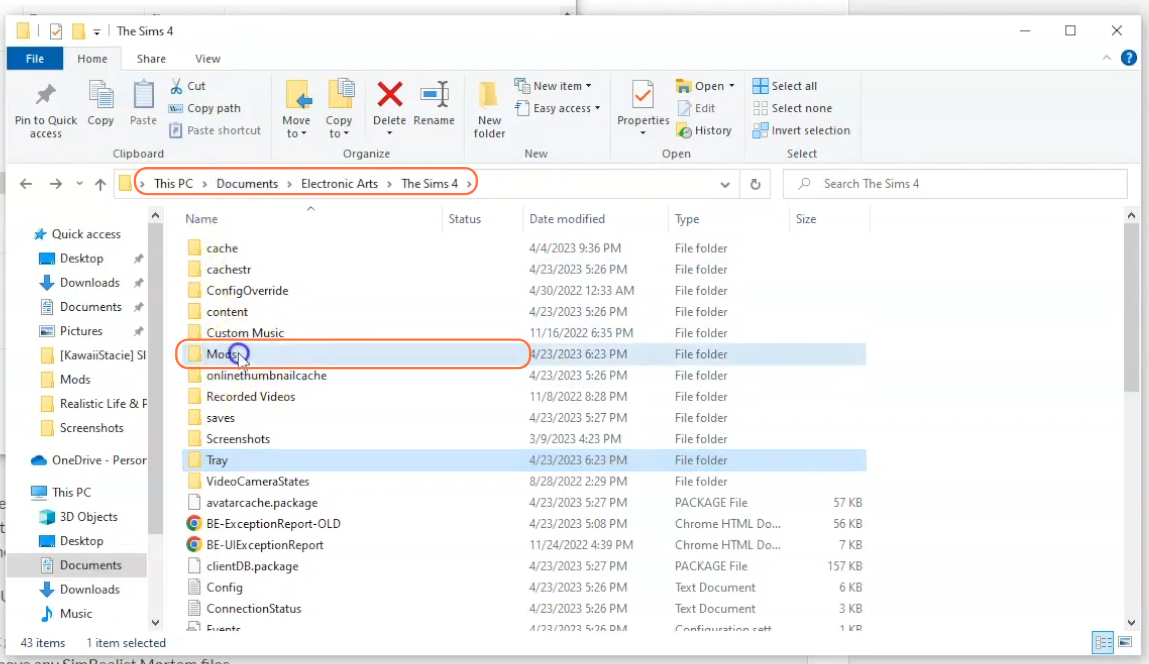
Step 5: To install the Mortem mod, simply drag and drop the extracted file folder (containing the TS4 script and package files) into the Mods folder in your Sims 4 directory. This action ensures that the mod files are placed correctly and ready to be used in the game.
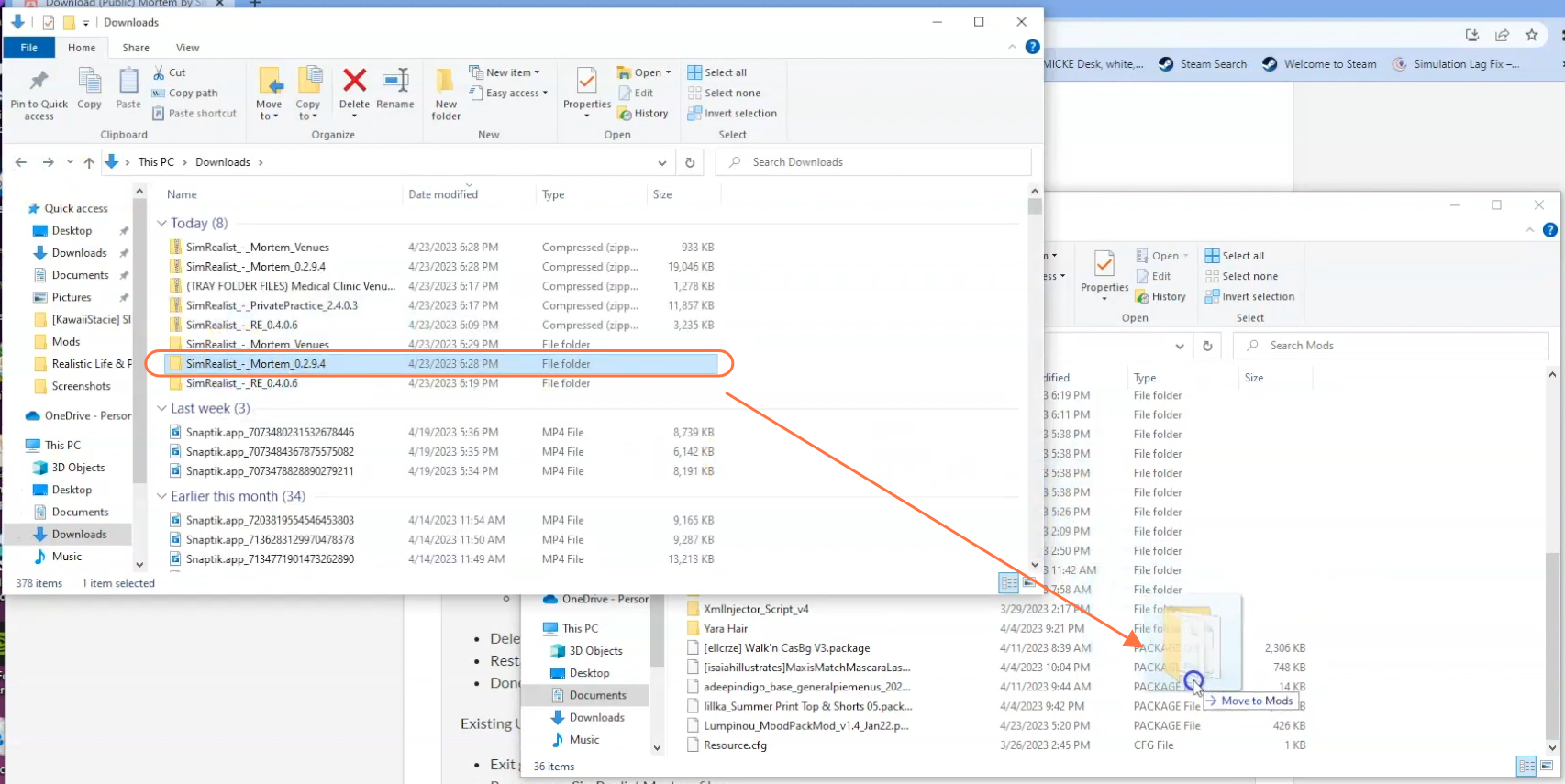
Step 6: Next, you also need to include the extracted file folder for the Mortem Venues into the Tray folder of The Sims 4 directory. Simply drag and drop the folder into the Tray folder of The Sims 4. You can interchangeably put the extracted folder to Mods folder but if it doesn’t work you can always place them back in the tray folder of the sims 4 directory.
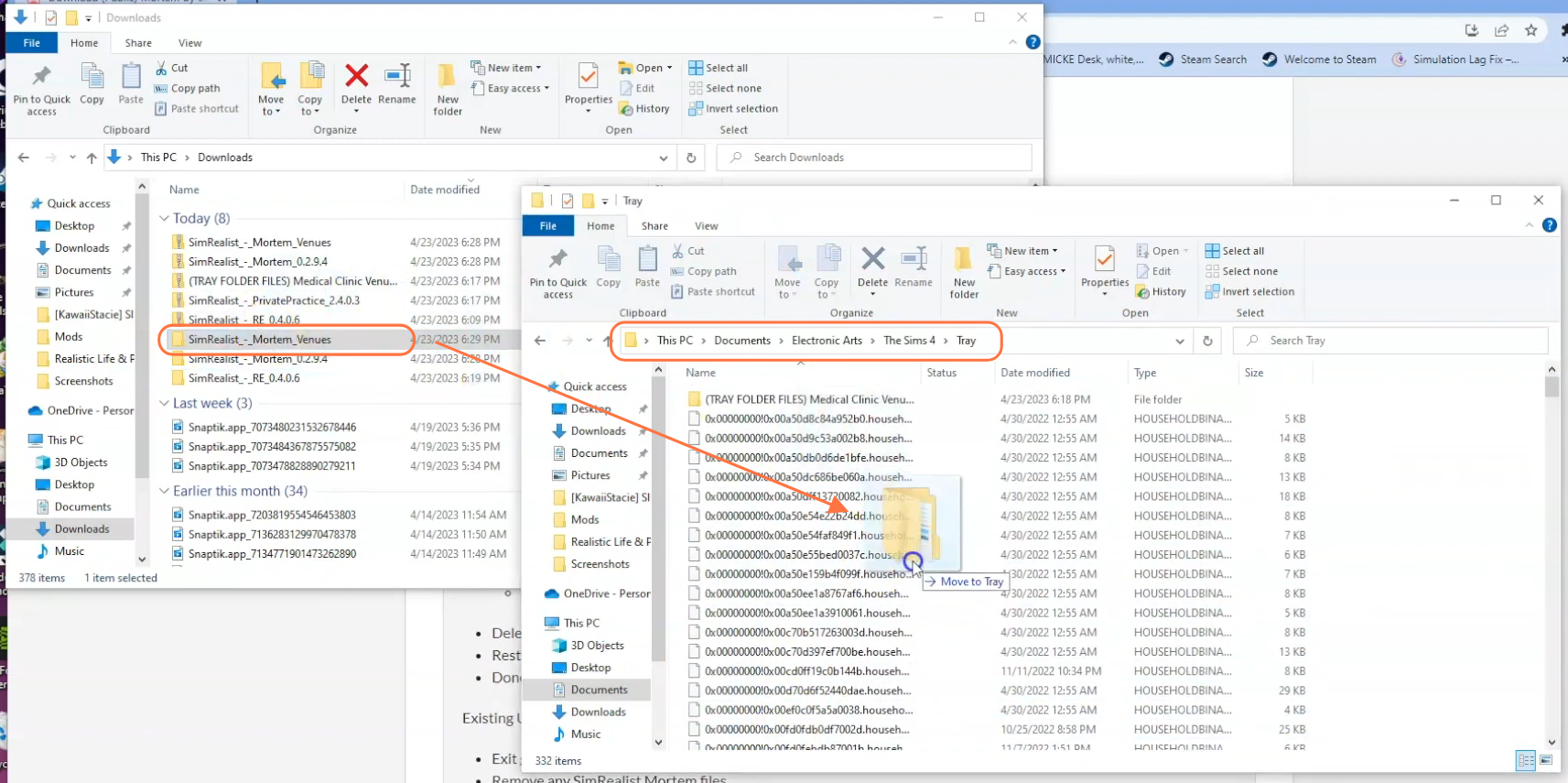
Step 7: Lastly, to ensure the proper functioning of the mod, it is crucial to enable the mods and script mods toggle buttons in The Sims 4 game options. Launch the game and navigate to the options menu. Under the “Other” tab, enable both the “Enable Custom Content and Mods” and “Script Mods Allowed” options. This step allows the game to recognise and activate the Mortem mod during gameplay.