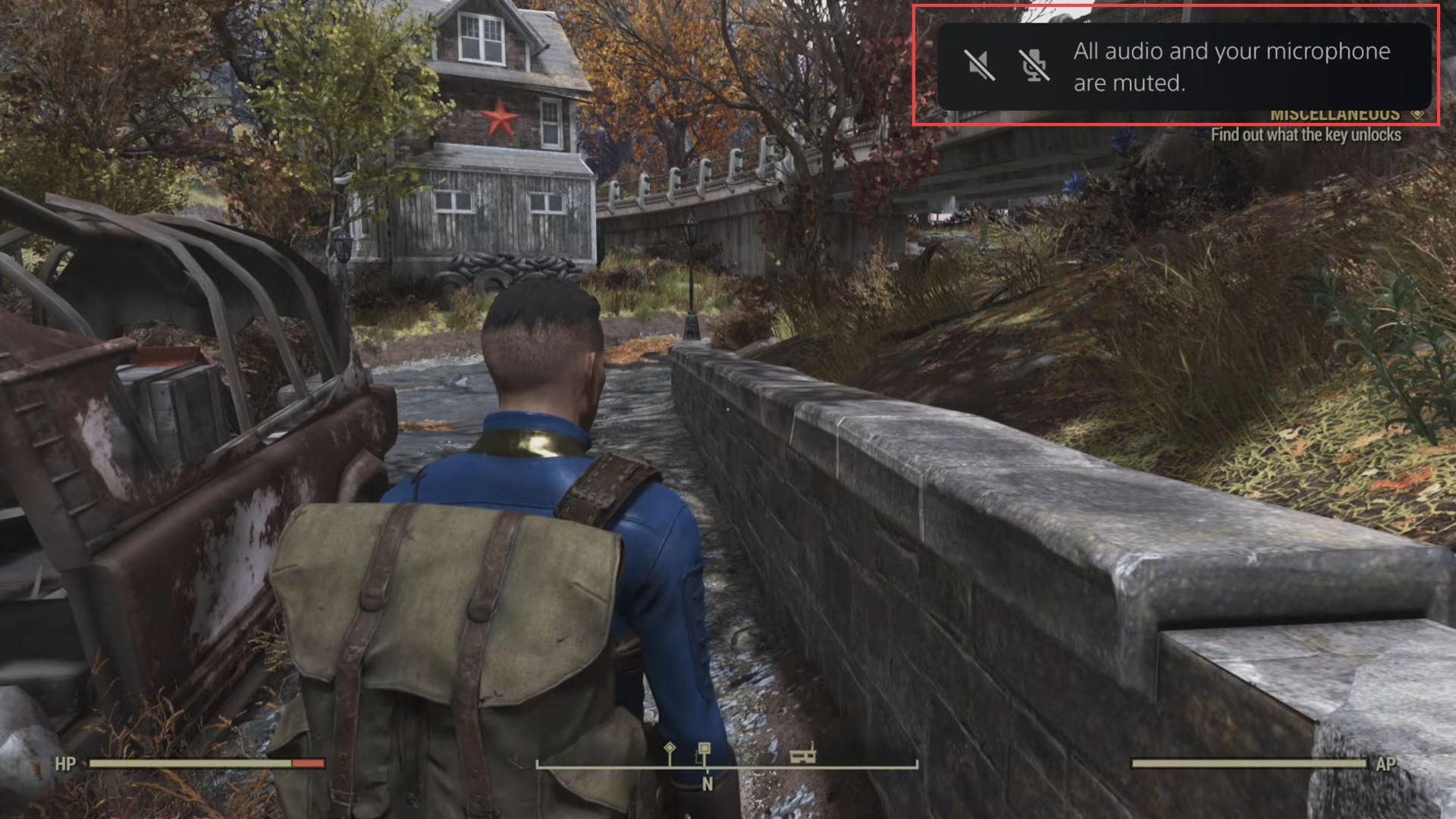In this guide, you will find how to mute game audio on PS5 to hear music from Spotify. Go through the guide and follow the simple steps to mute it.
- You need to start the game on your gaming console and locate the Options button on your gaming controller.
- Use the directional buttons on your controller to navigate the Settings tab from the menu.
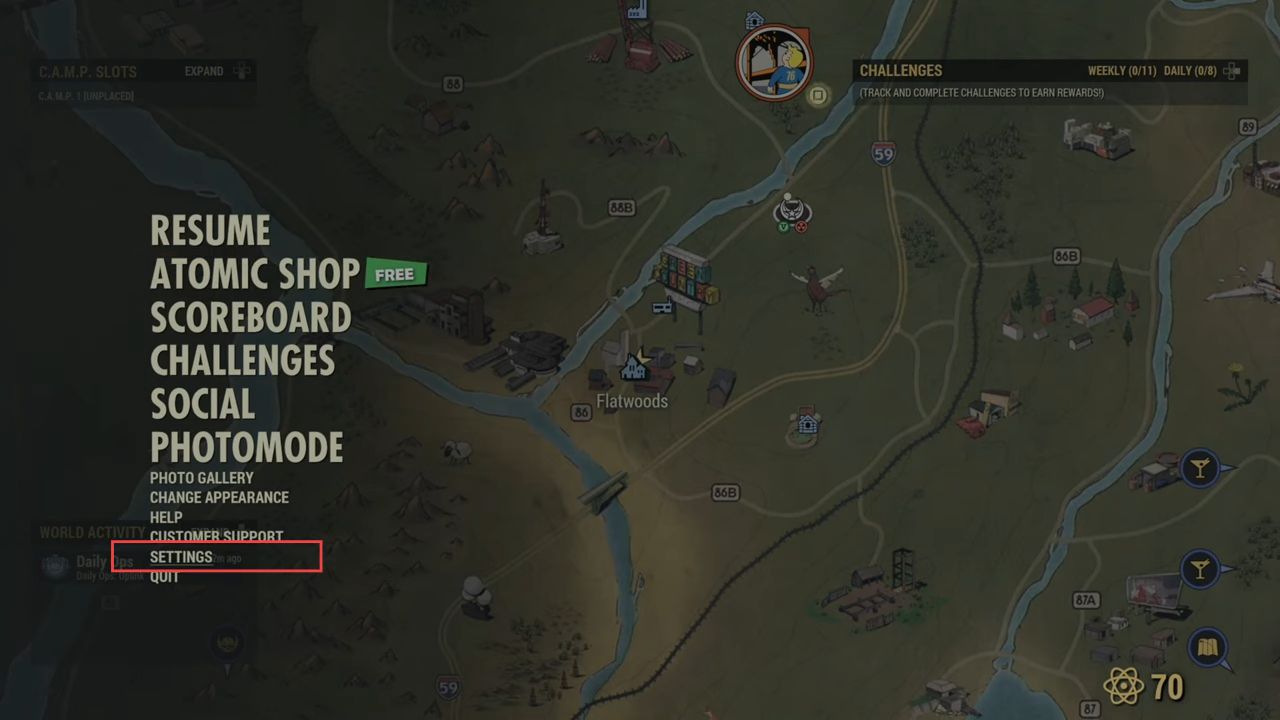
- Upon reaching the window, scroll down to the Audio option from the left side panel in the settings menu.
- Use the directional buttons to navigate to the Master tab and then decrease the volume level using the appropriate buttons on your controller.
- If you want to completely turn off the music in the game, look for specific options like Music within the Audio settings.
- After adjusting the audio settings as desired, make sure to save the changes before exiting the settings menu.
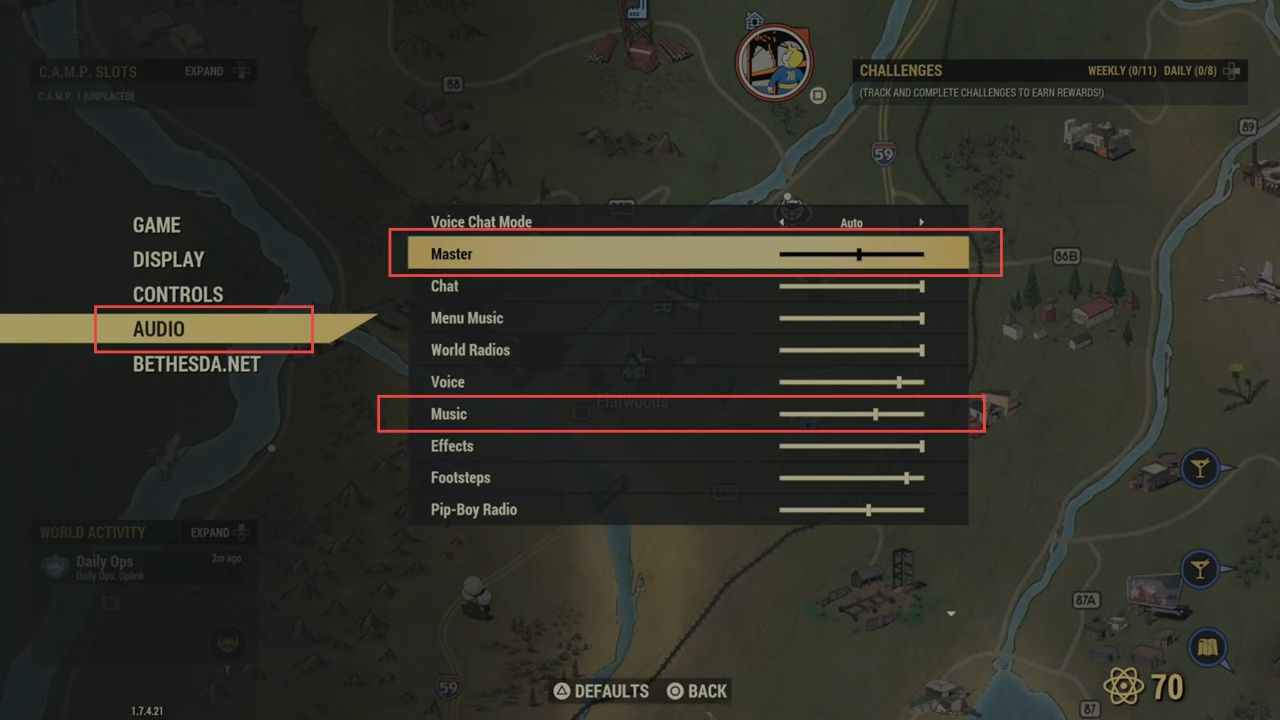
- On your PlayStation controller, locate and press the PlayStation button.
- Using the directional buttons on your controller, navigate to the Sound tab in the quick-access toolbar.
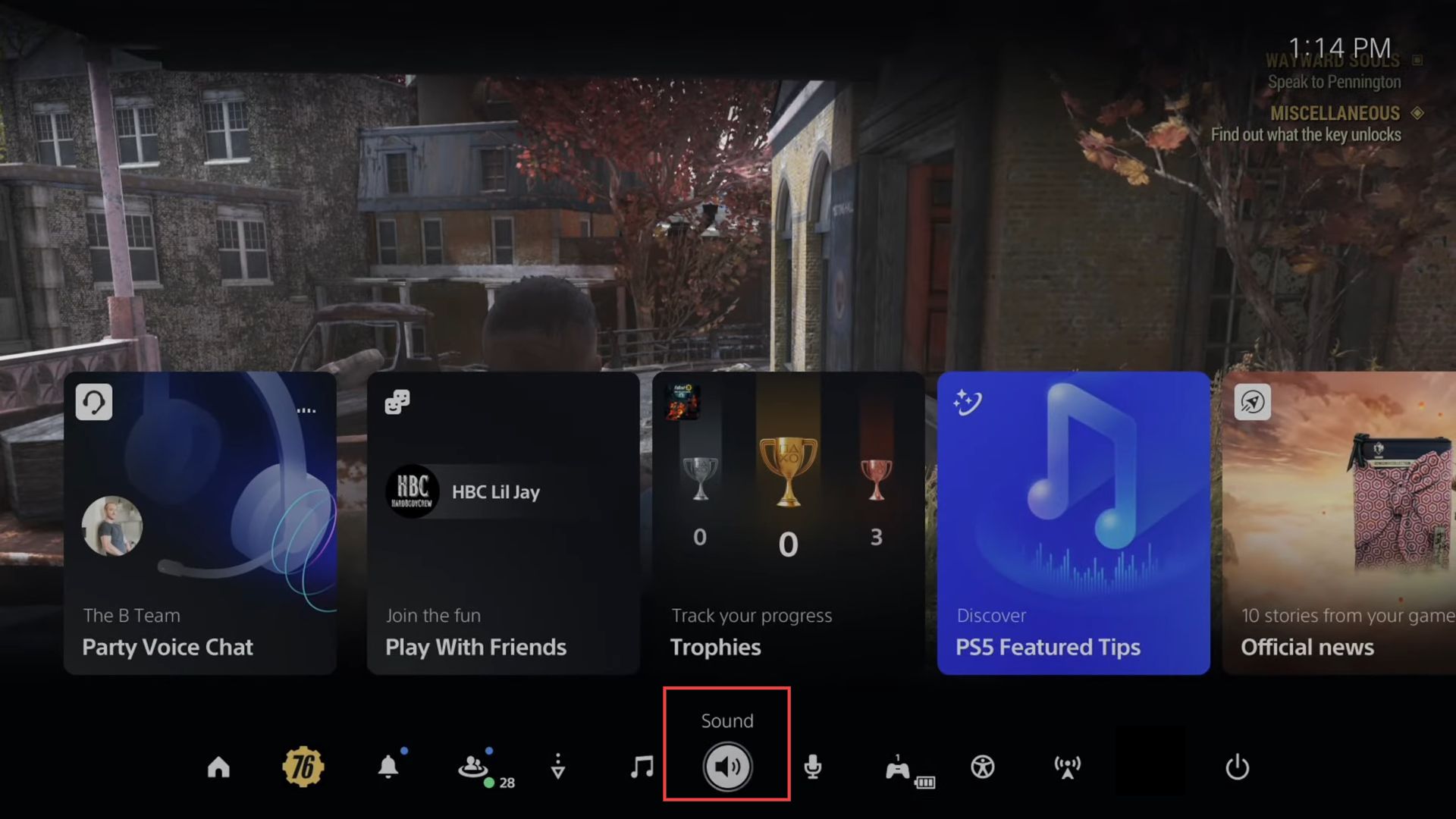
- Highlight the Music options and then adjust the volume level by using the appropriate buttons on your controller. Increase the volume if you find it too soft and decrease it if it’s too loud.
- While adjusting the Music volume, make sure it is set to a level that allows you to hear it clearly and comfortably during gameplay.
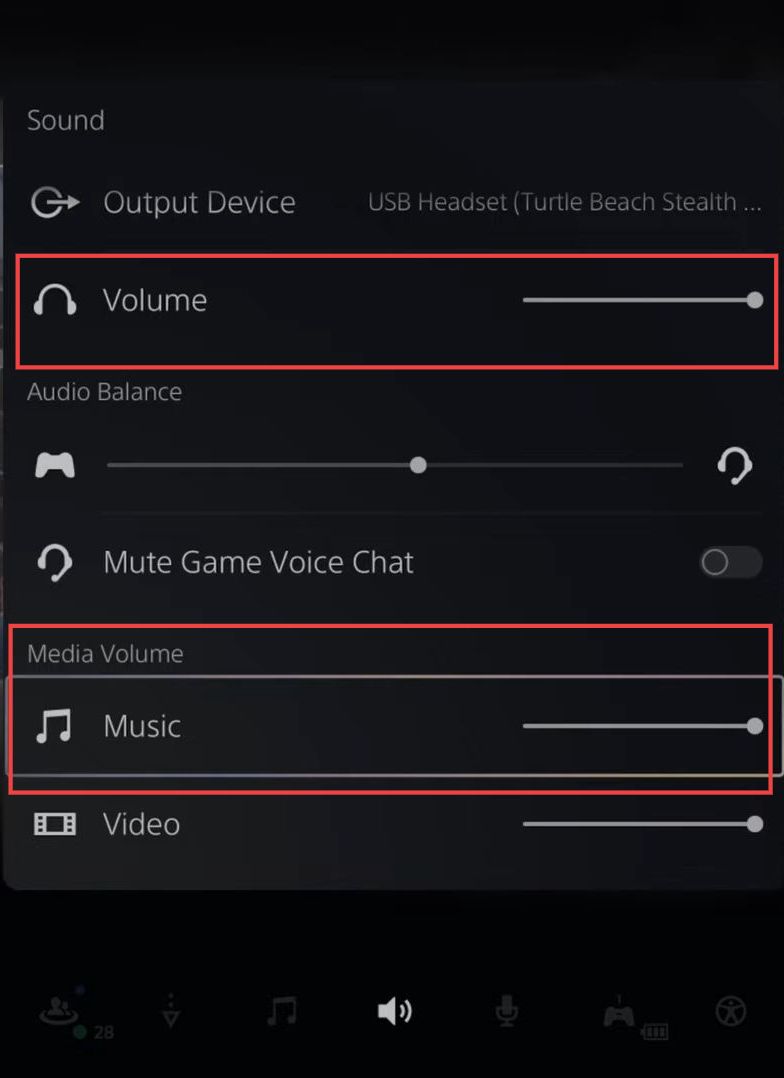
- You have to increase the headset volume to maximum and now you can hear your Turtle Beach headset from the top section.
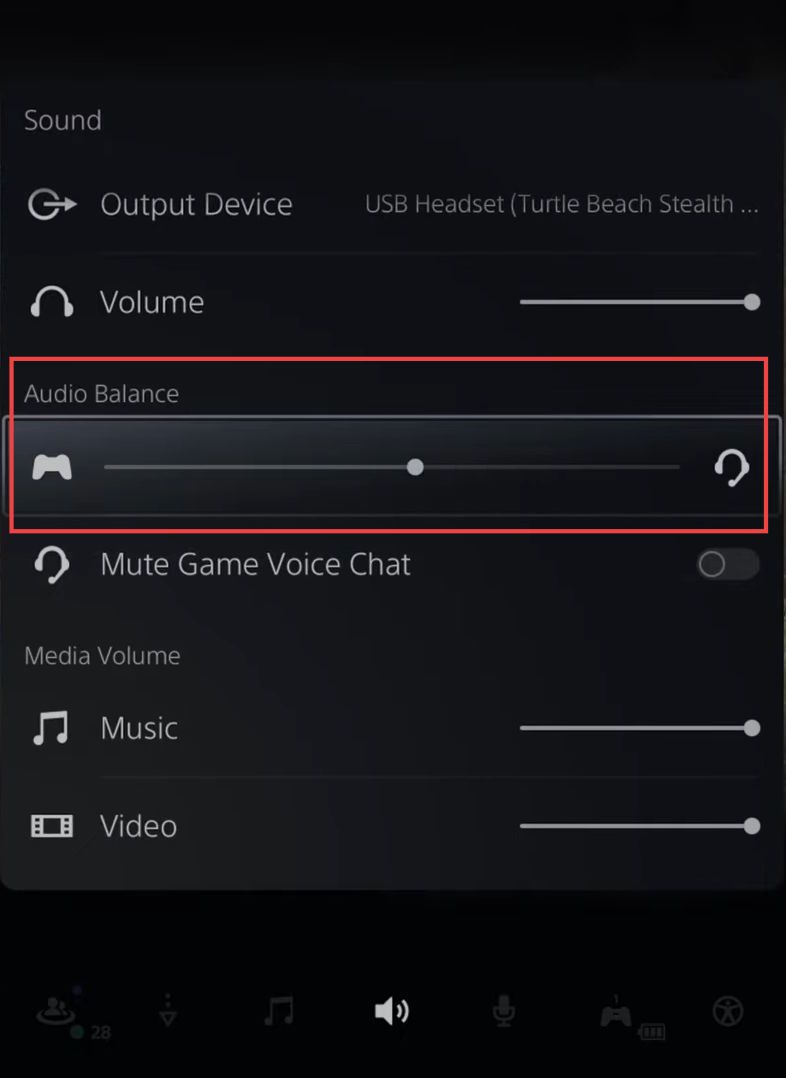
- Press the PlayStation button on your controller to bring up the quick access menu.
- From there, navigate to the Game Base option using the directional buttons and press the X button to select it.
- Once you’ve selected the option for a private party, confirm your choice.
It will create a private party and you will automatically join it.
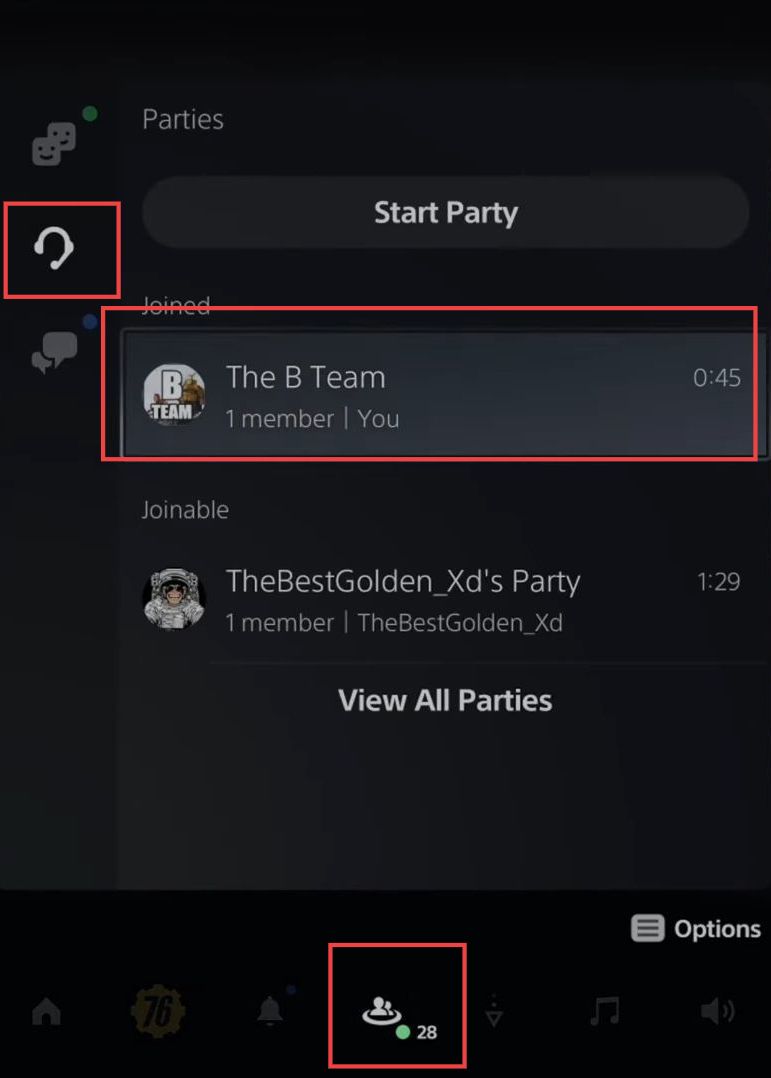
Within the Audio options, you will find settings related to the party audio and game audio.
- To make the party audio louder, move the slider that controls the volume of the party audio.
This will increase the volume of your friends’ voices or any audio coming from the party. - While adjusting the party and game audio, listen to the audio output carefully and find the balance that suits your preferences.
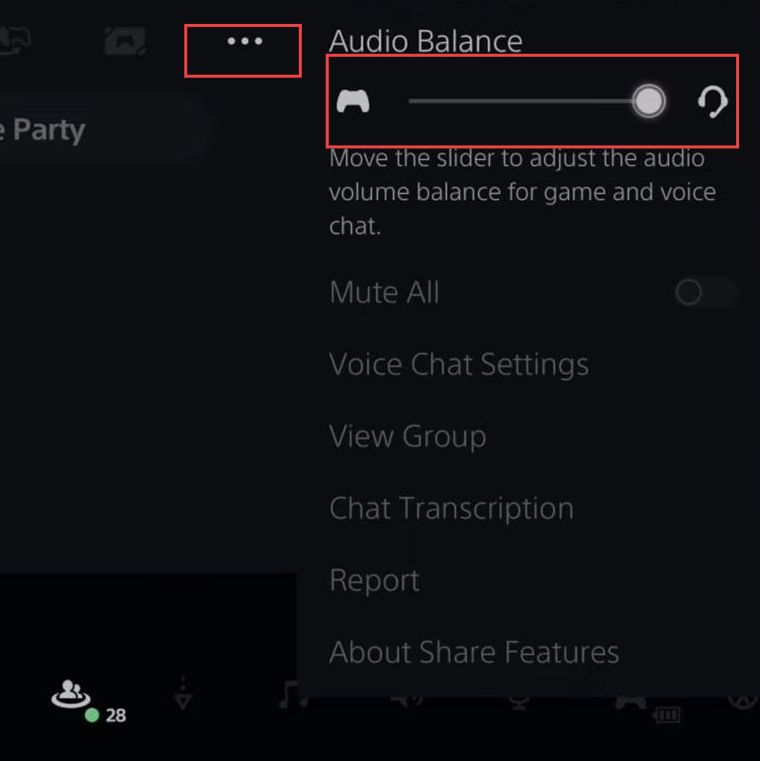
- On your PlayStation controller, locate the button positioned between the two thumbsticks. This button is known as the mute button.
- To mute your microphone, simply press the mute button once.
When you do this, the button will turn orange, indicating that your microphone is now muted. - If you want to mute all audio from the game and your TV, hold down the mute button for a few seconds.