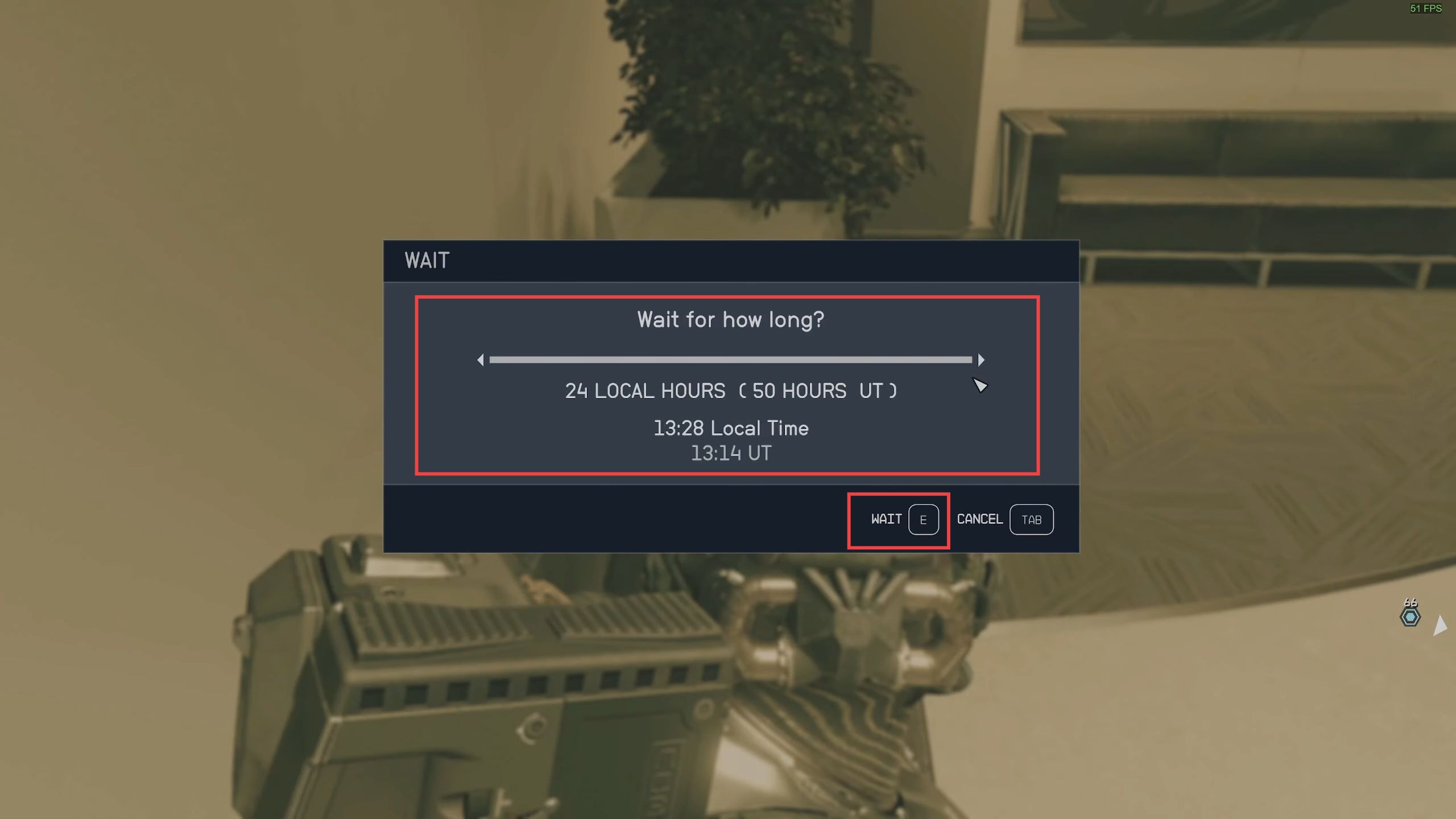In this guide, you will find how to sell stolen items and contraband in Starfield. Go through the guide and follow the step-by-step instructions to sell it.
- Within the game, access the star map. The specific key for this action may vary depending on your platform, so check your keybindings or controls if needed.
- Navigate the star map to locate the Alpha Centauri Galaxy.
This might involve zooming in or out and panning across the map until you find it. - Highlight the Alpha Centauri Galaxy. Within the Alpha Centauri Galaxy, find and select the Jemison location.
It should be one of the available destinations within the galaxy. - Look for New Atlantis within the Jemison location. Highlight New Atlantis on the star map.
Once New Atlantis is selected, there should be an option to travel or land. - Click this option, and your character will initiate the travel to New Atlantis.
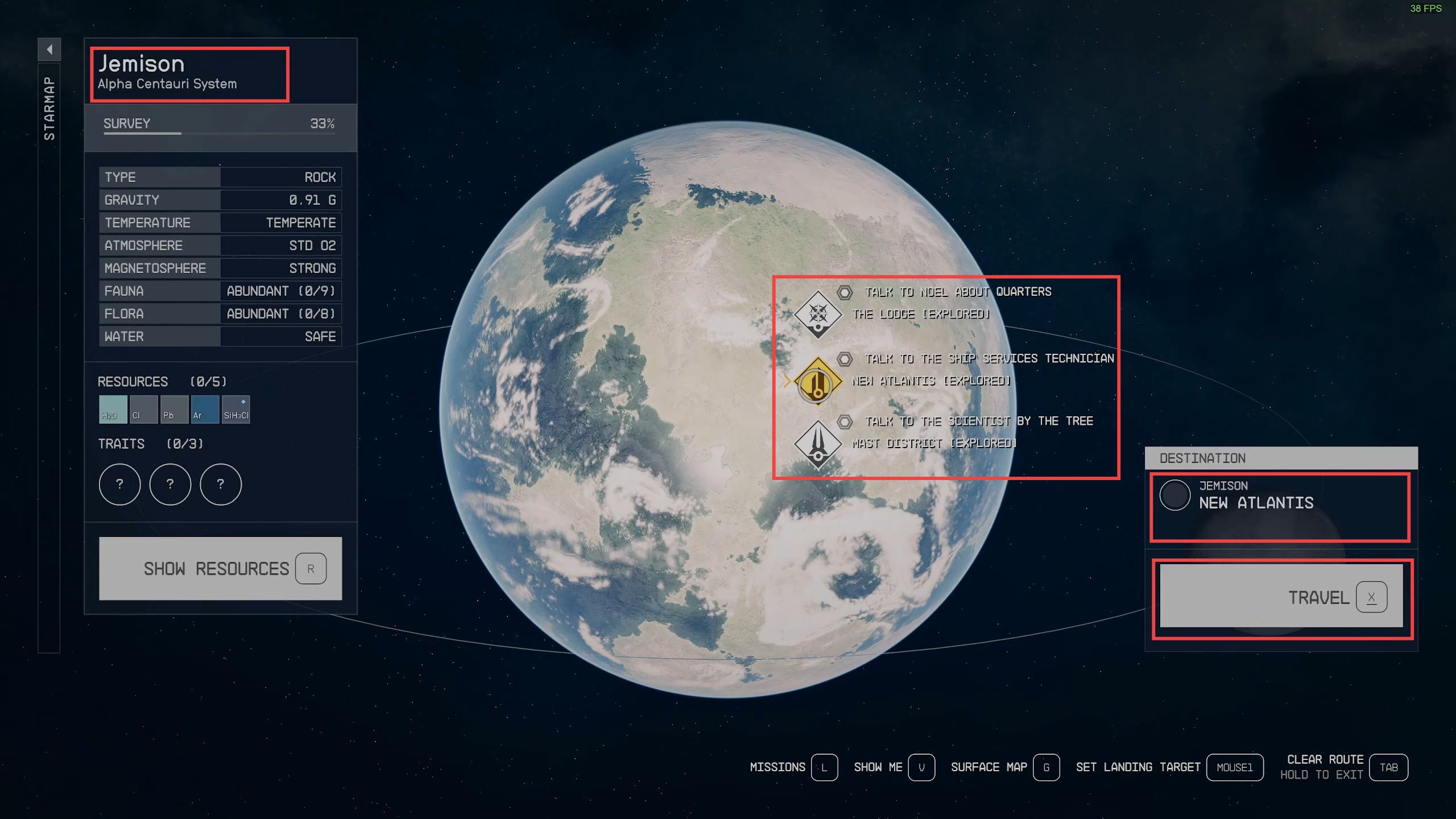
- Once you’ve entered the city where you want to sell your items, look for an elevator leading to the underground area.
- Interact with the elevator controls to go down to the underground section of the city.
This should involve pressing a button or interacting with a control panel near the elevator. Once activated, the elevator will descend. - Now you will need to select the Well option from the provided list.
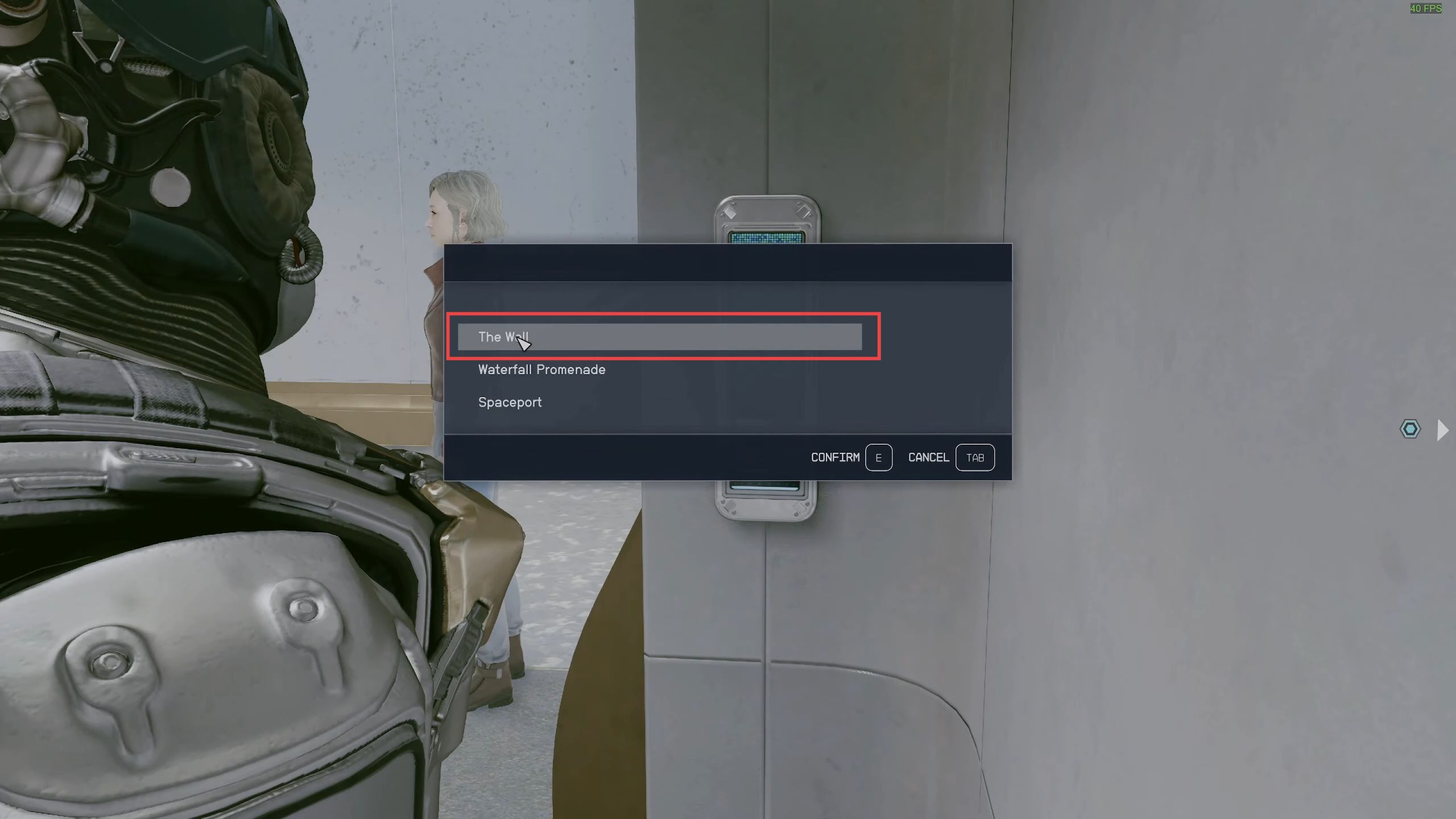
- As you’ve already reached the underground section of the city using the elevator, make your way through this underground area until you find a collection of vendors.
The Trade Authority vendor should be among them. - Look around the underground area, especially towards the back left section. The Trade Authority vendor is typically in the back left, so navigate in that direction.
- When you find the Trade Authority vendor, approach them.
They may be standing at a stall or behind a counter. - To interact with the vendor, press the designated button to initiate a conversation.
This is typically done by aiming at the vendor and pressing the interaction button, which might be labeled on-screen. - Once the conversation with the vendor begins, look for an option that allows you to browse their inventory. You need to select the “I’d like to see what you have for sale” option to access the vendor’s inventory.
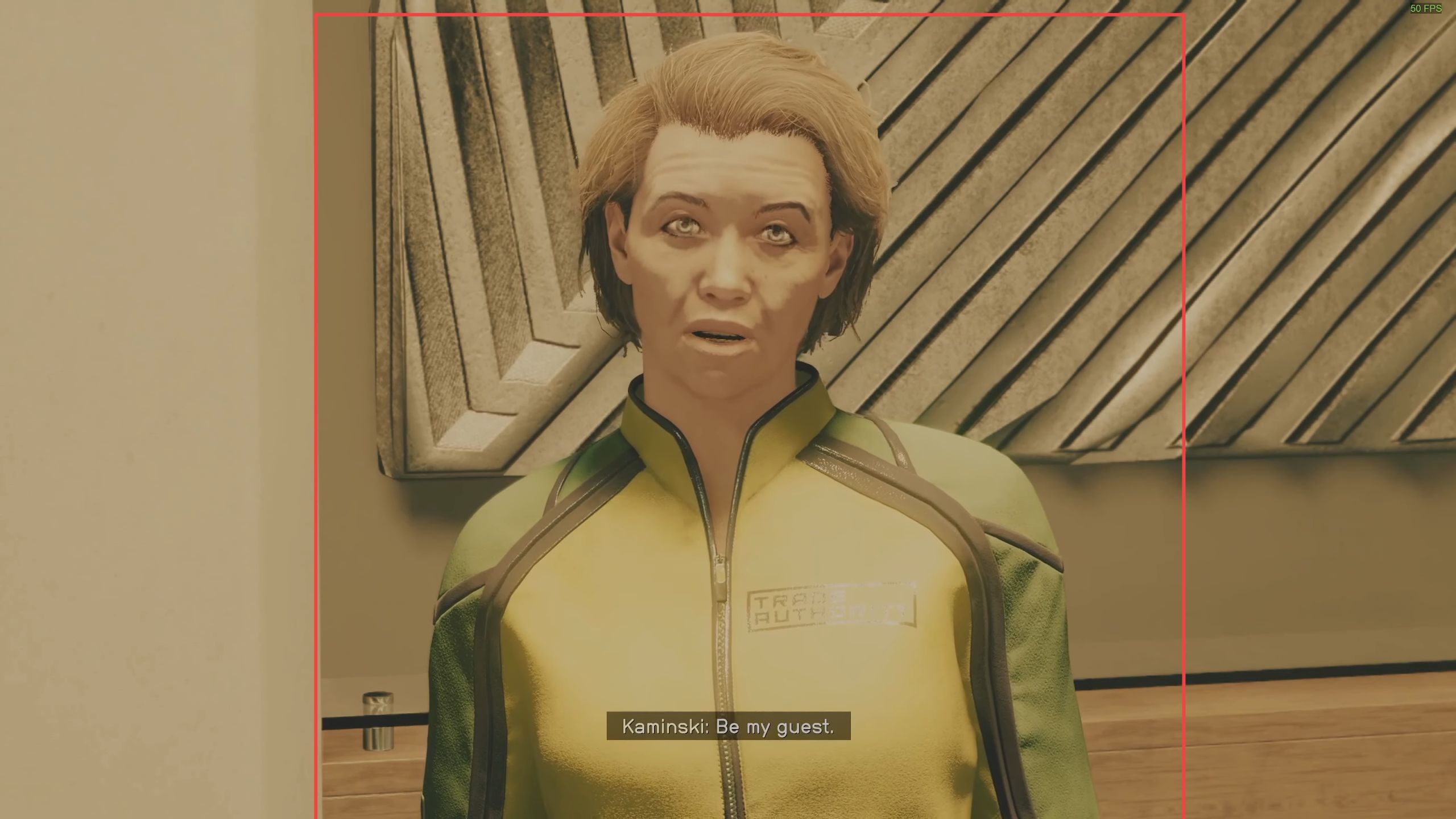
You should now be able to see the items available for purchase from the vendor.
- However, in this case, you need to sell items from your inventory.
- Select the option at the bottom right of the screen, that allows you to sell items.
- From your ship’s inventory, select the items you wish to sell.
These can include stolen items or contraband. - After selecting the items you want to sell, the game should prompt you to confirm the sale. Confirm it, and the vendor will buy those items from you.
You’ll receive credits for the items you sell, which will be added to your character’s credit balance.
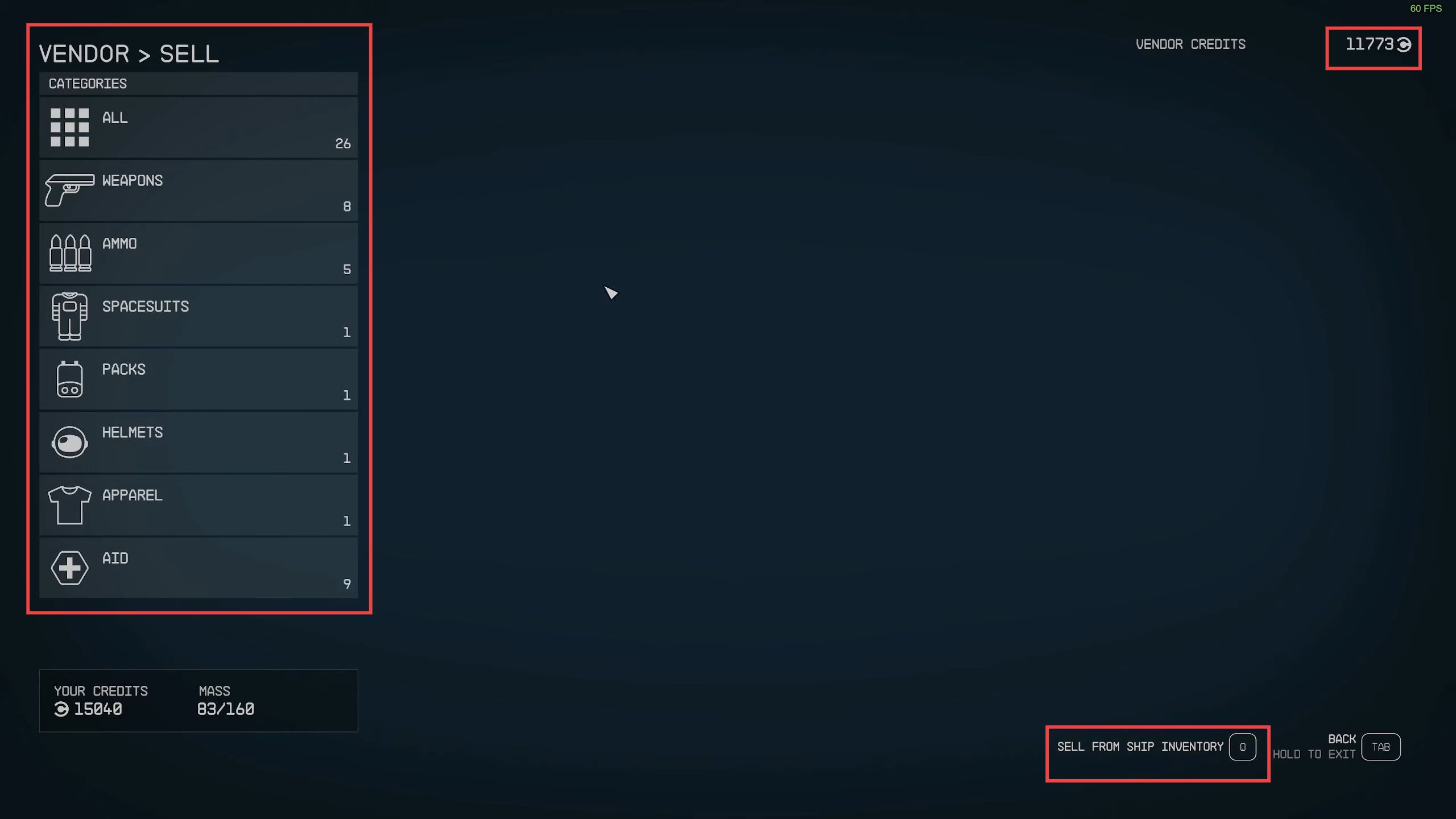
- Look for a nearby chair within the area where you’re conducting business with the vendor.
- Approach the chair and use the interaction button usually labeled on-screen to sit down.
After sitting down, a menu option should appear, allowing you to choose the duration for which you want to wait. - Select the option to wait for 24 hours.
- The game will simulate the passage of time, and you will need to wait patiently for 24 in-game hours to pass.
This may take a few seconds or minutes depending on the game’s time scale. - Once the 24-hour wait is complete, stand up from the chair. After resetting the vendor’s credits, return to the Trade Authority vendor you were dealing with earlier.
- Interact with the vendor again and go through the process of selling items or conducting business.
- When you access the vendor’s inventory or initiate a sale, you should see that the vendor’s credits have been reset, and they now have a new balance, typically higher than before.