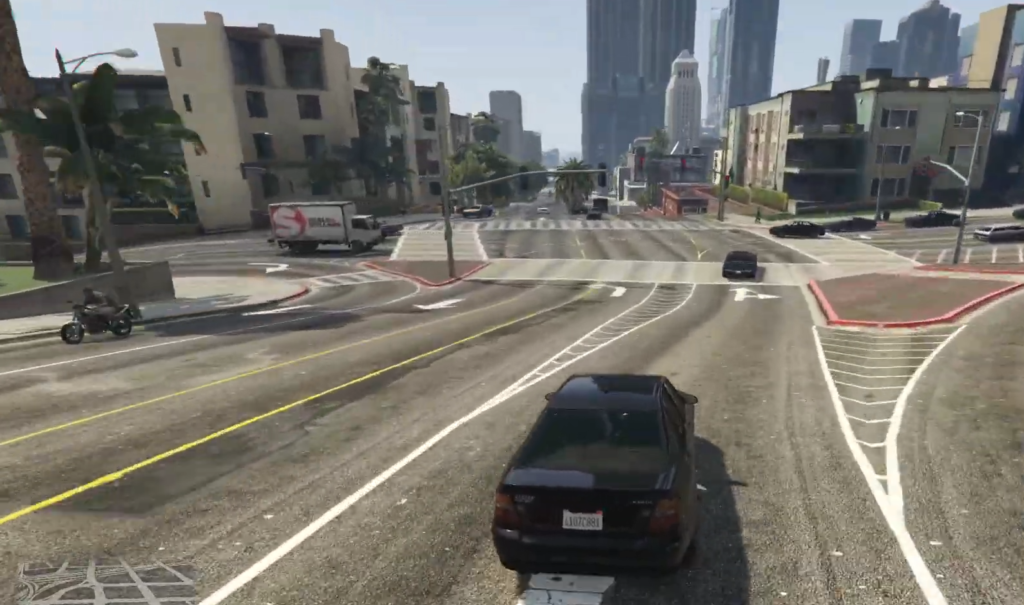In this guide, you will find out how to solve the Grand Theft Auto 5 Black screen problem in Grand Theft Auto. There are multiple methods to get rid of this problem.
Method 1:
You will need to go to the installation directory of Grand Theft Auto 5. If you are an Epic games launcher user, then you have to go to that respective folder inside the Program files. And if you are a Steam user, then you have to go to the Steam folder. Right-click on GTA 5 and go to properties.
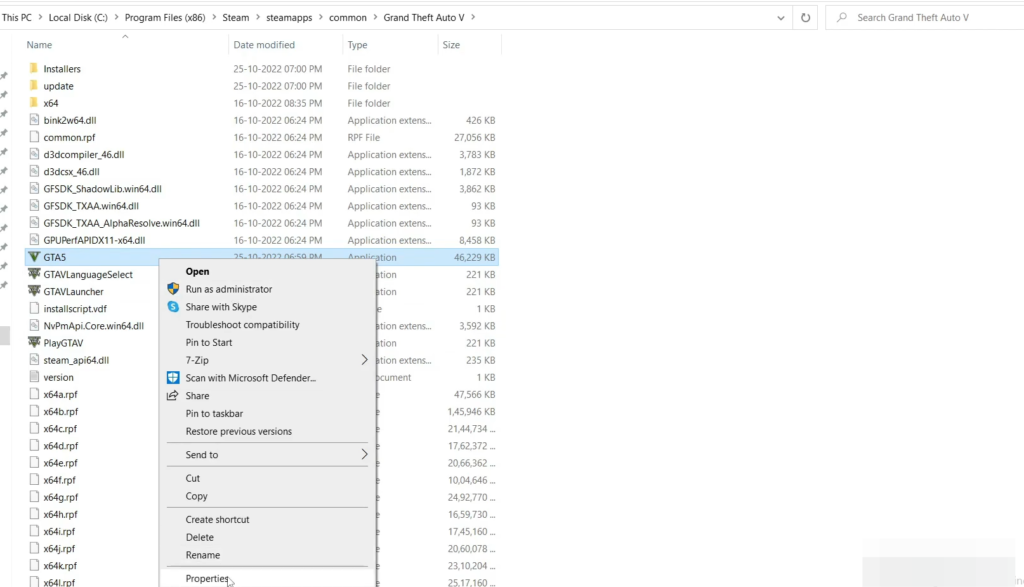
After that, go to the Compatibility tab and select Windows 7 in the Compatibility mode. Check the “Disable Fullscreen Optimization” option, then hit Apply and OK.
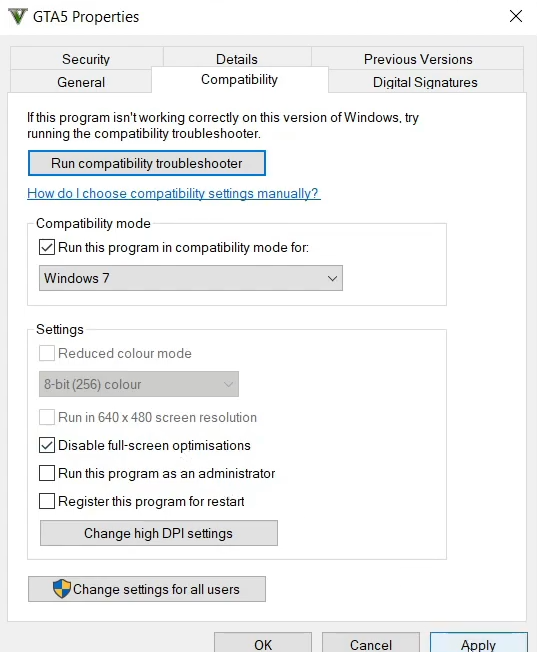
Now you need to right-click on the GTA 5 file and run it as an administrator. There will be no black screen problem now.
Method 2:
You have to go to the Device Manager in the Control panel and tap on Display Adaptors. After that, right-click on it and check for an update. If there is an update available, then you need to install it to fix the black screen problem. But if there is no update, then you have to disable it, open GTA 5 and then you can enable it again.
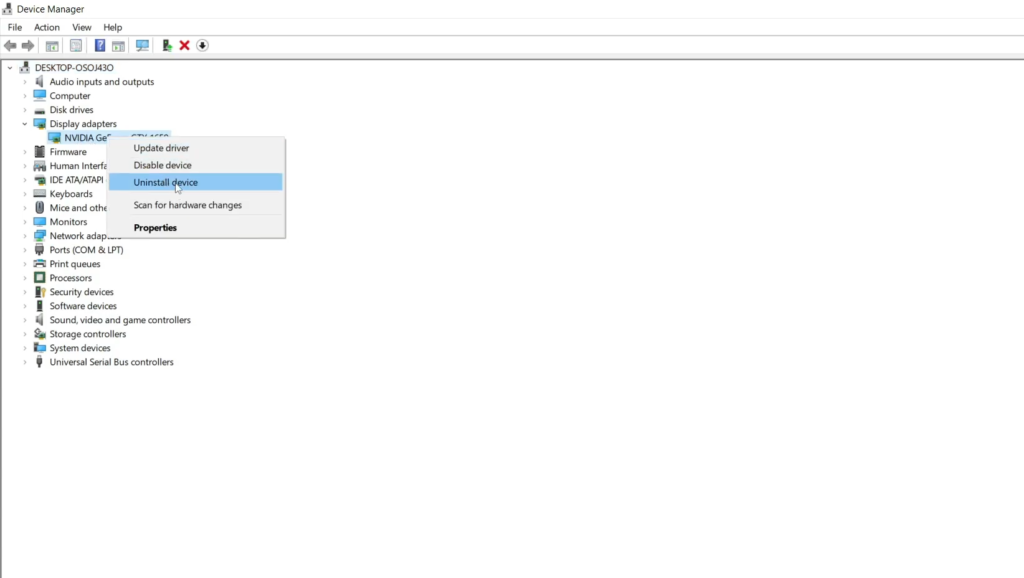
Method 3:
If you are playing the game and suddenly the black screen appears, then you will need to press Control + ESC on your keyboard. It will minimize GTA 5 and then you have to search Resource Monitor in the Windows search bar.
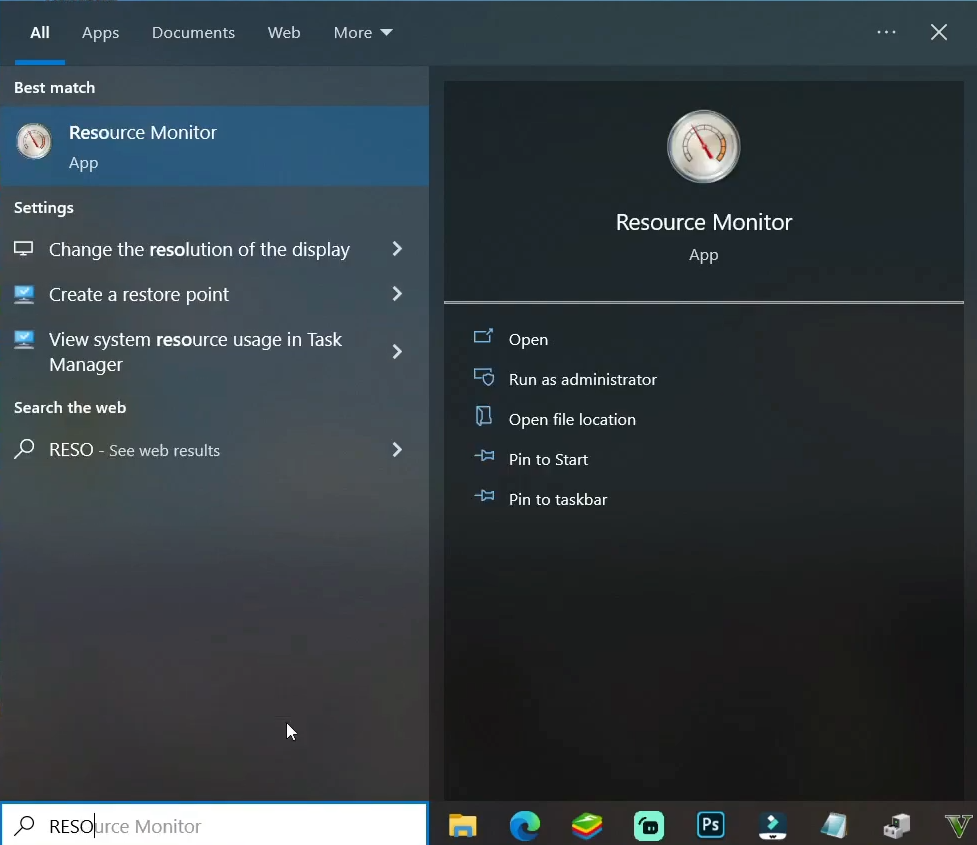
You will find the GTA .exe which is running, you have to suspend it. Then wait for 15 to 20 minutes and resume it again, it will refresh the game and will fix the black screen problem.
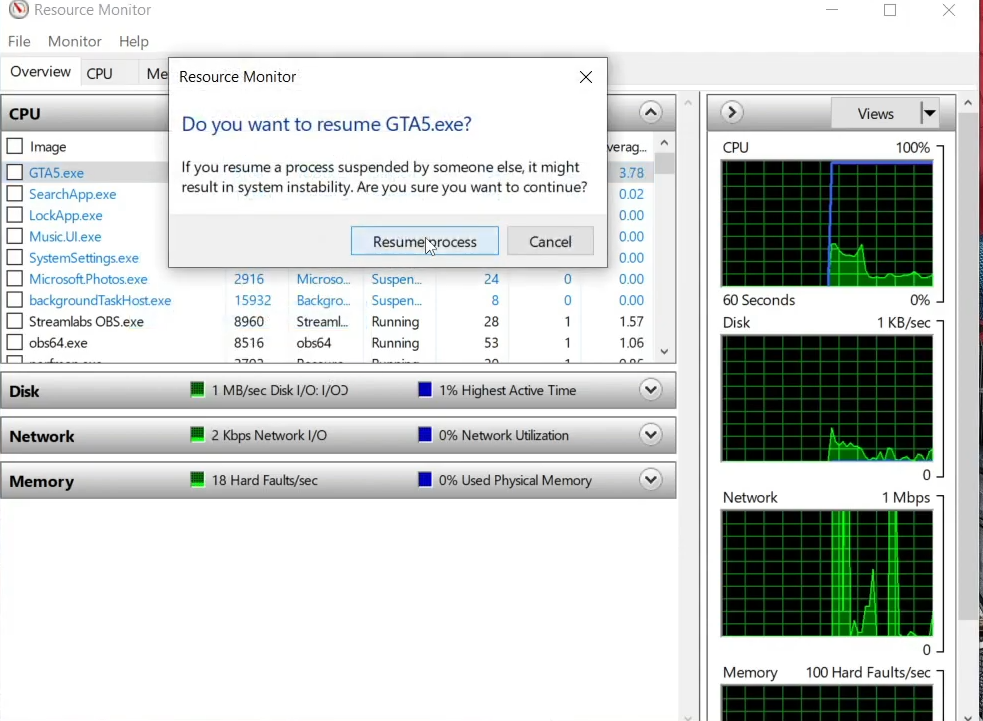
Method 4:
You have to press the alt button next to the Windows button and then press the enter button. It will send the game in the windowed mode, and then you can go back to the game, and there will be no black screen.