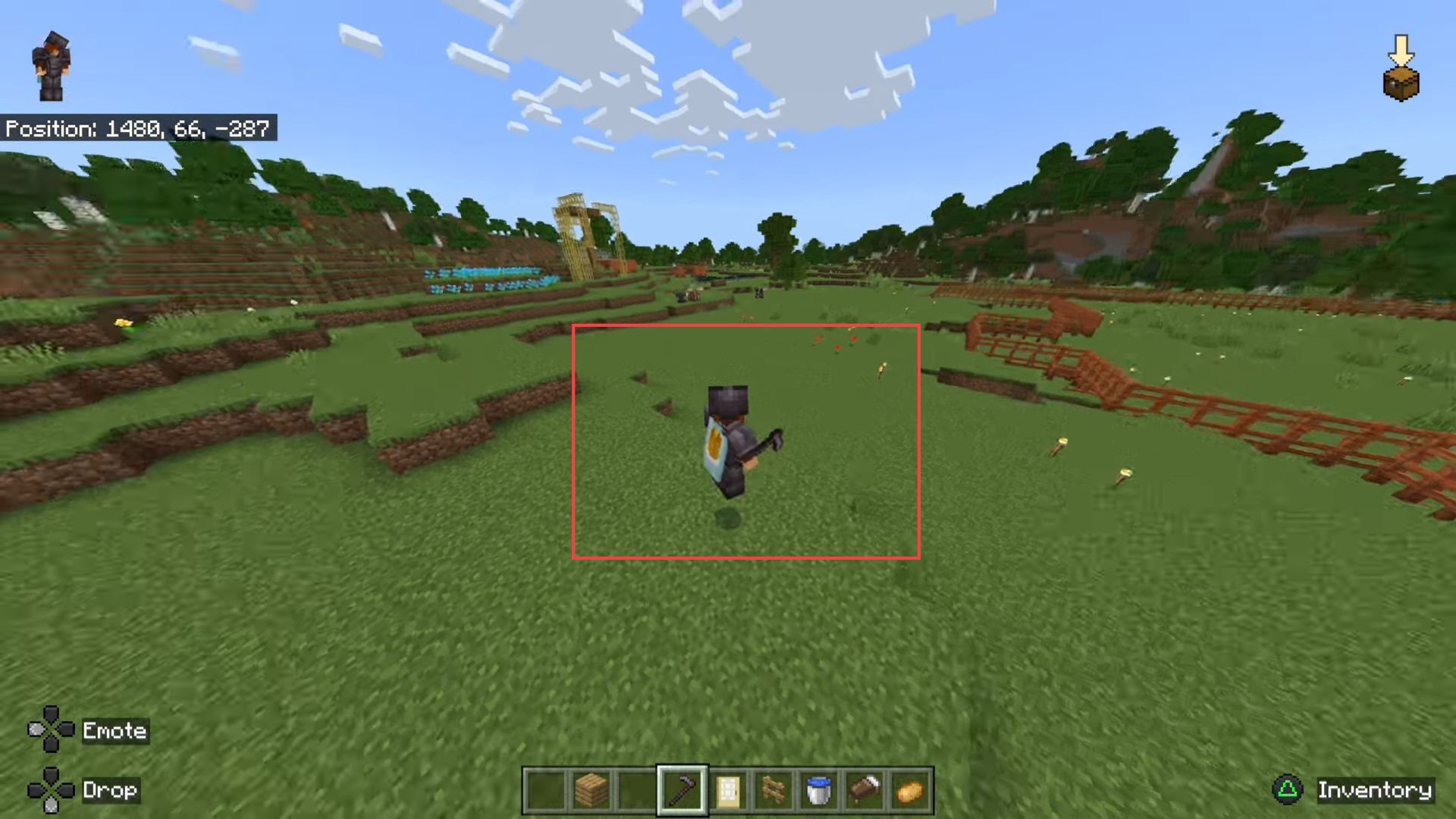This guide will help you to switch to 3rd Person View in Minecraft Bedrock on PC, Xbox, PS4, PS5, or Switch.
- To switch to different views, start by pressing the D-pad if you are using a game controller. Or press the F5 key on your keyboard if you are playing on a computer.
- If you are unable to switch views using the D-pad or keyboard shortcuts, access the options menu within the game.
- Navigate through the options menu and select the Settings option.
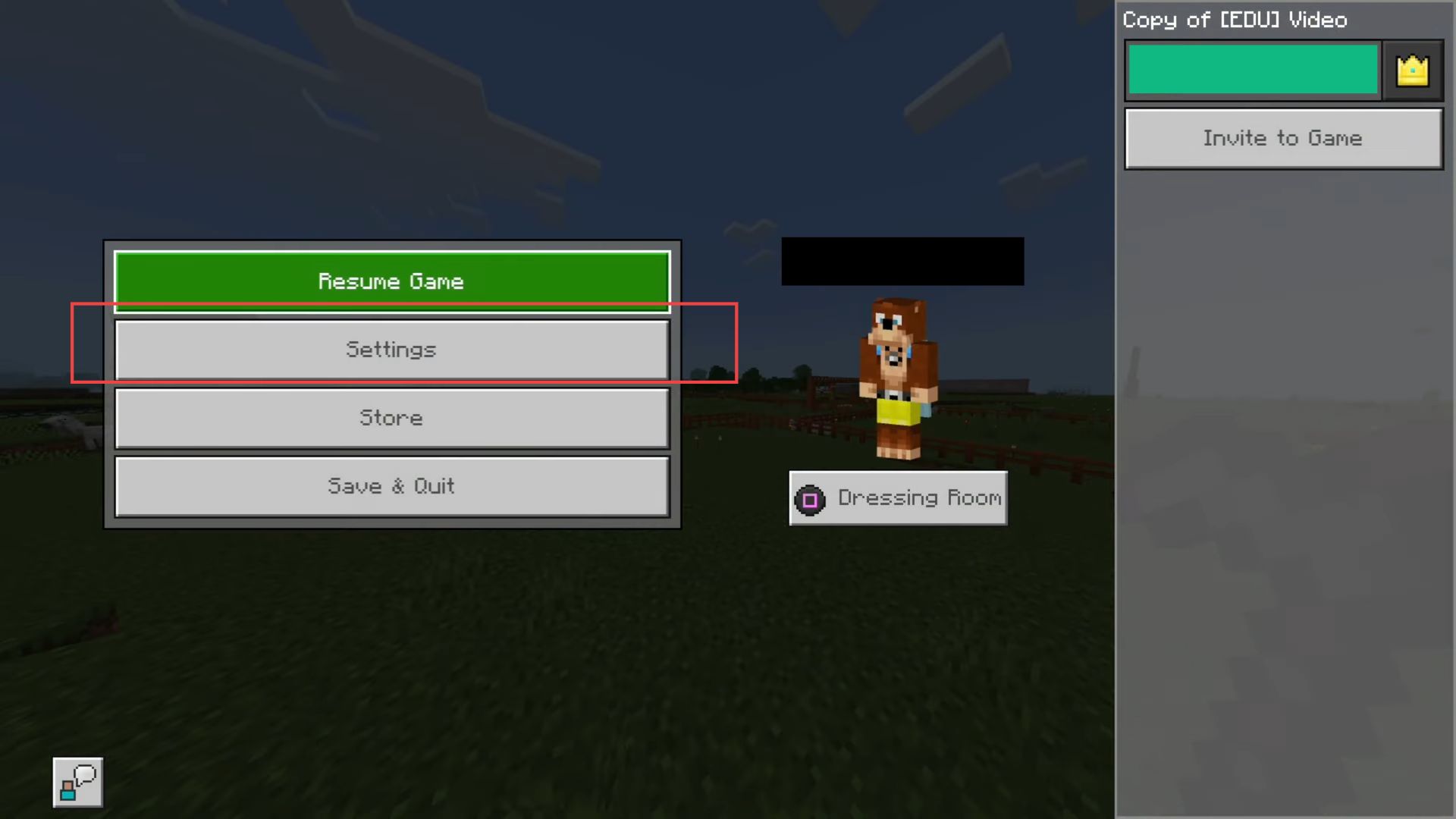
- Once you are in the application window, scroll down until you find the Video tab on the left side panel.
- Within the Video tab, look for the Camera Perspective section related to adjusting the camera view in the game. Choose the option labelled Third Person back.
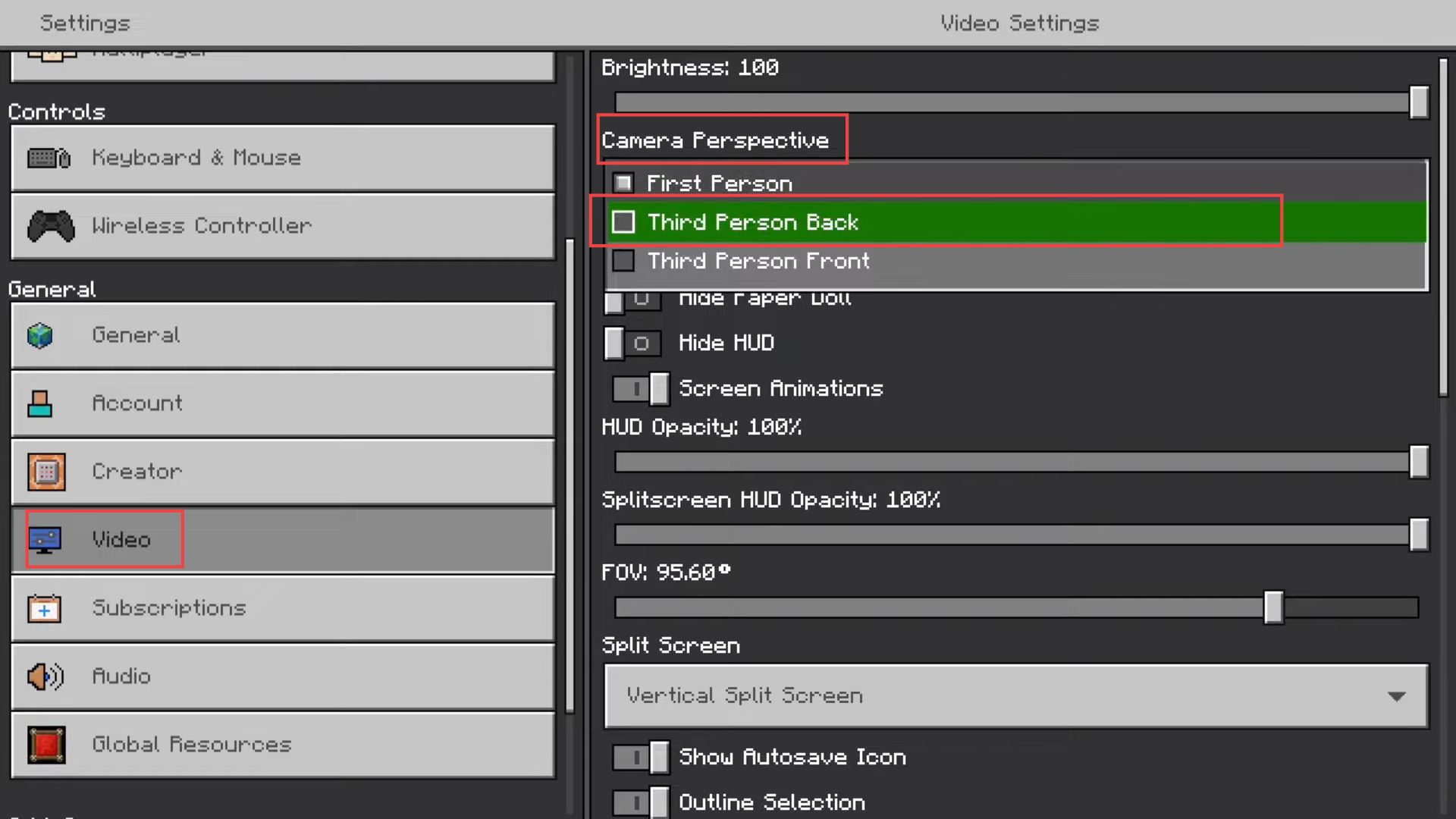
- After selecting the Third person back option in the video settings, exit the video settings window and go back to the main game screen where you play or interact with the game world.
- Once you are back on the game screen, notice that the camera perspective has changed to the third person.
- While in the third-person perspective, move your character around to experience how the camera follows and displays your character’s movements and actions from behind.
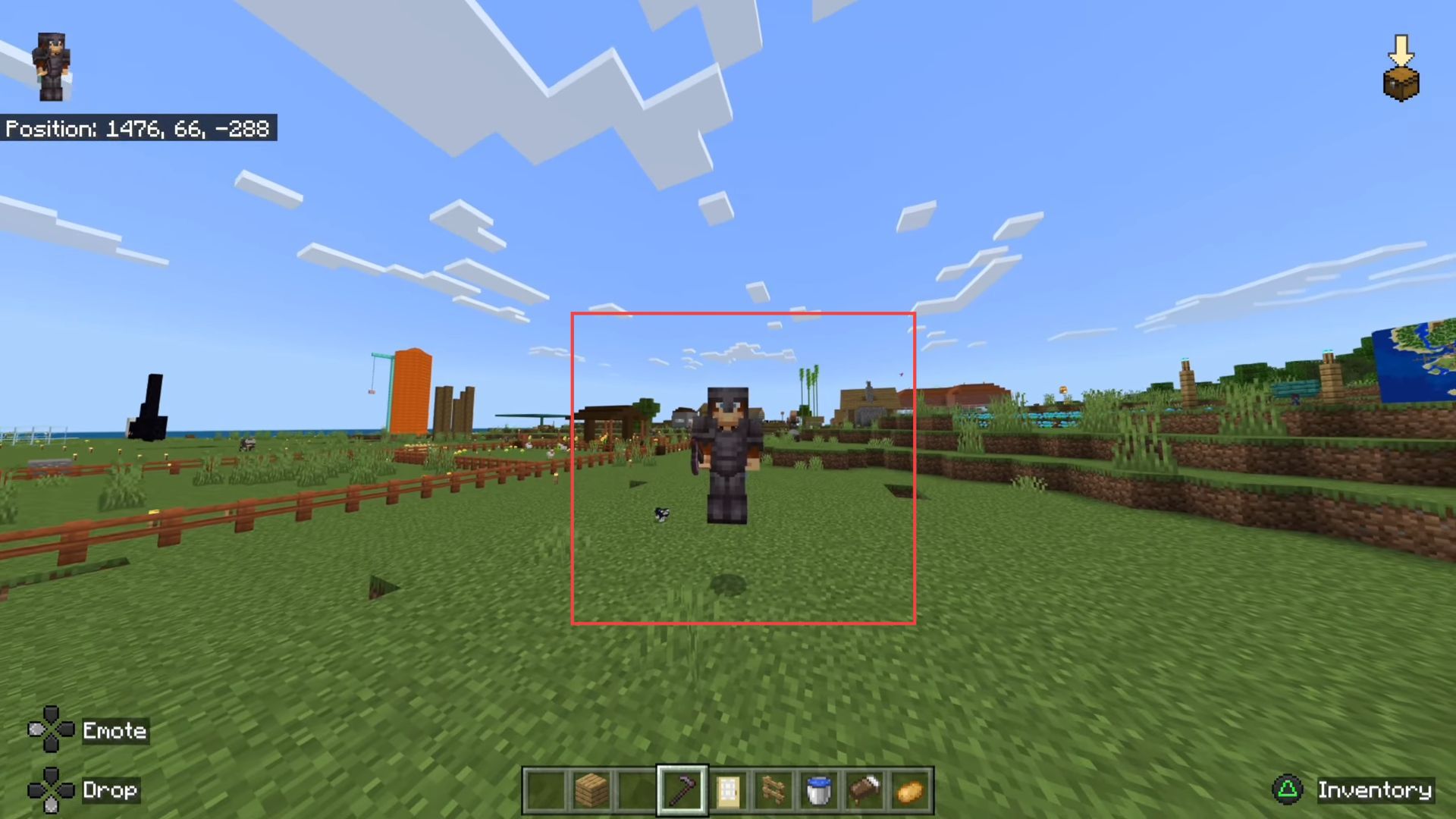
You will now be able to see your character from a third-person perspective, looking at their back.
This view allows you to see everything around your character in the game environment.