This guide will show you how to transfer video clips and images to a USB drive on your Xbox Series X or S.
- First, you have to go to the settings and navigate to the General tab on the left side.
- After that, click on the Personalization option.

- Tap on My Background, then click on Custom Image and choose your connected USB device.
It will display your images in a folder if have them. You can use that particular image as a background.
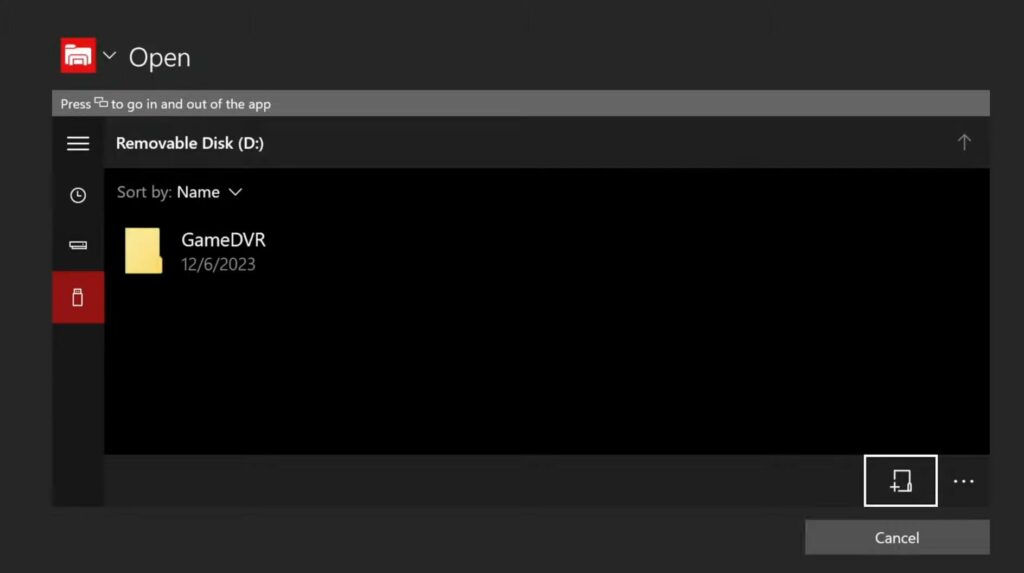
- Now go back to the main setting menu, navigate to System, and then tap on Storage Devices on the right side.
You will find your connected USB devices there. - Select your device and then tap on View Content.

- Open up the Media Player application. If don’t have this, then you need to download it from the Microsoft Store.
- After that, press A on it and navigate then go to your folder.
You will find the video clips or images that you have.
- You can also transfer items through the Captures, navigate to My Games and Apps, and then navigate to Apps on the left side.
- Next, you have to click on Captures.
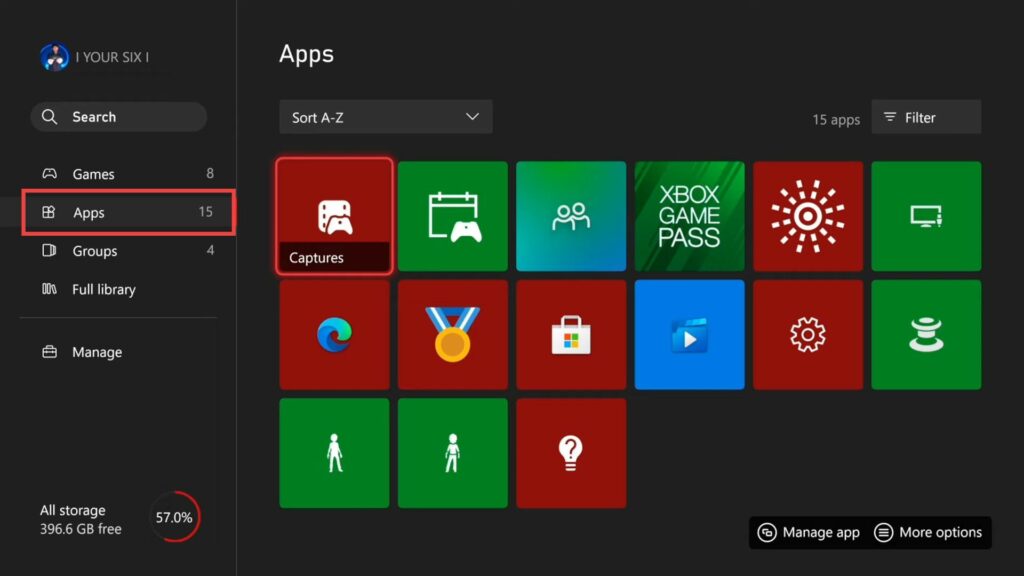
- Go to your Captures and look for for more options by pressing the button with the three lines on it.
- Once the drop-down menu opens up, tap on Copy to External Storage.
It will start copying over to your disk drive.

You can also go to Manage right here to transfer the date of multiple games at the same time.