This guide will tell you how to turn SHADERS ON in ROBLOX. Go through the guide and follow the step-by-step instructions to do so.
First, you will need to go to the website named Roshade and click on the Download button to download; you will get two options: Pro or Lite mode.
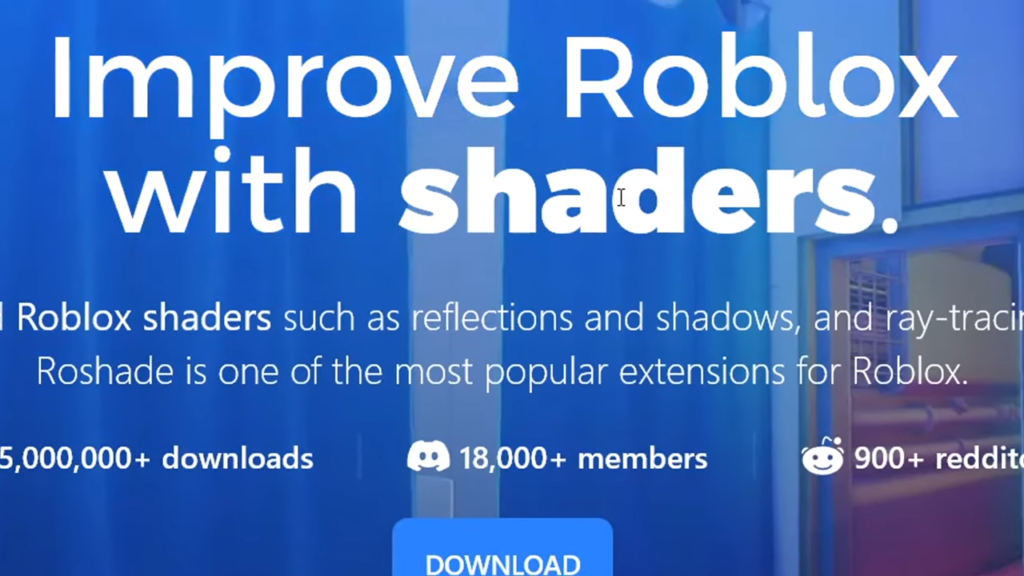
Then ignore the free offer after you click the lite mode option and tap Agree on the license agreement. Select Skip to skip the ads shown on the next page.
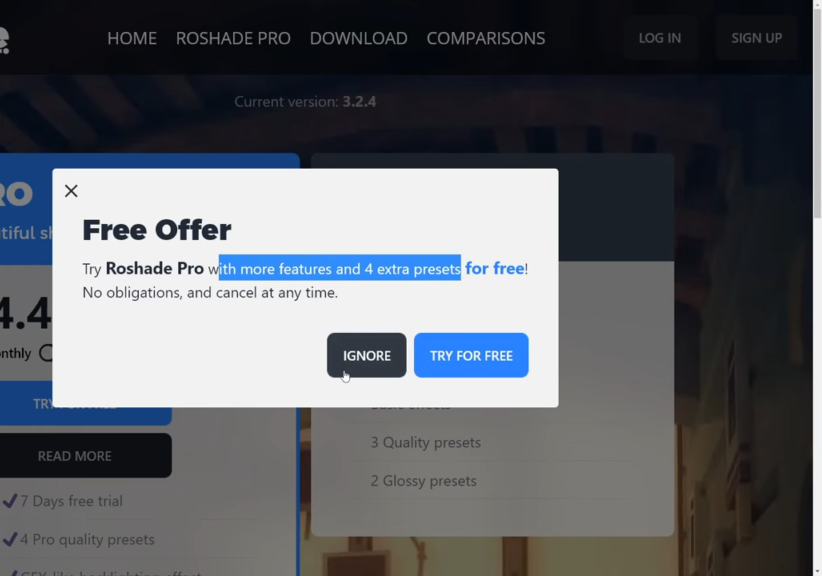
After that, click on Download to download the link, and then click on Standard Download. You will find a pop-up that says to select the file location where it should be saved; you must save it at your convenience. The downloaded file is at the bottom on the extreme left side. Then open the file and run it.
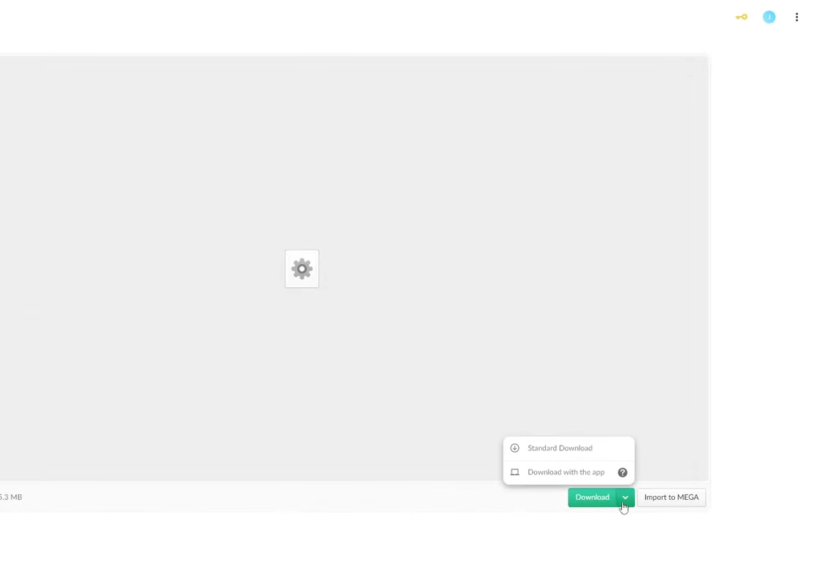
Now you will find the Roshade Installer on the Roblox; select the Install button, the key to toggle shaders, and the key to open or close Roshade as F8 and F7, respectively. Then click the Next button to choose all the presets you want, such as glossy, very glossy, Roshade high, Roshade medium, Roshade low and greenscreen.
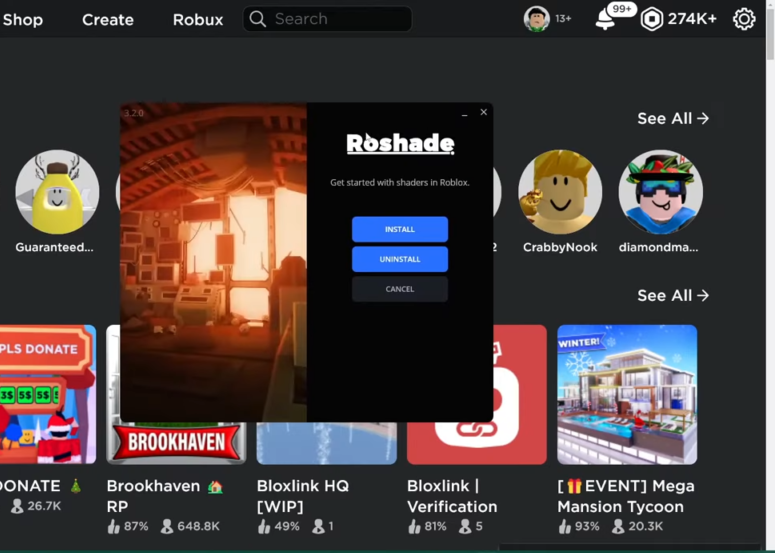
After that, you need to install it; if a pop setup is not responding, do not close the program and wait for the program to respond. Later click on Next, and once finished, click on Cancel. Now you have shaders in Roblox. Once you have set up the shaders in Roblox, open up Roblox, and a shader will pop up.
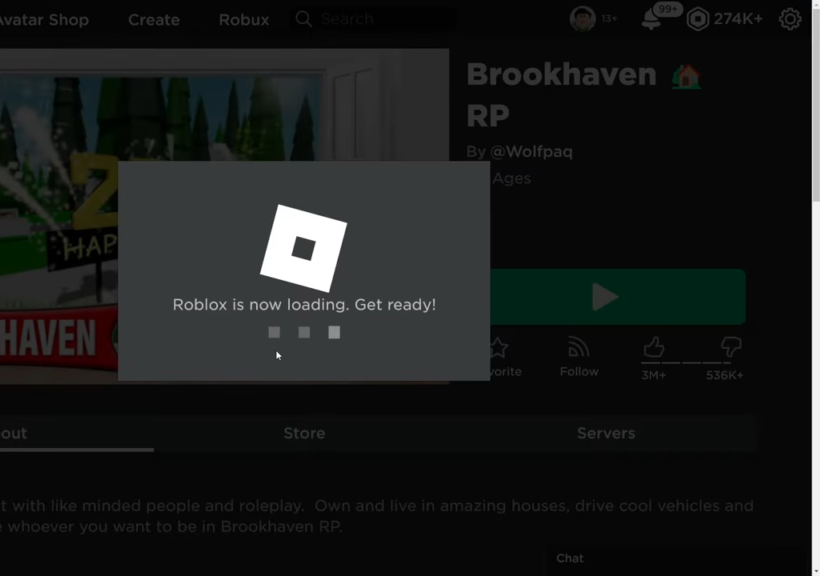
It is how your shader will look when you enter the game, but you will find your game a bit slower.
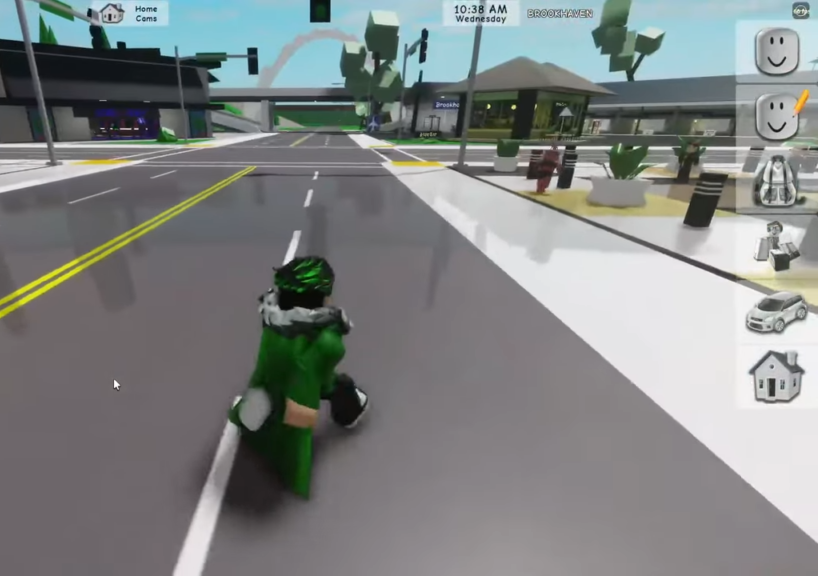
So now you need to press F7 on your keyboard and check out the first four options. Change the sample radius to 10000, ambient occlusion amounts it 15.00, blending mode to 1 and fade out start to 0.365.
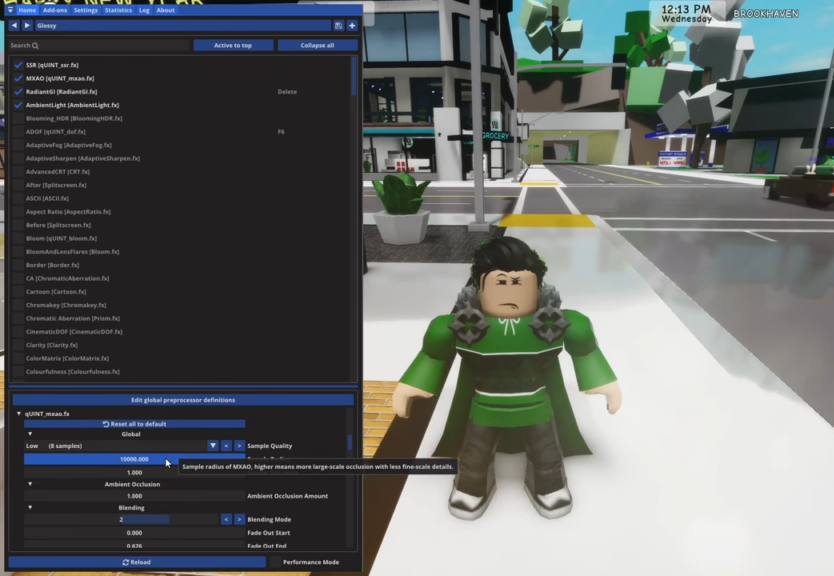
Now if it looks darker, click F7, go to Vertical Field View and change to 32.000. Set the Reflection Intensity to 1.000, Reflection Exponent to 4.000, Fade Sscreen to 2.00, and Acceptance Range to 1.00. Under Filtering and Details, set the Filter Kernel size to 3.00, the second option to 6.00 and the third to 4.00. If the Roblox still looks weird, increase the sample size to 16 and the sample radius to 10.000. Later go to the top and turn on SSR, and your shaders will look more overpowering. If the shaders look darker, turn up the radius and brighten the Roblox to your choice.
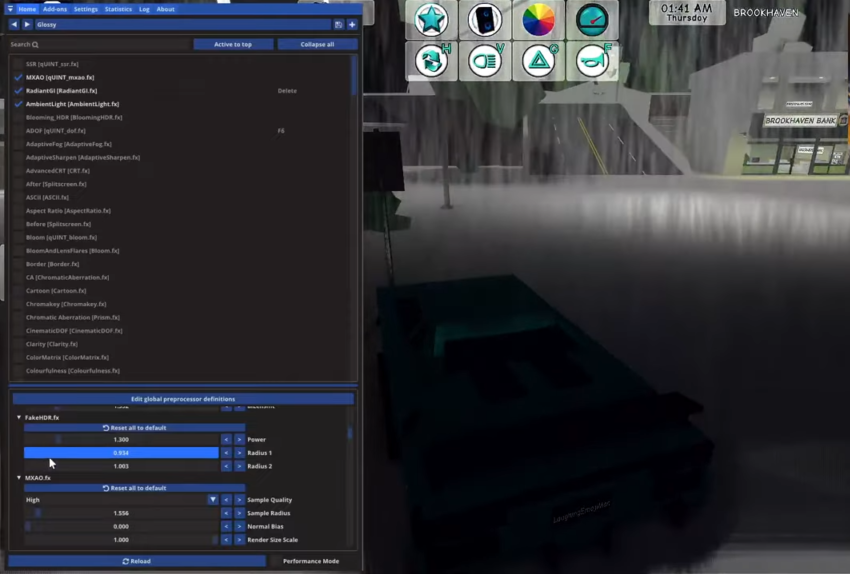
These shaders will now look more overpowered and can work on any mobile or computer.