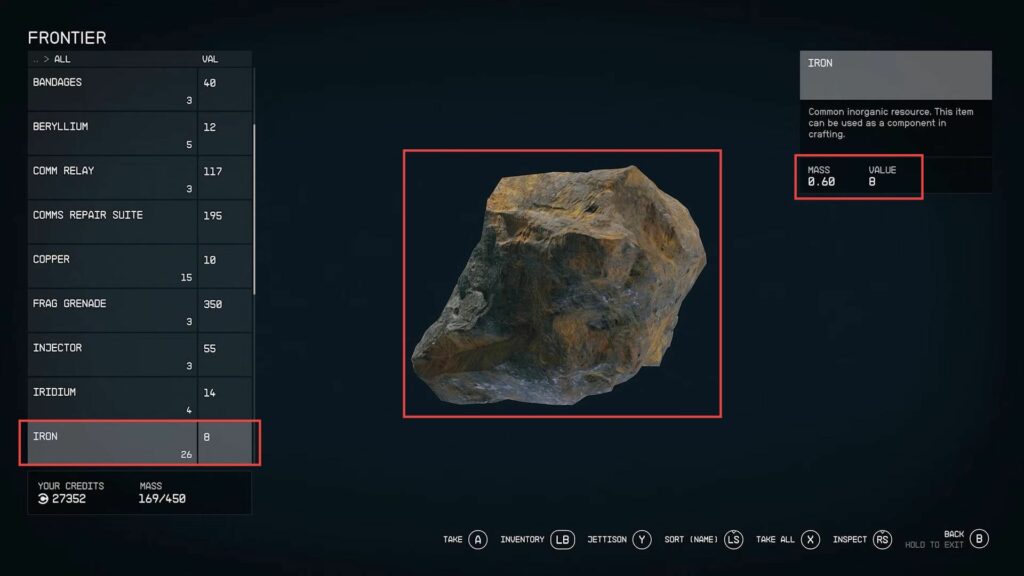In this guide, you will find how to use ship storage in Starfield. Go through the guide and follow step-by-step instructions to accomplish the task.
- First, you have to open your character’s inventory menu which is typically done by pressing a specific button, often indicated as I or Tab in many games.
In the bottom left-hand corner of your character’s inventory screen, you will find an indicator representing your mass or weight limit. This indicator tells you how much you can carry without penalties. - Keep an eye on the mass indicator to ensure you stay within your character’s weight limit.
Going over this limit can have consequences such as losing oxygen while sprinting and being unable to fast travel. - To stay within the weight limit, regularly review and manage your inventory.
Consider dropping or storing items that you don’t need or that are particularly heavy. - Ensure you prioritize carrying essential items such as weapons, ammunition, medical supplies, and items necessary for your current mission.
- If available in the game, make use of storage containers or lockers to store items you don’t need at the moment but may want to keep for later.
- Be cautious when looting. It’s easy to accumulate items quickly, potentially exceeding your mass limit.
Consider the value and necessity of each item you pick up. - Periodically check your inventory throughout your gameplay to ensure you’re not carrying unnecessary or excessively heavy items.
- Staying within your mass limit allows you to maintain your character’s mobility, sprint without losing oxygen, and utilize fast travel options when needed.
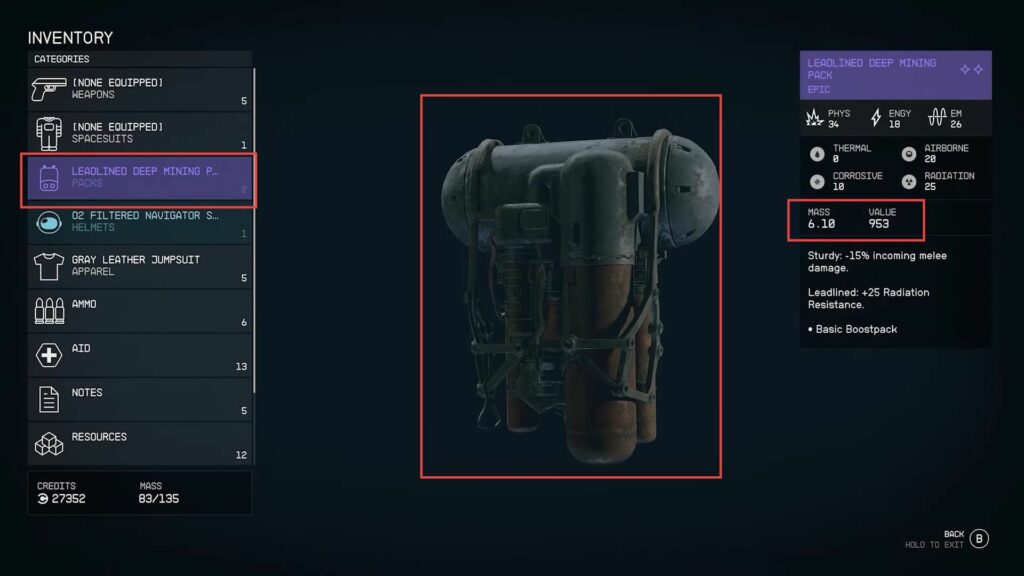
- Approach your ship within the game world and interact with it to board.
This typically involves pressing a specific button or key when prompted. - Once aboard your ship, open the adventure screen.
This might be accessible through a menu button, like Tab or Esc, depending on the game. - In the adventure screen, look for the Cargo Hold option.
This is where you can manage and transfer items to and from your ship’s storage. - Select the items you want to transfer from your inventory to your ship’s storage.
Use the provided interface or controls to move items between the two inventories. - Confirm the transfer of items, and they will be moved from your character’s inventory to your ship’s cargo hold.
- Once items are in your ship’s storage, you can further organize them if the game allows.
This may involve categorizing items or placing them in specific containers or compartments. - When you’re finished managing your ship’s storage, exit the ship storage interface.
- With your items safely stored on your ship, you can continue your in-game adventure with a lighter inventory.