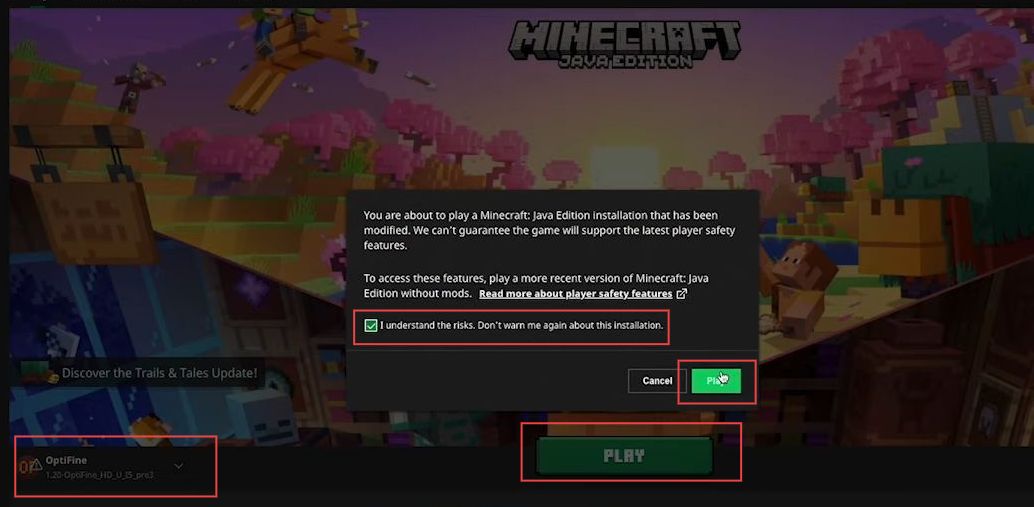This guide will let you know how to install Optifine for Minecraft 1.20 on Macbook. You first have to download Java, then download and install OptiFine 1.20. After that, add Optifine to the Mods folder.
Download Java
In this section, we will take you through the steps to download and install Java on your Macbook. First, you have to check your Mac chip and then click the installer based on your operating system.
- First, you need to open the browser on your Mac device and download Java JDK Development Kit 20.0.1 from the Java downloads tab.
- Once you have reached the web page, click the macOS tab from the quick access toolbar of JDK20.
If you have Mac with M1 or M2 chip, then download ARM64 DMG Installer.
However, if you have Mac with an Intel chip, then download x64 DMG Installer.
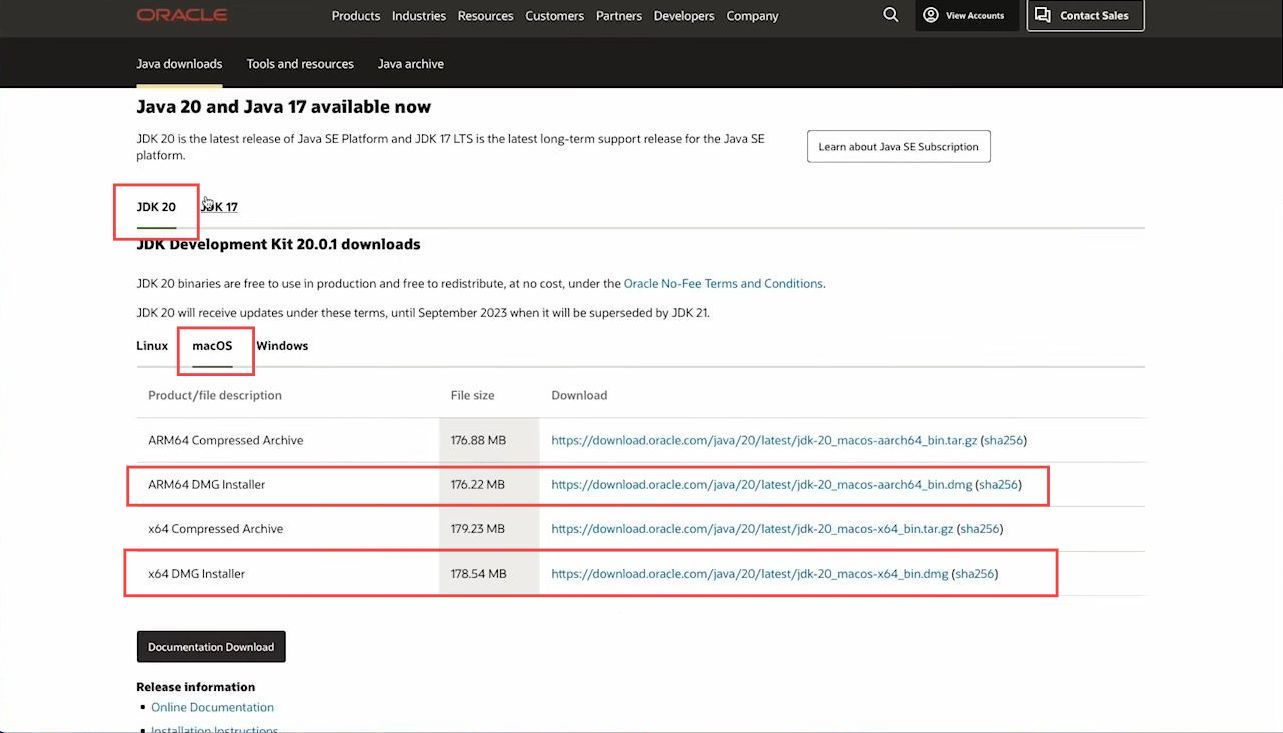
- If you want to check the type of your Mac, select the Apple icon from the top left side.
- After that, click the About this Mac option from the listings.
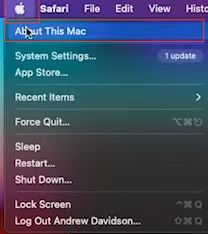
- Now a little pop-up window will appear and you can check your Mac chip.
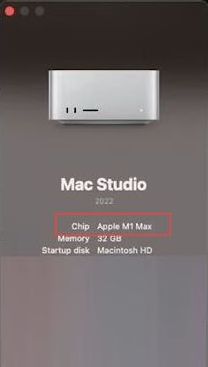
- You need to click the ARM64 DMG Installer from the macOS tab under JDK 20 section.
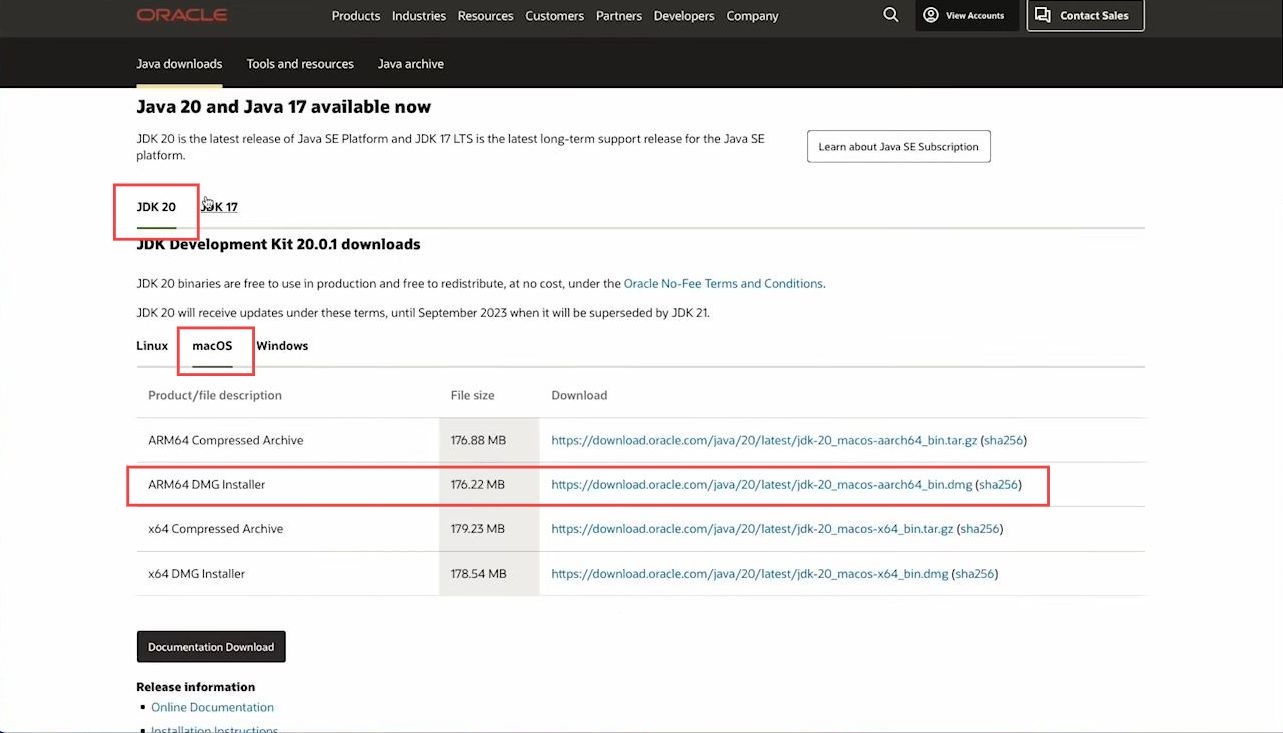
- Once the downloading is finished, click the Download icon from the top right side and double-click the downloaded item from the menu.
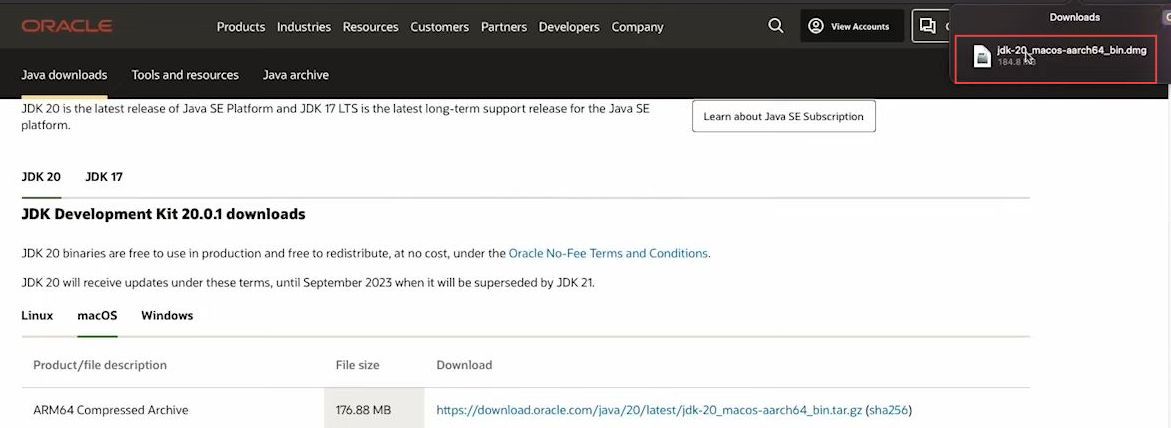
- Now you have to double-click the Package from the menu.
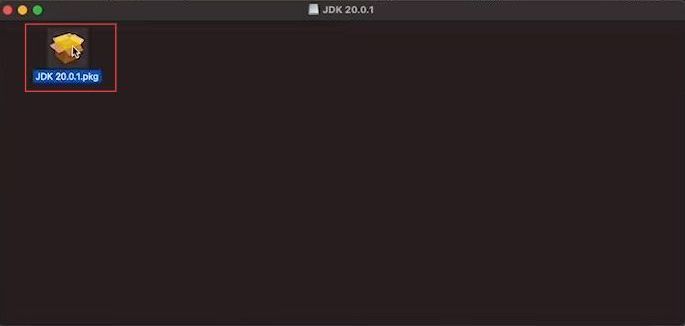
- After that, click on the Continue button and then tap on the Install button.
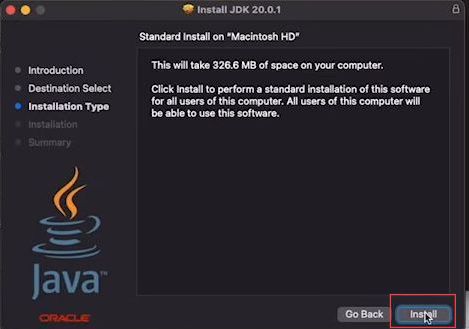
- After that, write the password that you use to log in to your Macbook.
- Click the Install Software button from the menu.
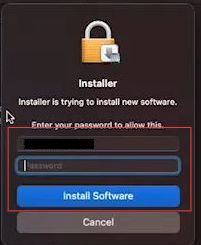
- Once the installation process has been done, click the Close button from the menu.
- Click the Move to Trash button from the pop-up window.
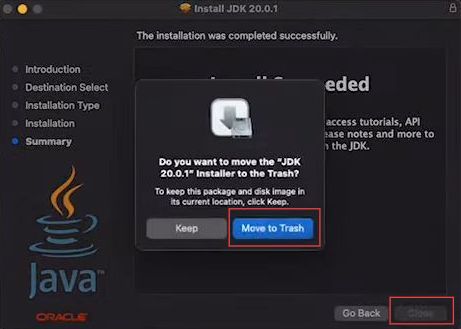
Download OptiFine 1.20
This section describes how to install OptiFine 1.20 into the Minecraft game. First, you have to open Optifine 1.20 from the preview version of the webpage and then install it using the Java installer from your Macbook.
- You will need to open up your web browser and download OptiFine 1.20.
- Once you get to the web page, click on Preview versions under Minecraft 1.20.
- After that, click on (Mirror) just next to the Download button.
It will take you to the download page.
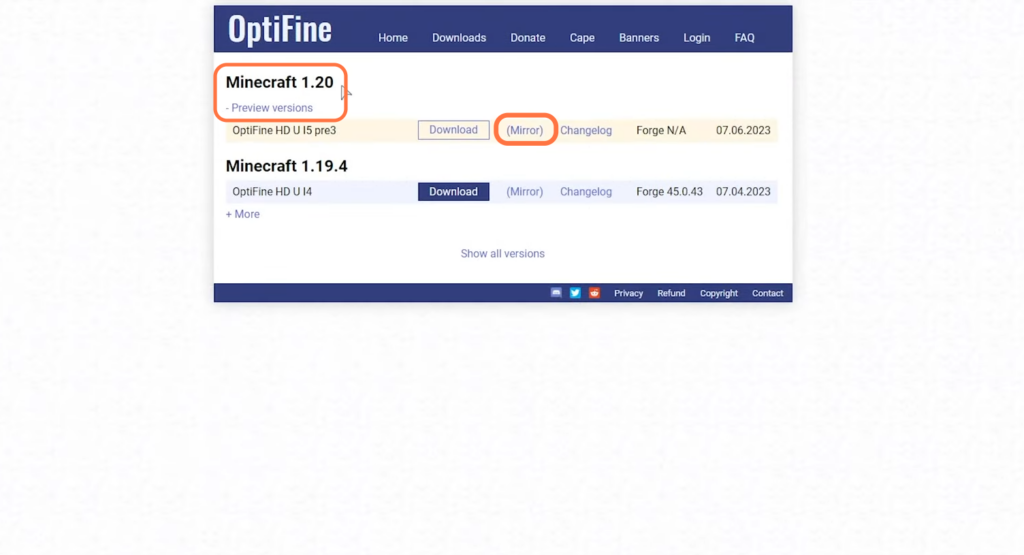
- Once there, click on the Download button to download the jar file.
By default, it will be saved in your Downloads folder.
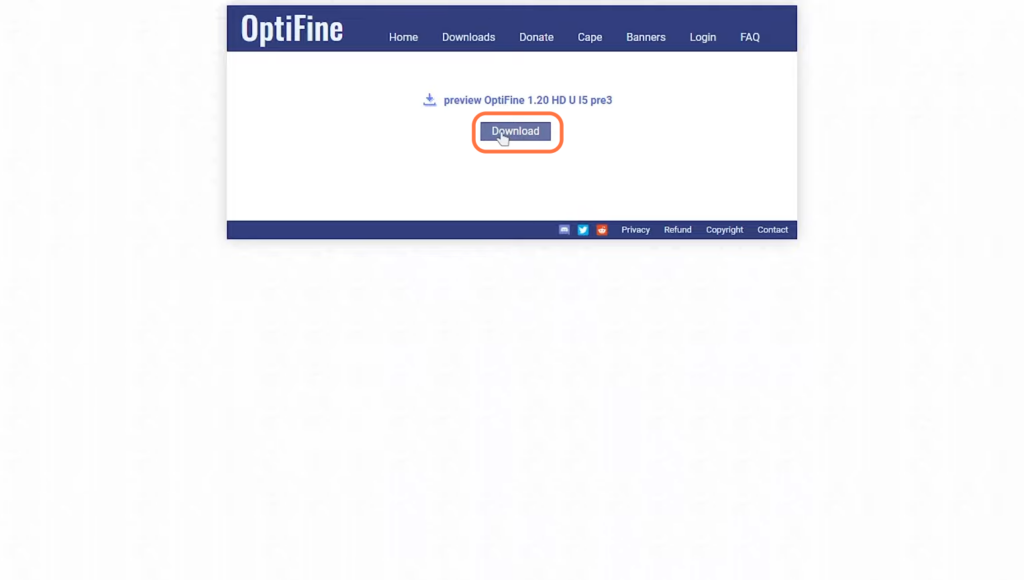
- Navigate to your downloads folder and double-click on the downloaded file.
- Once the installer window pops up, click on the Install button.
It will install OptiFine for you.
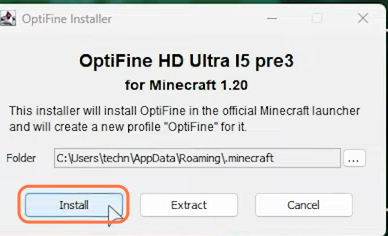
Adding Optifine into the Mods folder
This section explains how to add Optifine to the Mods folder. First, you have to open the application support folder from the library and then add the Optifine into the mods folder from the Minecraft folder.
- Now you need to click the Finder from the taskbar to open it. Once the window is opened, click the Go tab from the quick access toolbar.
- Scroll down until you reach the Library option from the menu and click it.
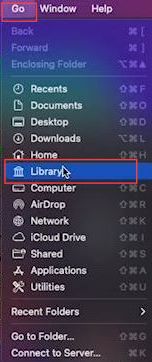
- Upon reaching this window, click the Application Support folder from the menu.
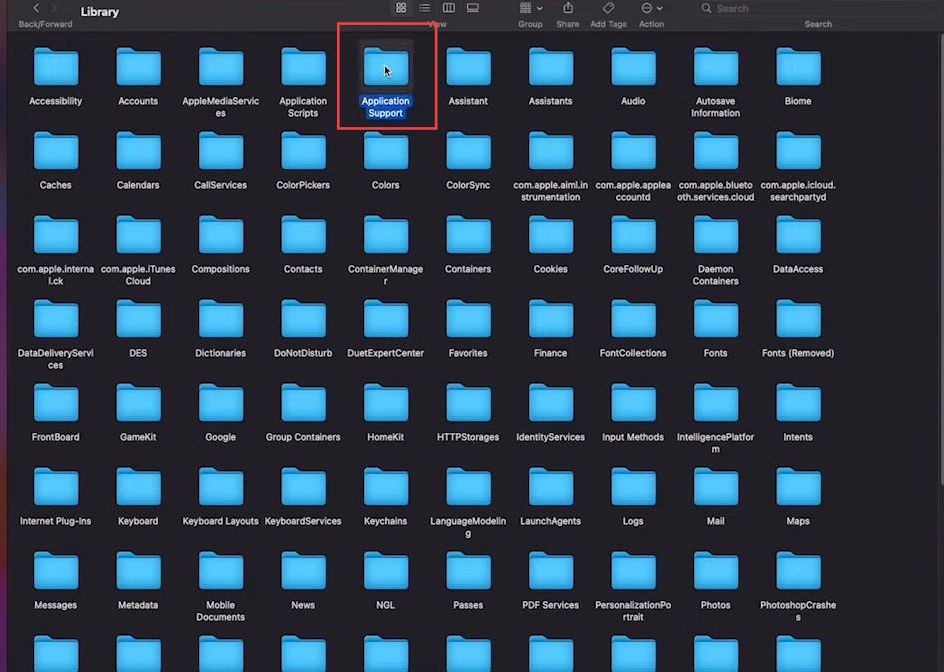
- Once this window is opened, navigate and locate the Minecraft folder from the menu. Click on it to open it up.
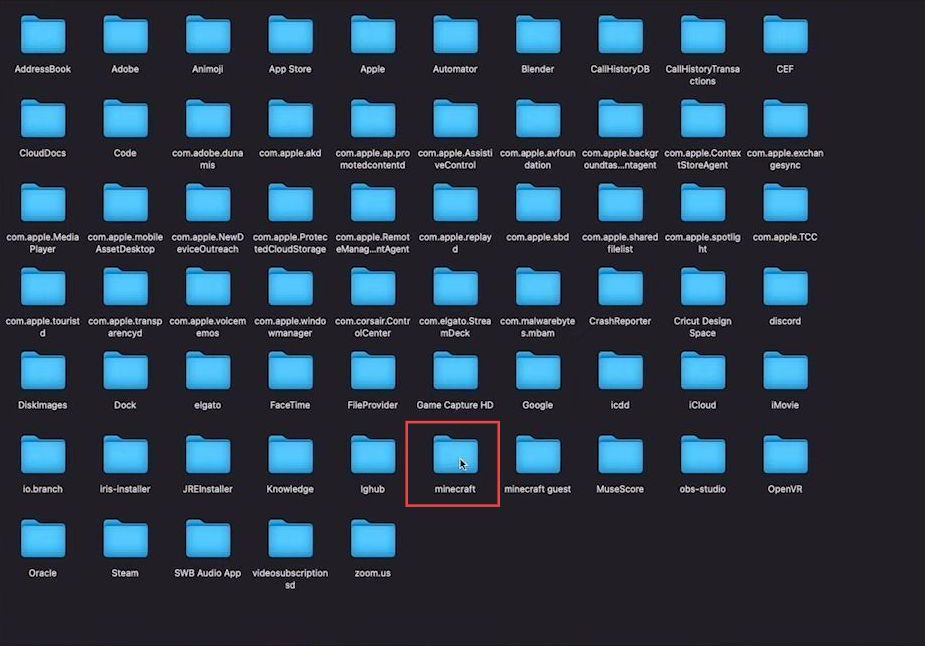
- Locate the mods folder and add the Optifine file to it.
- However, if you don’t have a mod folder, then create a new folder and rename it to the Mods.
You can only do it when you don’t have a mod folder inside the Minecraft folder.
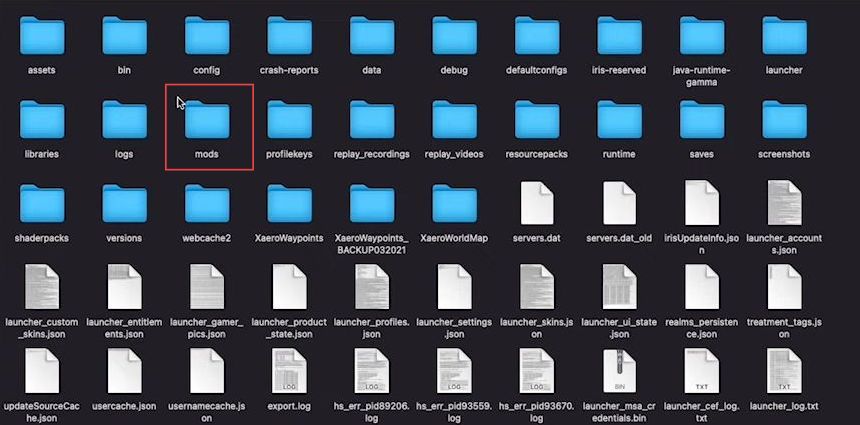
- Once the folder is made, drag and drop the Optifine file inside it.
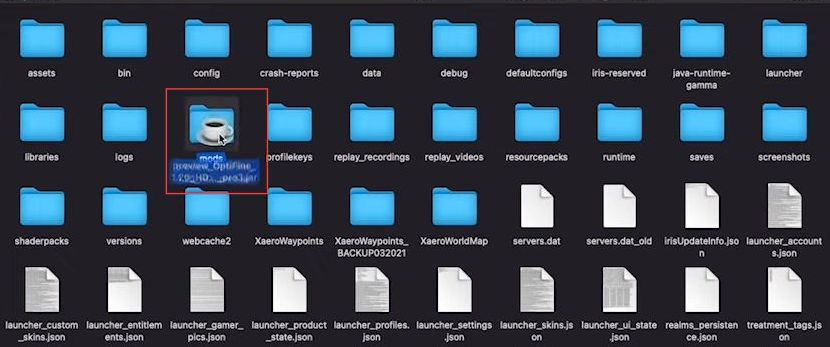
- Now you need open Minecraft on your Macbook.
- Once it is opened, click the top side arrow next to the latest release menu.
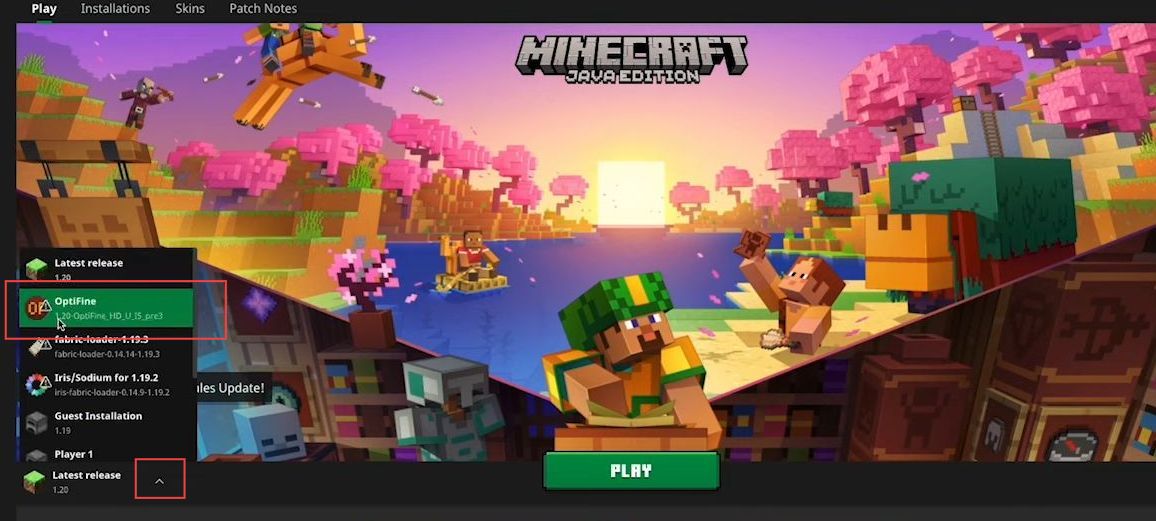
- If it is not in the main menu, click the Installation tab from the quick access toolbar.
- After that, checkmark the Modded option from the right side.

- Once your Optifine is selected, click the play button from the menu.
- After that checkmark the agreement option and click the Play button from the popup window.