In this guide, you will find how to set up Red Dead Online (RDO) Lobby Manager without hacks or cheats. By setting it up, you will be able to play with your friends in a private lobby.
Download (RDO) Lobby Manager
In this section, we will take you through the steps to download (RDO) Lobby Manager. After downloading, you have to extract the Zip file.
- The first thing you will need to do is open up your web browser and download the (RDO) Lobby Manager.
- Once you are on the web page that hosts the (RDO) Lobby Manager, look for a button labelled “Manual” and click on it.
It will initiate the download process for a ZIP file.
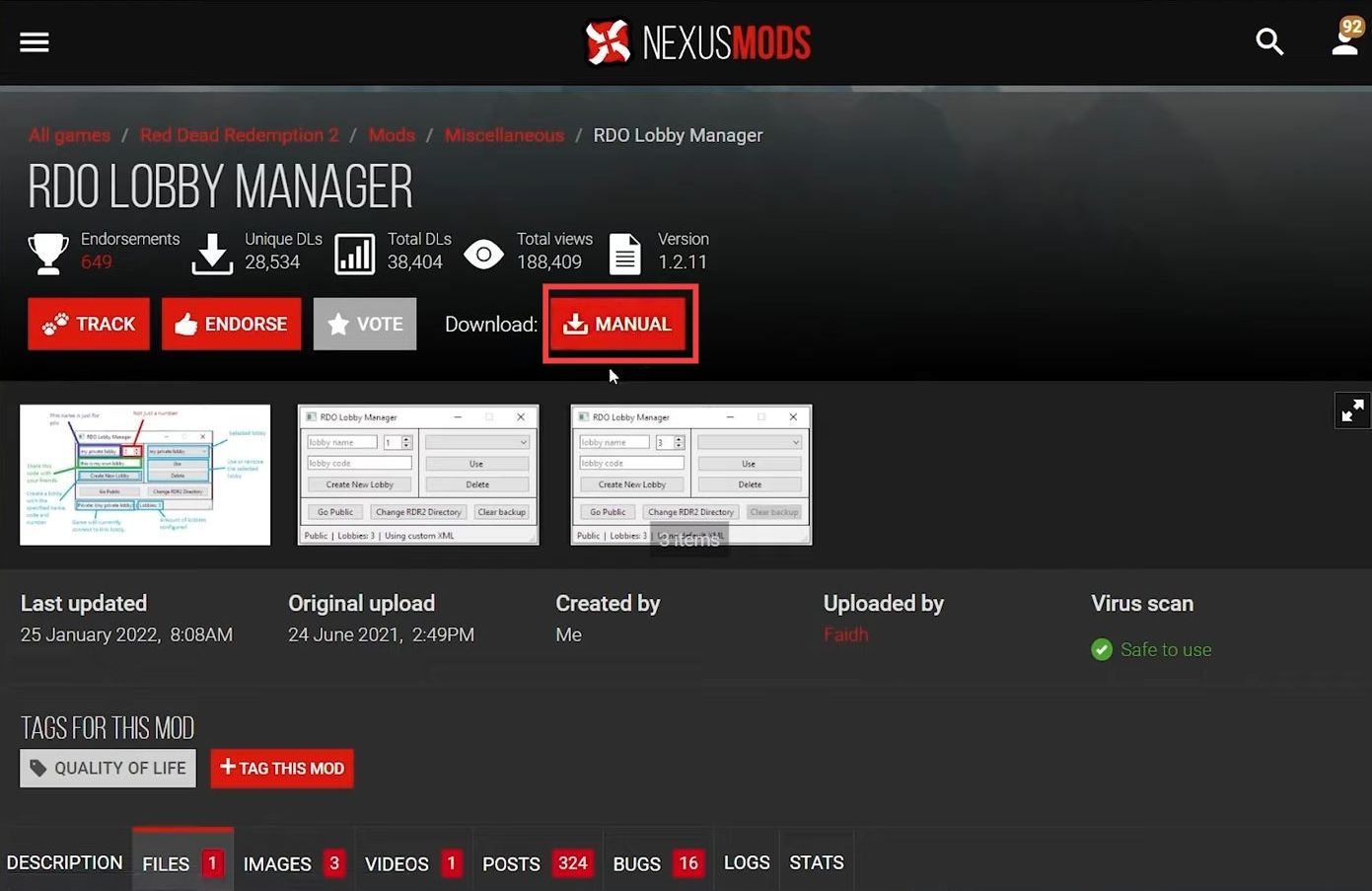
- Once the file is downloaded, open the file explorer on your computer and go to the “Downloads” folder.
- Locate the downloaded Zip file in the “Downloads” folder and right-click on it.
It will open up a drop-down menu. - Select the “Extract” option from the menu to extract the contents of the Zip file into a new folder.
Set up (RDO) Lobby Manager
This section describes how to set up (RDO) Lobby Manager after successfully downloading and extracting it.
- Once the extraction process is complete, open the newly created folder and double-click on the RDOLobbyManager file.
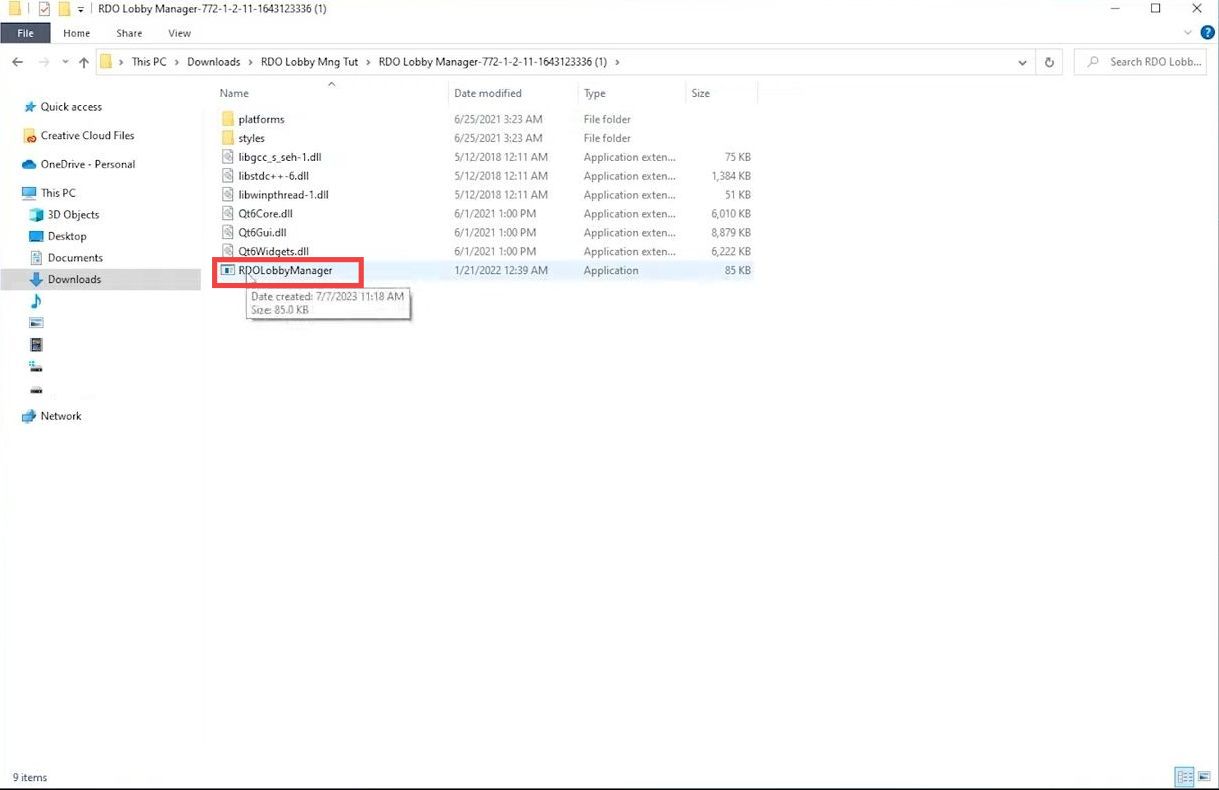
- Now in the Lobby Manager window, tap on Set Directory and navigate to the location of Red Dead Online.
- If you don’t know where it is installed, then open up Steam, right-click on Red Dead Online 2 and go to properties.
- Tap on the Browser button.
It will open the Red Dead Online 2 directory.
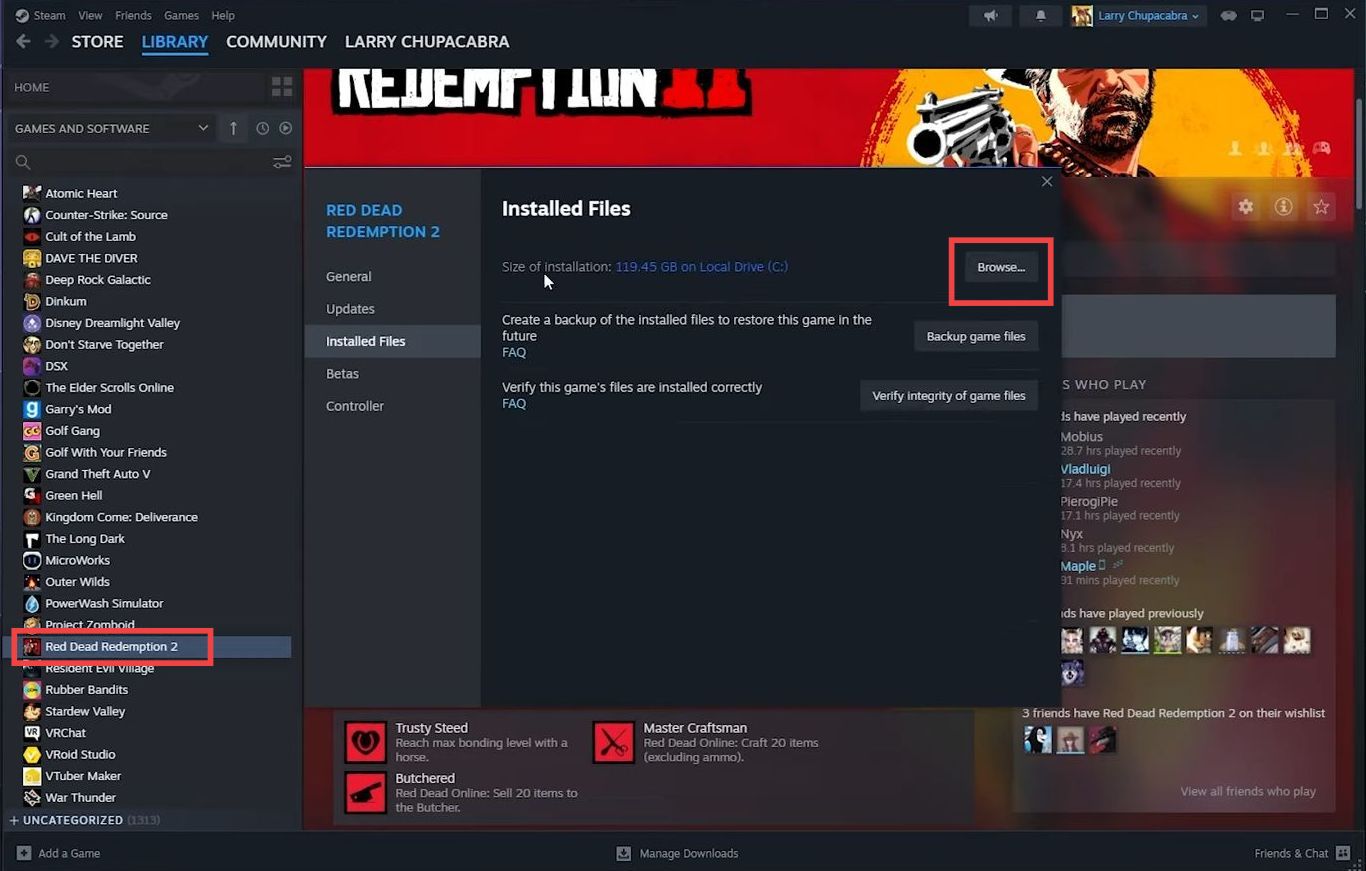
- After that, select the game directory and enter the name of the lobby.
- Input any number and set up the lobby password. After that, click on the Create New Lobby button to create a new lobby.
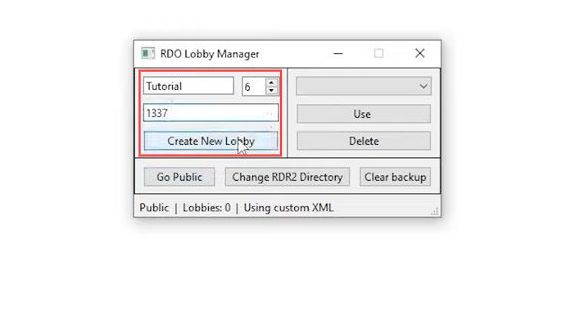
- Find and click on a button labelled “Use.”
It will grant permission for other players to join your lobby by using the same lobby name and number. - After that, you need to start the game and select the free roam mode.
The game will put you in a private lobby, where you’ll be alone. - Now wait for your friends to log into the game.
They will be placed in the same private lobby as you, so you can play together. - If your friends don’t automatically end up in the same lobby as you, you have the option to invite them to a party by using the Rockstar online friends list.
- If you decide to play in the regular public servers, then click the “Go Public” button.
This will switch your game session from the private lobby to the regular public servers.
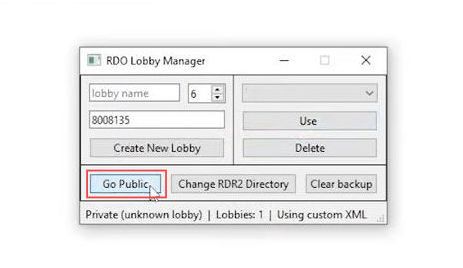
Understand that certain online game modes are not accessible in a private lobby. Also, many of the random story missions cannot be played in a private lobby.
Note that you can still play many regular missions in a private lobby.