In this step-by-step guide, you’ll learn how to set up your own ARK: Survival Ascended dedicated server for free. This method no longer requires you to use a specific hosting company or purchase the game twice.
Step 1: Check Your System Requirements
- Before you begin, ensure that your computer has at least 16 GB of RAM, as running the server efficiently can be resource-intensive, especially with many players. A powerful computer or a separate machine is recommended to run the server.
Step 2: Download ARK: Survival Ascended Dedicated Server(Steam)
- You have two options for downloading the ARK dedicated server:
- If you already own ARK: Survival Ascended on Steam, open Steam and find ‘ARK: Survival Ascended Dedicated Server’ in your library and install it.
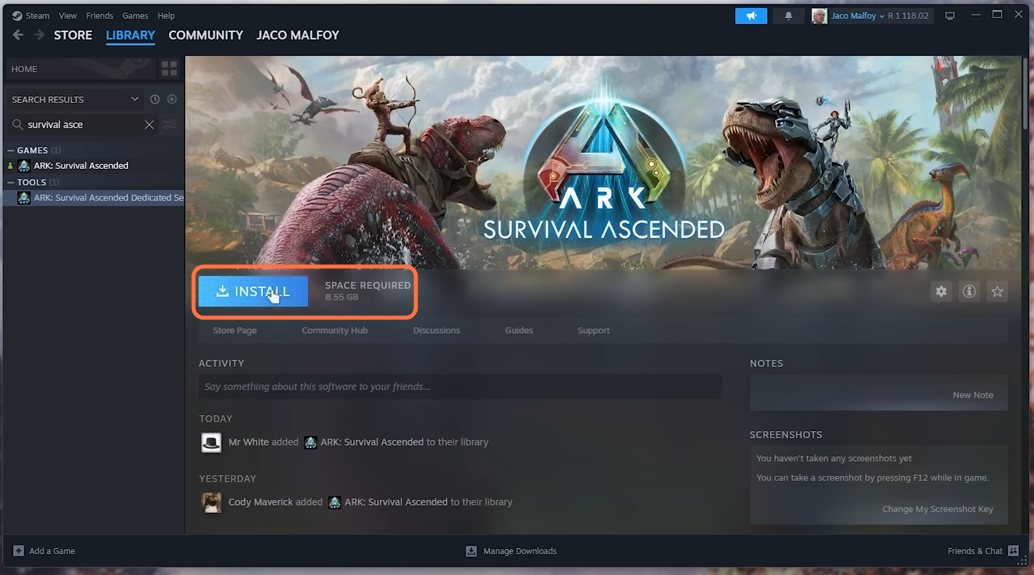
- If you don’t own the game on your account, you can use SteamCMD, Steam’s official software for downloading and hosting dedicated servers. Follow these steps:
- Download SteamCMD from the SteamCMD website.
- Extract the SteamCMD files to a dedicated folder where you’ll be hosting the server on your computer.
- Create a subfolder within the dedicated folder name it SteamCMD, and move the steamcmd.exe file into it.
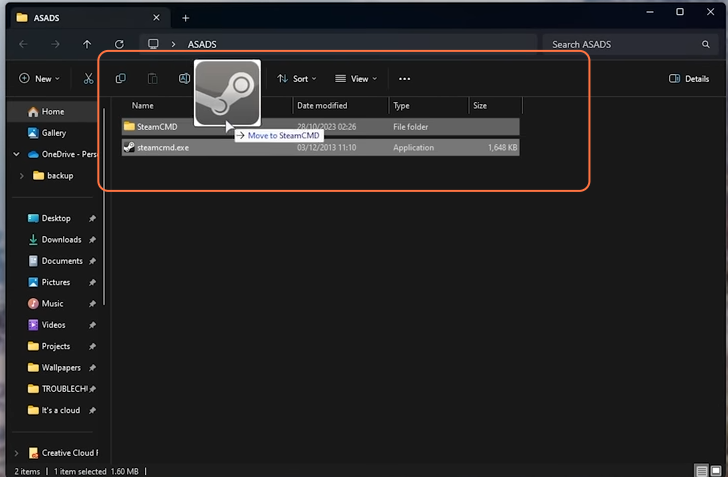
- Now if you run the steamcmd.exe file it will download the copy of the steam into the same folder where it lies.
- Make another folder and name it ‘server’ to store the game files.
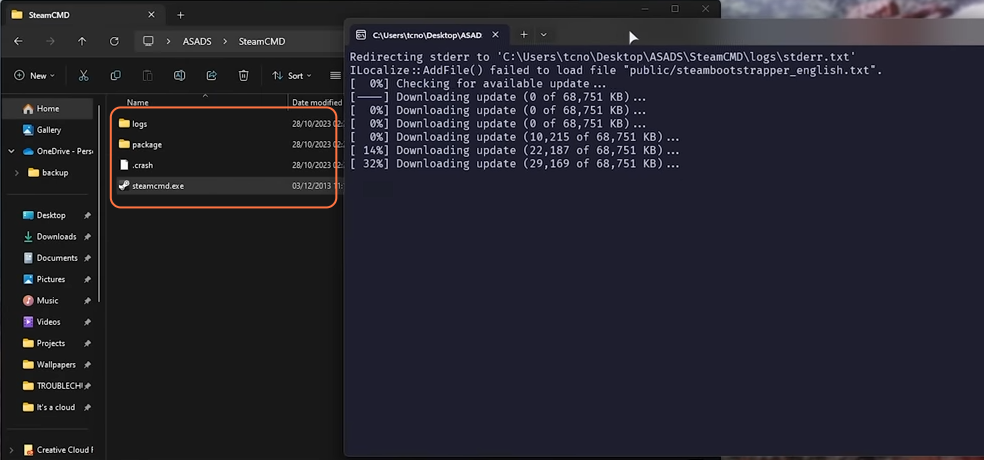
Step 3: Download the ASA Dedicated Server with SteamCMD
- Open the command prompt in the SteamCMD folder:
- On Windows, navigate to the folder and type ‘cmd’ in the address bar, then press Enter.
- Copy and paste the following command into the command prompt:
- steamcmd.exe +force_install_dir ../server/ +login anonymous +app_update [server_ID] validate +quit
- Replace “../server” with the correct path, and “[server_ID]” with the server’s ID. This command will download the ARK dedicated server files to the given path.
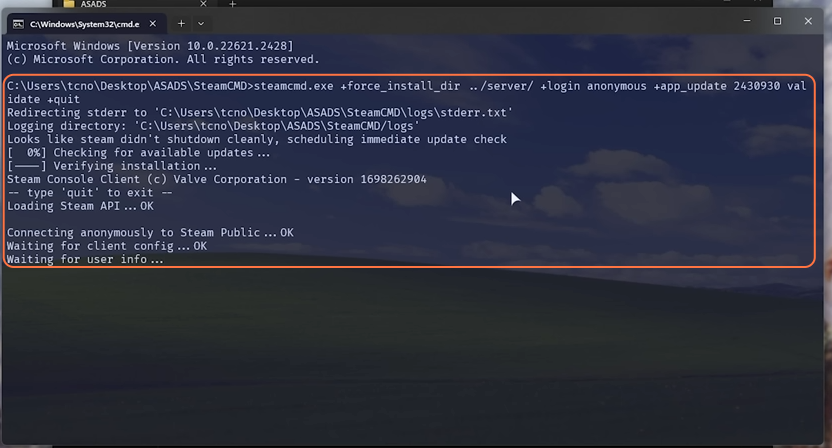
Step 4: Create a Start Script
- In the same dedicated folder where SteamCMD is located, create a new text document and name it ‘start.bat’ (make sure the file extension is “.bat”).
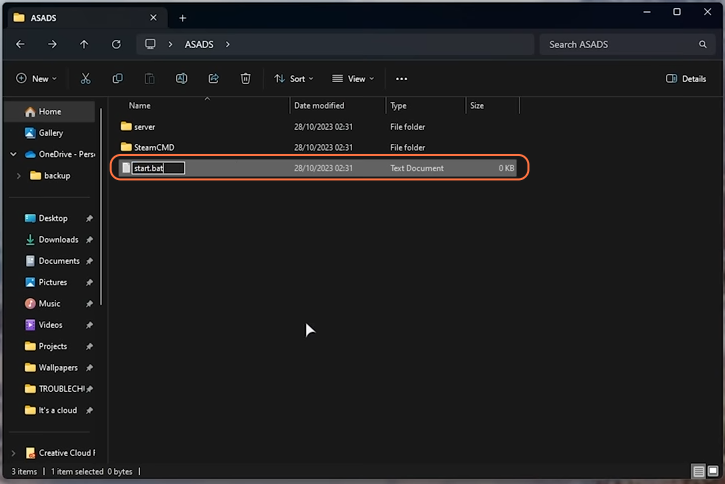
@echo off
echo Updating server
SteamCMD\steamcmd.exe +force_install_dir ../server/ +login anonymous +app_update [server_ID] validate +quit
echo Starting server
start server\ShooterGame\Binaries\Win64\ArkAscendedServer.exe TheIsland_WP?listen?SessionName=<Server_Name>?ServerAdminPassword=<Admin_Pass>?Port=7777?QueryPort=27015?MaxPlayers=32 -NoBattlEye
pause- Replace “../server/” with the correct path and “[server_ID]” with the server’s ID.
- Don’t forget to replace <Server_Name>, <Admin_Pass> as well as the MaxPlayers option with your number.
- Customize the server configuration parameters as needed.
Port and QueryPort values in the above code are the default for the ARK Survival server. When we run the above lines it would update then run the game server.
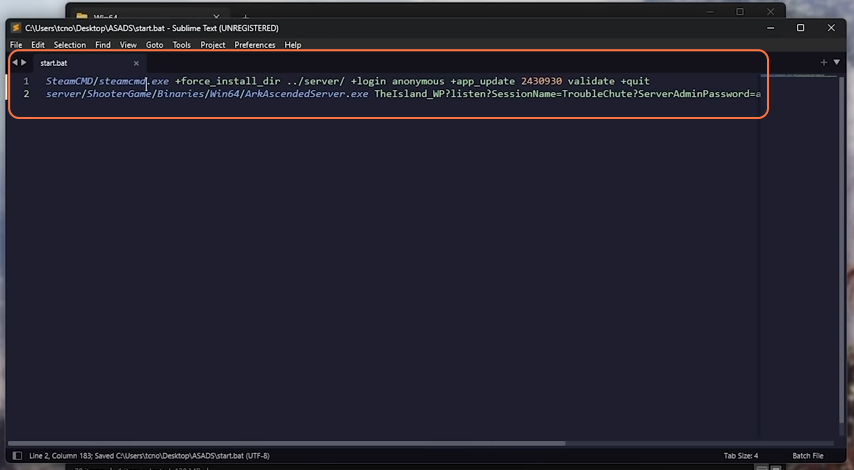
Step 5: Run Your Server
- Save the “start.bat” file and run it. This will update your server and start it.
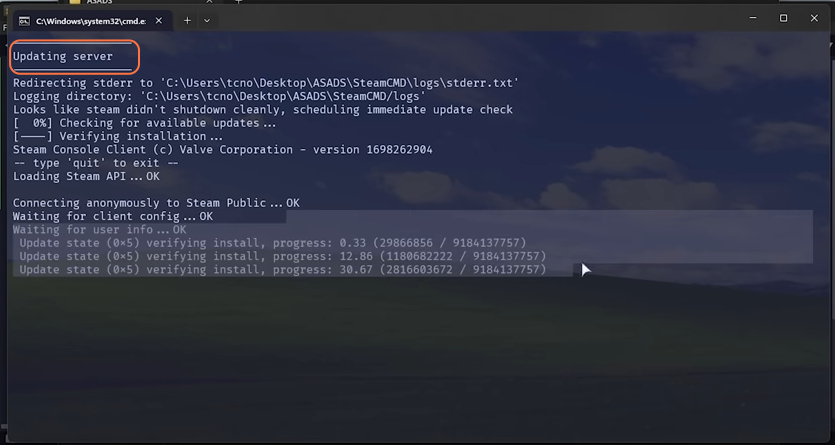
Step 6: Joining Your Own Server Locally
- If you are running the server on the same computer where you want to play, you can join your server locally. Simply open the game and select your server from the server list.
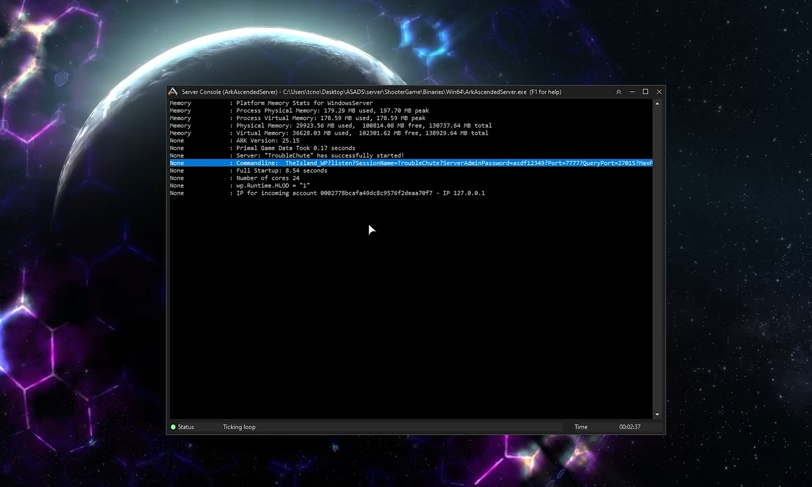
Step 7: Find Your Local IP
- Use a command prompt or terminal to find your local IP address by entering the ‘ipconfig’ command. This is the address that other players will use to connect to your server.
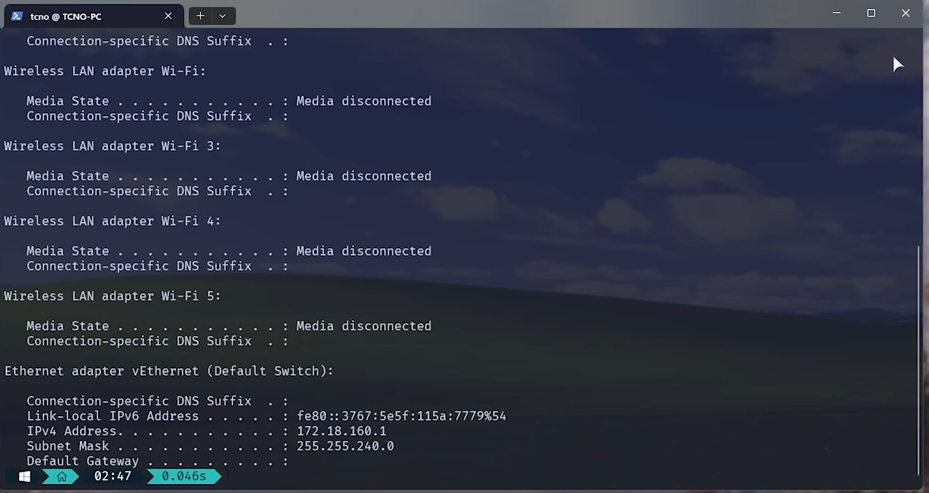
Step 8: Port Forwarding
- To let other players join your server, you need to configure your router for port forwarding.
- Open your router settings in a web browser by typing your router’s default gateway into the address bar.
- Find the port forwarding section and add the following rules for ARK:
- External and internal ports: 7777, Protocol: UDP, Local IP: Your computer’s local IP.
- External and internal ports: 7778, Protocol: UDP, Local IP: Your computer’s local IP.
- External and internal ports: 27015, Protocol: TCP, Local IP: Your computer’s local IP.
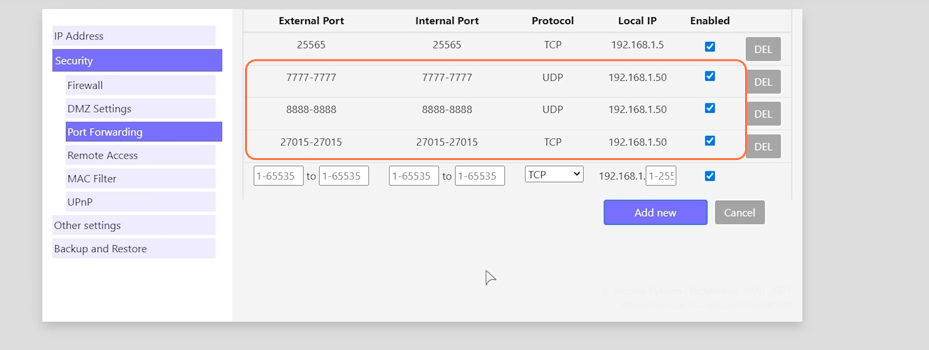
Step 9: Joining Over the Internet
- Other players can join your server by opening the in-game console and typing:
- open your_local_IP:7777

By following the above steps you can successfully set up your own ARK: Survival Ascended dedicated server for free.