This guide will let you know how to change your download region in Steam.
It’s important to note that changing the download server will not affect the region in which you play games. It only determines the server from which your downloads are sourced.
- The first thing you will need to do is launch “Steam” on your computer and click on Steam at the top-left corner of the window.
It will open up a drop-down menu. - In the dropdown menu, navigate to the “Settings” option and click on it.
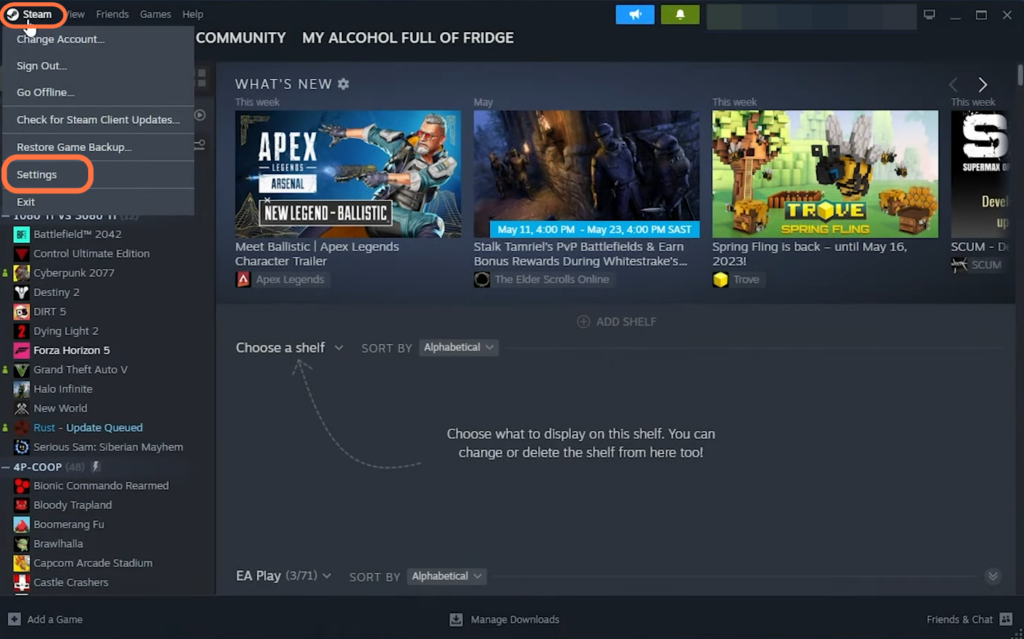
- Look for a tab labelled “Downloads” on the left-hand side of the interface and click on it.
You will be able to access the settings related to your downloads there. - Once you are in the “Downloads” section, navigate to the “Download Region” option and click on the drop-down menu next to it.
A list of available server options will appear. - From the list of server options, select the server that is closest to your location.
- If you experience any issues with the downloads in your currently selected server, you need to choose an alternative server by selecting another one from the list. Look for nearby servers that are still geographically close to your location.
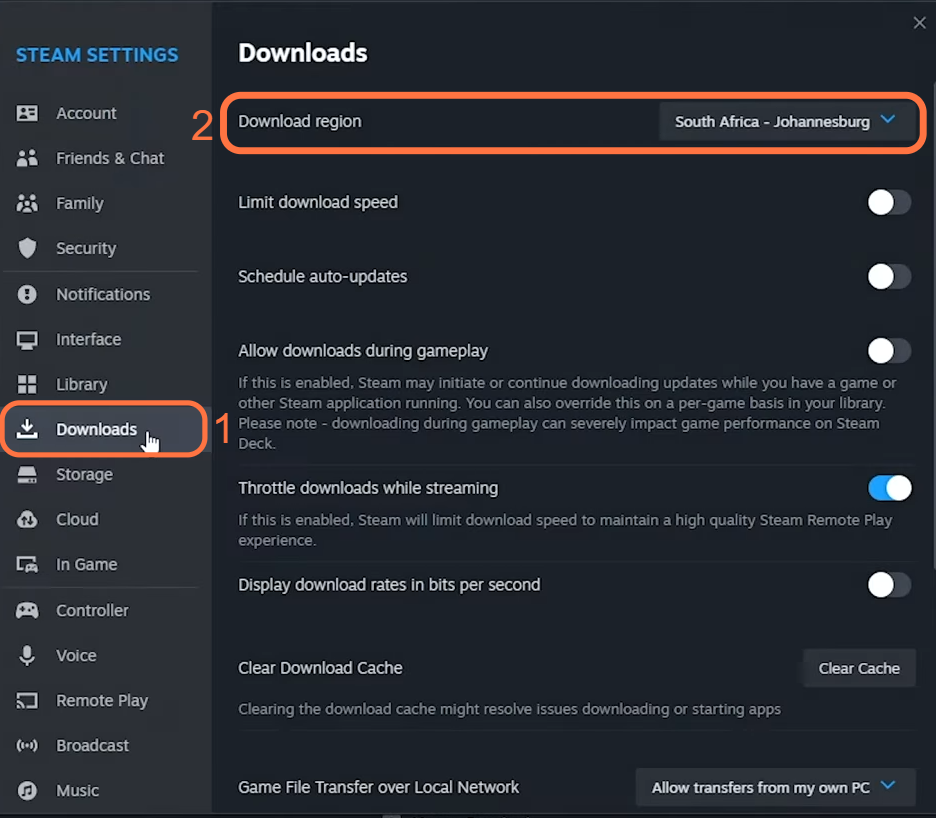
Keep in mind that the closer the server is to your location, the better the download speeds are typically expected to be. Conversely, selecting a server that is farther away may result in slower download speeds.