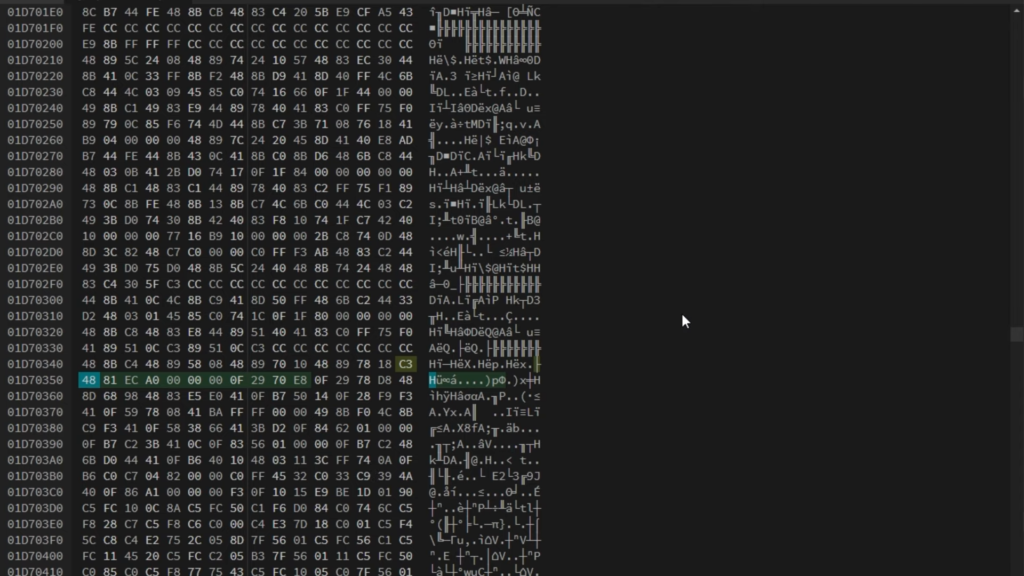Cyberpunk 2077 is still getting errors in its latest update. If you’re getting an error, don’t worry, as we’re here to help you fix that error.
How to fix Flatlined Error in Cyberpunk 2077?
Follow the step-by-step instructions to counter the Flatlined Error in Cybepunk 2077 game:
Your CPU must support the Advanced Vector Extension (AVX) to resolve this issue. CPU with Core i3, Core i5 and Core i7 support them rather than the Pentium or Celeron CPU. If you can’t make it, for now, you can make some changes in your CPU to run this game. So let’s move on to the next step.
- First, download the hex editor from its official website and install it on your pc.
- After installation, navigate to open and locate the file of Cyperpunk 2077. exe. If you don’t know its file location, open the Steam app, right-click on the game, navigate to the manage, and then “Browse local files”.
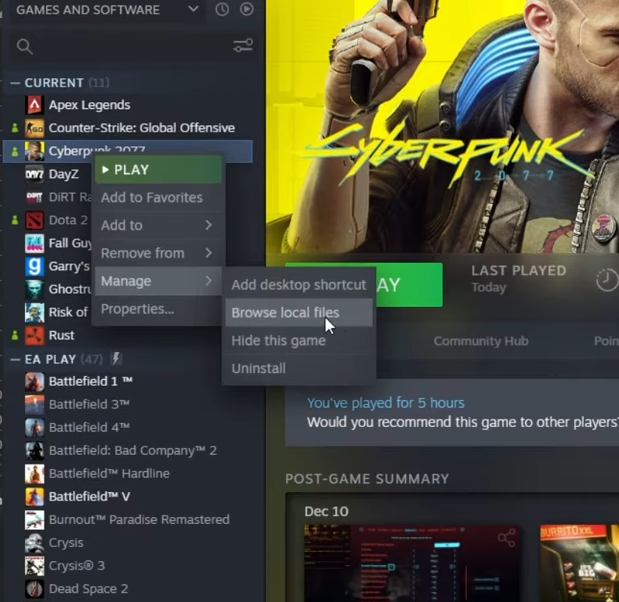
- As the file explorer gets opened, you need to copy the location from the address bar and paste it into the editor’s opened dialogue’s address bar. Then you have to hit enter.
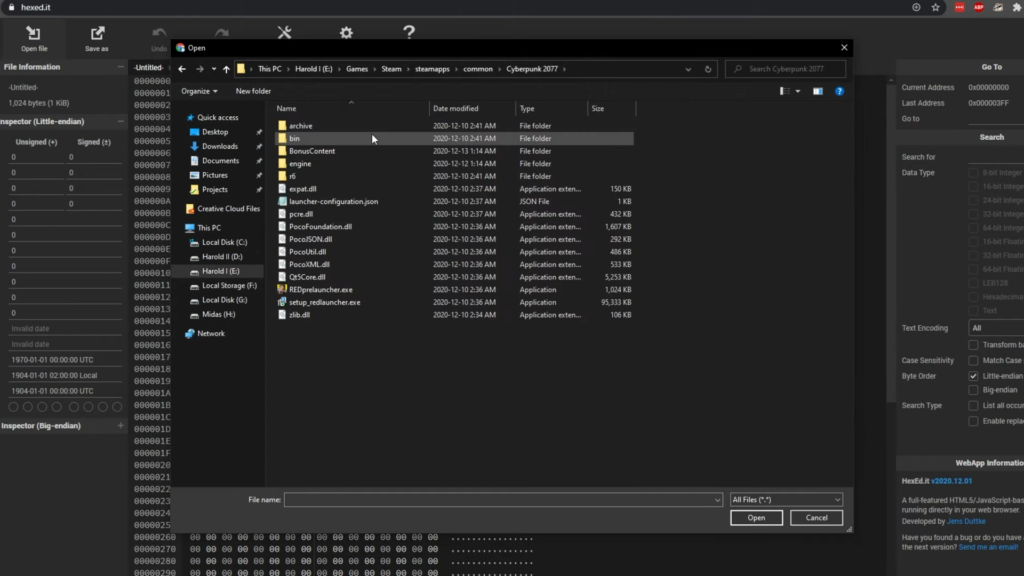
- You will need to navigate to the bin folder and then to x64.
- As the cyberpunk 2077.exe file is located, copy the file by pressing ctrl+c and then ctrl+v.
- Now double click on the copy.
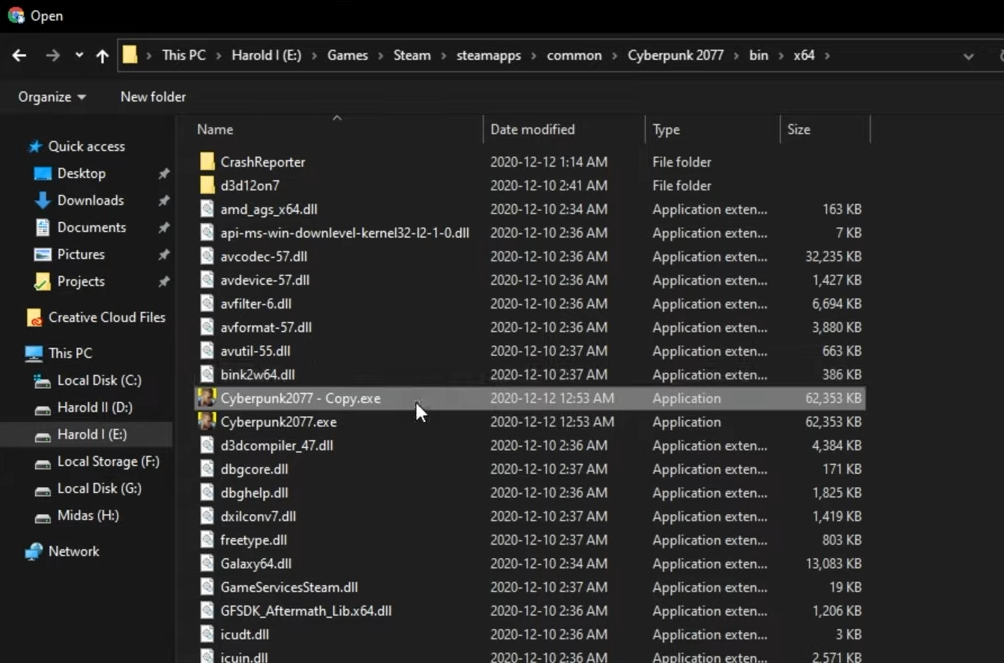
- Copy this alphanumeric value “554881ECA00000000F2970E8” and paste it in the search bar of hex editor and then click on Find Next.
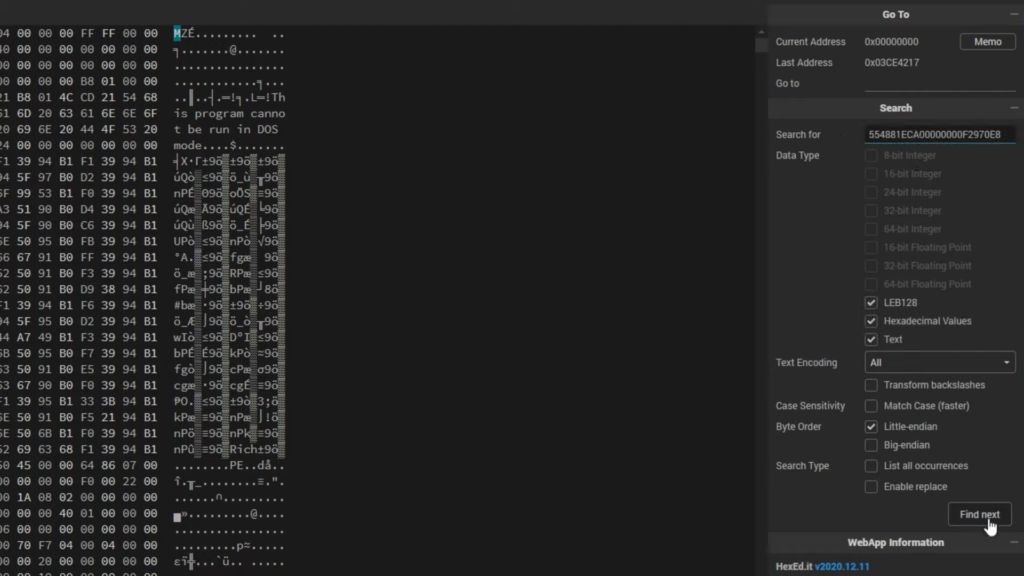
- After that, scroll down and look for the highlighted text. Double click on the 55 and replace it with C3.
- Then click on “Save as” and select the original cyberpunk.exe. Click “Save” and then “YES”. There is no error anymore; you can now open and enjoy the game.