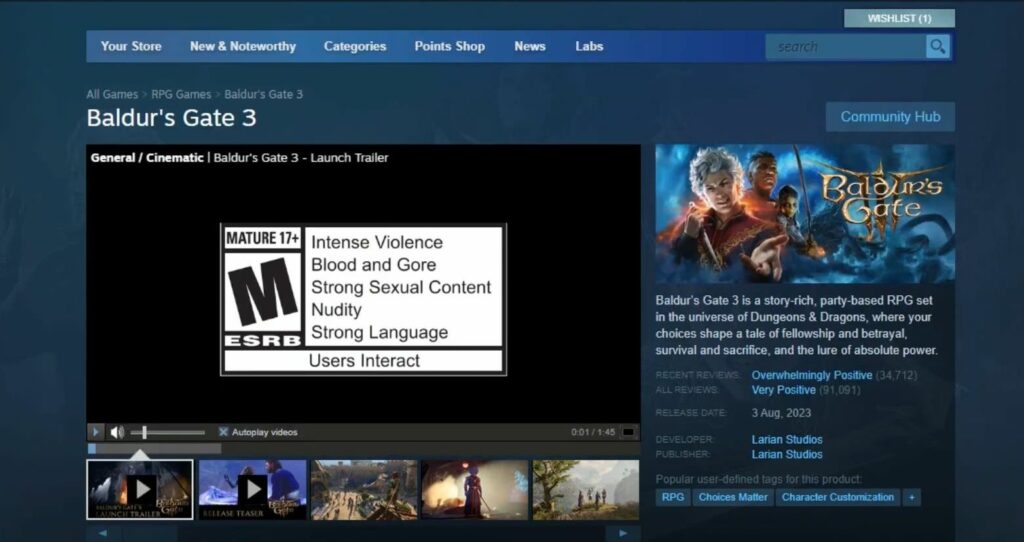In this guide, you will find how to fix the Baldur’s Gate 3 failed-to-save game error that commonly occurs when there are too many saved files in the game. You can either delete unnecessary saved files or verify the integrity of game files to resolve the issue.
Delete Unnecessary Saved Files
In this section, we will take you through the steps to fix Baldur’s Gate 3 failed to save game error by deleting unnecessary saved files.
- First, you have to exit the Baldur’s Gate 3 game to ensure no active processes are accessing the saved files.
- Navigate to your computer’s File Explorer, which allows you to manage files and folders.
- After that, navigate to the following folder path:
%appdata%\LocalLow\Larian Studios\Baldur's Gate 3\saved\SaveGames
This path is usually found by entering it in the address bar of the File Explorer.
- Inside the SaveGames folder, identify and select old saved files that you no longer need. You have to delete these files to free up space.
- After deleting the unnecessary save files, reopen Baldur’s Gate 3 to see if the failed to save error persists.
Verify the Integrity of Game Files
This section describes how to fix the error by verifying the integrity of game files.
- First, you have to open your game library in Steam, right-click on Baldur’s Gate 3, and select Properties from the menu.
- Go to the Local Files tab and click on Verify Integrity of Game Files.
This will check and repair any corrupted game files. - After that, temporarily disable your antivirus software, as it might be interfering with the game’s saving process.
- Now right-click on Baldur’s Gate 3 executable and select Run as administrator to ensure the game has the necessary permissions to save files.