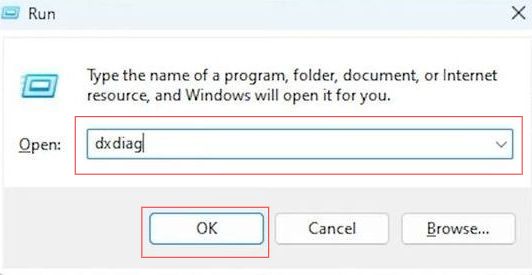This guide will let you know how to fix GPU driver version errors in the MW3 game. You have to update your GPU drivers based on your graphic cards, then launch the game. After that, open the DirectX diagnostic tool window to check your graphic card.
How to Update GPU Drivers
In this section, we will take you through the steps to fix GPU driver version errors by updating NVIDIA drivers.
- First, you need to go to Nvidia, choose the series to which your graphics card belongs, and select your specific graphics card model, the Nvidia 3080 Ti.
- Select your computer’s operating system, and click the Search button.
The driver file will begin downloading, once the driver file is downloaded, locate it on your computer and run the installation process to install the latest Nvidia driver.
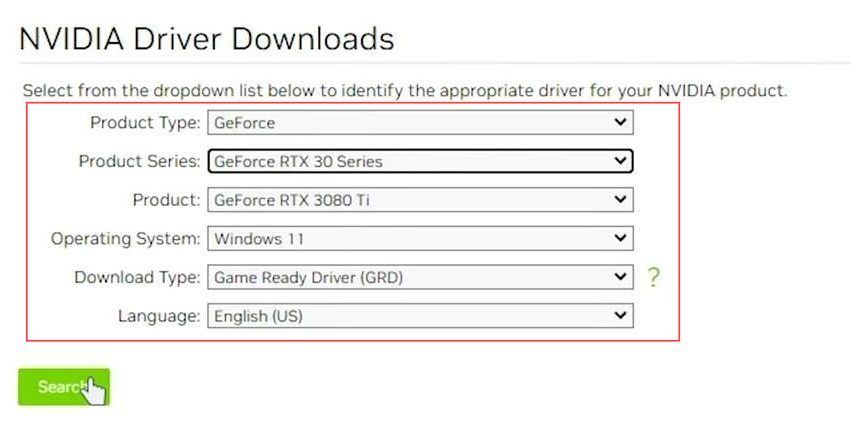
How to Update AMD Driver
This section describes how to update the AMD driver in order to fix the issue.
- Go to the AMD website, select the Drivers section, and select a category for Graphics to proceed. Choose the specific product model that matches your AMD graphics card and click the Submit button to continue.
- Select the appropriate OS for your computer and click on the download button to initiate the download. After that, run the installation process to install the latest AMD graphics drivers.
- If you prefer using AMD Adrenalin, make sure to download the appropriate software package.
This is typically the larger of the two options presented.
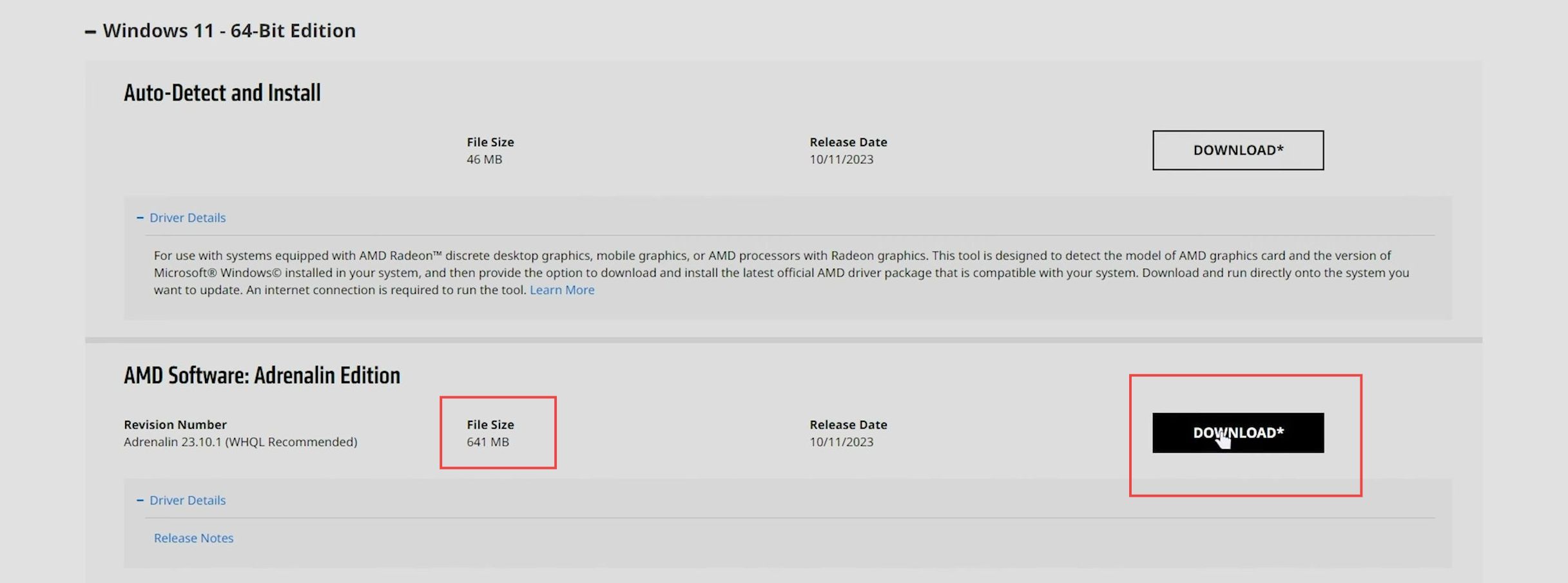
How to Update Intel Driver
This section will take you through the steps to fix the error by updating the Intel driver.
- In the Intel drivers section, click on Graphics and look for your graphics model.
For example, Intel Arc. - Once you’ve selected your specific Intel graphics, you may be presented with different options such as Ubuntu or RGB controller. Look for the option that mentions graphics and windows.
- After the driver file is downloaded, locate it on your computer and run the installation process to install the latest Intel graphics drivers.
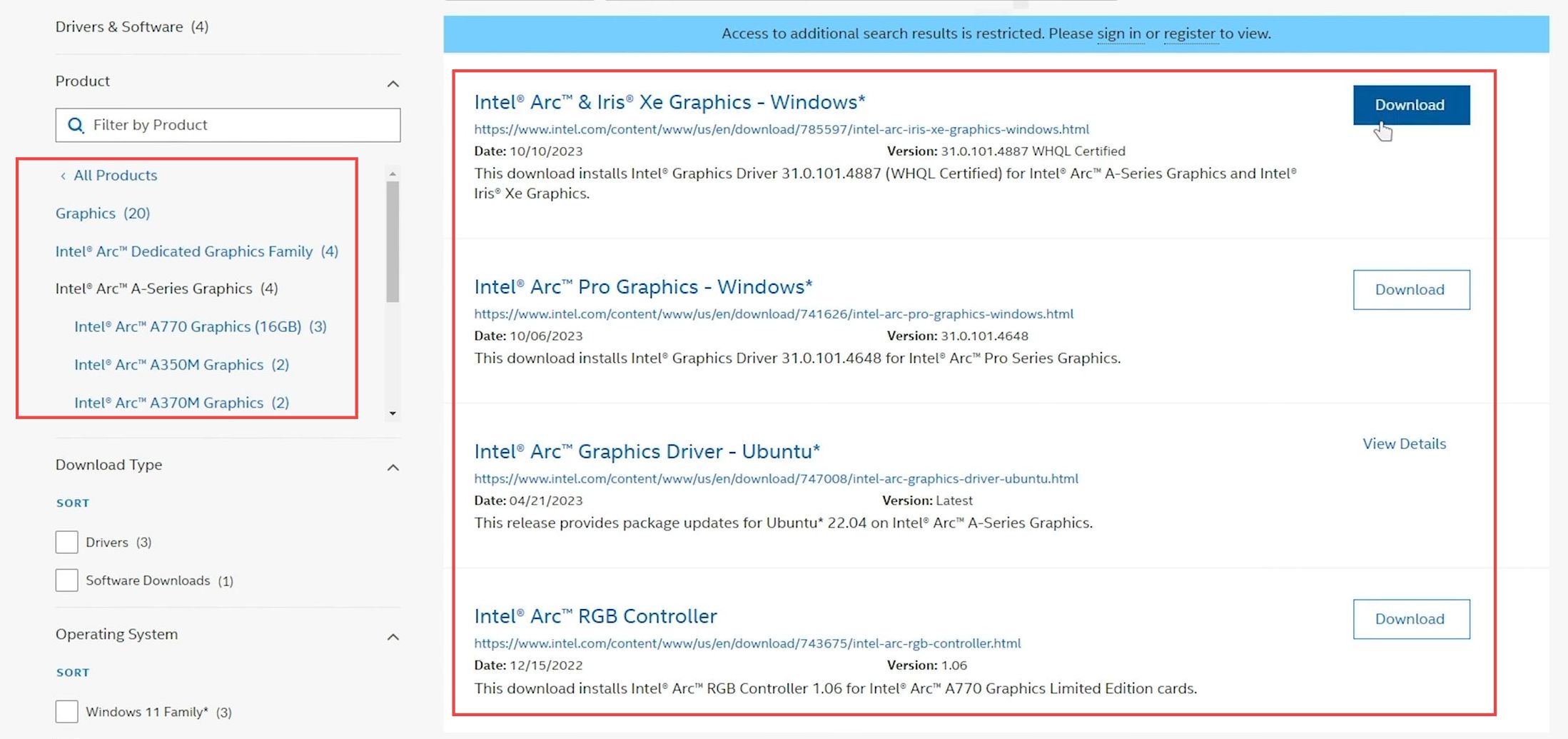
What to do after updating GPU driver
This section explains what to do after updating the GPU driver to fix the error.
- Once the new graphics driver is installed, launch the game you intend to play.
Now you should be able to play the game without any issues. - If you encounter any issues despite updating the graphics driver, try restarting your computer.
Sometimes, a system restart can help resolve lingering problems.
How to see which Graphics Card you have
This section describes how to see which graphics card you have.
- Hold the Windows key and press the R keys simultaneously to open the Run dialog. You have to type dxdiag in the dialog box and click OK.
- The DirectX Diagnostic Tool window will open and it will start by collecting information about your system. After that, navigate to the Display tab at the top of the window.
- Look for details about your graphics card, including the manufacturer e.g., NVIDIA, AMD, Intel, and the specific model e.g., NVIDIA GeForce GTX 1660, AMD Radeon RX 570, Intel UHD Graphics 620.