This guide will let you know how to fix the Lag issue in the Elden Ring. Go through the guide and follow all the instructions carefully to eliminate the issues.
Disable Full Screen Optimization
You have to go to your Steam install drive, navigate to Program Files (x86), and then to Steam. Once you’re in Steam, click on the Elden Ring and then go to the game. After that, right-click on the game and go to Properties. Finally, you must go to Compatibility Mode and check the box “Disable fullscreen optimizations.”
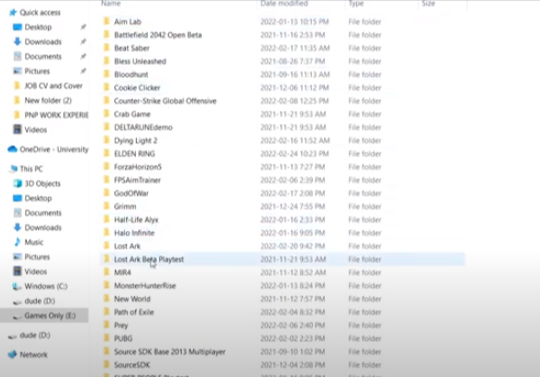
FPS stands for frames per second, a term used to describe how smooth or choppy a game runs. You can improve your FPS by turning down graphics settings in the game. The best way to do this is to optimize your computer’s hardware. You can also optimize your video card settings by going to the manufacturer’s website.
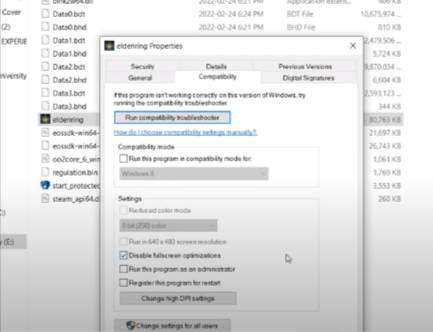
If you are using Nvidia, you have to right-click and go to the Nvidia Geforce experience, and you might not find Elden Ring at that time because it’s recently released. But once you find it, you have to click on the Optimize button, as shown in the image below.
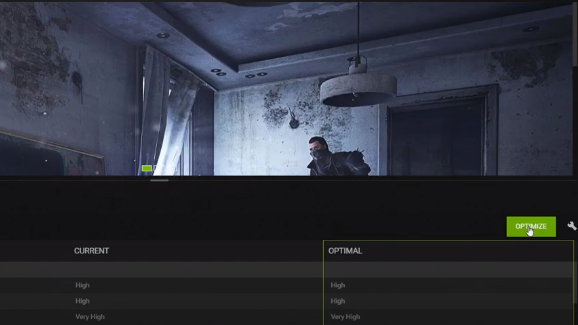
Optimize from Nivdia
The new update for that game will be released soon. It will automatically optimize the game to give you the best performance on your PC. The next big update will be released tomorrow, and it will be specifically for that game. There will also be an update in a few days.
Now, you need to download a new driver for your graphic card; it’s probably version 511.80. You have to go to the Nvidia control panel. To get to the Nvidia control panel, go to your desktop, right-click, and go to the Nvidia control panel.
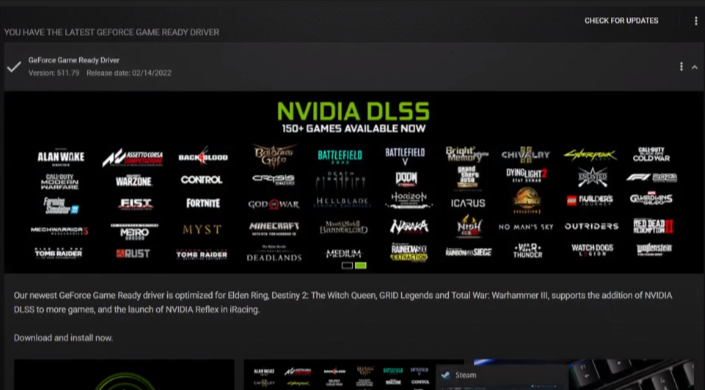
Easy Fix
If you are having trouble finding the PhysX control panel, you can manually go to your control panel and find it there. Once you find it, go to the Set PhysX Country Configuration. Make sure that your PhysX is pointing out to your GPU, which is your main one. You do not have to point it to your CPU. If you want to use the GPU, you must use less than 12GB of RAM. A GPU has more memory than a CPU. Don’t use the CPU to render graphics, or your PC will crash.
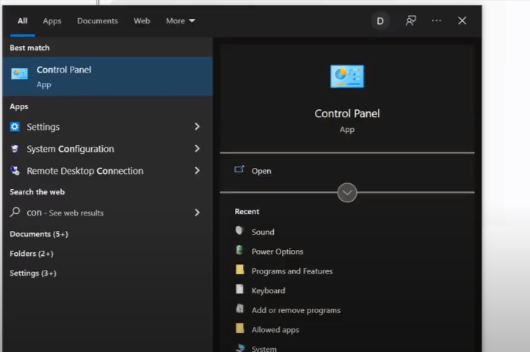
You have to go to the start, type “recent,” and you can zoom in and increase the screen size; then press run, and over here, you have to type tree well. Many people recommend it. If your computer is slow, you may have junk files. To check for these, you can use a free Windows program, Disk Cleanup, which will locate and remove temporary files on your hard drive.
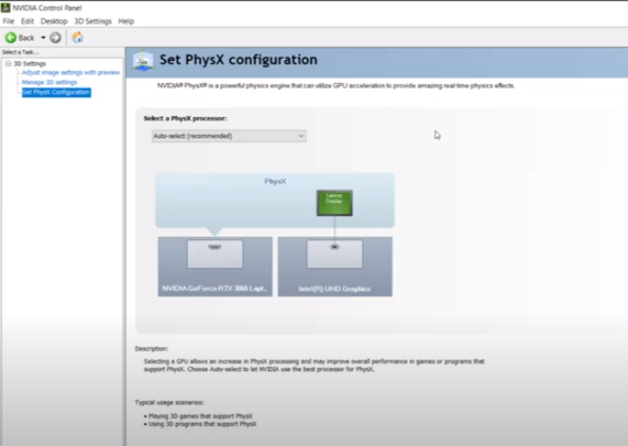
Now you need to delete all the chunks and then run the game files that you can’t delete. Keep them, type recent, click on reset, and press the ok button. Now you have to press ctrl+a+shift to delete it.
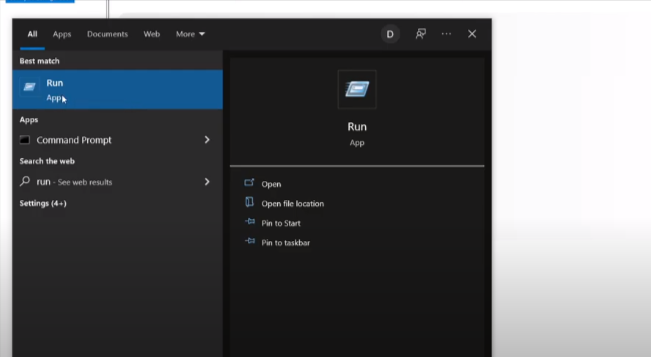
Semi Fix
If you want to speed up your computer, you have to delete unnecessary files. However, there are two types of files — shortcuts and important. Shortcut files are not that important, so that you can delete them. The easiest way to delete such files is by using the Task Manager.
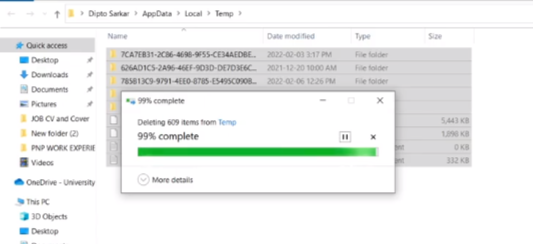
Final Fix
Sometimes when you’re playing a game on your computer, it might run slowly. It is because some programs take up more memory than others. For example, Spotify may take up a lot of memory. If you have a lot of music in your Spotify library, this could be the reason why your computer slows down when you’re playing a game.
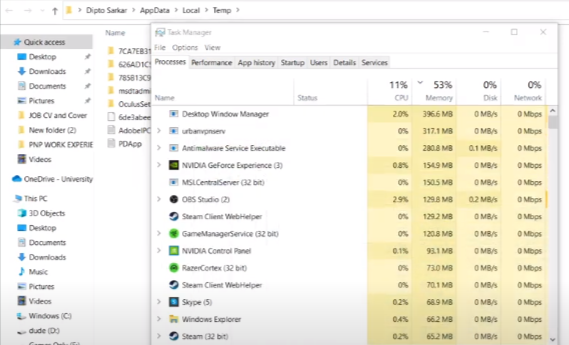
So, you will need to clean your computer from viruses and malware. That’sThat’s why you have the GeForce Experience app. It optimizes your PC, giving you the best performance possible.