In this guide, you will find how to change the language to English in League of Legends. Go through the guide and follow the step-by-step instructions to change it.
- If you are currently inside the League of Legends game or client, click on the X in the top-right corner of the window to close the game or client.
You will be taken to the Riot Games client. - In the client, locate the option to sign out.
This is typically found in the top-right corner of the client window. - Click on the Sign Out option to log out of your Riot Games account.
This will take you to the login screen.
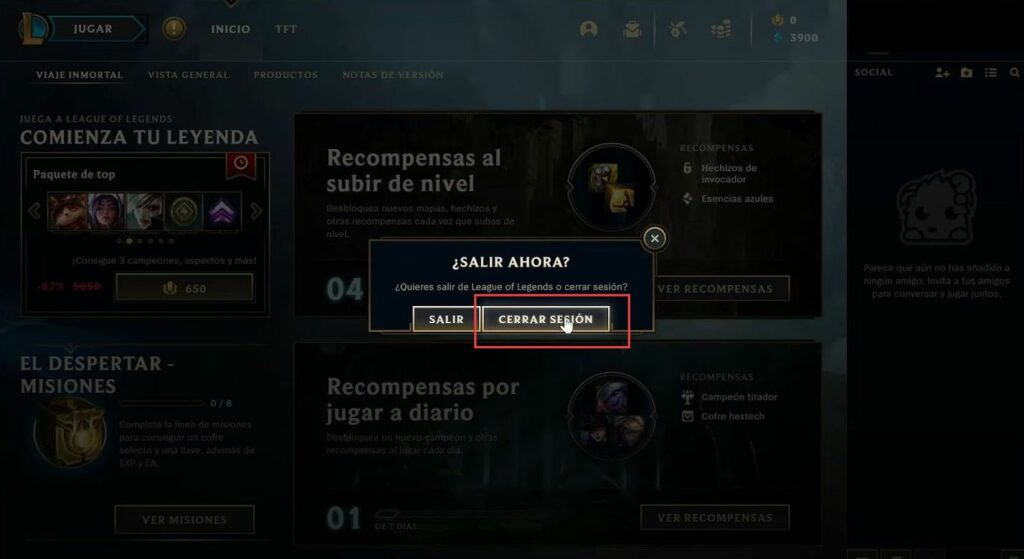
- Launch the Riot Games client on your computer.
This client is used for managing your League of Legends account and settings. - After selecting your preferred language, log back into your Riot Games account by entering your username and password.
On the login screen, you will find an option to change the language. This option is usually represented by a flag icon. - You have to click on this option.
- In the client, click on the profile icon.
This icon is usually located in the top-right corner of the client window and is represented by your profile picture. - After clicking on your profile icon, a dropdown menu should appear. In this menu, select the Settings option.
It may be labelled as Settings or have a gear or cogwheel icon next to it.

In the settings menu, you’ll find two settings related to language preferences. There will likely be a checkbox that you need to untick. This checkbox may be labelled as Automatically set the language based on my region.
- You will need to uncheck this box.
Below the checkbox, there should be a dropdown menu or a list of languages. - Choose your preferred language from the list. In this case, select English or the language you desire.
- The language setting you change here primarily affects the language of the Riot Games client itself, not League of Legends.
- After adjusting the settings, close the Riot Games client. You can do this by clicking the X in the top-right corner of the client window.
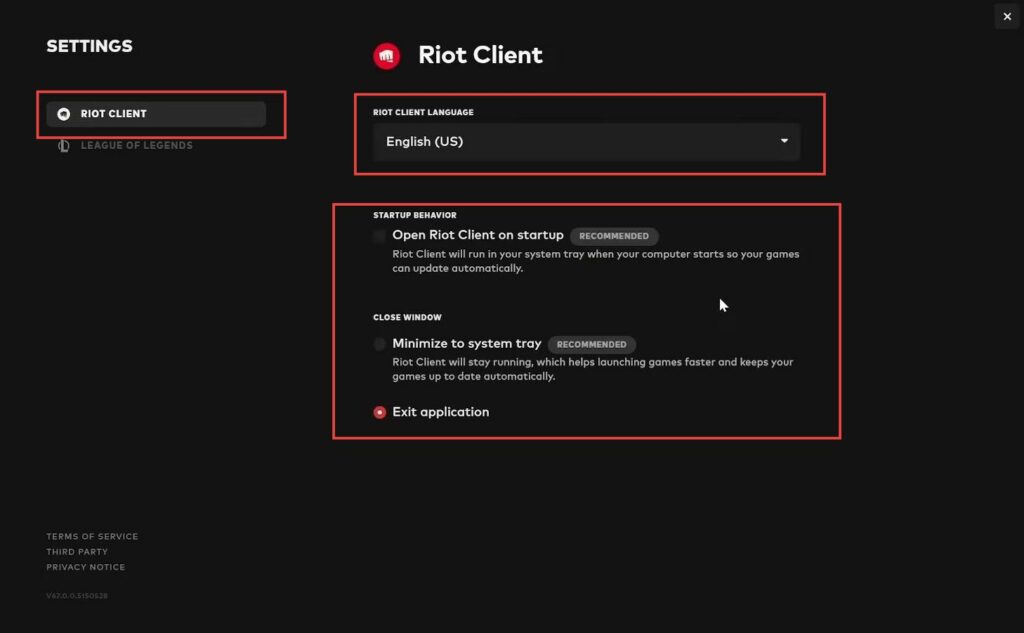
- To find the League of Legends installation path, the easiest way is to right-click on your League of Legends shortcut the one you use to launch the game, and then select Open file location from the context menu.
This will take you to the directory where League of Legends is installed. - In the installation directory, navigate back to one folder.
This will typically take you to a directory named Riot Games. - Click on this folder to open it.
- Inside the Riot Games folder, you’ll see various Riot Games-related folders and files. Look for the folder labelled League of Legends and click on it to open it.
- Within the League of Legends folder, scroll down until you find a file named LeagueClient.exe.
This is the executable file for the League of Legends client. - Right-click on the LeagueClient.exe file. In the context menu that appears, hover over the Send to option. In the submenu that appears, click on Desktop (create shortcut).
This action will create a shortcut to the League of Legends client on your desktop.
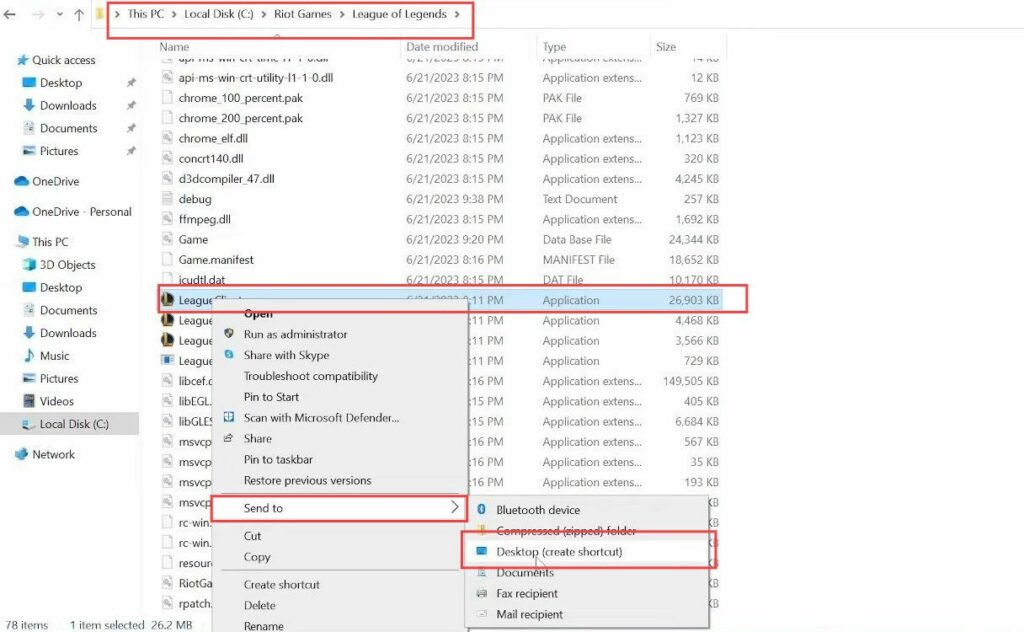
- Locate the shortcut you created for the League of Legends client on your desktop. Right-click on the shortcut icon.
- In the context menu, click on Properties.
This will open the properties window for the shortcut. - In the properties window, look for the Target field.
This field specifies the location of the League of Legends client executable. - In the Target field, navigate to the end of the text that’s already there after the closing quotation mark. Add a space followed by two hyphens (–) to the end of the existing text.
- After the two hyphens, type locale= and then enter the language code for your desired language. For English (United States), use en_US. If you prefer English (United Kingdom), you can use en_GB.
For other languages, replace en with the appropriate language code. - After adding the language configuration parameters, click the Apply button to save the changes. Click OK to close the properties window.

- Double-click on the League of Legends shortcut you created with the language configuration parameters.
The League of Legends client will open. - Sign in to your account using your login credentials. After signing in, allow the client a moment to automatically configure the language settings based on the parameters you added to the shortcut.
Once the client has fully loaded, you should see that it is set to the language you specified in the shortcut. For example, if you set it to English (United States) with en_US, the client should display it in English. - Click around the client and explore the menus. You should notice that not only the text but also the in-game sounds, voiceovers, and other elements are now in the selected language.
