This guide will let you know how to completely Uninstall Origin & Its Left Over Files.
The first thing you will need to do is click on the link: https://www.revouninstaller.com/revo-uninstaller-free-download/
You will end up on a page that looks like this, you need to click on Portable or Free Download.
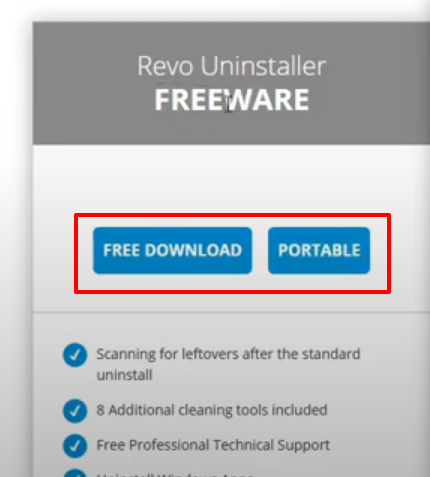
Download it, then you can open up the zip folder and drag the folder to your desktop.

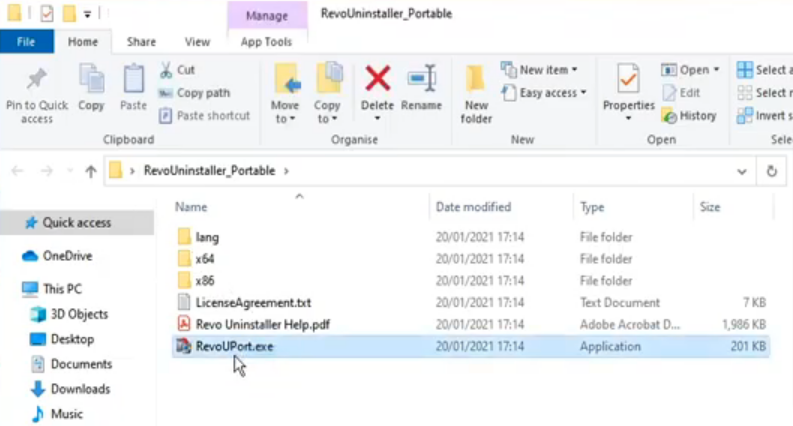
After that, open the folder you just extracted and run the file ‘revoUPort.exe’. Agree to the terms and it will begin to search your system for all the programs that are installed and also games. Once it has finished scanning your system, you need to click on the box with the magnifying glass and type in ‘origin’. You need to select origin, then right-click on it and select Uninstall.
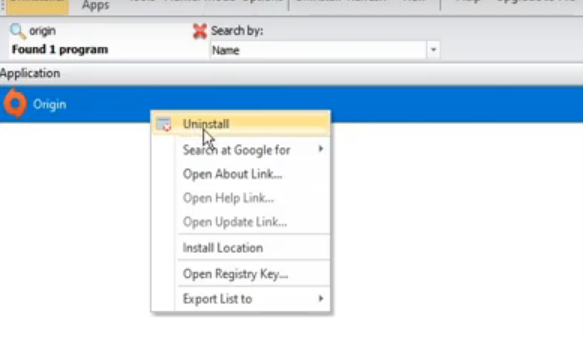
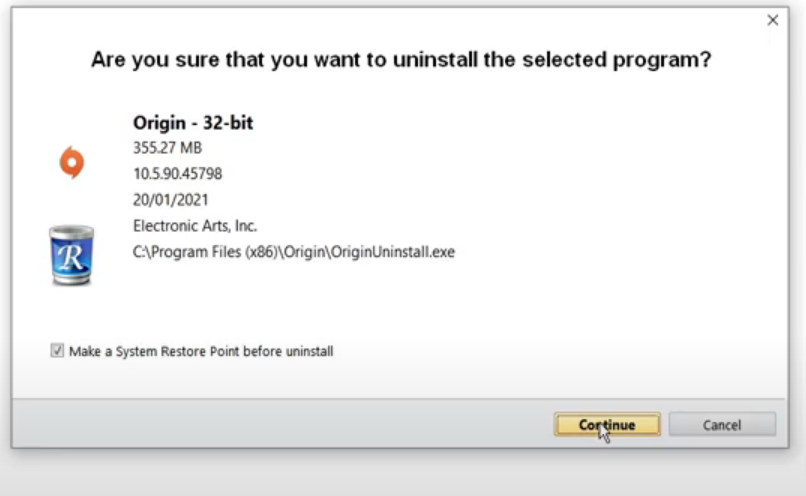
You now need to select ‘make the system restore point’ and then click on continue. The origin uninstall window will pop up, you have to click on Uninstall and press Finish.
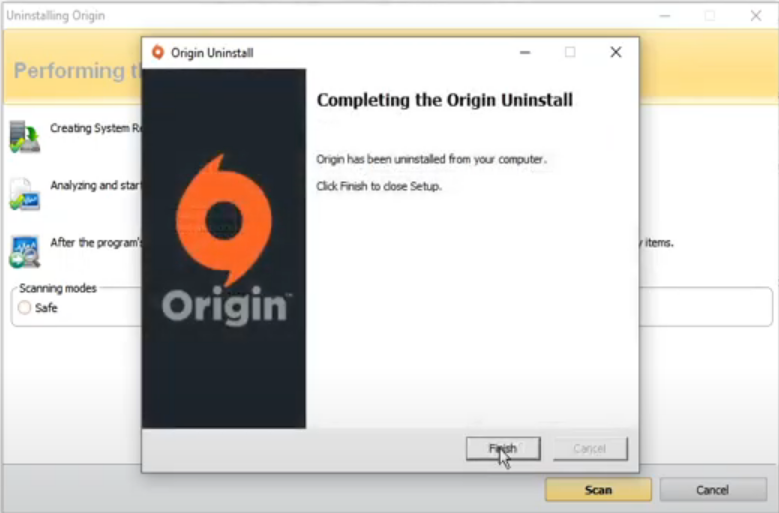
After that, click on advanced press scan again and you will find all the leftover registry keys.
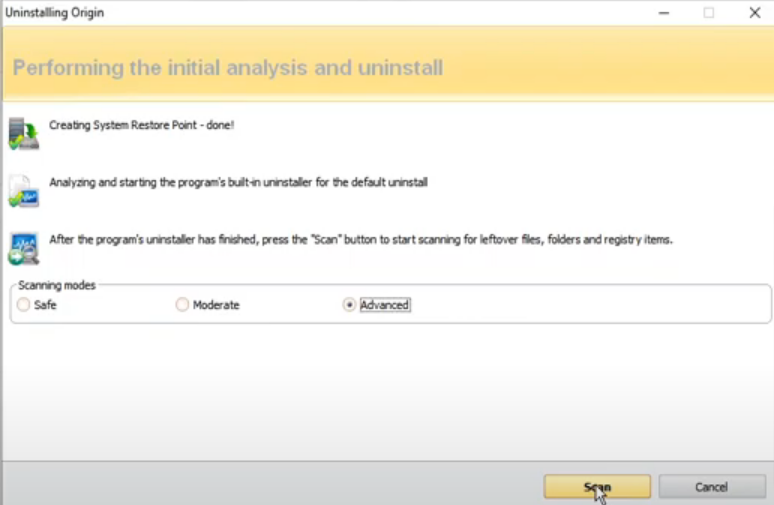
If you are happy to delete these keys, you need to go ahead, press “select all”, and then delete.
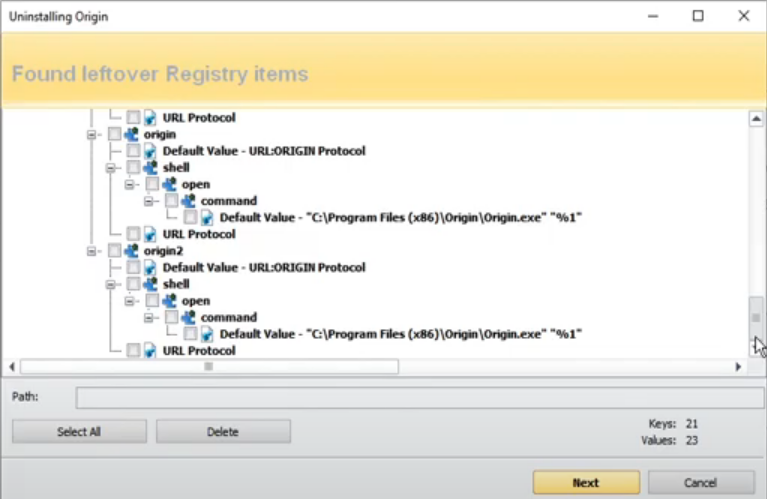
It will show you all the leftover folders that the origin has left behind. There you can delete these folders if you want but just keep in mind if it has detected your game files and you have left your games on your PC because you want to use them at a later date instead of having to download them again, then you don’t have to select those folders.
If you can’t see any of your games there, it’s all right, just select All and go delete.
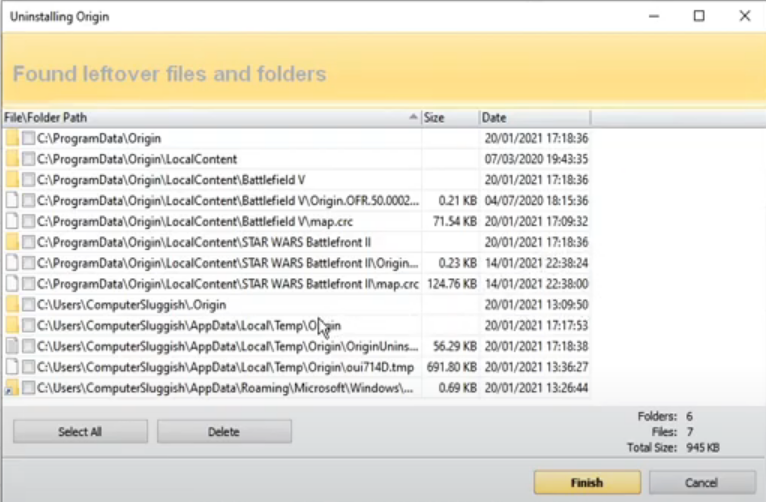
That is how to completely remove ‘origin’ from your windows 10 system.