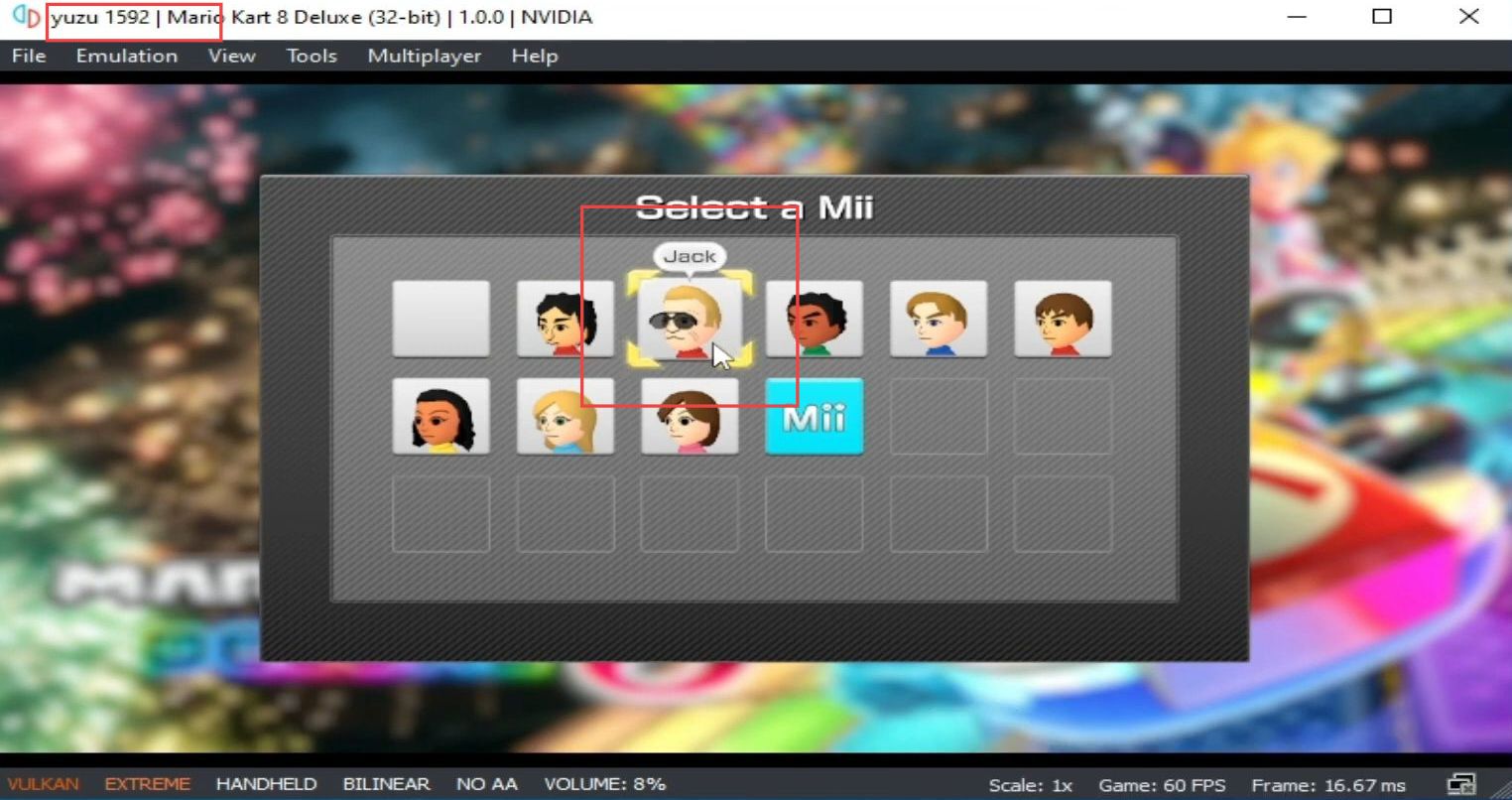In this guide, you will learn how to create or add Miis to the Yuzu Emulator.
- First, you need to open Yuzu Emulator, navigate to the Tools section, and access Mii Editor from the available tools.
Within the Mii Editor, you’ll notice existing characters you’ve created. - To create a new Mii, click on the Create New Mii tab.
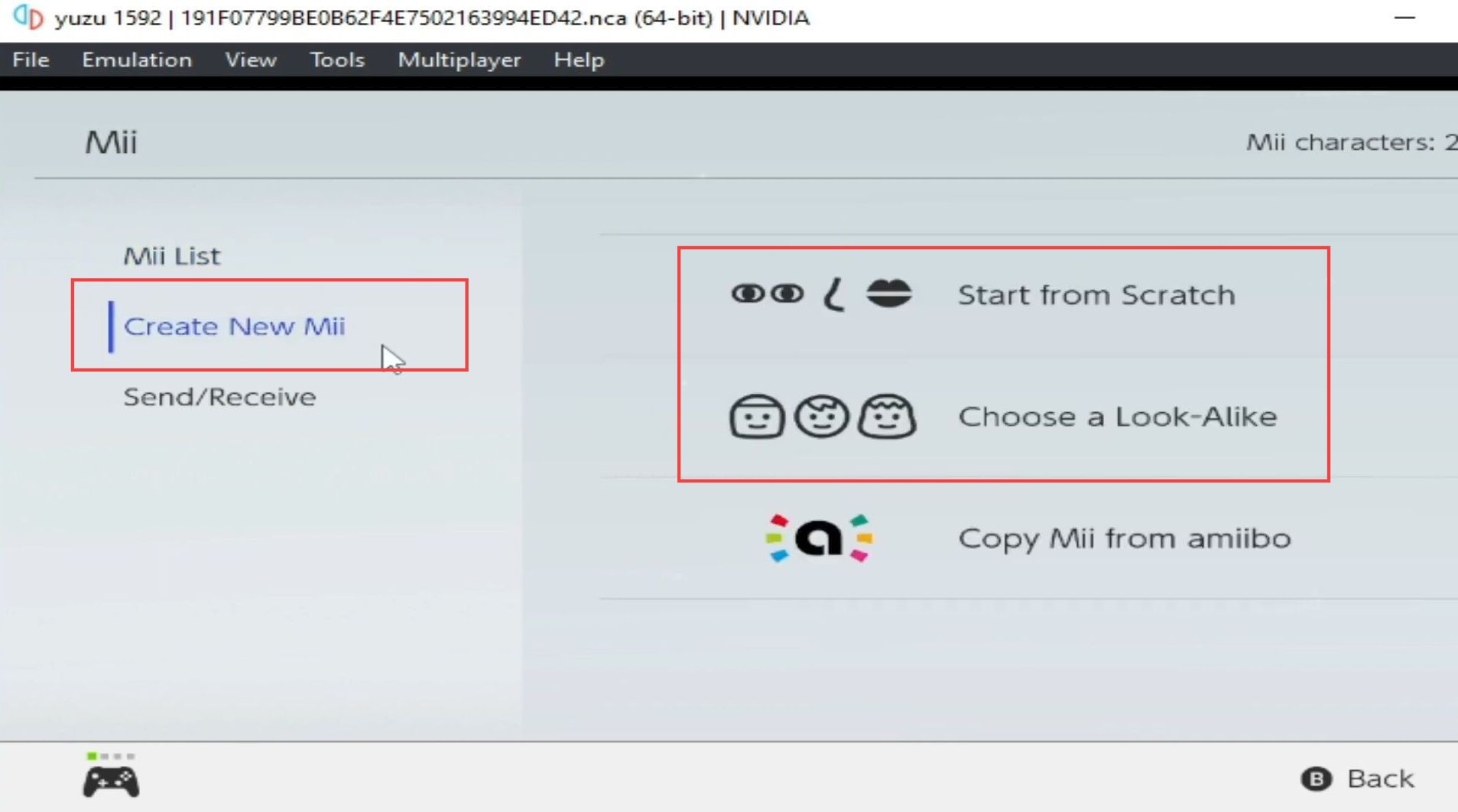
- Select the male or female option for your Mii, choose the preferred appearance or features for the character, and proceed by selecting Next.
- After completing the appearance customization, select Done, and type the desired name for your new Mii character.
- Click Okay to confirm and return to the previous screen by pressing the Back button. Finally, click on Yes.

- Access the Yuzu folder on your computer.
C:\Users<YourUsername>\AppData\Roaming\yuzu for Windows users. - Navigate through the directory path: nand/system/content/registered.
This is where Mii files are stored. - Review the Mii files present in the registered folder. If you wish to remove a specific Mii file, right-click on it, and choose the Delete option.
- If you want to add new Mii files or replace the existing ones, ensure you have the correct Mii files ready for use. Copy the new or updated Mii files you want to add and paste the new Mii files into the “registered” folder.
- Once you’ve made the changes, close the Yuzu emulator if it’s open.
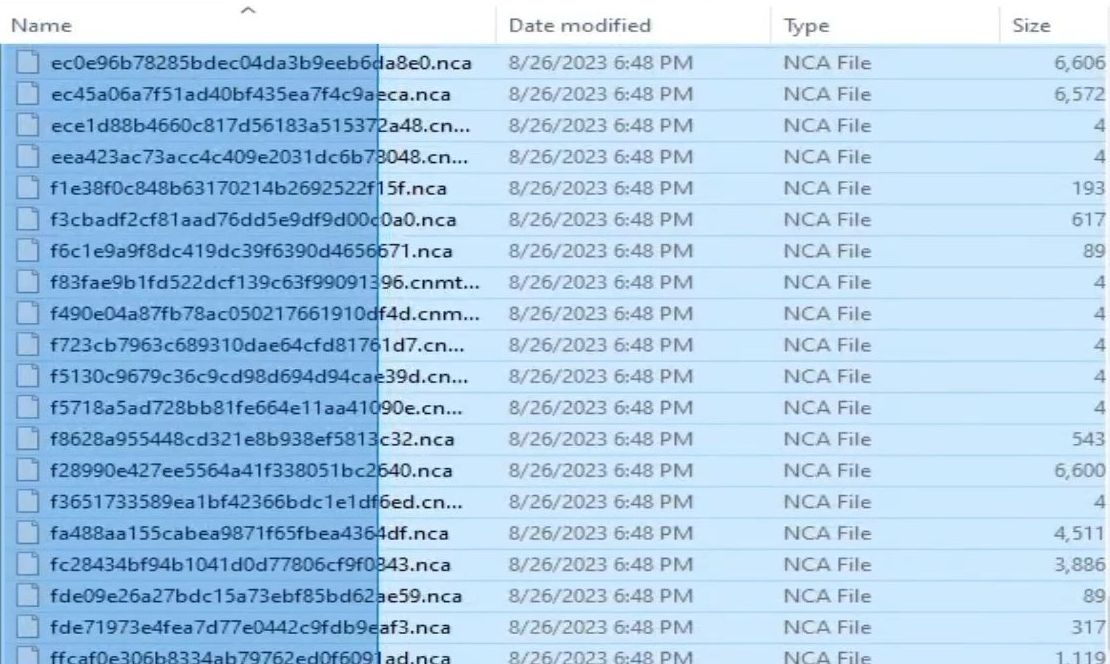
- Ensure you have the required firmware files version 16.1.0. or latest. Right-click on the firmware files and select Extract Here to unzip the contents. After that, delete the original ZIP file to declutter your workspace.
- Navigate back to the Yuzu folder and locate the Keys folder. Check to ensure you have the latest version of the prod.keys file.
It’s crucial to have the most recent prod.keys file for proper Yuzu operation. If you have an outdated version, it can lead to issues when loading games on Yuzu. - Close the folder, and open your Yuzu emulator by right-clicking and selecting Open Save Data Location. Locate and delete the specific save file that you want to remove.
- Additionally, you can clear the cache by clicking on Remove All Pipeline Caches to ensure a clean slate for your game emulation.
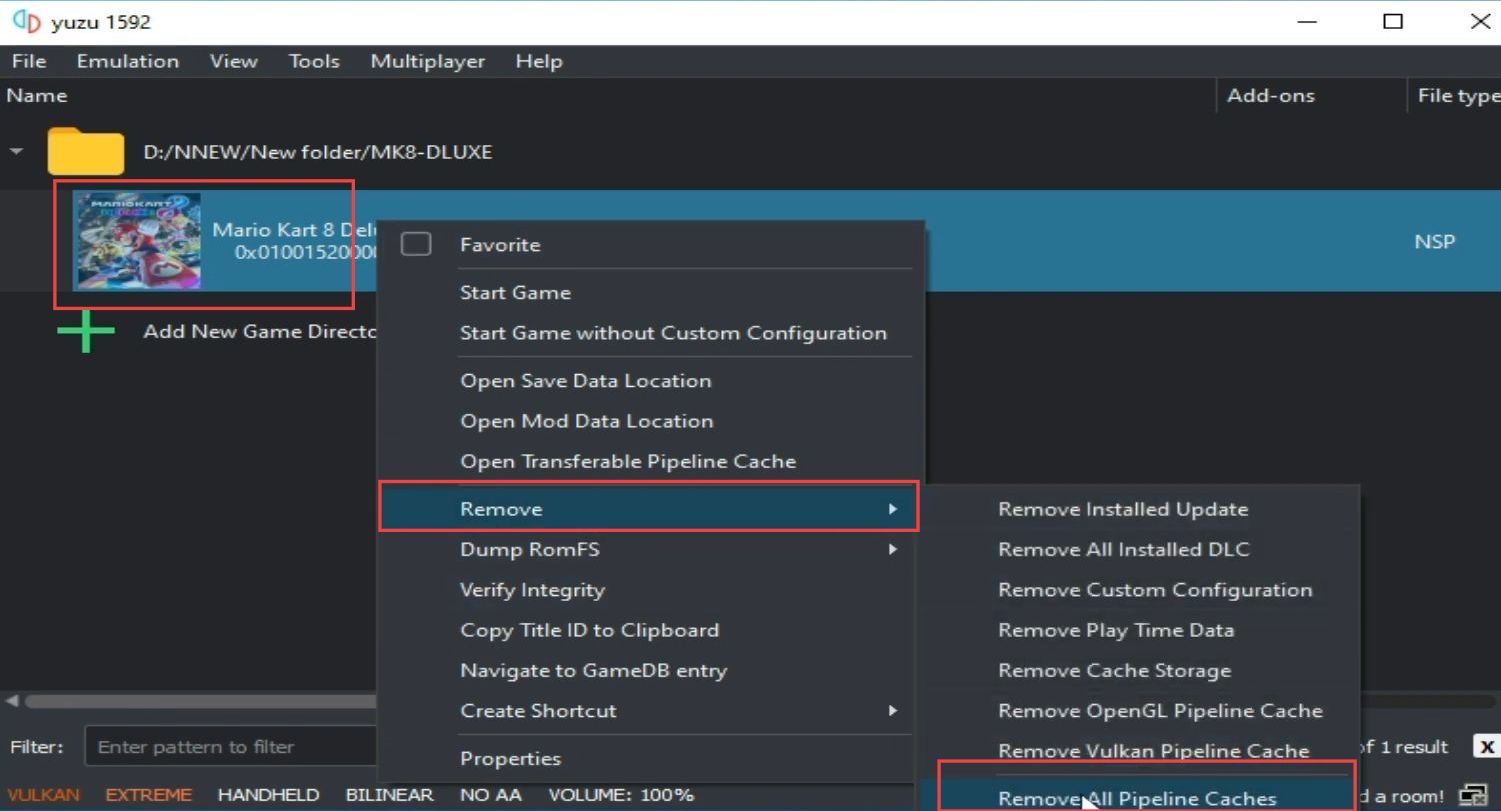
- Verify that your Yuzu emulator is updated to the latest version to prevent potential issues when playing games on Yuzu.
- Open the Yuzu emulator, load the game, and check for the character you’ve created in the game.
- Confirm that the character you’ve created is loading and working correctly within the game on your Yuzu emulator.