This step-by-step guide will let you know how to download and install Lunar Client. Lunar Client offers an array of features to amp up your Minecraft adventures. Follow these straightforward instructions to seamlessly install Lunar Client and delve into a world of optimized performance and versatile gaming options.
Step 1: Download Luna Client
Navigate to the official Lunar Client website. On the Lunar Client website, locate and click on the “Download” option at the top right corner. Choose a suitable version for your operating system. For instance, if you’re using Windows, select “Download for Windows”.
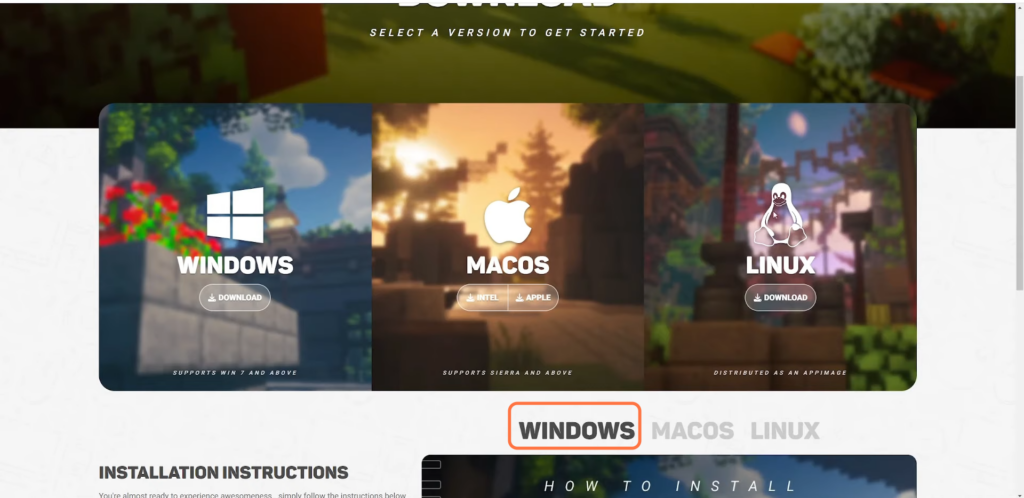
Step 2: Get the Installer
The download will commence automatically. Once completed, close your browser and access your computer’s “Downloads” folder via the file explorer.
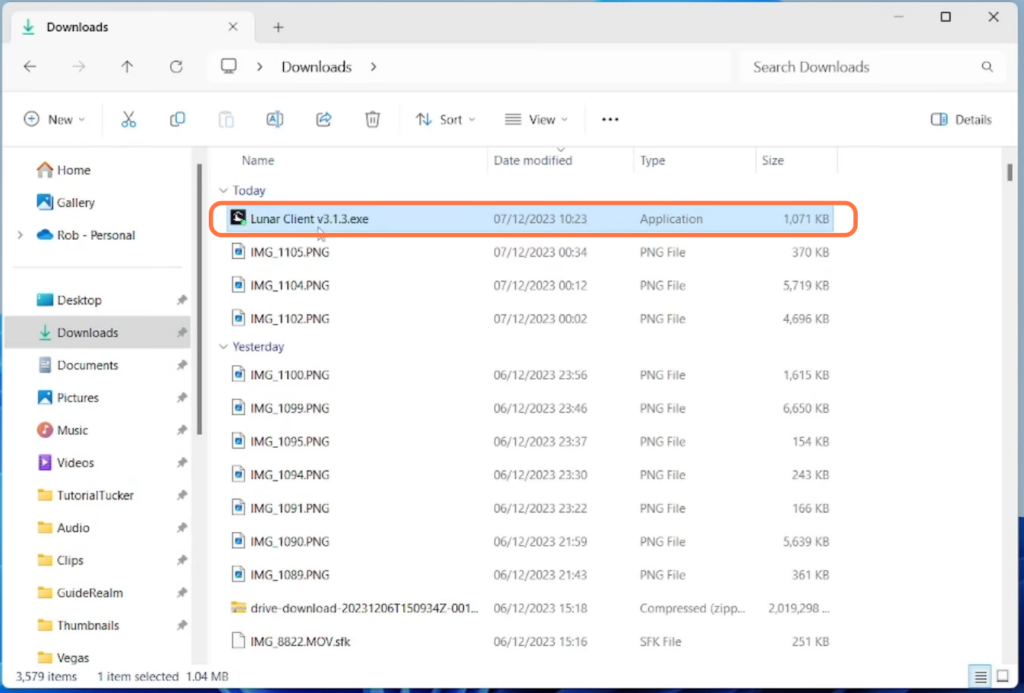
Step 3: Running the Installer
Find the downloaded Lunar Client installer and double-click to launch it. Review and agree to the license agreement prompts, allowing the installer to proceed with the necessary downloads.
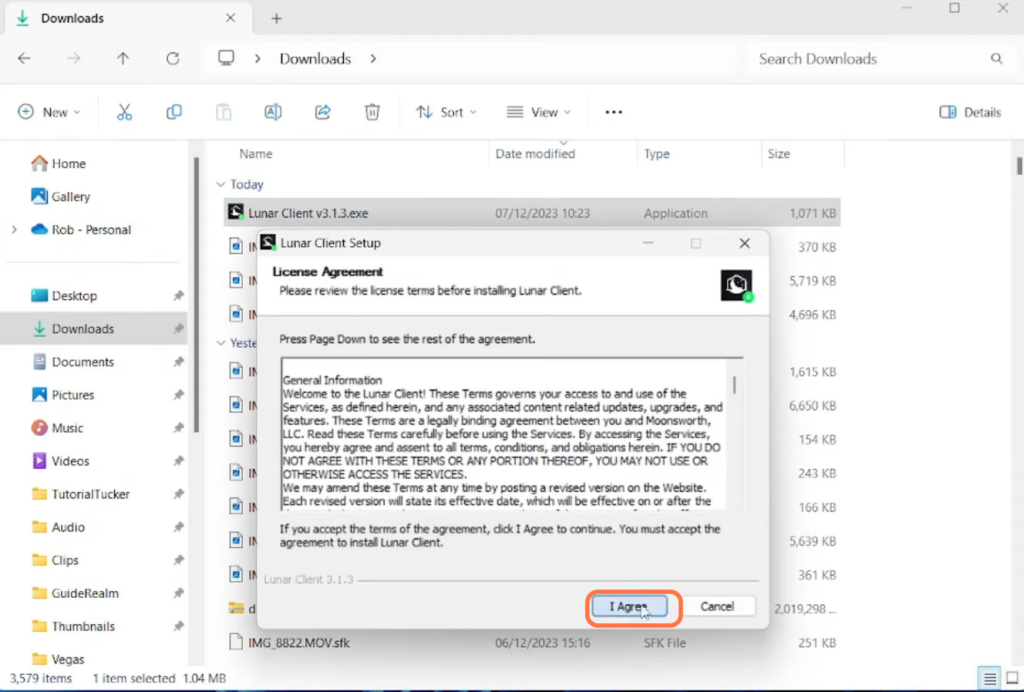
Step 4: Log In to Luna
After the installation, open the Lunar Client. You’ll be prompted to log in. You can either log in with your Microsoft account or continue as a guest. Signing in provides access to personalized features and settings.
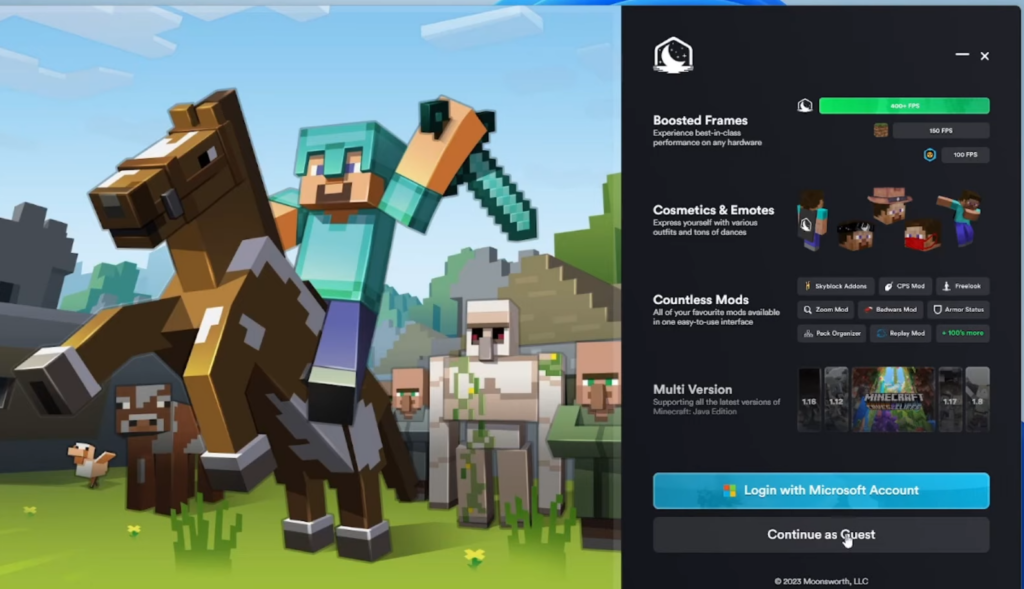
Step 5: Exploring Lunar Client Features
Familiarize yourself with the Lunar Client interface. The homepage offers news updates and friend activity. Explore the “Versions” section to choose different Minecraft versions, ideal for various gameplay styles.
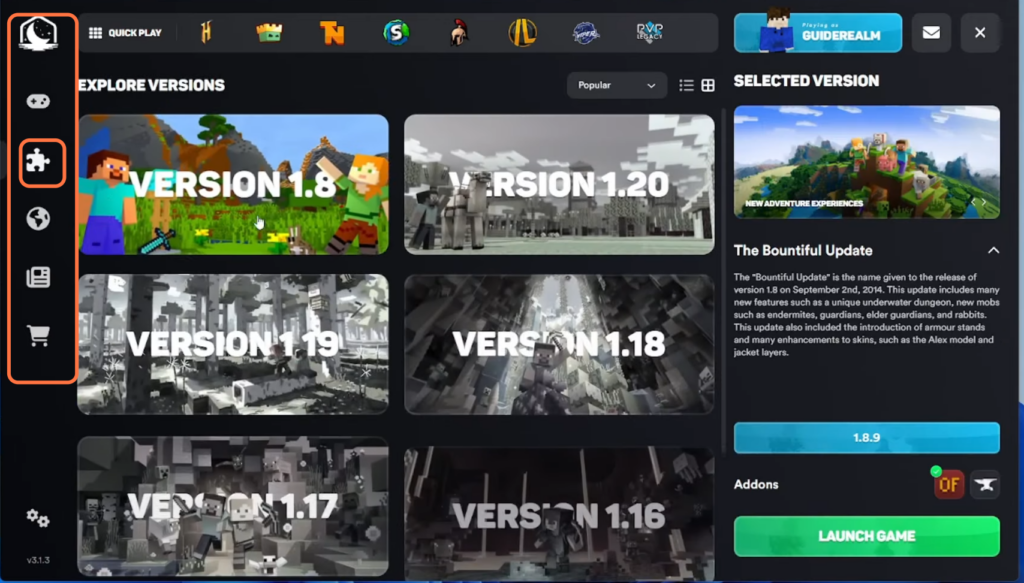
Step 6: Server Options and Store Access
Navigate through the “Servers” tab to discover and join different servers available on Lunar Client. Additionally, explore the in-client store for additional features and customization options.
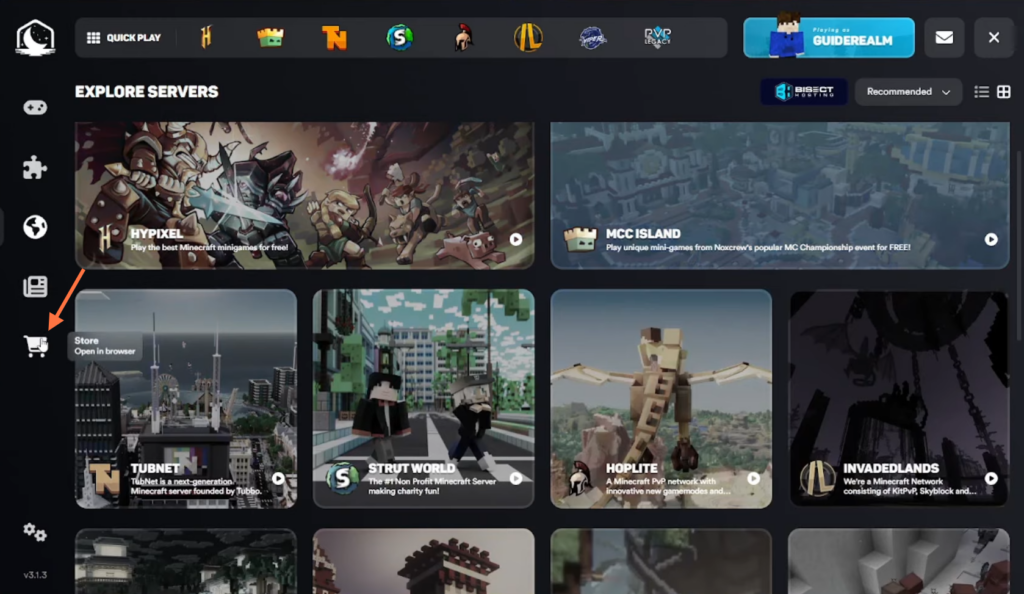
Step 7: Customizing Settings
Delve into the “Settings” menu by pressing the gear icon located at the bottom left corner. Modify game settings, general preferences, and notifications. Enable advanced settings for more customization, including allocating RAM for Minecraft.
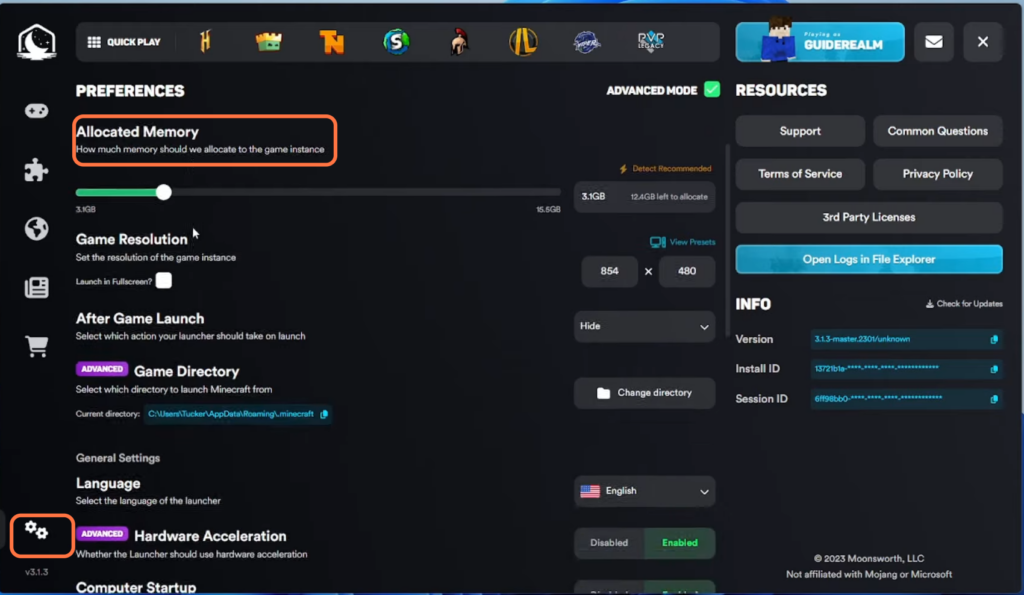
Step 8: Optimization and Performance
One of the major benefits of Lunar Client is its built-in optimization, experience smoother gameplay, and improved FPS compared to vanilla Minecraft.
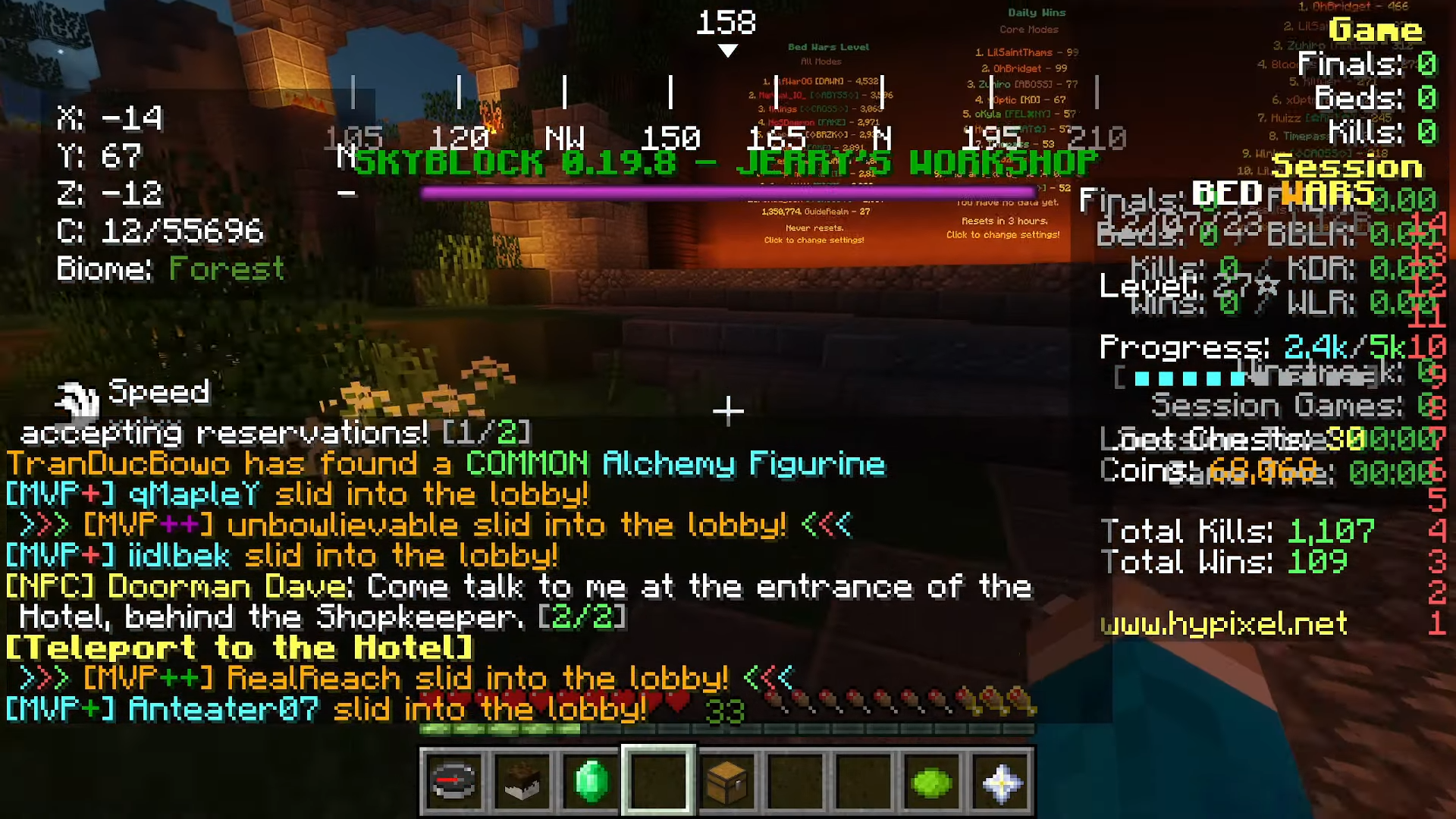
Step 9: Switching Minecraft Versions
To switch Minecraft versions within Lunar Client, return to the home screen, click the downward arrow on the right, and select your desired version. Launch the game or choose a server from the menu.
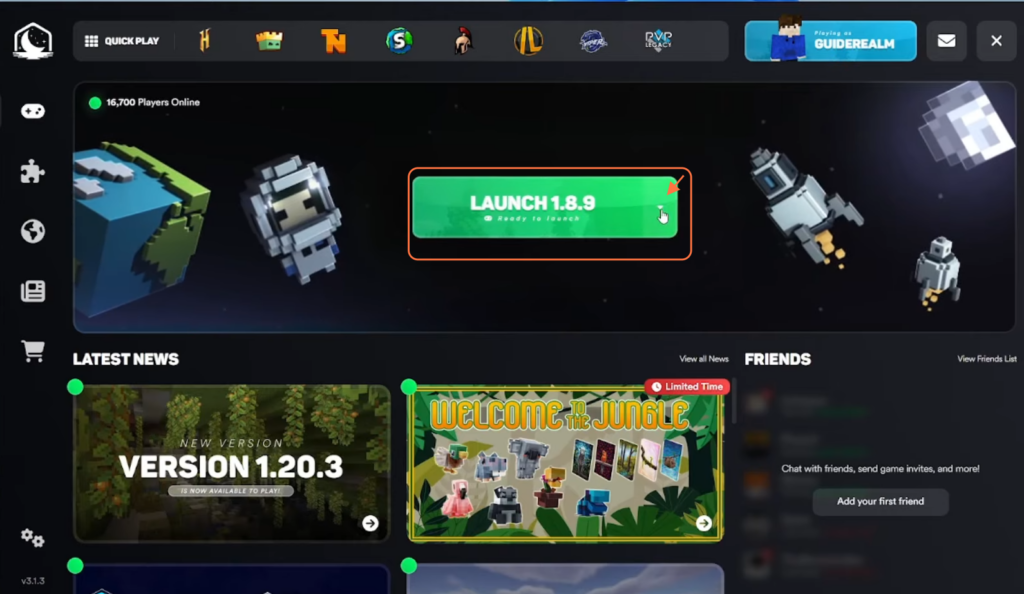
Step 10: Exploring Servers and Gameplay
Join servers swiftly by selecting your preferred server from the list. Enjoy a seamless experience whether playing on popular servers like Hypixel and single or Multiplayer mode.
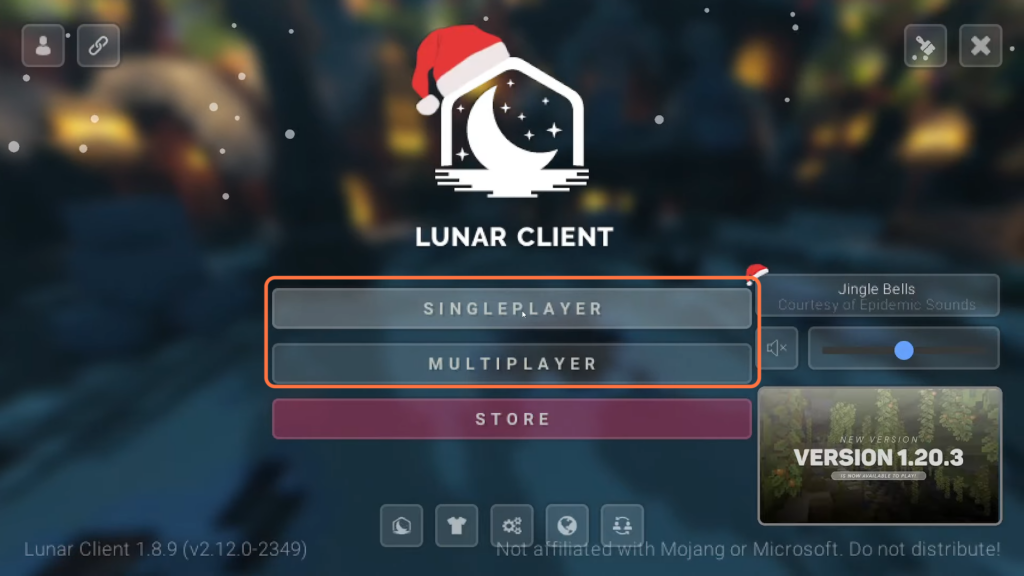
By following the above steps you can successfully install Lunar Client for your Minecraft.