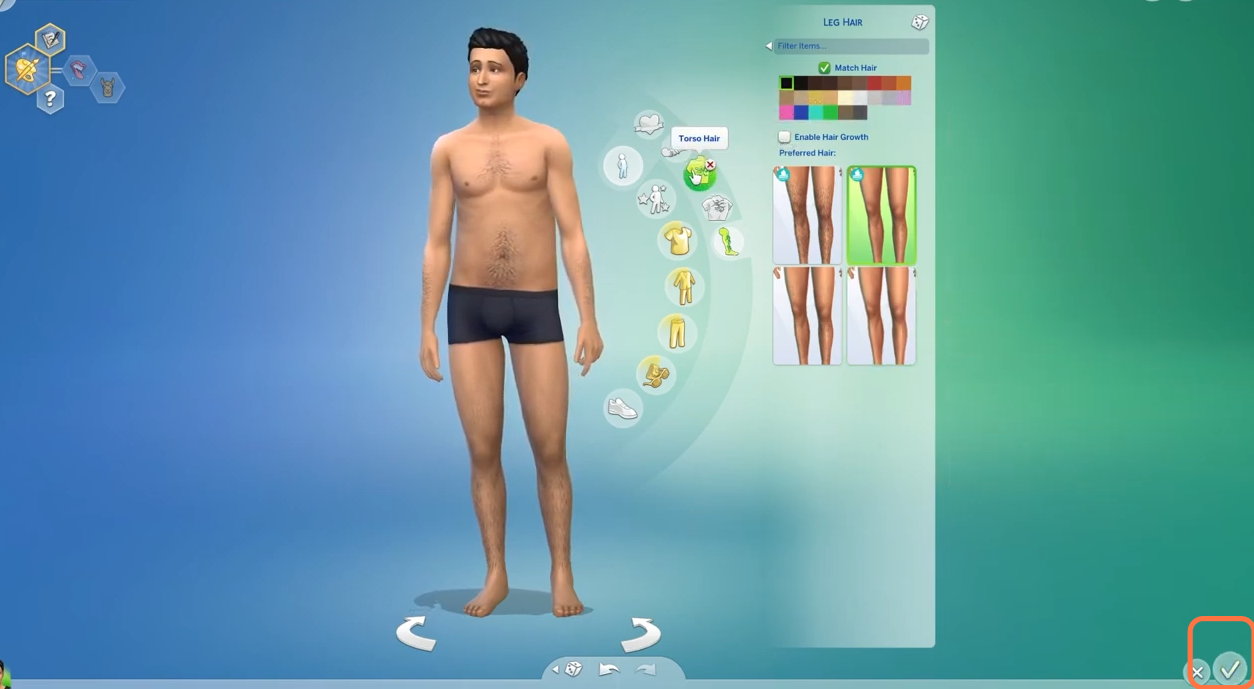In this brief guide, you will get to know how you can enable/disable your sim’s body hair growth in Sims 4.
1. The first thing you will need to have is a mirror. You need to click on the mirror and select the Change Sim option.
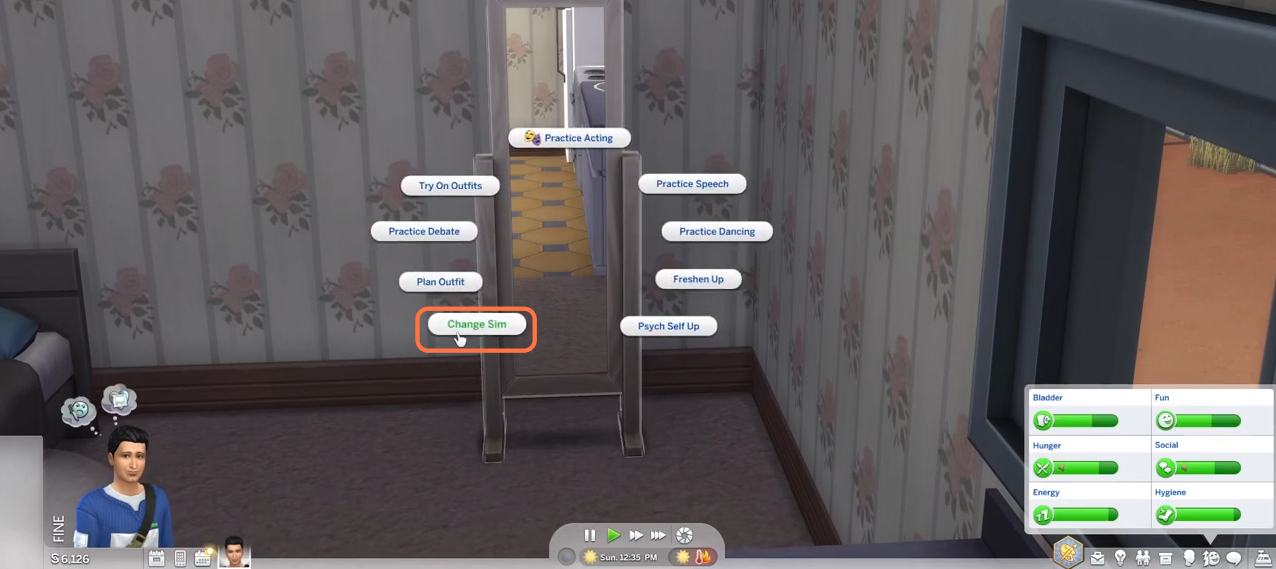
2. Then your sim will go into the edit mode where you need to select the body icon and you will get to see Five body parts to select where hair normally grows.
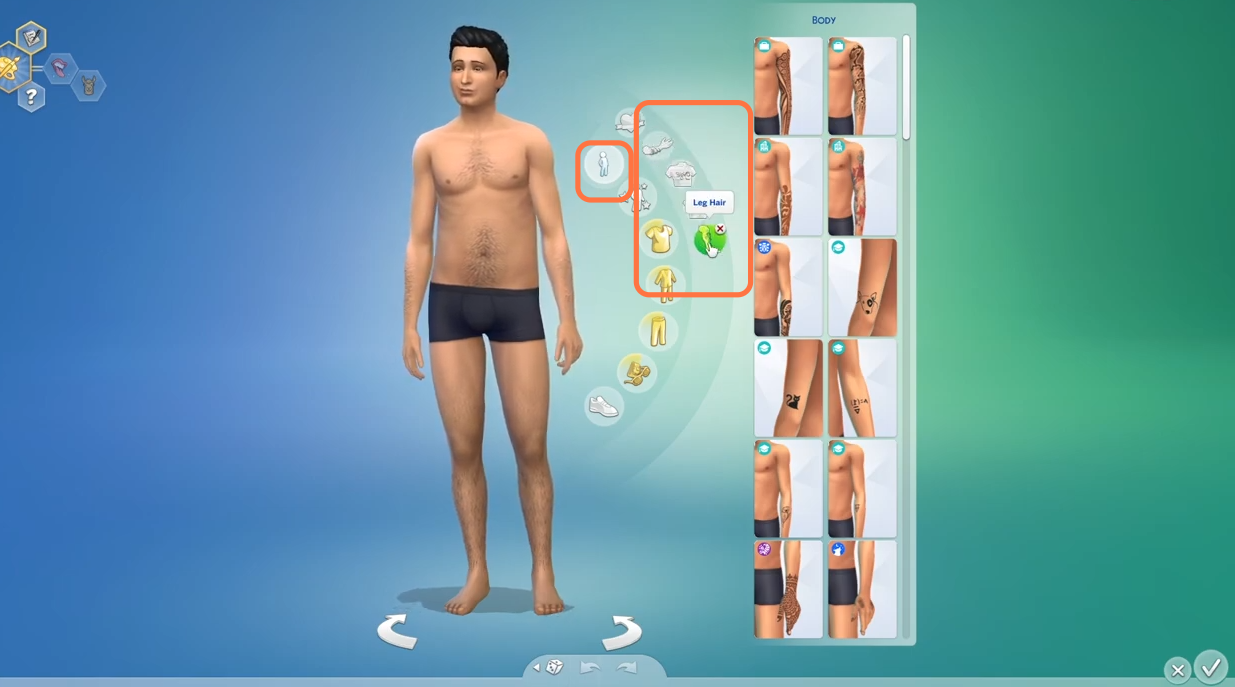
3. Choose a body part like arm hair and see if the Hair Growth option is enabled. If this option is ON, then your sim’s body hair will grow in some days after shaving.
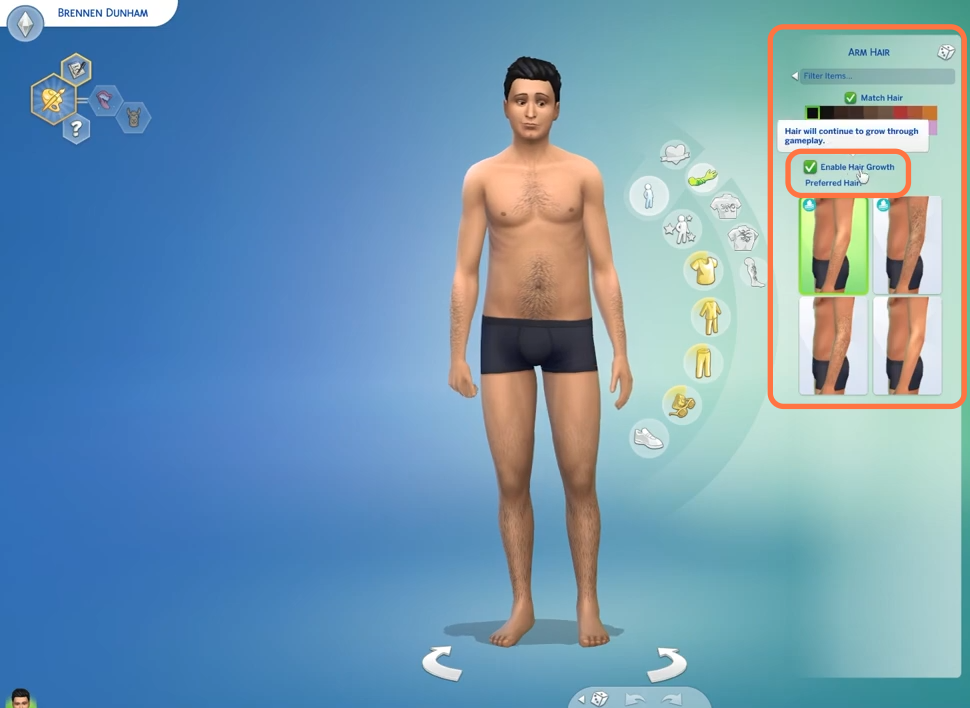
4. So uncheck this option if you don’t want hair growth anymore.
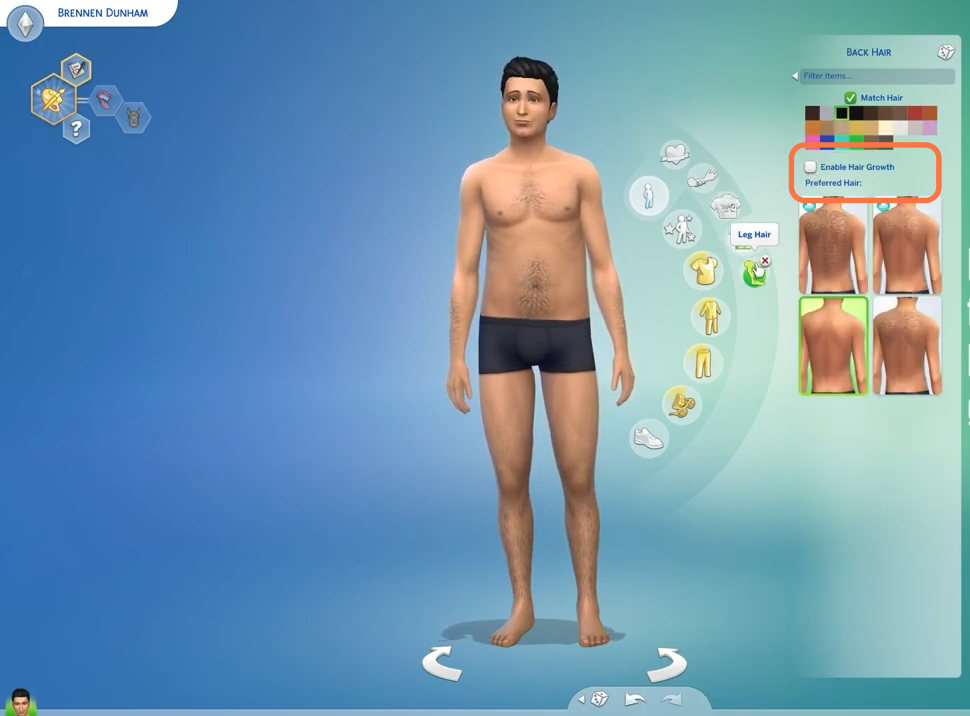
5. Choose all bodyparts one after another to set this Option to OFF or ON. Then click on the Tick mark at the bottom right corner to save changes. Now your sim’s hair growth will be stopped untill you enable hair growth option again.