In this guide, you will find how to exit the Big Picture Mode on Steam You will also learn how to disable Steam Picture Mode on startup.
Exit Big Picture Mode
In this section, we will take you through the steps to exit the Big Picture Mode. By following the steps below, you will be able to access the main menu to exit this mode.
- To access the menu, locate the bottom left corner of the screen and click on the “Menu” button. Alternatively, you can press the “Escape” button on your keyboard.
It will open up a main menu.
- Once the main menu appears on the screen, look for the “Power” option and click on it.
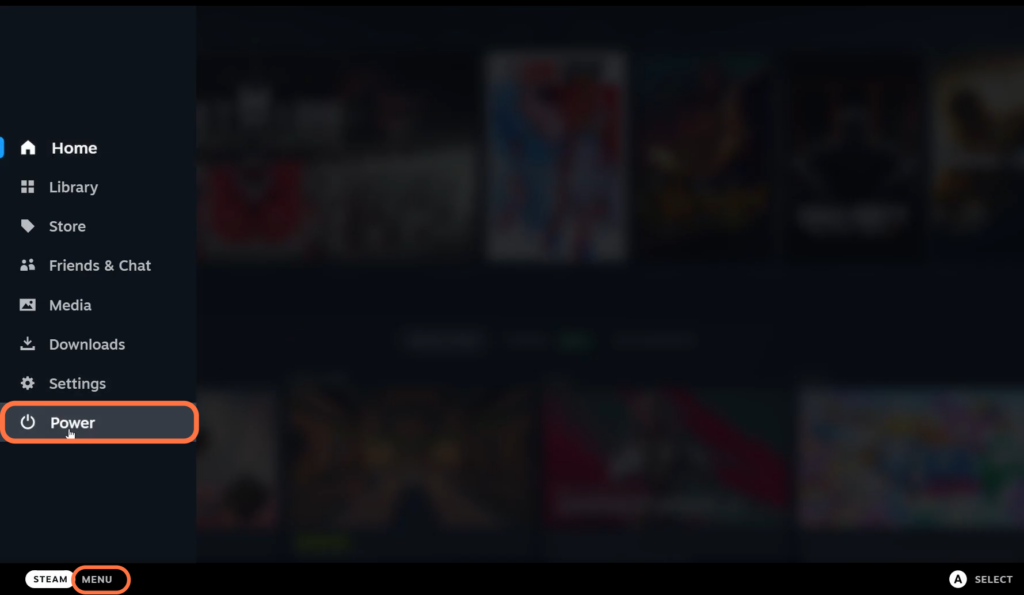
- Within the main menu, look for an option called “Exit Big Picture Mode.“
- You have to click on this option to exit.

Disable Steam Picture Mode on Startup
If your Steam always starts in Big Picture Mode, then you can fix it. This section describes how to fix this issue by disabling the Steam Picture Mode option in settings.
- You have to open the Steam application on your computer. Once Steam is open, look at the top left corner and click on “Steam.”
It will open up a dropdown menu.
- Within the dropdown menu, locate and click on “Settings.”
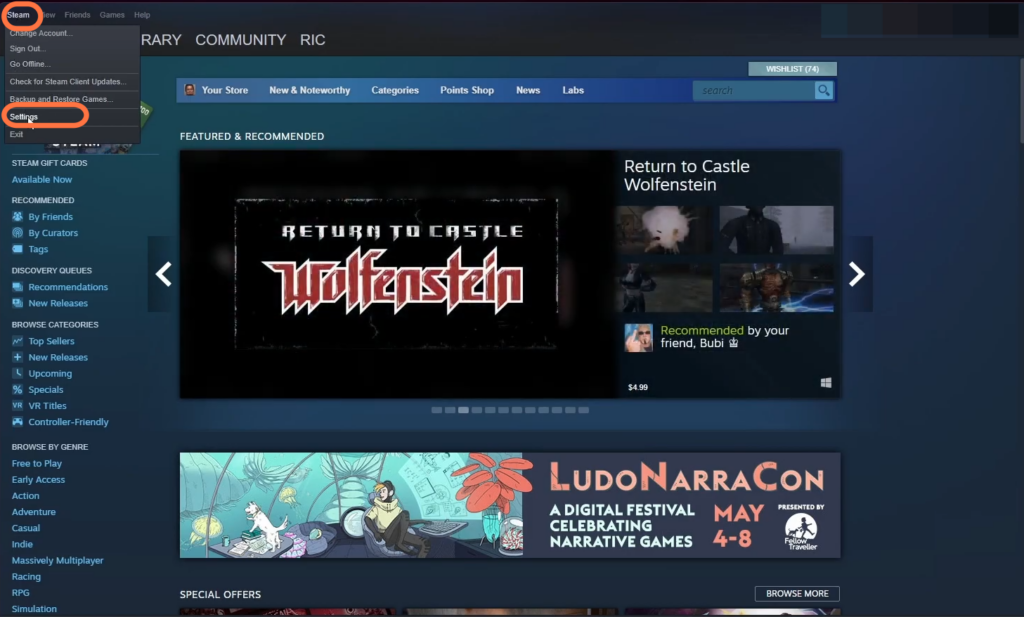
- In the Steam settings window, click on “Interface” in the side menu.
- Within the interface settings, locate the option that says “Start Steam in Big Picture Mode” and turn it off. After that, hit the OK button.
It will fix the problem.
