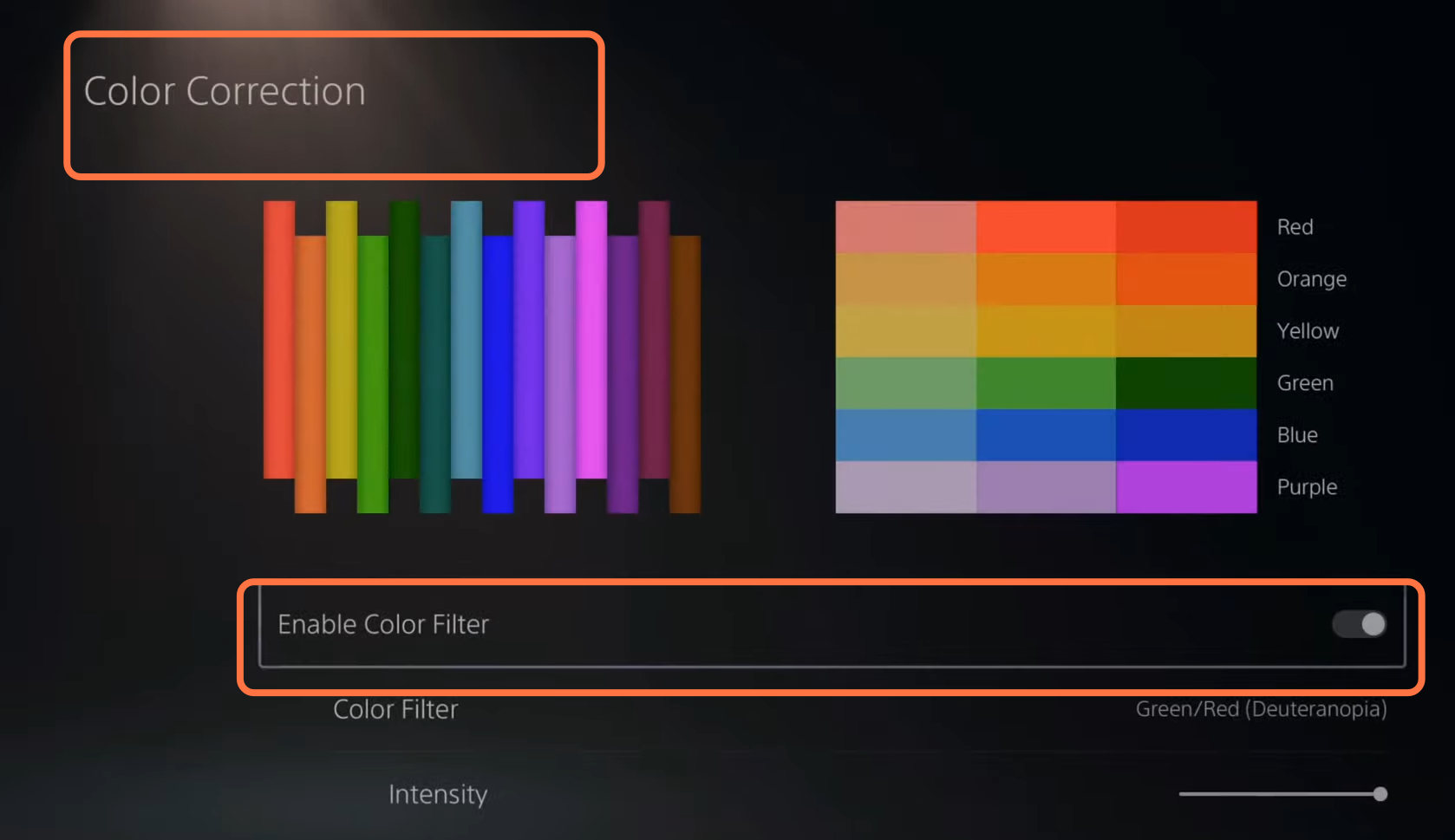In this guide, you will find out how to fix BLUR & GRAIN in Call Of Duty Modern Warfare 2.
The first thing you will need to do is go to the options tab, then go to settings and navigate to graphics. You have to turn on on-demand texture streaming on the top, then go to allocated texture size and make sure it is set to Auto or the largest. It will download high-quality textures to your console storage from the internet as you play the game providing you with more color detail on surfaces.
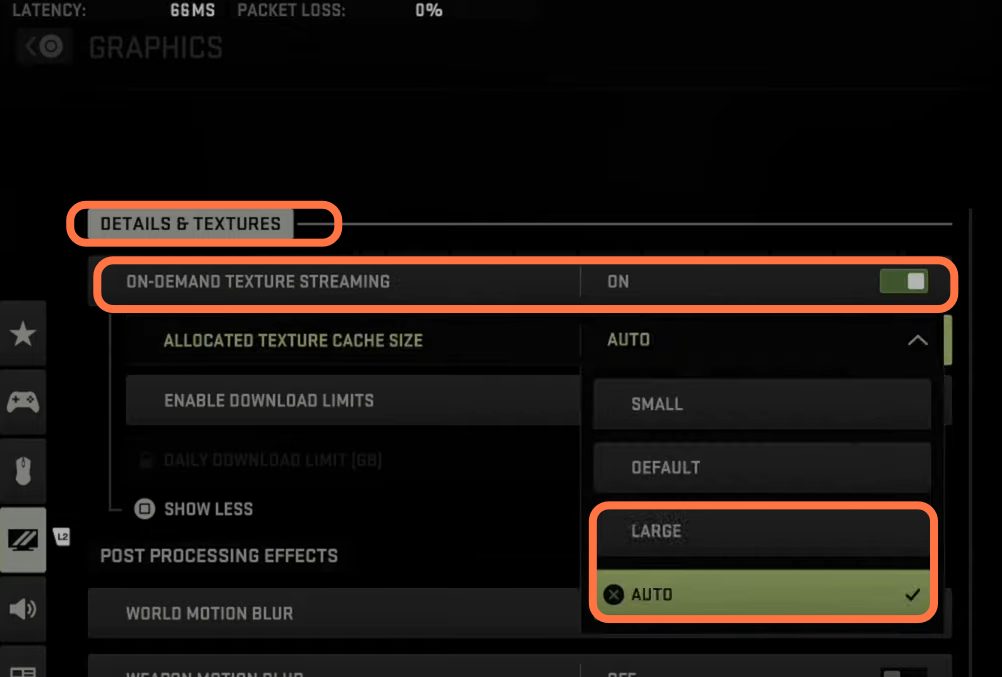
Then scroll down to Worldmotion blur and completely turn it off, it will remove the blurring of moving objects. You need to do the same thing with weapon motion blur, remove weapon motion blur effects and then turn down film grain to zero. It will remove the Grain on your screen then you can go to the depth of field and turn it off as well. When it’s off this says out of focus, then the blur effect is disabled. Let’s turn this off it’s very important to turn off the motion blur effects because then it’s more difficult to see people on the side of your screen because they’re blurred into the image then here is a new feature with Call of Duty this infidelity fixes. It says enhance the sharpness of the scene rendering using the AMD Fidelity FX contrast adaptive sharpening this makes your screen look a lot better especially with the detail on surfaces when you zoom in and get up close and turn this up to a hundred.
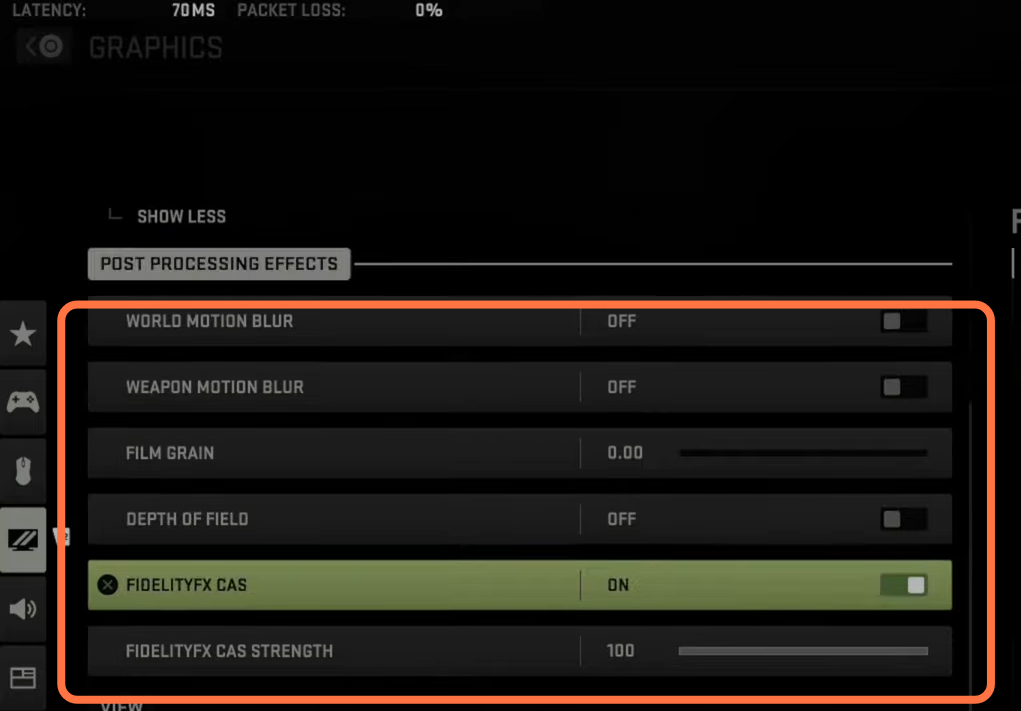
You have to set the field of view to 95 to 105 just to give you a larger viewing area on your screen, then go back to the game and you will notice like with Fidelity FX just the up-close details on objects are so much better looking. If you want to adjust the color on the PlayStation, you can press the PlayStation button, go to the home screen, and select settings. After that, go down to screen and video and under video output, you can go to adjust HDR High dynamic range and you can go through this little screen where you have to adjust the lightness and make sure the object in the center of the screen in that box is barely visible go to the next screen and continue this process this will adjust your color then you can back out of here.
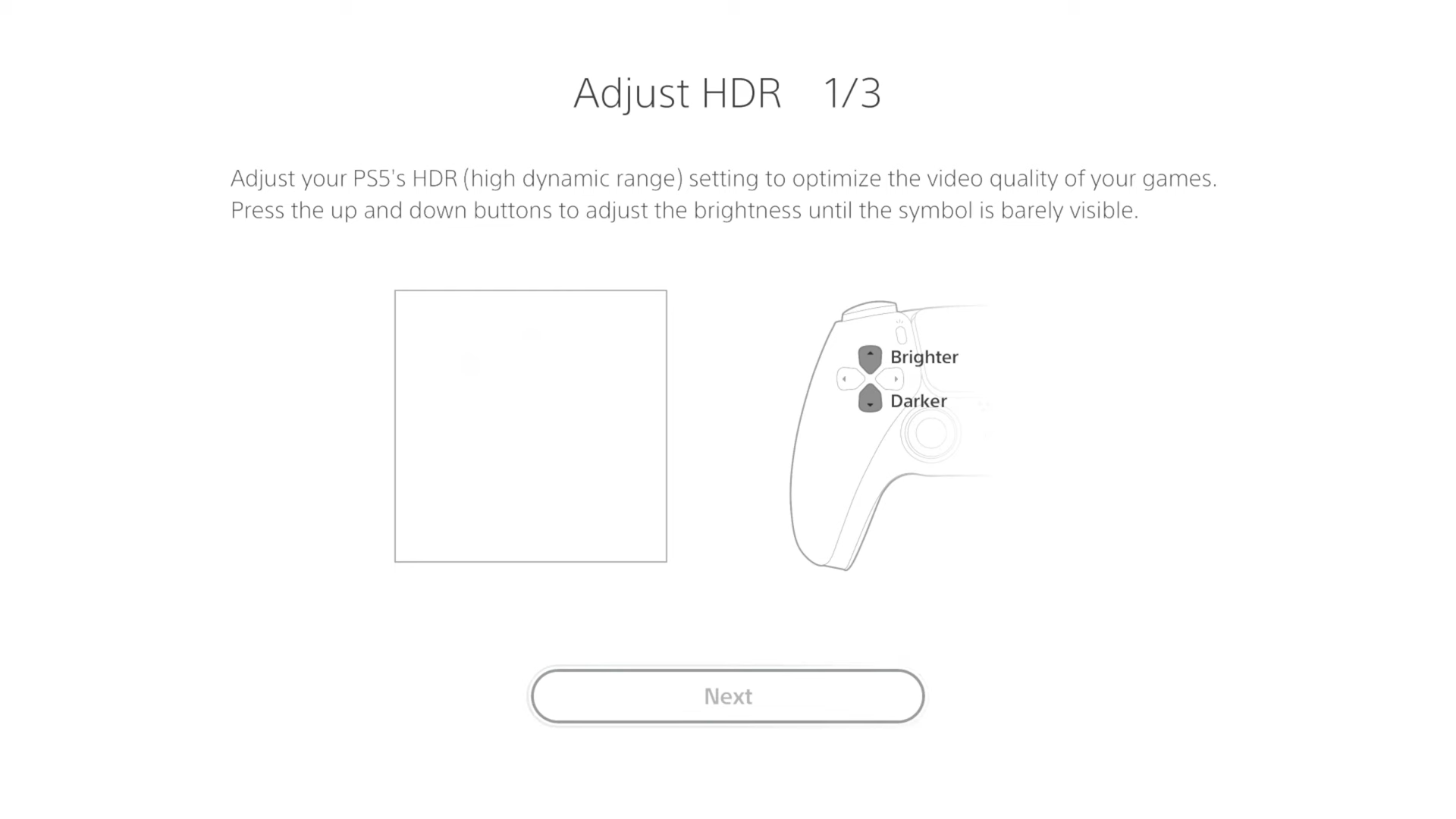
There is a colorblind option under accessibility that gives you more color on your screen so go to display and sound go-to color correction and you can enable the color filter