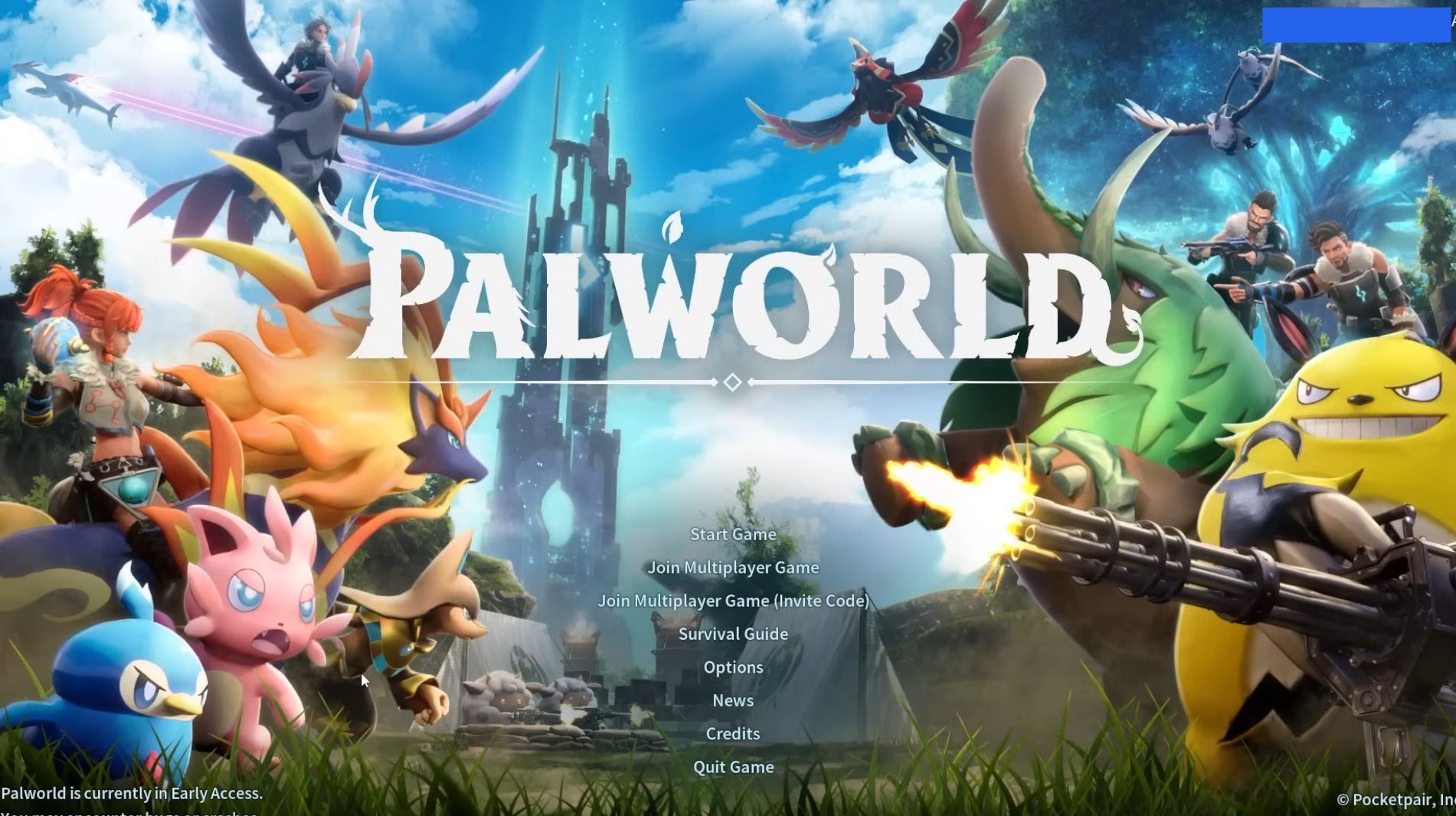This guide will let you know how to fix the crashes and errors in Palworld. By following all the instructions below, you can make your game run smoother.
Graphics Settings
In this section, we will take you through the steps to alter some graphics settings to resolve the lag issues.
- You have to launch your game and navigate to the graphics settings. Set the FPS to 60, turn on Vsync, and turn off Motion Blur. Now set all the settings to medium under the Anti-Alising section.
It will make most graphics cards run incredibly smoothly. - If you have an Nvidia graphics card, then you can set the DLSS to performance-based. After that, turn off Camera Shake and decrease the Field of View to get a smaller screen making it easier to run.
- Finally, set the Ride Camera Distance to 1 for a smooth game experience and then save these changes.
These settings will help to resolve the lag issues.
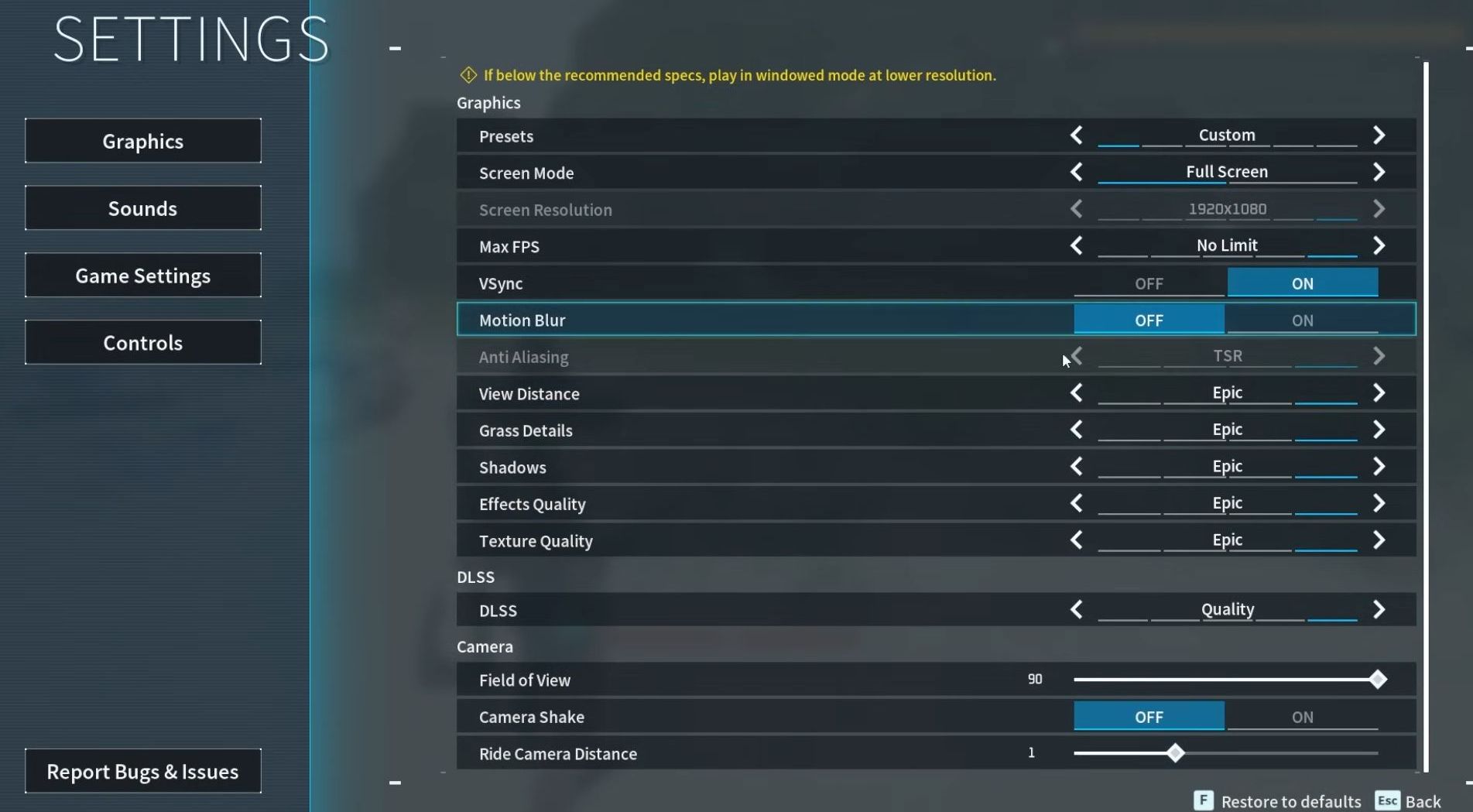
Verify the Integrity of your game server
This section describes how to verify the integrity of your game server to make sure every file is installed correctly. By following the steps below, you will be able to navigate to the game properties to verify the files.
- Go back to the title menu and exit the game. Open up your Steam Library, go to your game, right-click on it, and go to properties.
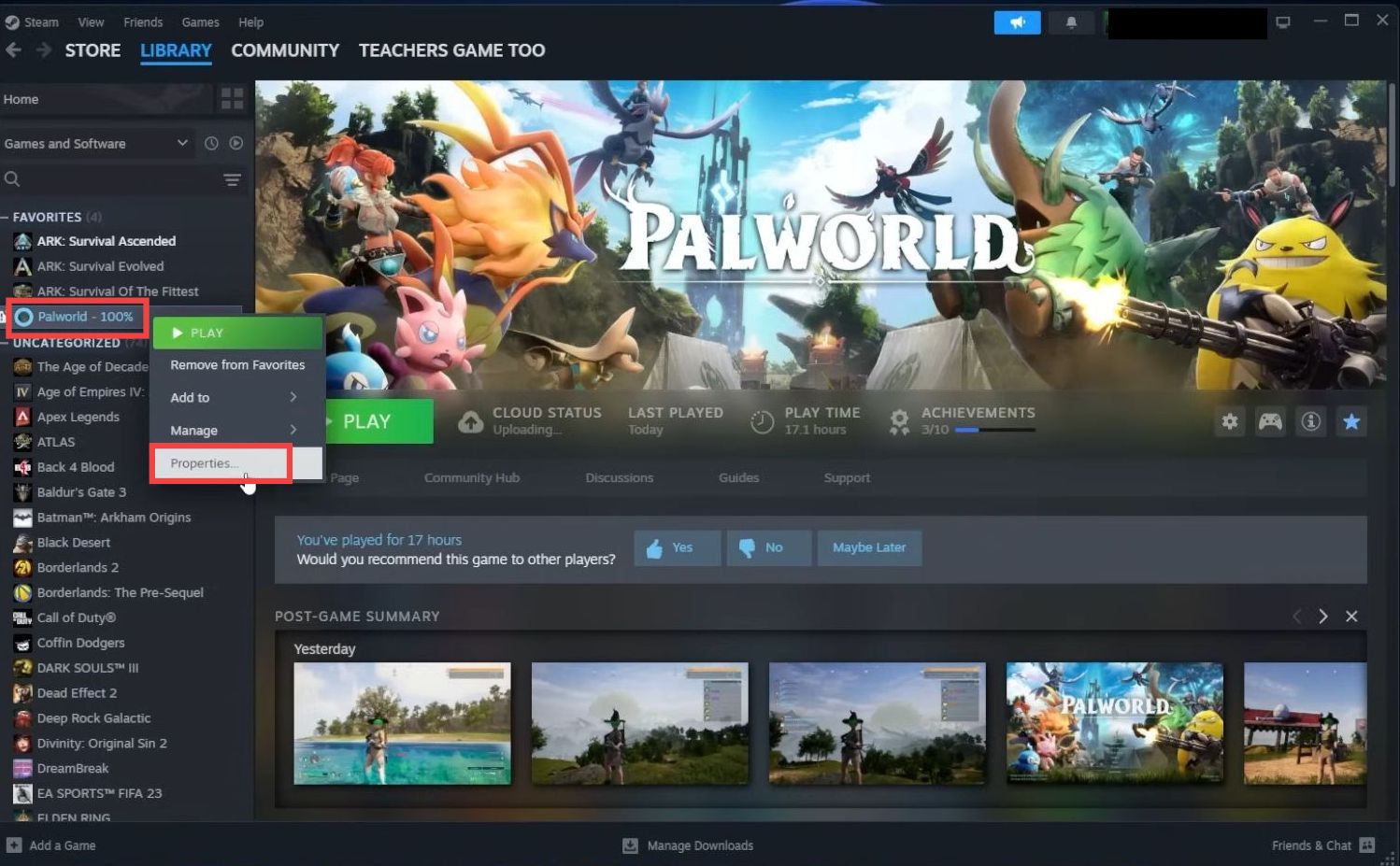
- In the properties window, go to the Installed files tab and tap on Verify Integrity of game files.
It will check all the files and if it’s not the same one that you downloaded, it will pull these files from the original game and reinstall them on your computer.
It will fix the corrupted file and hopefully, fix the issue. - Once this process is completed, it will tell you how many files are downloaded or if there’s nothing.
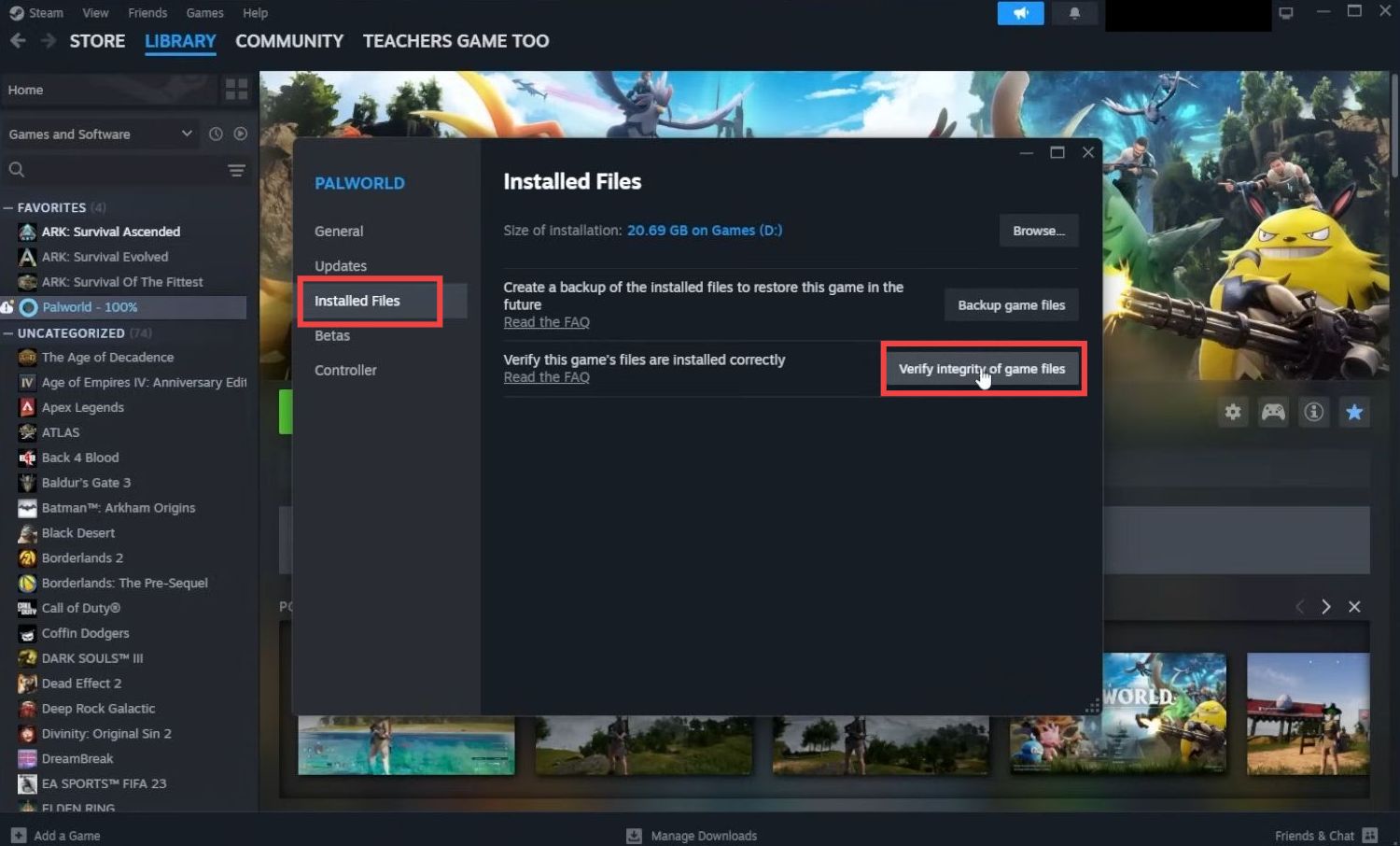
Other settings
This section will take you through all the other settings that can be adjusted to resolve the error.
- Now if you’re still having issues, and your computer is having a hard time running this game, then join the multiplayer game.
It will take some burden off of your PC and may help to resolve the issue. - But if are still not able to play the game, then go to the in-game settings and decrease every individual settings a bit to run the game smoothly.
- You can also try to log out and log back into your game to resolve the error.