This guide will show you how to fix the code 0x803f900a errors on the Xbox Series X or S. You can apply either of the methods such as turning off and unplugging the Xbox, checking Xbox settings, verifying account information, network troubleshooting, or checking subscription to resolve the issue.
Turn Off and Unplug the Xbox
- First, hold down the Xbox button and select Turn off Xbox. Now you need to unplug it from the wall for at least 1 minute.
- When restarting, press the Xbox button, go to your profile, and select Add or Switch. After that, choose the profile where you bought games or Xbox Game Pass.
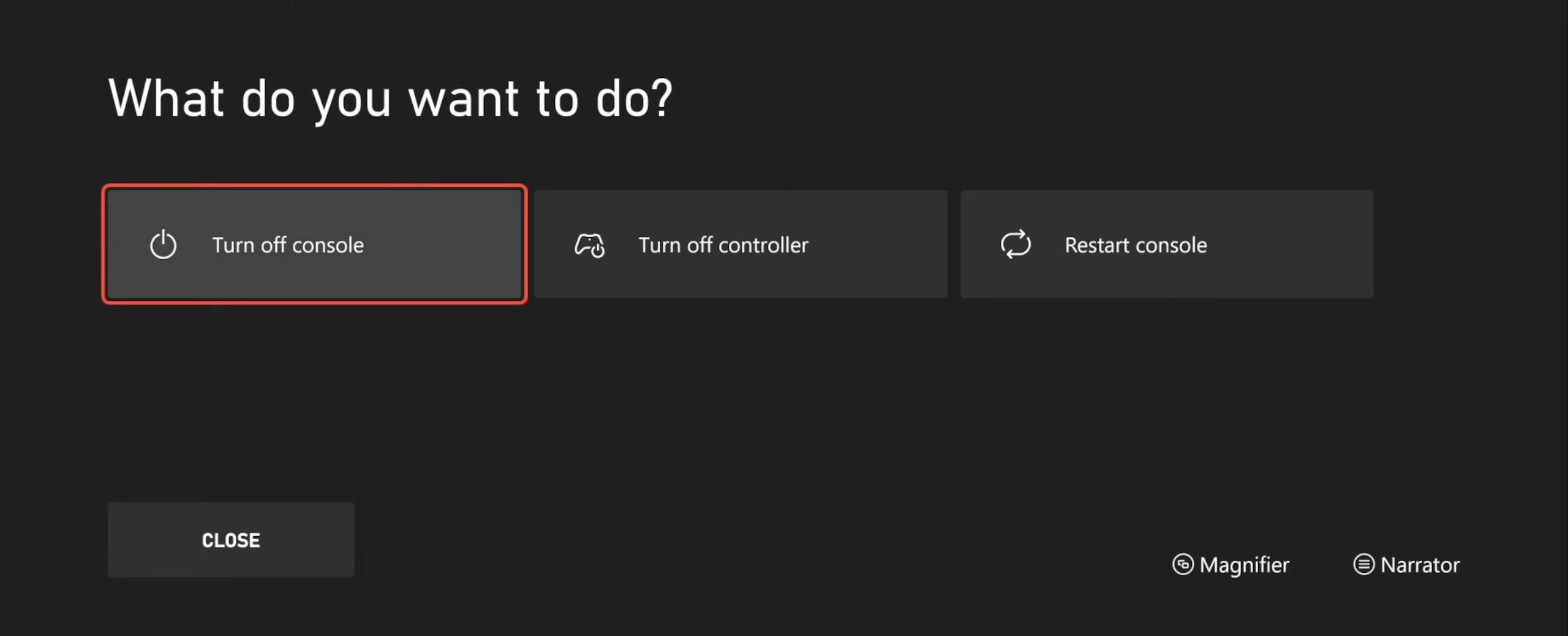
Check Xbox Settings
- Go to Settings, find General Personalization, and select My Home Xbox.
- Make sure it’s set to Home. After that, check your account by going to Account, and then Subscriptions. Ensure you have an active Game Pass or Xbox Live subscription.
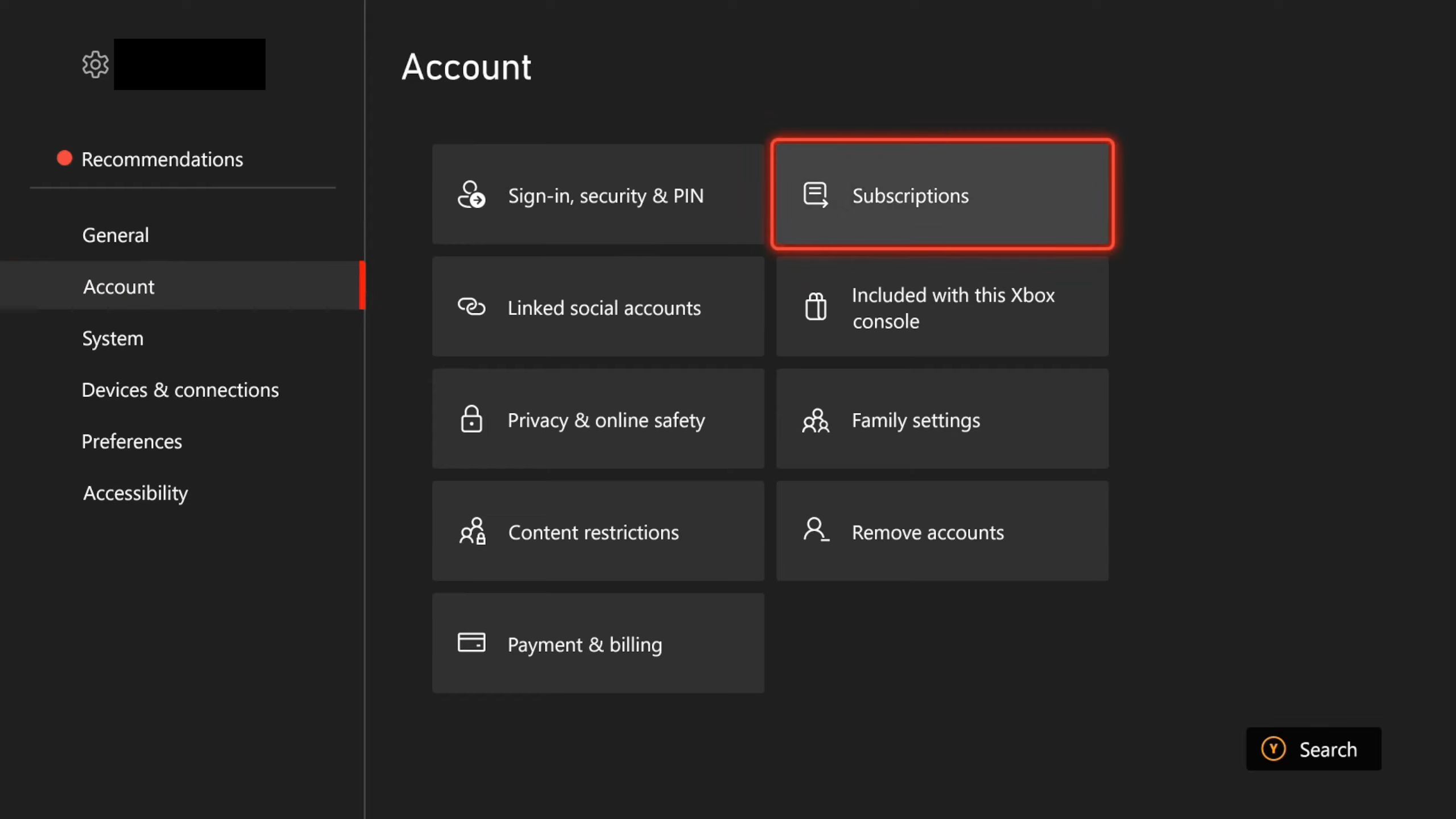
Verify Account Information
- If there are account issues, go to Account, and then Remove Account.
- Now you have to remove the current account and sign back in with the correct email and password.
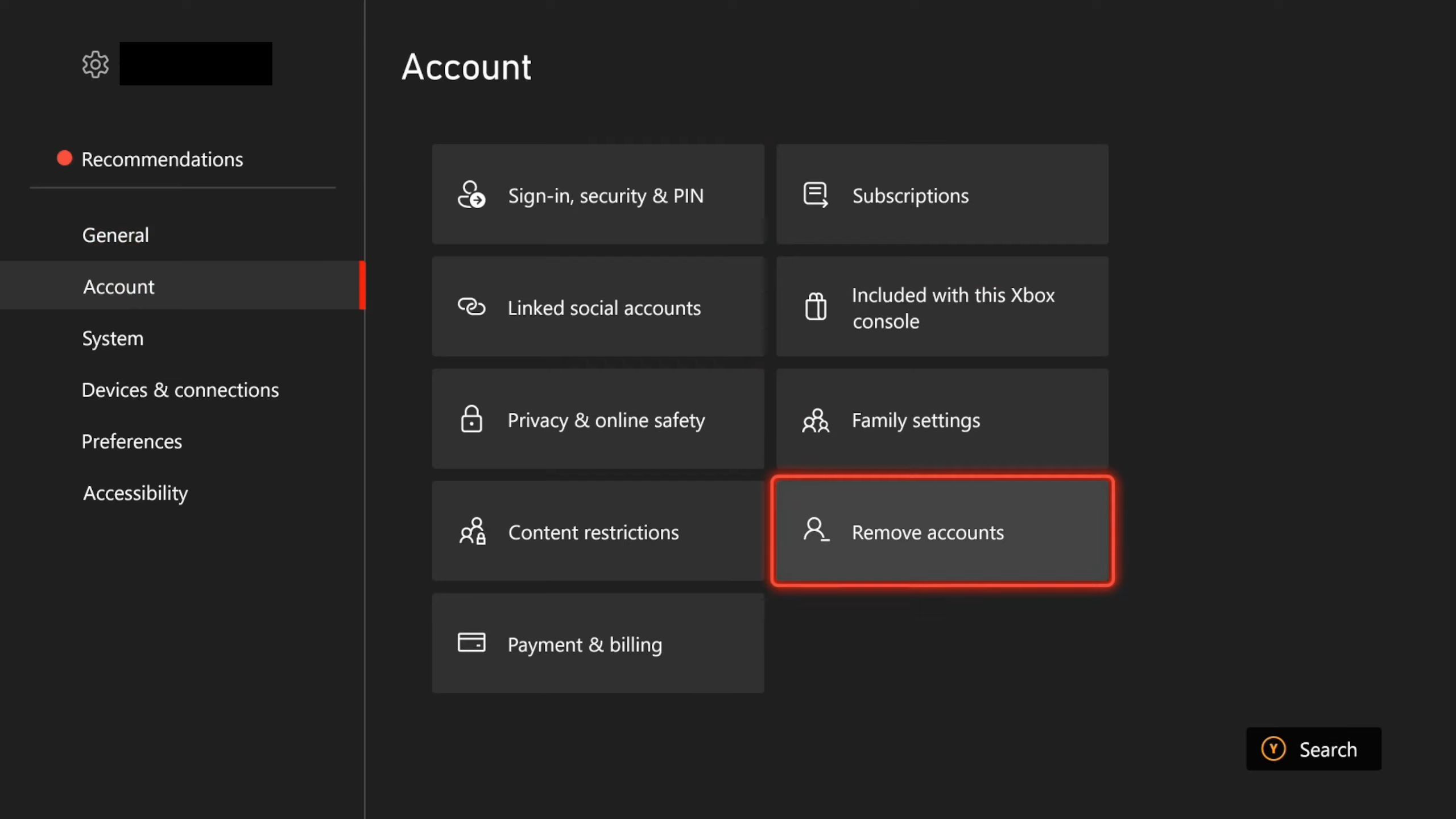
Network Troubleshooting
- If it’s a network problem, try adjusting the settings. Go to Network Settings and select Setup Wireless Network. Reconnect to your wireless network.
- Alternatively, use a LAN cable to see if that resolves the problem.
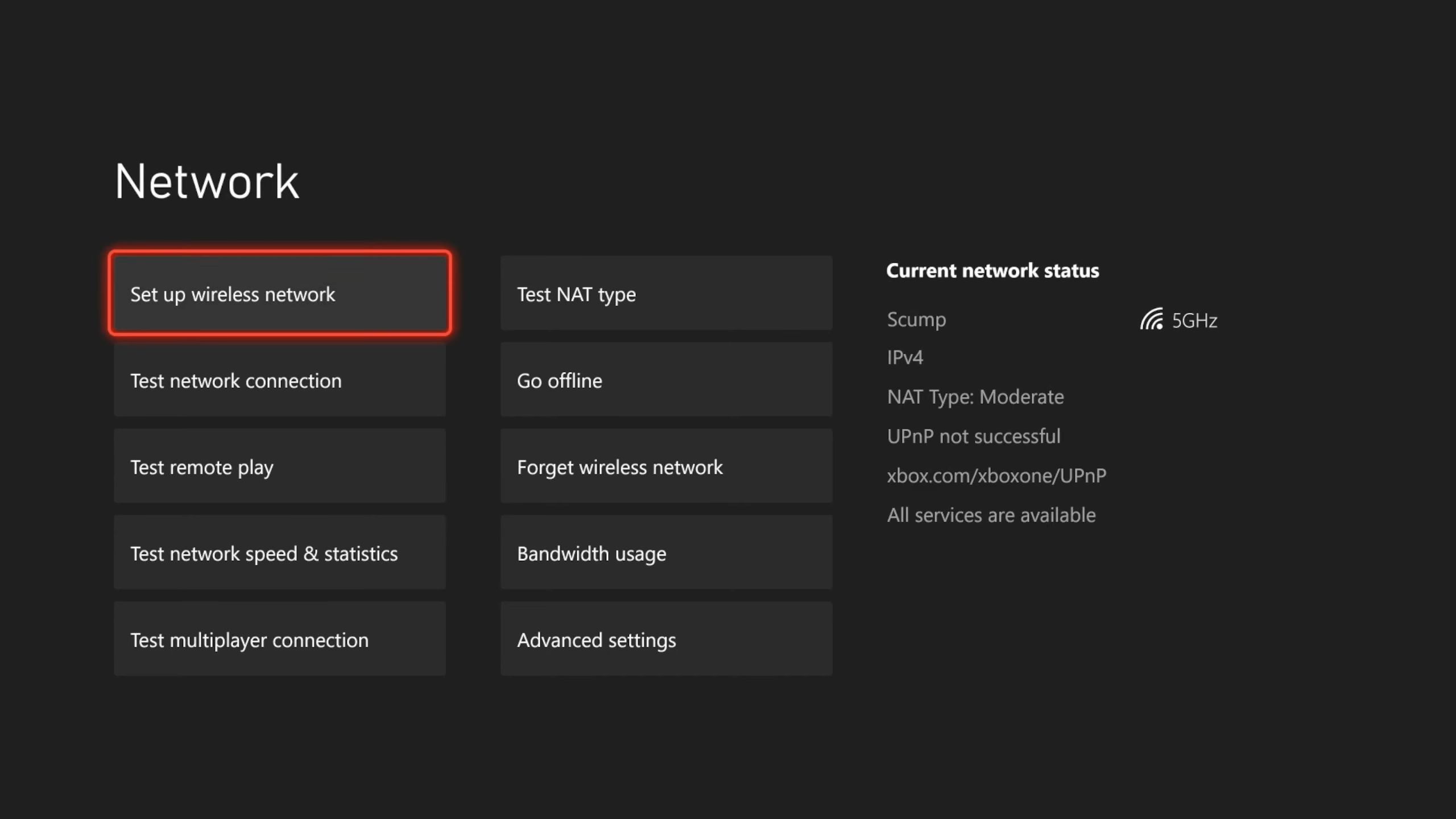
Subscription Check
- Ensure your Game Pass or Xbox Live subscription is active. If not, consider adding a subscription.