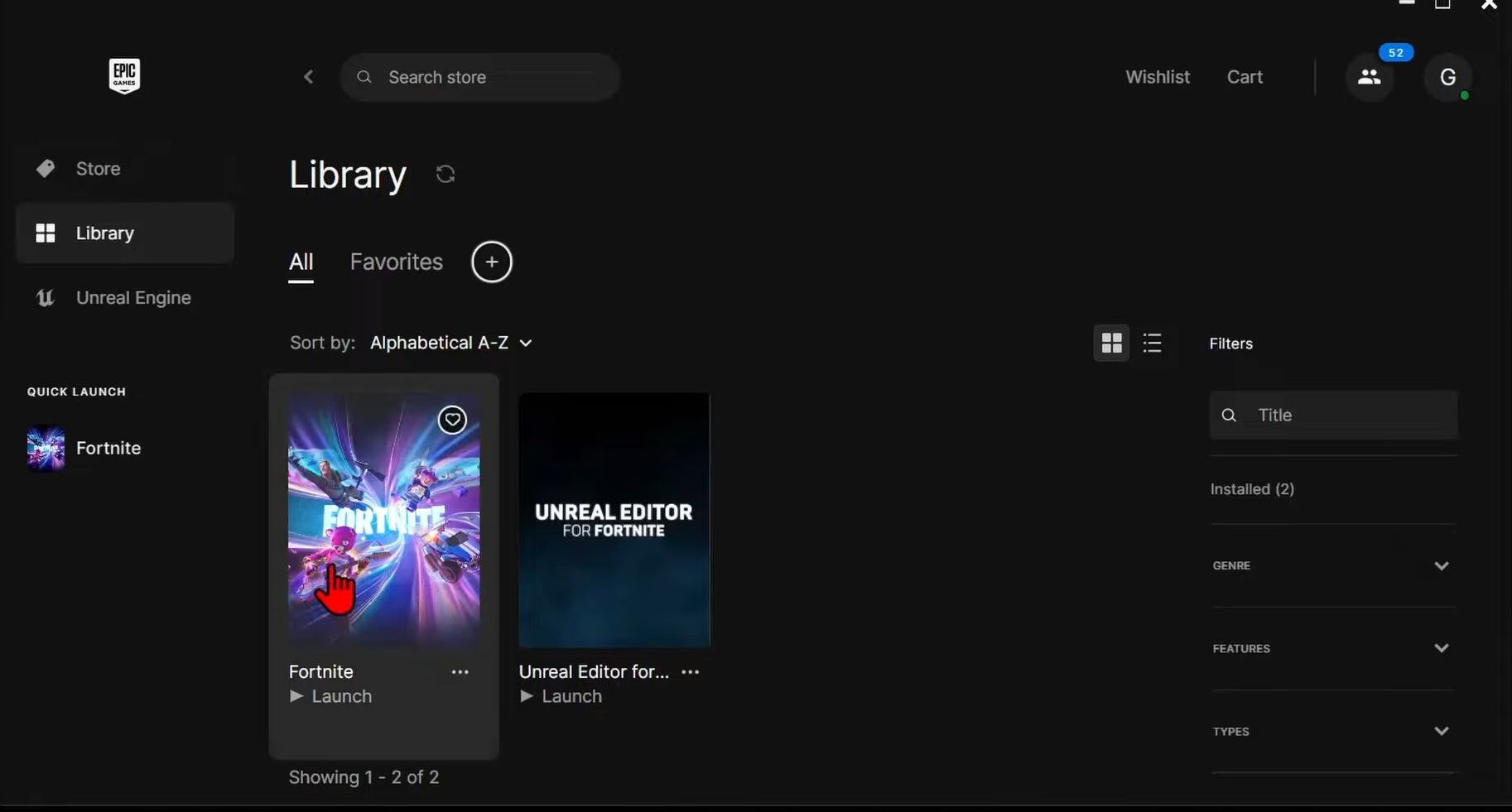This guide will let you know how to fix Fortnite not launching or Fortnite not opening on your Windows PC. There are multiple methods to fix this error. You can try to restart your PC, verify the files, verify anti-cheat software, or reinstall the game.
Fix# 1 Restart your PC
- You first have to restart your computer to fix this error. So press the Windows start button, and choose the power button.
- Tap on Restart to reboot your PC. After that, open Fortnite again to check if your issue is resolved.
Fix# 2 Verify the files
- Open up the Epic Games launcher and go to Library on the left side.
- Go to your Fornite game and click on three dots, and select Manage from the menu. After that, hit the Verify button.
It will verify the installation of Fortnite.
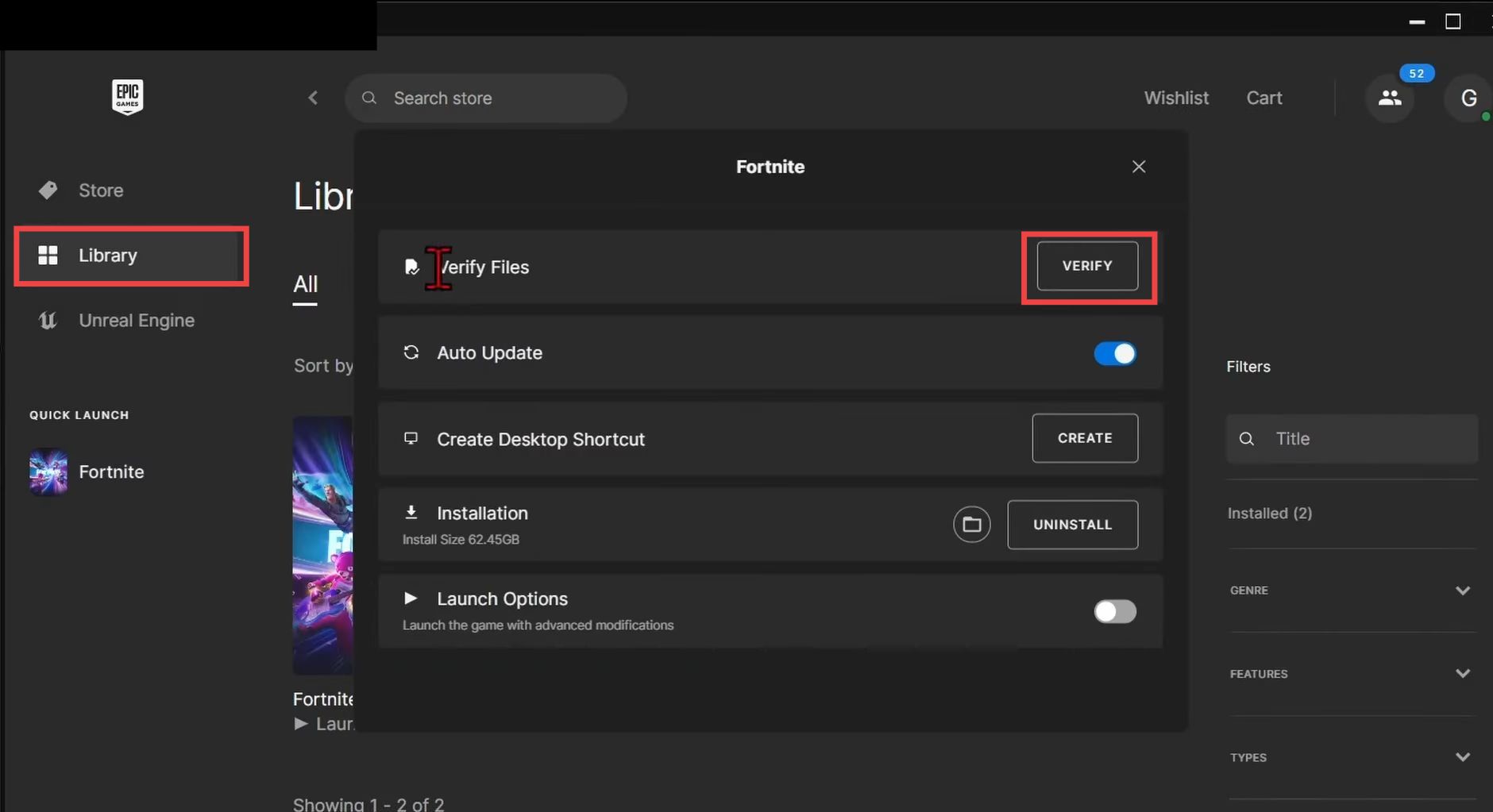
- After that, launch the game and check if the error is resolved.
Fix# 3 Verify anti-cheat software
- If it’s still not working, then you have to check that the anti-cheat software is installed correctly. For this open the Epic Games launcher, go to Library, and navigate to the Fortnite game.
- Tap on three dots, select Manage, and open the Installation folder.
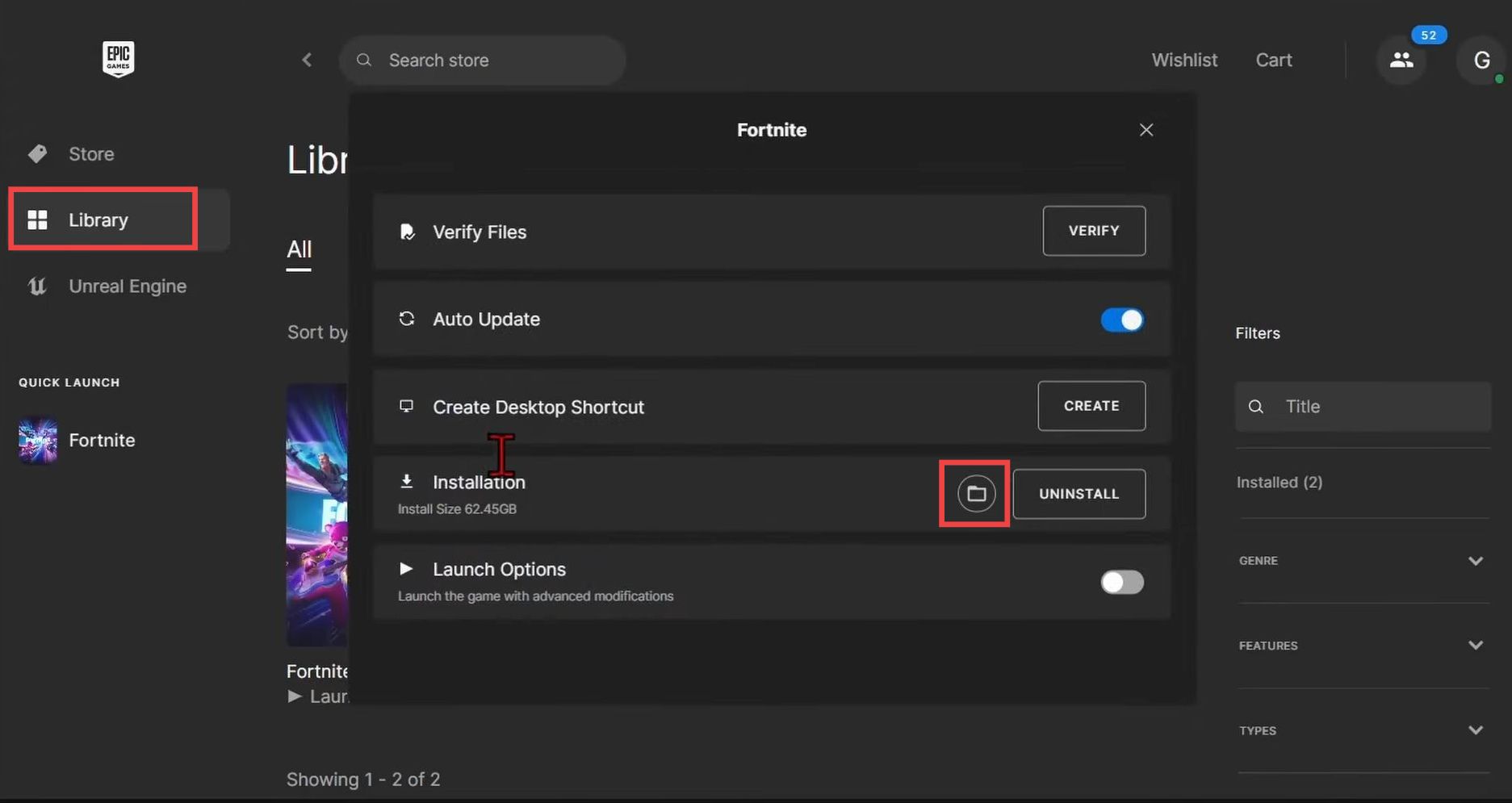
- Now open up the FortniteGame, go to Binaries, and then double-click on Win64.
- After that, open the EasyAntiCheat_Kamu and then double-click on the EasyAntiCheat setup. Once the new window opens up, press the Yes button.
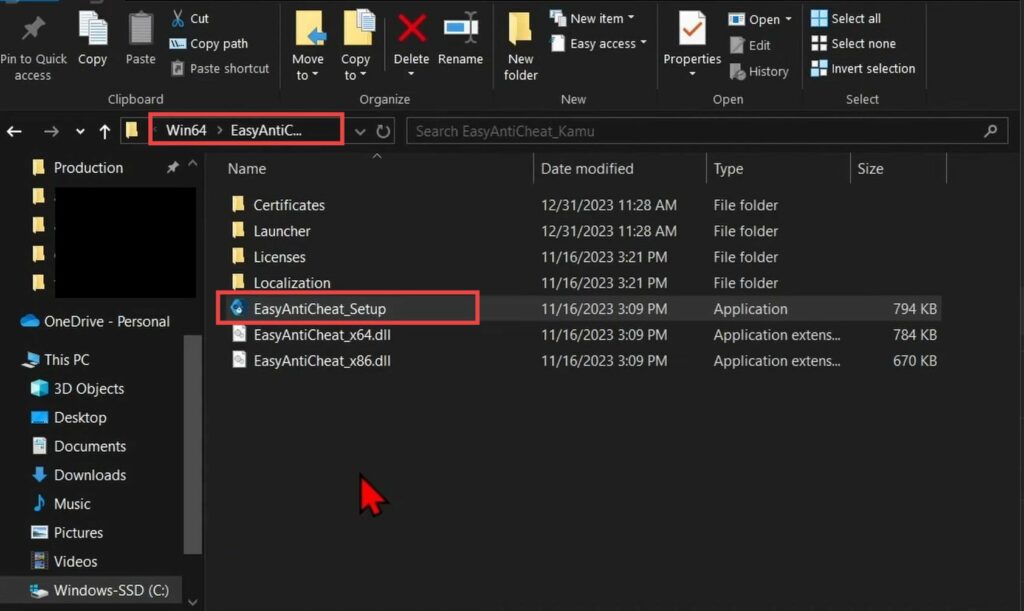
- Make sure to select the Current (Game 217) and press the Repair Service button.
It will reinstall and repair the software. - Now launch the Fortnite game and check if the error is resolved.
Fix# 4 Reinstall the game
- You have to open the Epic Games launcher, go to Fortnite, and tap on three dots.
- Select the Uninstall option to uninstall the game. After that, reinstall Fortnite and it will start working.