This guide will help you to fix and reduce input lag on the PS5 console. You can either turn on ALLM settings, enable game mode, disconnect and reconnect the Controller, or reset the wireless controller to resolve the issue.
Turn on ALLM Settings
In this section, we will take you through the steps to fix input lag by turning on ALLM settings.
- First, you need to click the Settings menu and select the System tab. Now click the option related to HDMI settings from the left side panel. Locate Auto Low Latency Mode or ALLM and make sure to turn it on.
This setting allows your TV to automatically switch to low latency mode when playing games, ensuring a more responsive experience. - After that, save your settings and exit the menu.
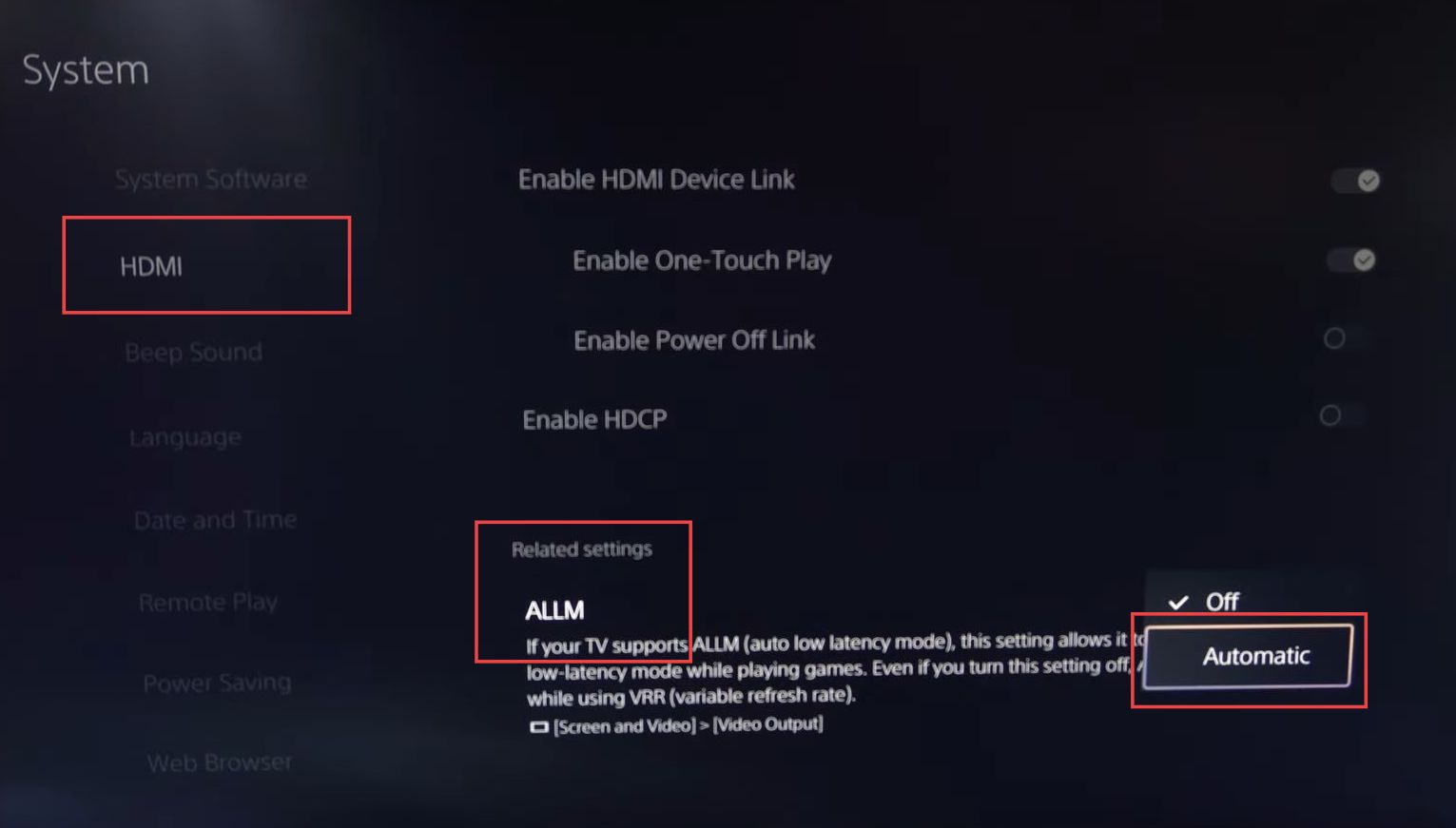
Enable Game Mode
This section describes how to resolve the issue by enabling the game mode.
- First, you need to click the TV’s settings menu and look for a section related to picture settings or display settings.
- Now select the Game Mode option and switch it on.
Enabling this mode optimizes the display settings for gaming.
Disconnect and Reconnect the Controller
This section will take you through the steps to disconnect and reconnect the controller in order to fix the issue.
- Open the Settings menu from your console, then scroll down and select the Accessories tab.
- Click the General tab and choose Bluetooth Accessories.
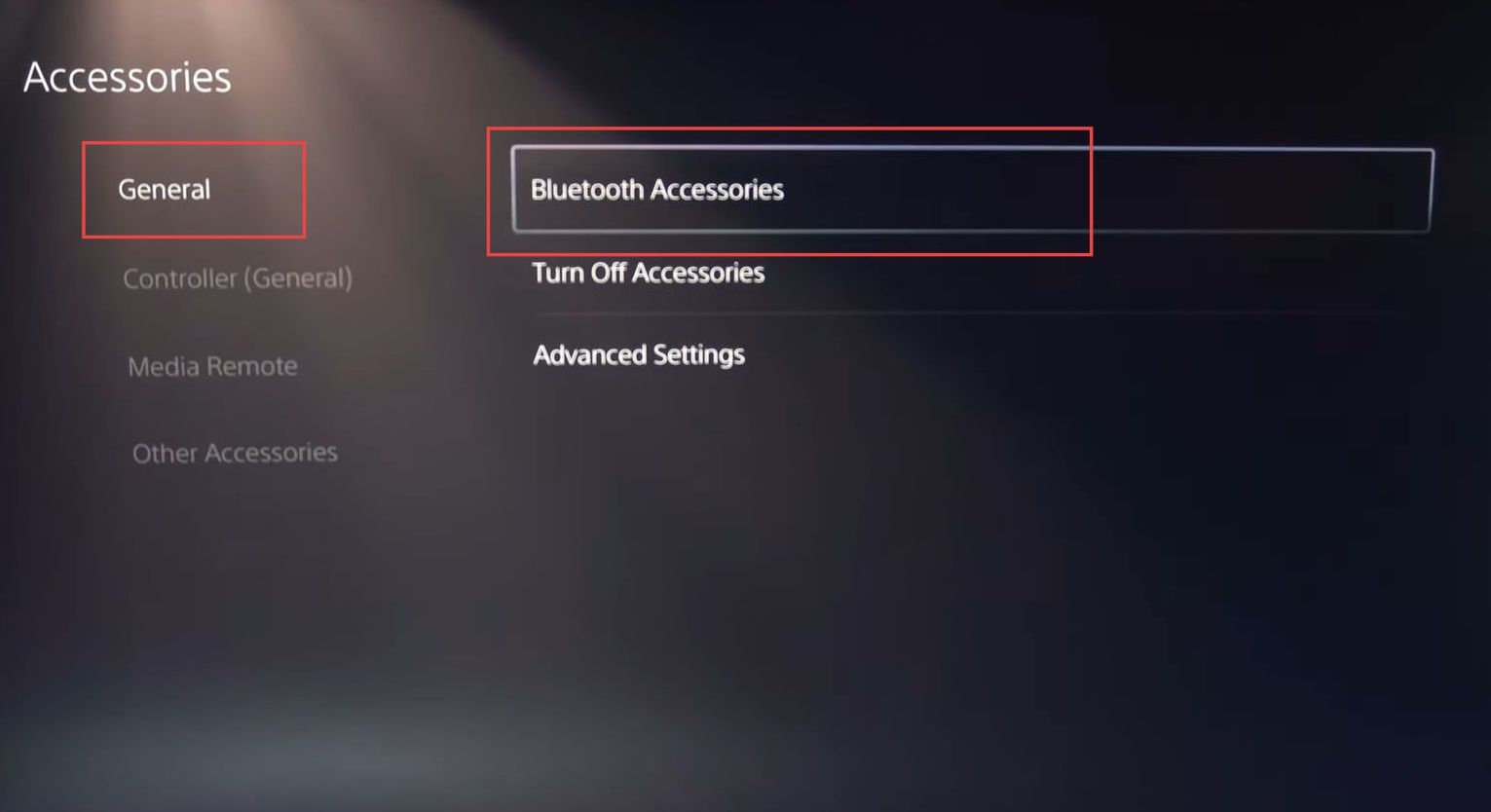
- Now you have to select your DualSense wireless controller in the list of Bluetooth accessories.
- In the options for your controller, choose the Delete option to remove it from the list.
- You need to use a USB cable to connect your DualSense controller to your PlayStation 5. Plug one end into your controller and the other end into one of the USB ports on your PlayStation.
- Press the PlayStation button on your controller to reconnect to your PlayStation 5.
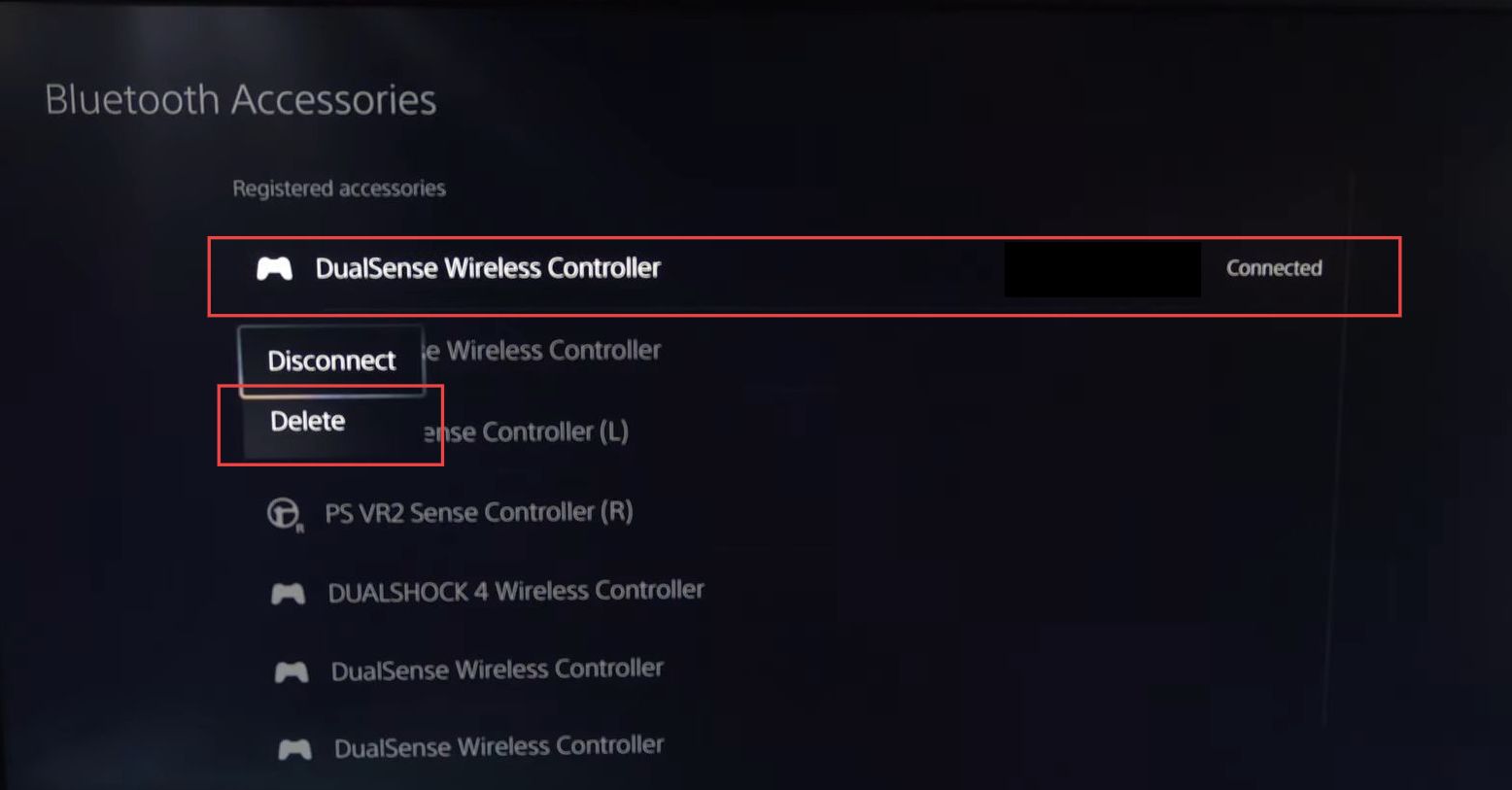
Reset Wireless Controller
This section describes how to fix and reduce input Lag on the PS5 Console by Resetting Wireless Controller.
- You need to flip your Controller around and look for a small pinhole which is the reset button.
- Insert the small and pointed object into the pinhole and press down on the reset button.
Your controller should turn off. - Simply press the power button or the PlayStation button to turn on the controller again.