This guide will let you know how to install the Shuto Expressway mod in the Beam NG drive game.
Download the Map File
- Access and download the map file by visiting the Tokyo Shuto Expressway page. Go under the Forums tab and download the zip file available at the bottom of the page.
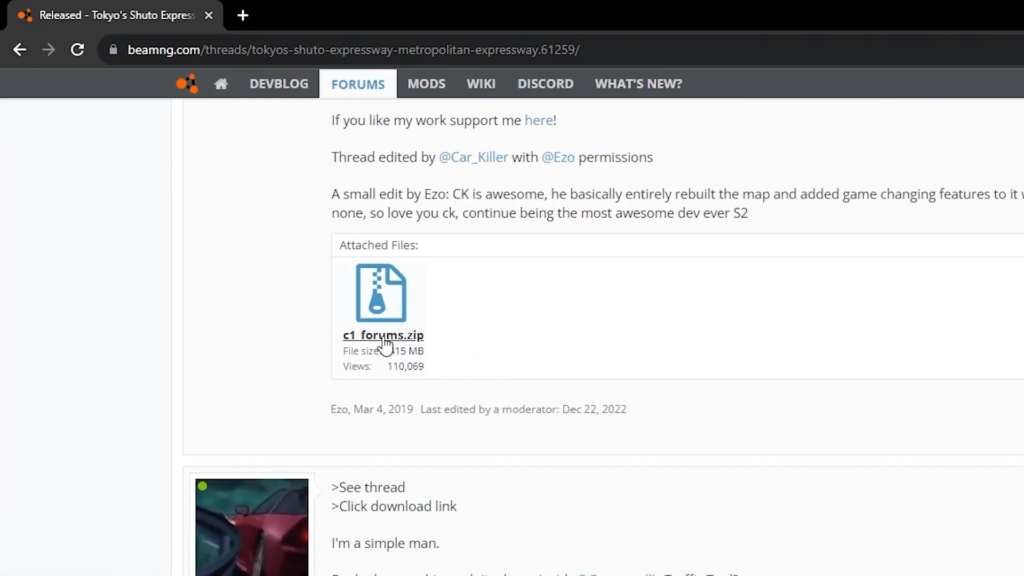
Access BeamNG Files via Steam Library
- Open your Steam library.
- Locate BeamNG.drive in your game library.
- Right-click on BeamNG and select ‘Manage’ followed by ‘Browse local files.
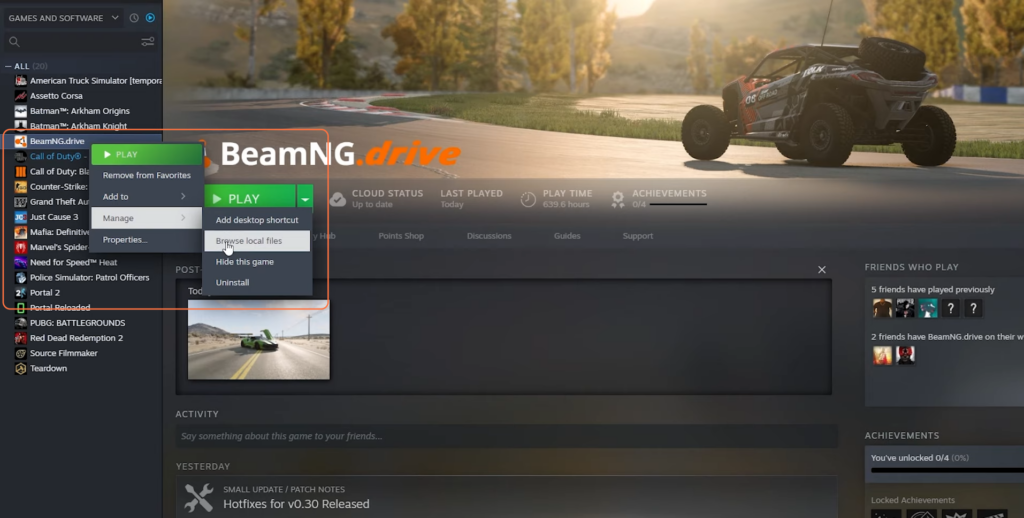
Navigate to the Levels Directory
- Within the BeamNG.drive game directory, find and open the ‘content’ folder.
- Inside the ‘content’ folder, locate and access the ‘levels’ folder.
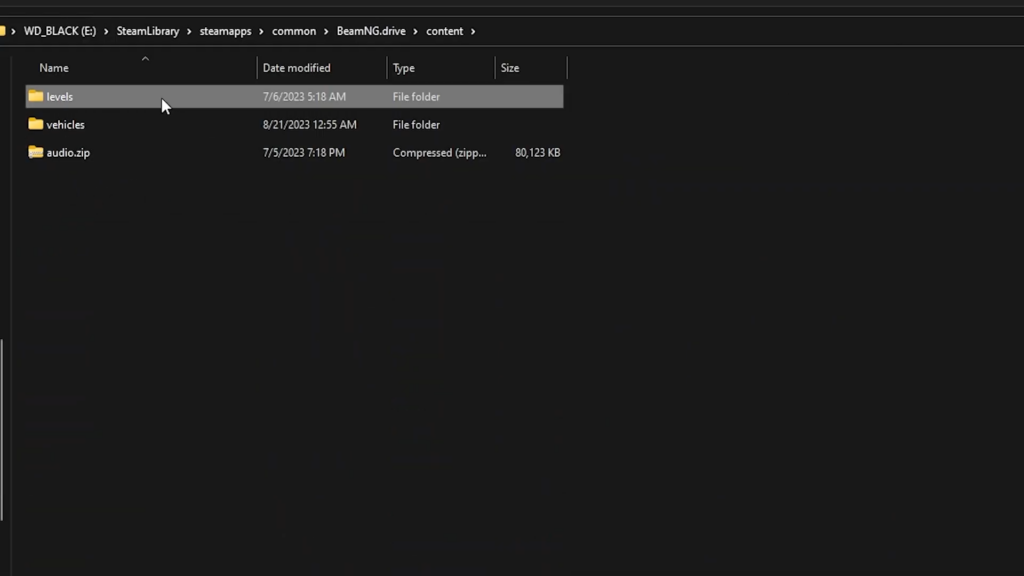
Move the Downloaded File
- Now copy the downloaded zip file of the Tokyo Shuto Expressway map and paste it into the ‘levels’ folder. No need to extract the file.
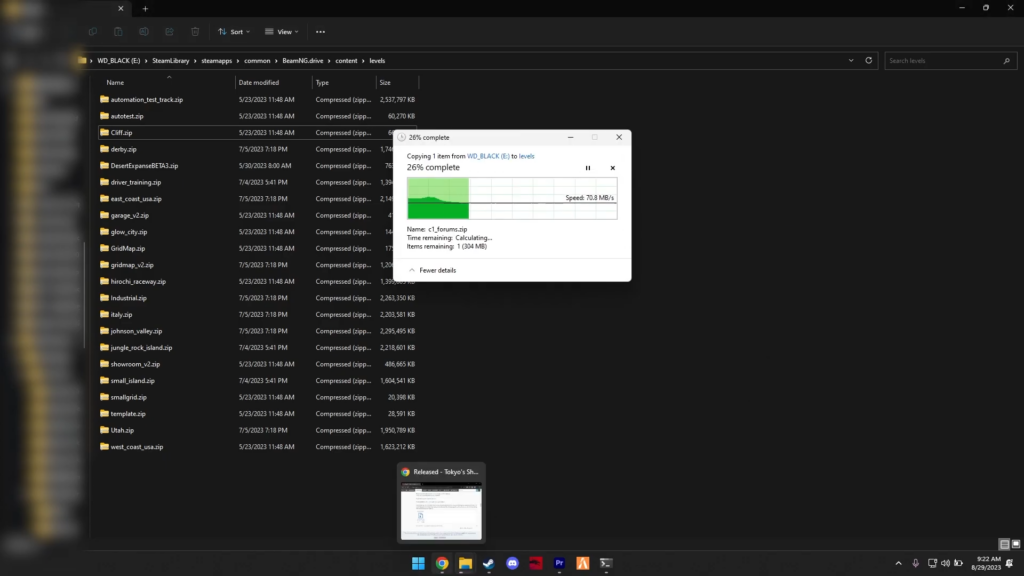
Launch the Game and access the Map in the Menu
- Close the file explorer and launch the BeamNG.drive game.
- Once in the game, navigate through the menus to access the available maps.
- The Tokyo Shuto Expressway map should now be among the selectable options.
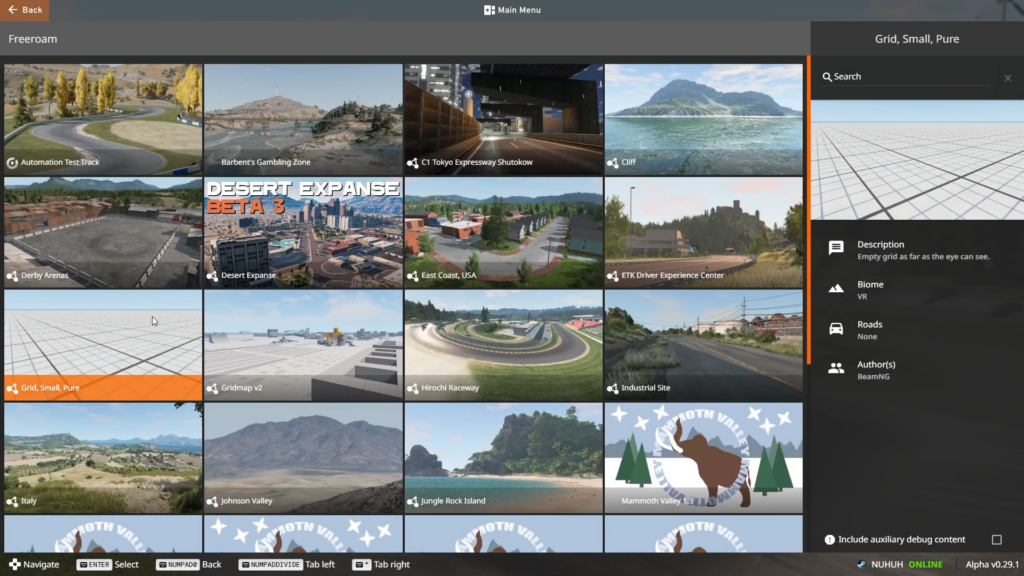
Enhance Gameplay (Optional)
- For an enhanced experience, press Ctrl + Shift + T on your keyboard to introduce AI traffic to the map, making gameplay more dynamic and enjoyable.

By following each step precisely in the given order you can ensure proper installation and activation of the Shuto Expressway map mod within BeamNG Drive.