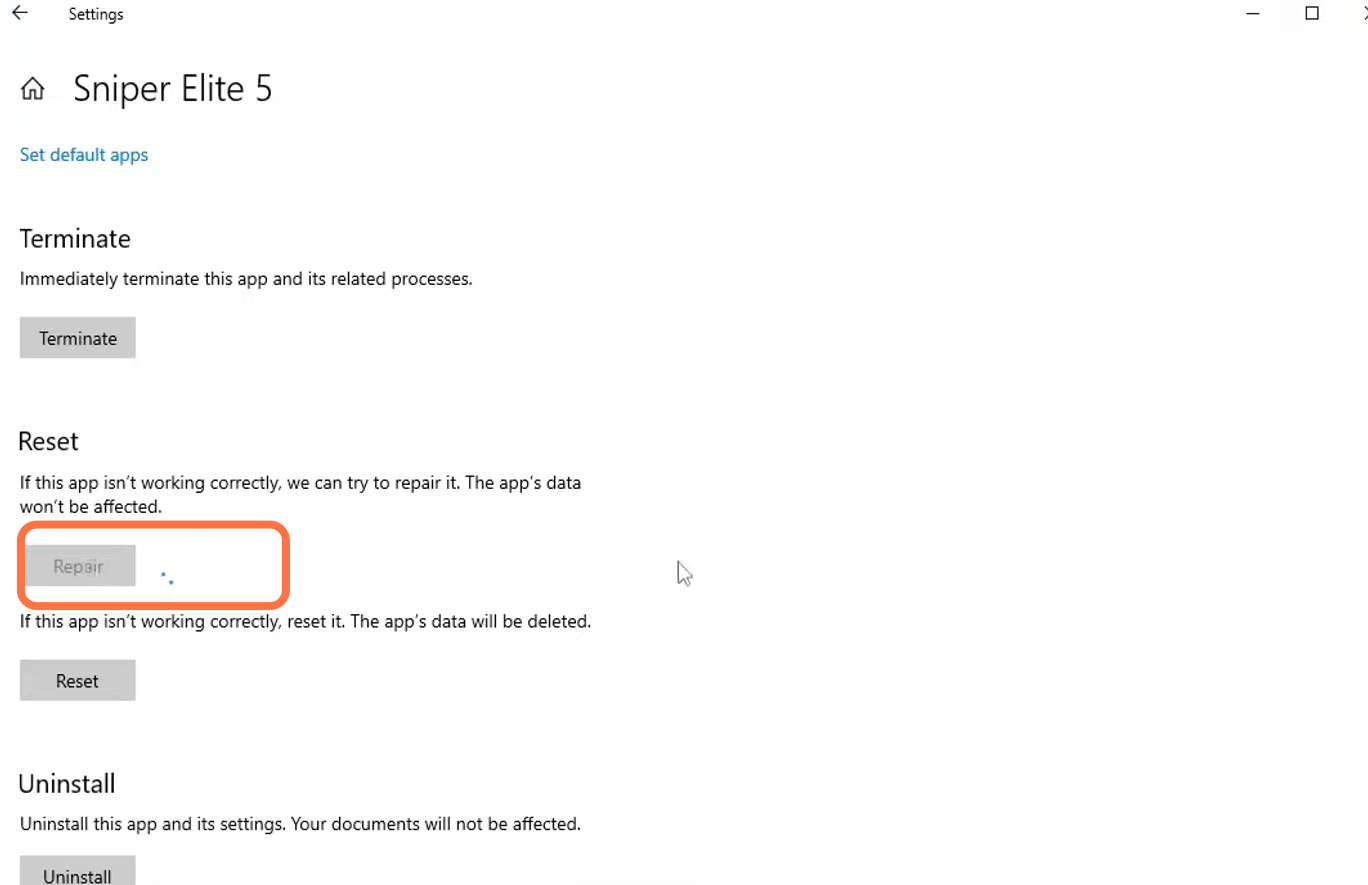This guide will let you know how to fix Sniper Elite 5 Crashing & Not Launching on PC, and 0x000004c7 Launch Error.
1- First of all, you have to make sure that your Windows is fully up to date. It is a very important step.
For this, you first need to go to the bottom left side of your screen to the search button and write update on it and then click on check for update. A new window will pop up, navigate down and then click on “check for updates”. It will scan your machine if there are any updates available.
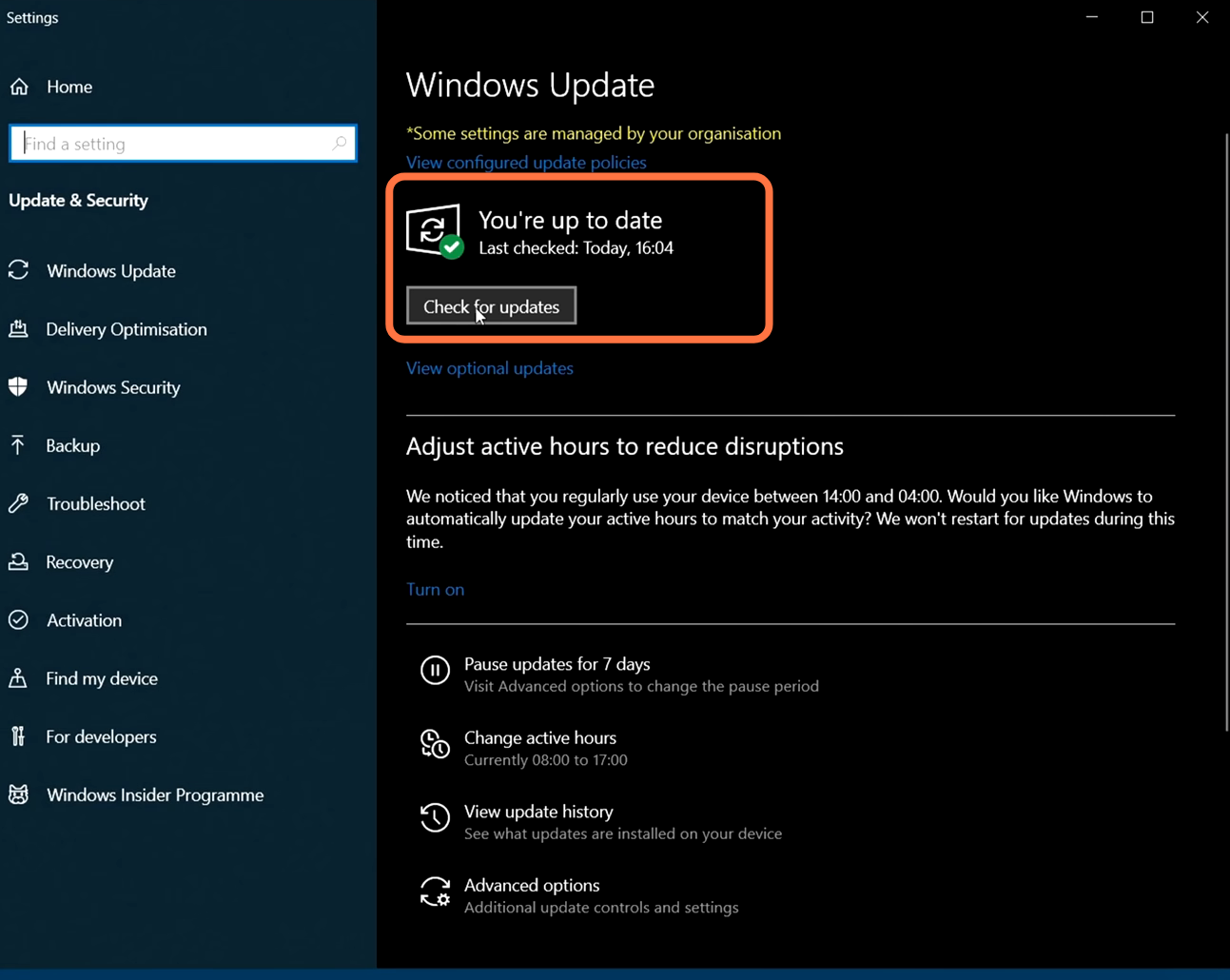
2- After that, update all the drivers of your hardware on your PC. You need to find out what graphics card you have on your computer by right-clicking on the taskbar and selecting Device Manager. Then now you have to expand the Display Adapter and you will find the name of your graphics card. Right-click on your graphics card and then click on Update Driver.

3- You must write “edit power plan” in the search column and press enter. Now inside this menu, go to the power option on the top, and click on Show additional Plans. Then scroll down to select the high-performance power plan.
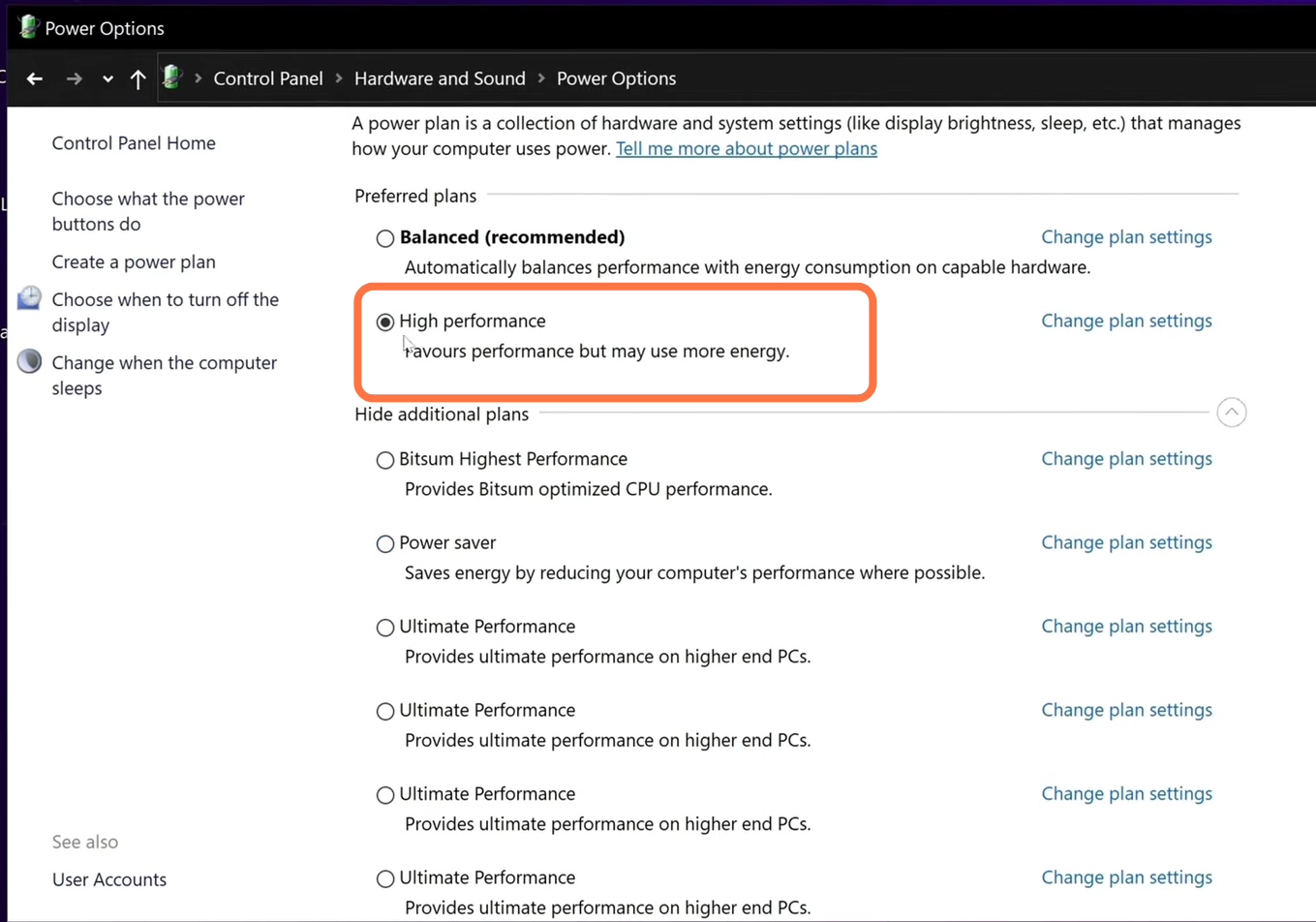
After this, go to the bottom left-handed side of your screen to the search bar and run the Command prompt as an administrator. You need to paste this command “powercfg -duplicatescheme e9a42b02-d5df-448d-aa00-03f14749eb61”, then press enter and exit.
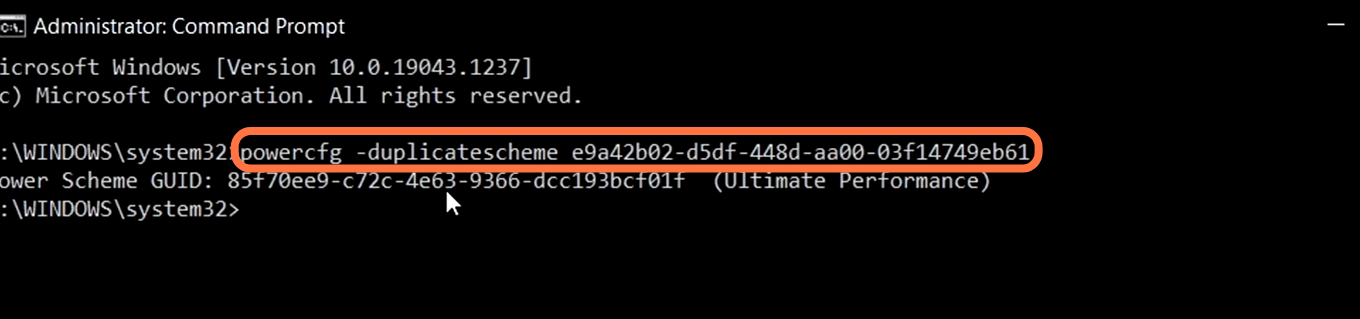
Now again go to the power play menu and press the refresh button on the top right corner. You will find the ultimate performance power plan, you need to select this option.
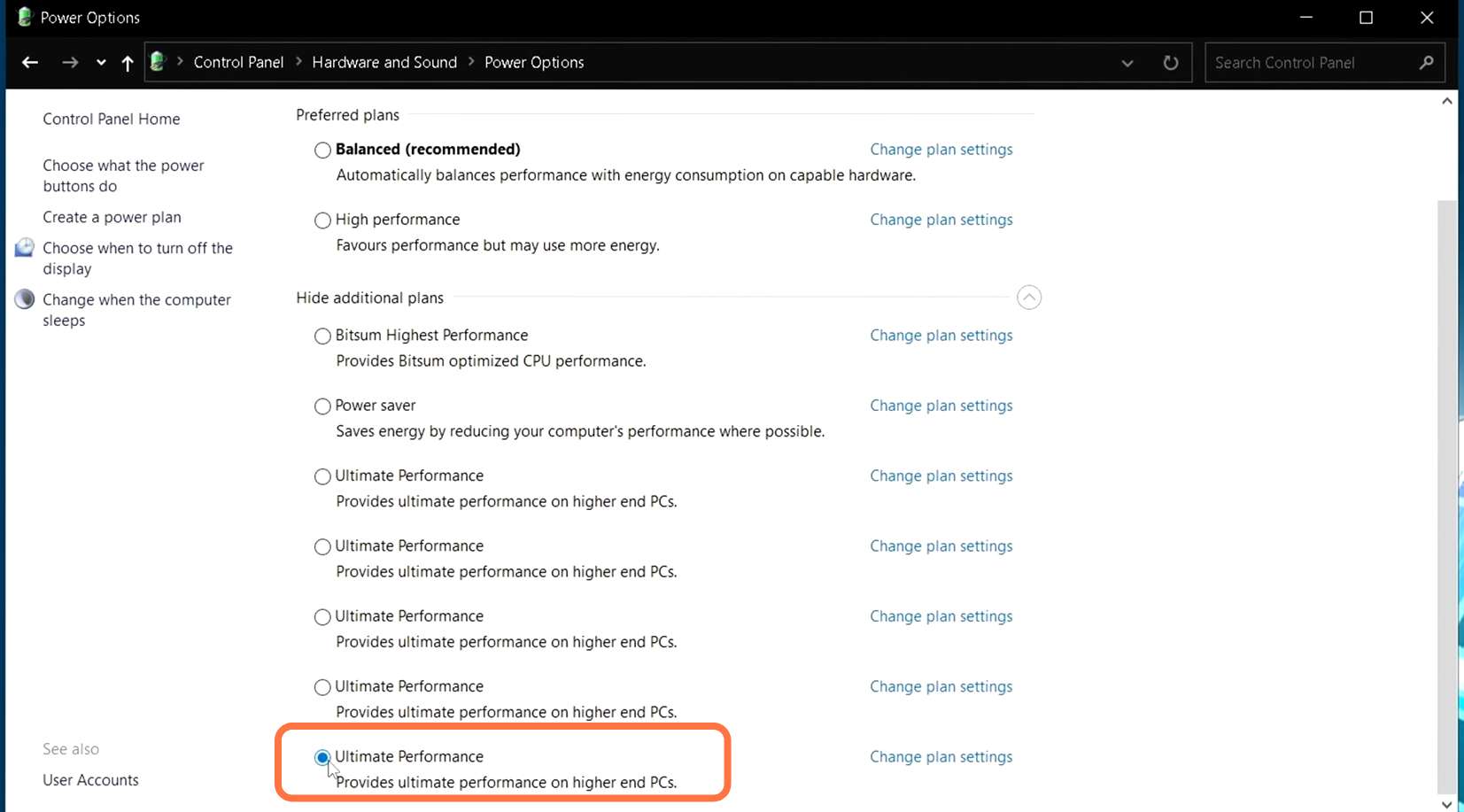
4- If your game is still not booting up, then you have to go to the location where you installed the game. Go into the launcher folder and you will find see sniperly 5, right-click on it, and then go to properties. After that, click on the Compatibility tab, check “run this program as an administrator” and then click on Apply and OK.
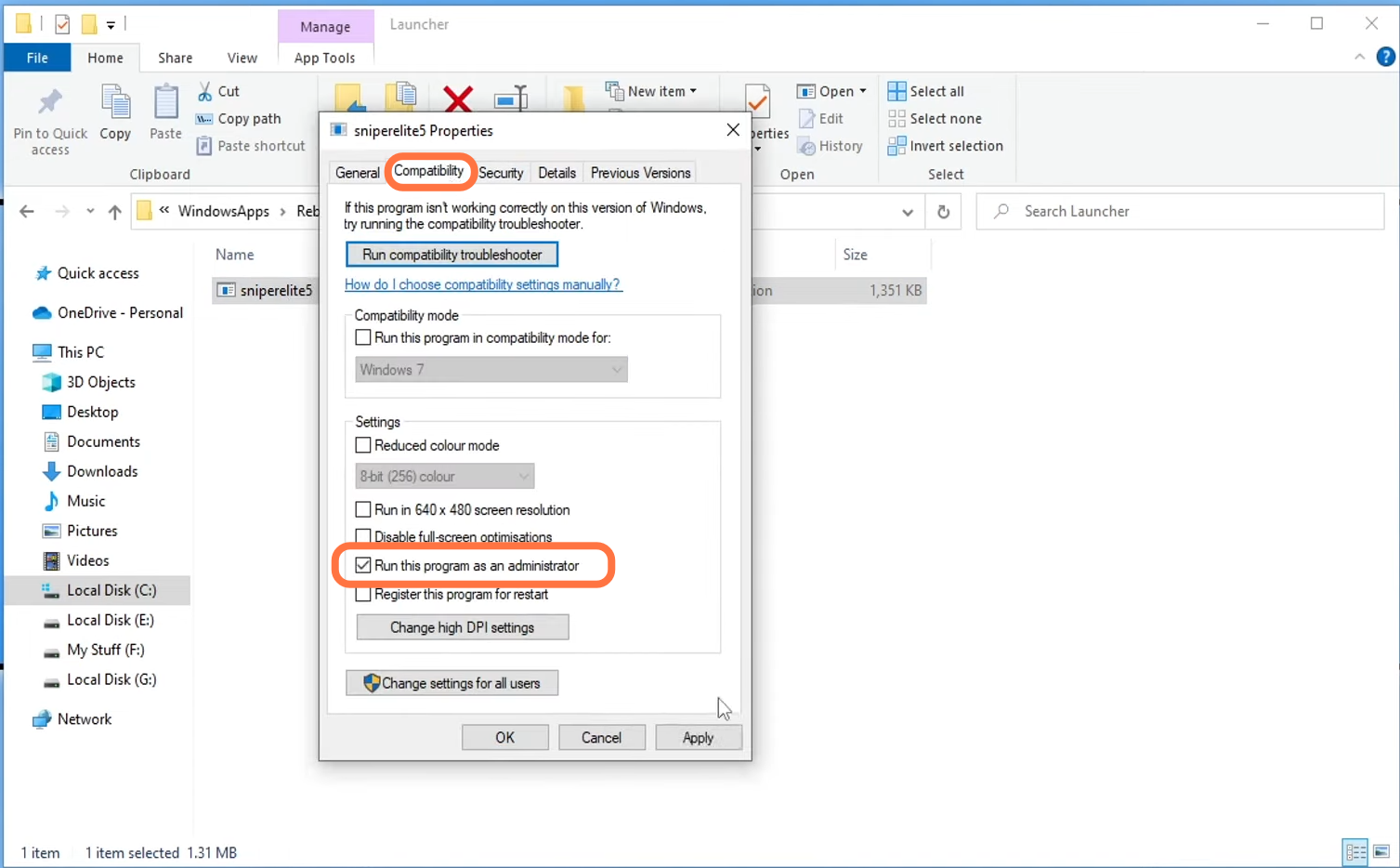
You have to make sure that your security software is not blocking the Sniper Elite 5. For instance, open the windows firewall defender and then click on allow an app or feature through windows firewall. In this list, you have to find the Sniper 5 game and make sure that it should have a tick under private and public.
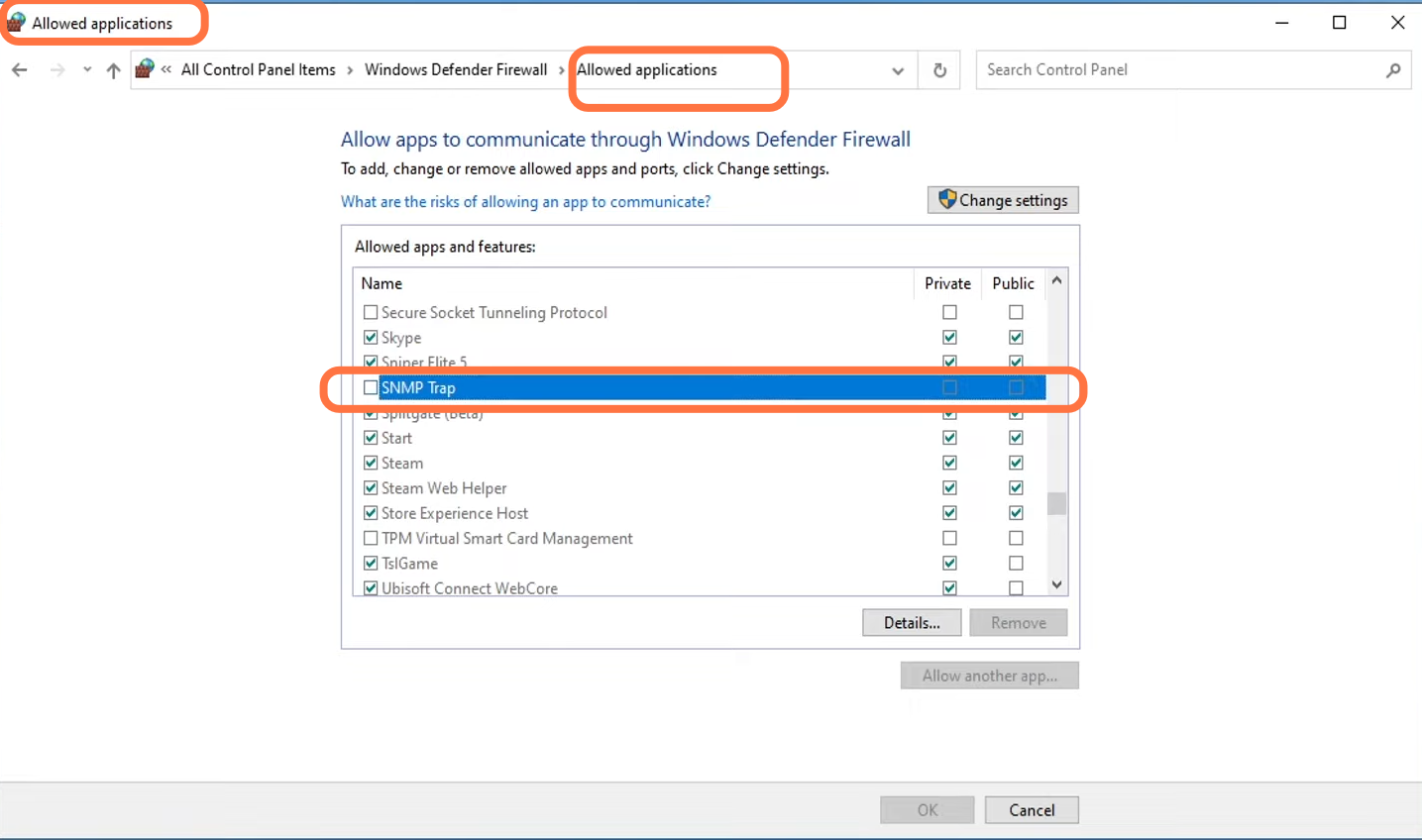
5- Go to this PC and navigate to the properties of the drive in which you installed your Windows. After that, click on Disk Cleanup, select all the files you want to delete, and press the disk clean-up button.

6- If your problem is still not solved, then you need to go to Apps&Features and search Sniper 5 in the list. Select the game, then go to Advance settings, scroll down and click on repair. It will check all the game files if any of them is missing or corrupted.