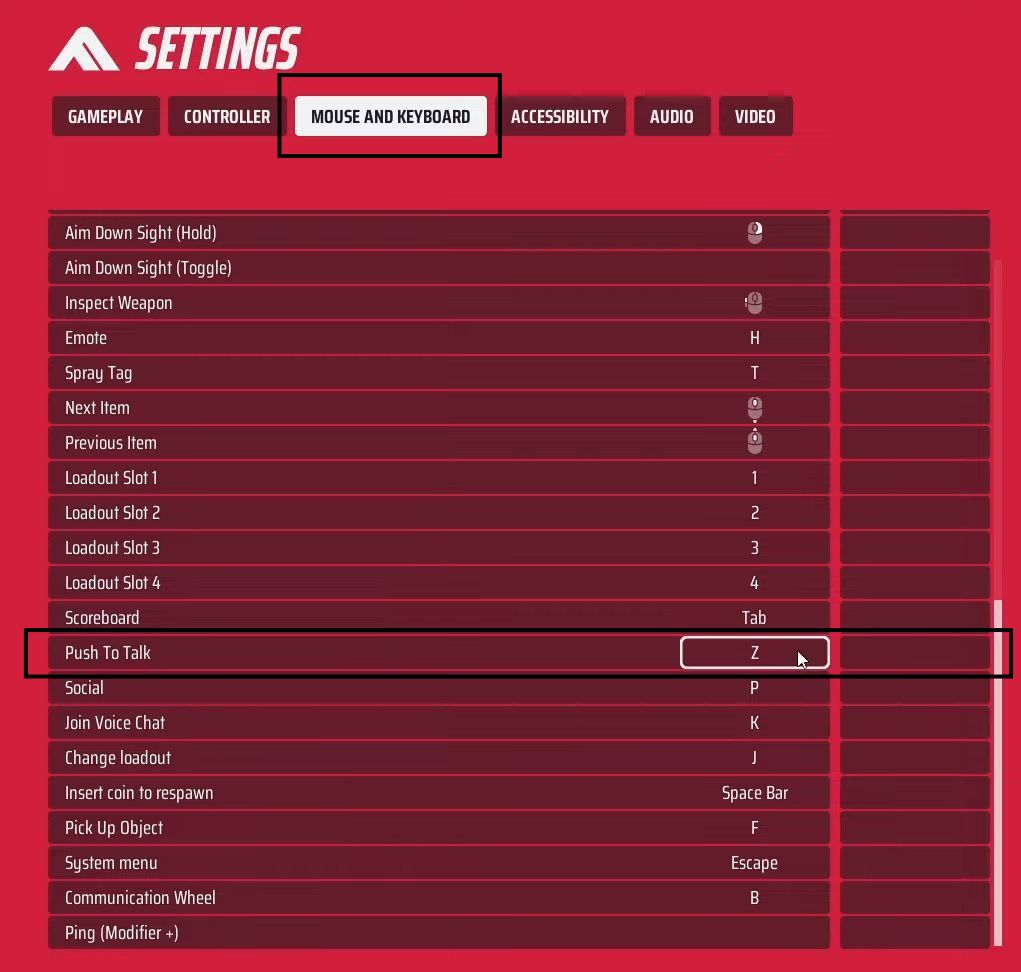This guide will help you to fix the voice chat problem on The Finals Game using the easiest and quickest way.
- Open the game, access the settings, and navigate to the audio settings section. Check and adjust the volume settings to your preference.
- Ensure that voice chat is enabled and select the Push to Talk option instead of an open microphone.
- Verify that the correct input like a microphone and output such as speakers or headset devices are selected.
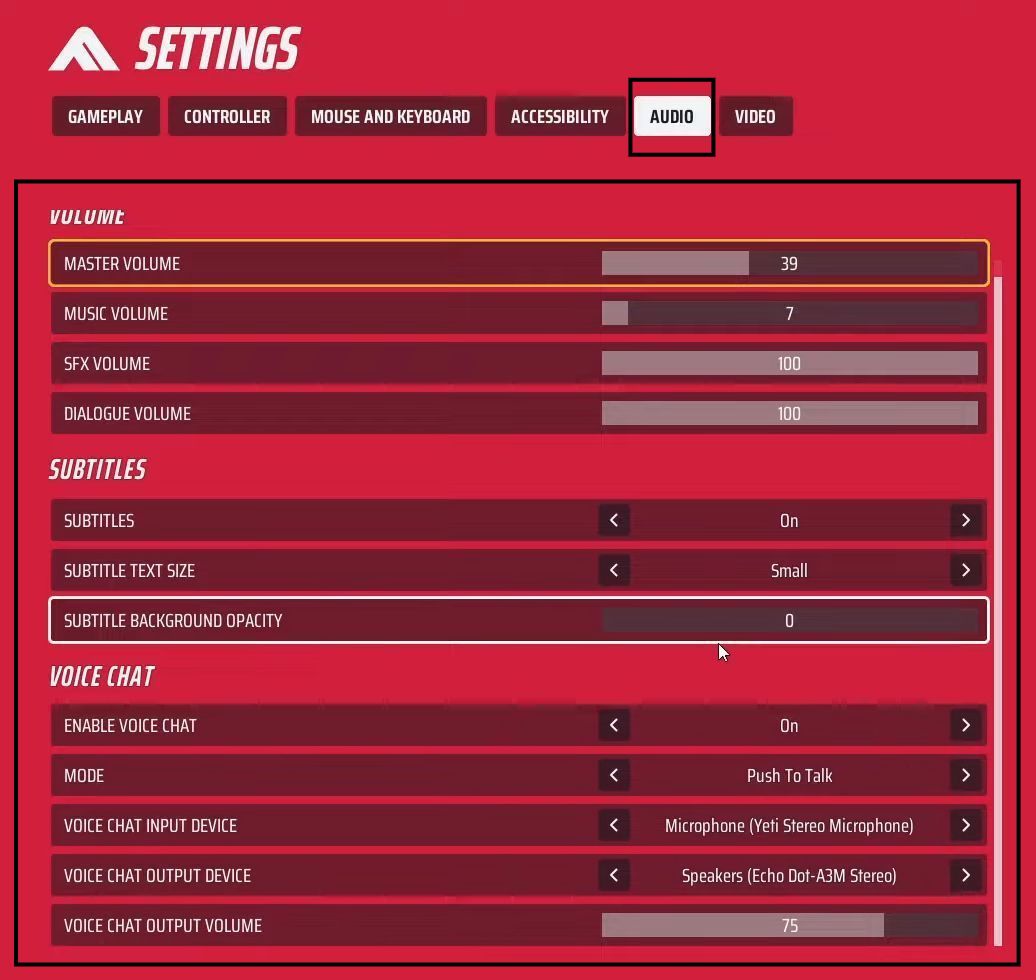
- Right-click the sound icon in the system tray on your Windows PC and click on Open Sound Settings.
- Go to the Sound Control Panel and under the Playback tab, ensure that you’ve selected the appropriate output device.
- In the Recording tab, select the correct microphone from the list of available input devices.
This is the microphone you want to use for voice chat or any audio input in your applications.
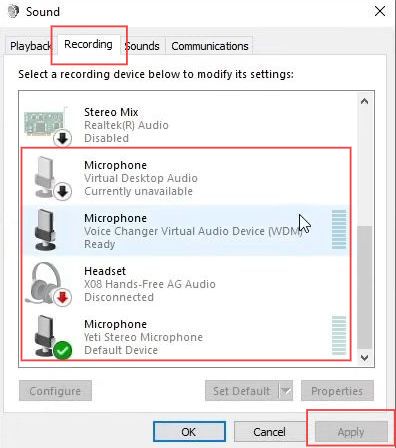
- Open the Troubleshoot settings on your PC, and click on the Troubleshoot audio problems option.
- If you have difficulty hearing, select the appropriate option, or choose Other for other audio issues.
Follow the on-screen prompts to troubleshoot and resolve the audio problems you’re experiencing.
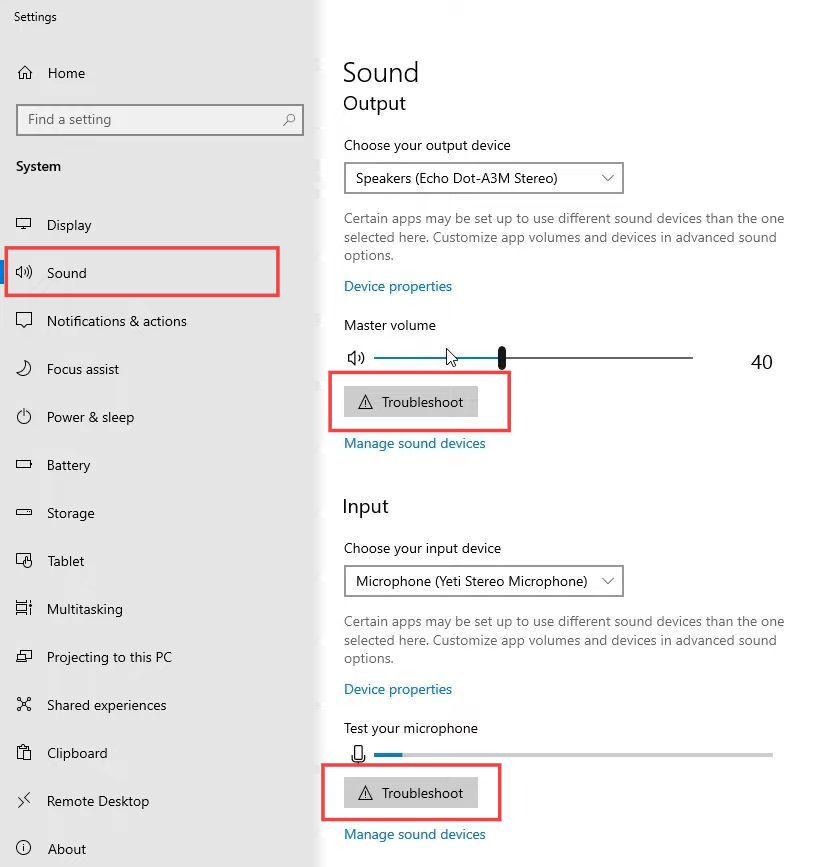
- Within the game, set up the Push-to-Talk feature by pressing the designated button, typically Z, when you want to communicate with others.
This action activates your microphone. You’ll find an indication on the interface or the game settings showing that the button is active. - If you prefer a different button for Push-to-Talk, access the settings in the game and change the key binding to your desired button.