The most reliable method to fix the “Video driver crashed and was reset! Make sure your drivers are up to date” error in Fortnite is explained step-by-step below.
Step 1: First, you need to go to the Start menu, search and click on the Run.
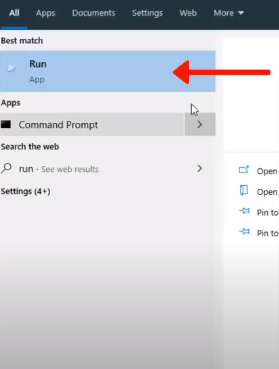
Step 2: Next, search for %localappdata% and click on Ok.
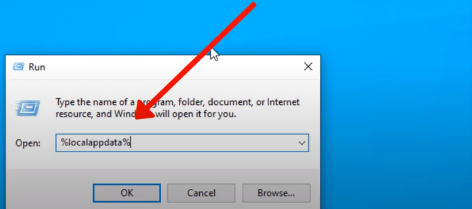
Step 3: Come up to the FortniteGame folder.
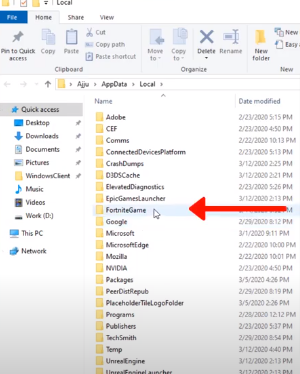
Step 4: And then navigate to the Saved folder.
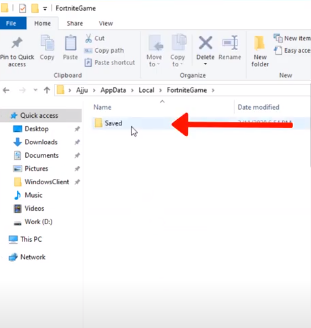
Step 5: Open up the Config.
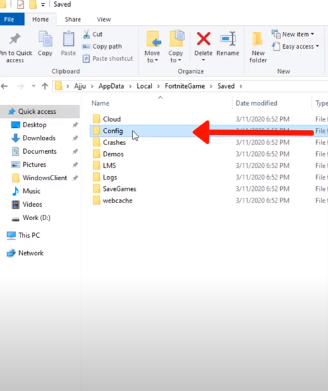
Step 6: Next, you need to go to the WindowClient folder.
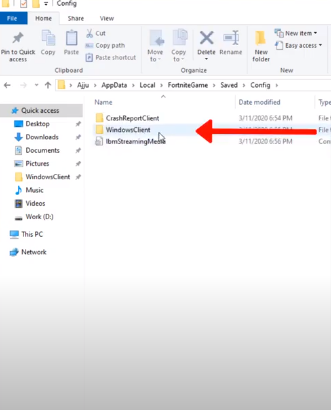
Step 7: Here, you have to right-click on GameUserSettings and then click on Properties.
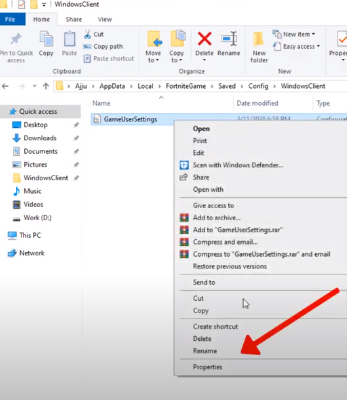
Step 8: Now uncheck the Read only option, which is at the bottom.
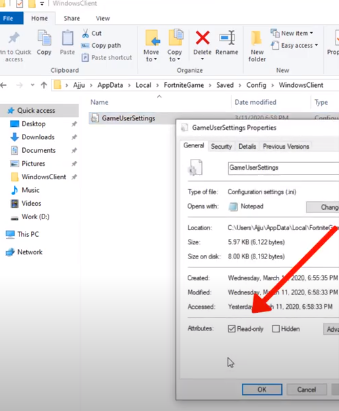
Step 9: After that, click on the Apply button and then Ok.
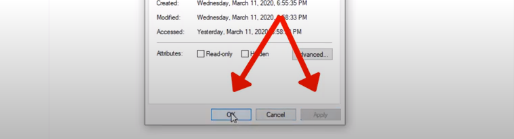
Step 10: After you have done it, right-click on the GameUserSettings and click on Edit.
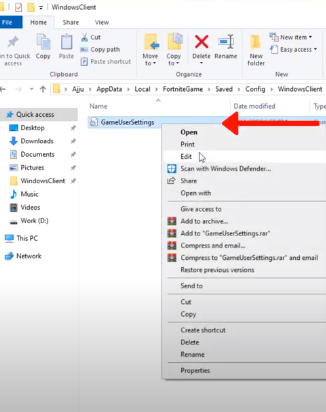
Step 11: Here, you need to scroll down until you find bPreferD3D12InGame=False.
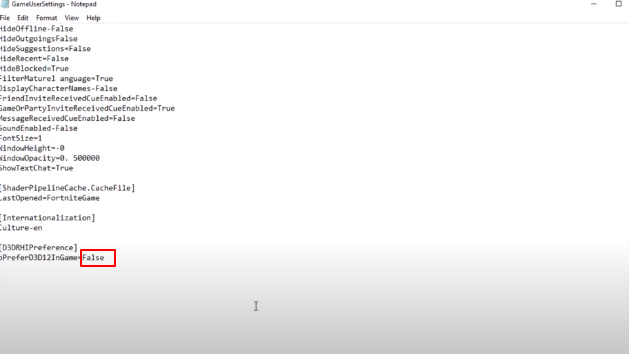
Step 12: Next, change False to True, and don’t forget to save it.
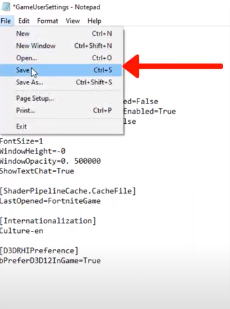
Step 13: Now, again, right-click on GameUserSettings and tap on Properties.
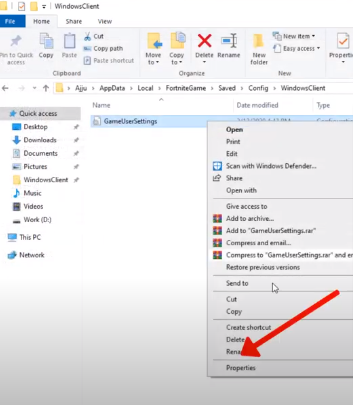
Step 14: Next, you will need to check the Read-only option at the bottom.
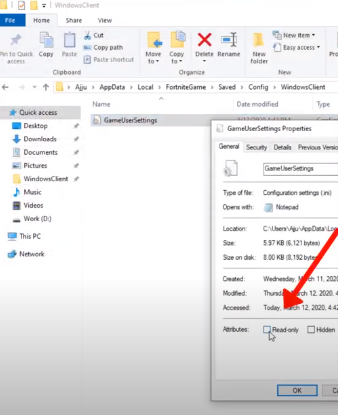
Step 15: Click on the Apply and then Ok.
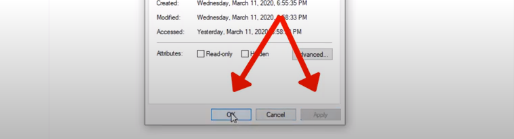
Now you are done resolving the error and can enjoy your game.