This guide will show you how to fix the game voice chat & mic not working in Helldivers 2. There are multiple fixes you can try to resolve the error.
Fix#1 Set your mic as Default
- You first have to go to the Start menu and open up the Control panel. Click on Hardware and Sound and then go to Sound.
- Navigate to the Recording tab and choose your mic. After that, tap on Set Default at the bottom, then press the Apply and OK buttons.
It will help to resolve the error.
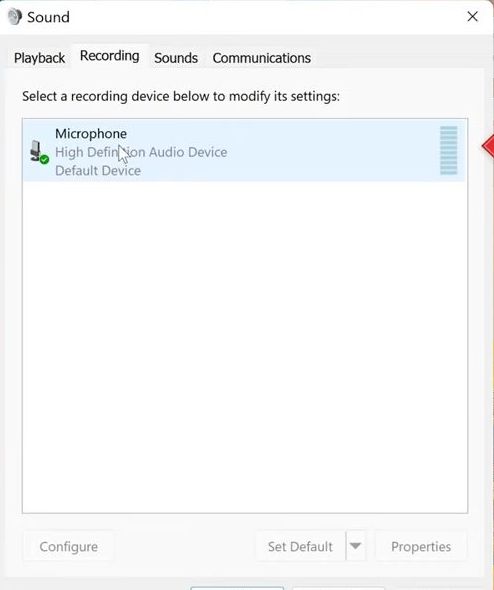
Fix#2 Raise the microphone volume
- In the Recording tab, you have to choose your mic and go to properties.
- Navigate to the Level tab and raise your volume level. Press Apply and OK. After that, check if you can hear your mic.
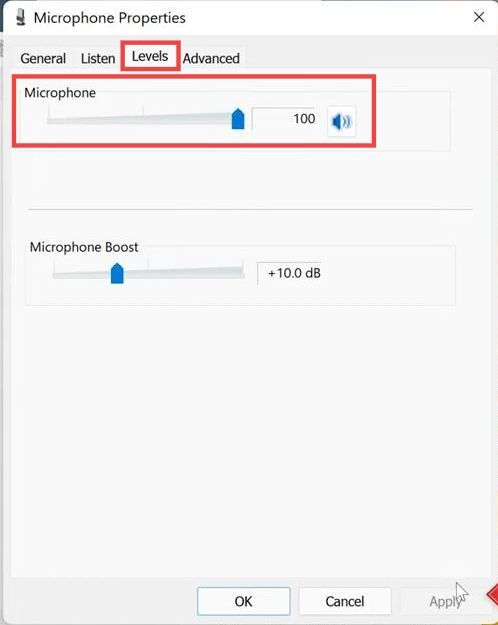
Fix#3 Troubleshoot audio
- You have to open your Windows Start menu and open the troubleshooting settings.
- Navigate to the System tab and click on Other troubleshooters. Go to Recording Audio and press the Run button, then wait for the audio to be repaired.
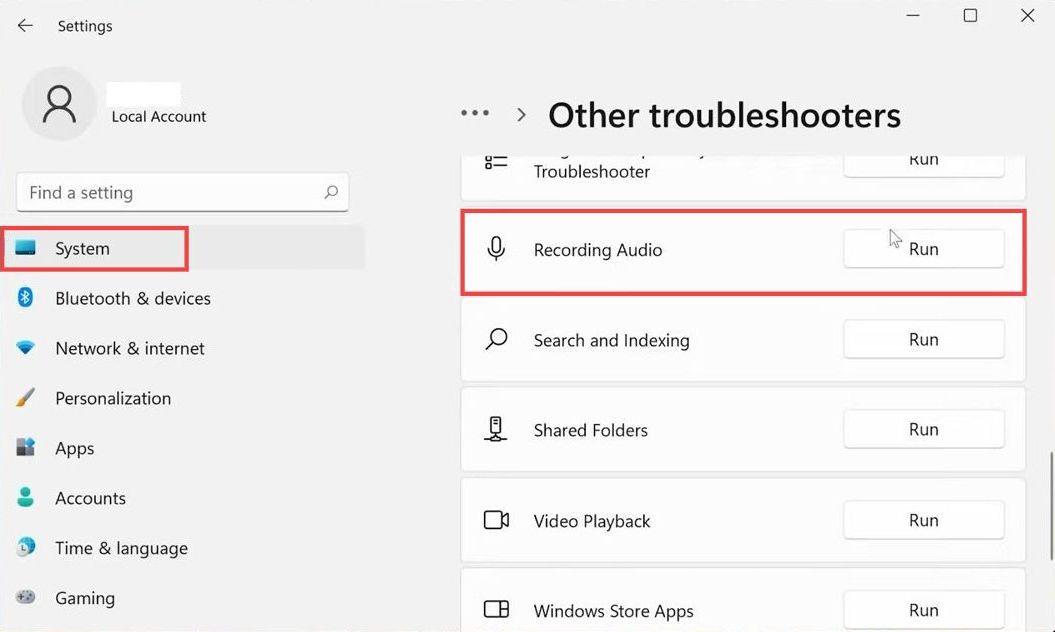
Fix#4 Allow microphone access
- Open the Windows Start menu and go to your PC settings. Navigate to the Privacy & security tab and then click on Microphone.
- Next, you have to enable the microphone access for this device. After that, turn on the “Let apps access your microphone”.
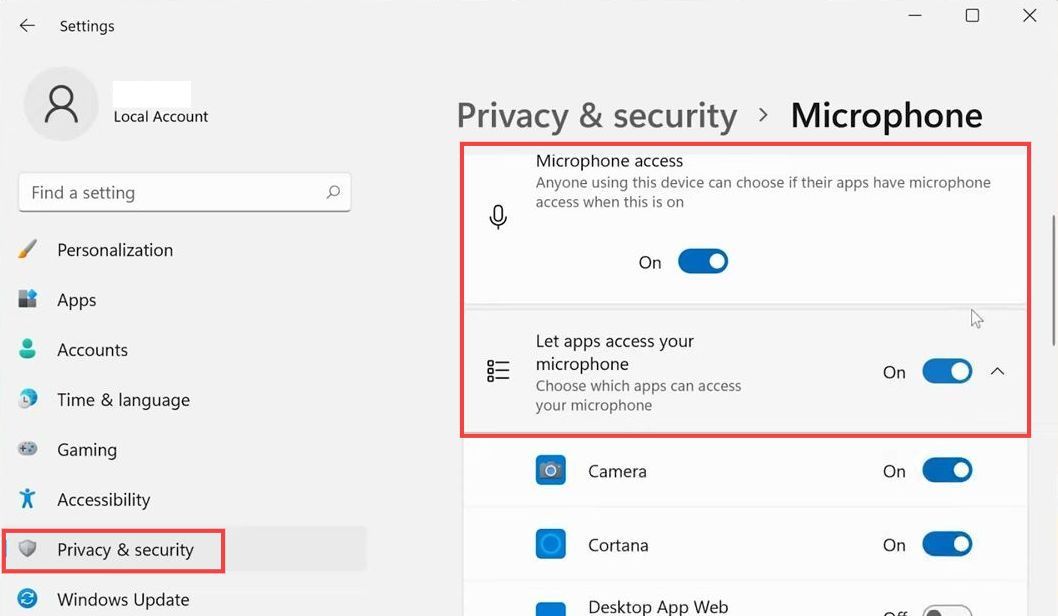
- Scroll down and check if your app can access your microphone. You need to turn on your app and then turn on the “Let desktop apps access your microphone” option at the bottom.
It will help to resolve the error.
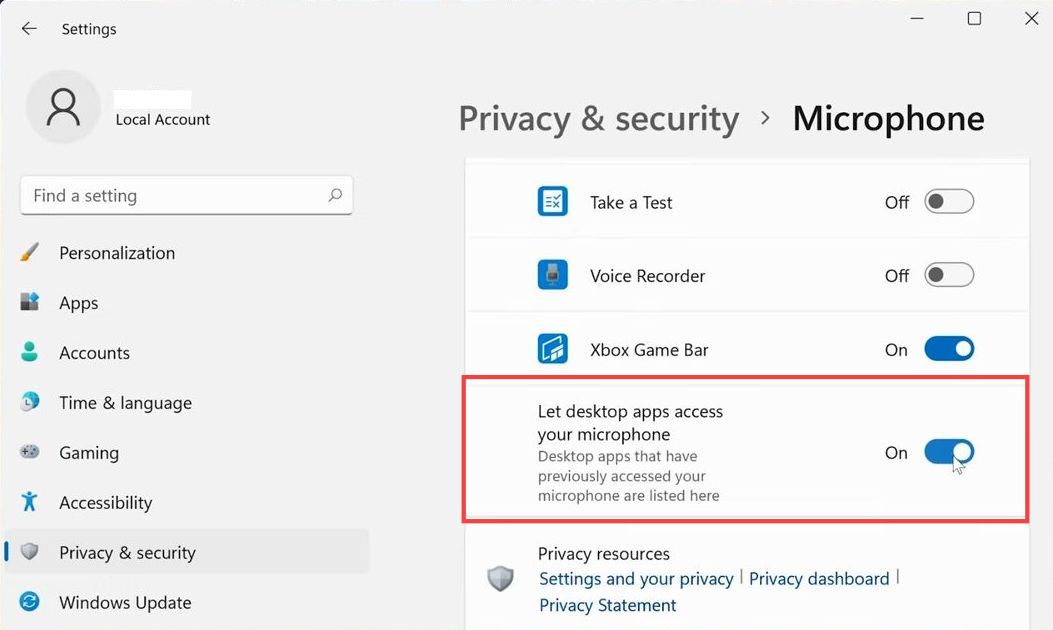
Fix#5 Update Drivers
- You have to open the Windows Start menu and go to the Device Manager. Expand audio inputs and outputs, right-click on your microphone, and go to properties.
- Next, navigate to the Driver tab and tap on Update Driver. Select the “Browse my computer for drivers” option and click on “Let me pick from a list of available drivers”. After, that, select your microphone driver, and press Next.
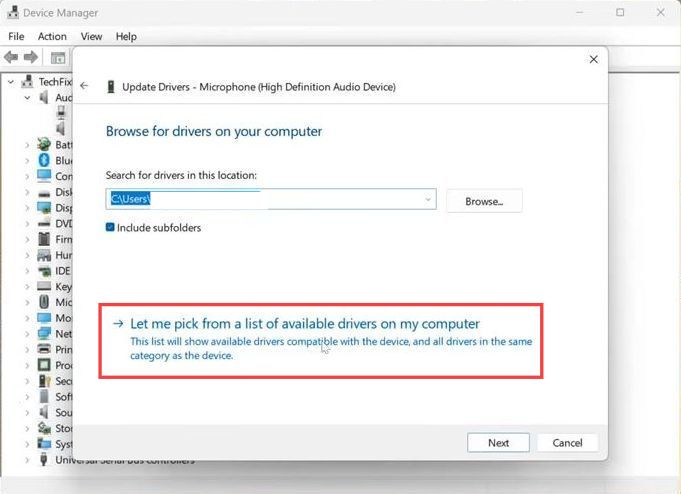
- Close this window and restart your PC to resolve the error.