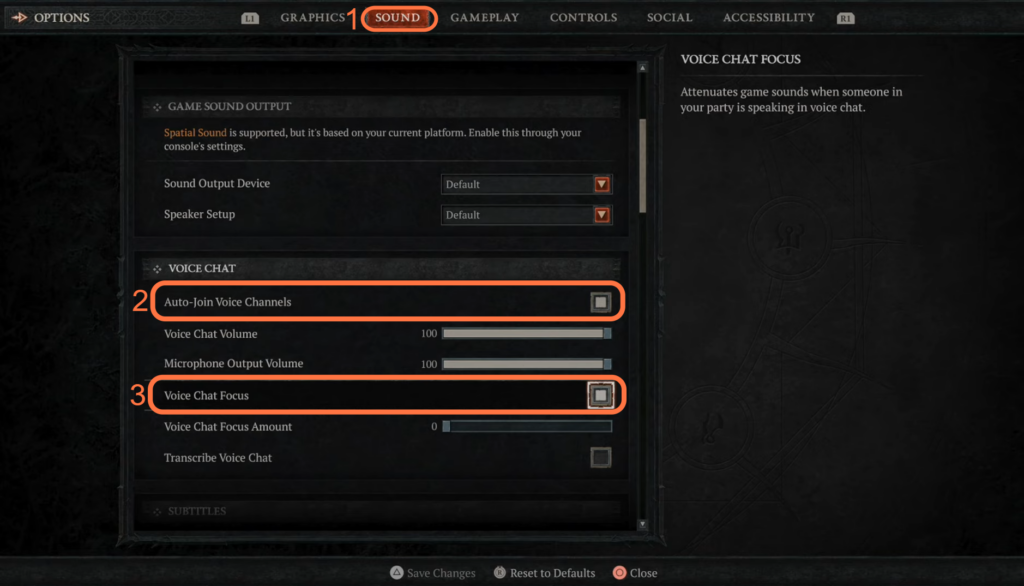If your Voice Chat is not working in Diablo 4, then you have come to the right place. This guide will provide you with the fastest method to fix it.
- The first thing you will need to do is press the touchpad on your PlayStation 5 controller.
This action will open up the map. - After that, press the R1 button to navigate to the Game tab and select Options from the menu.
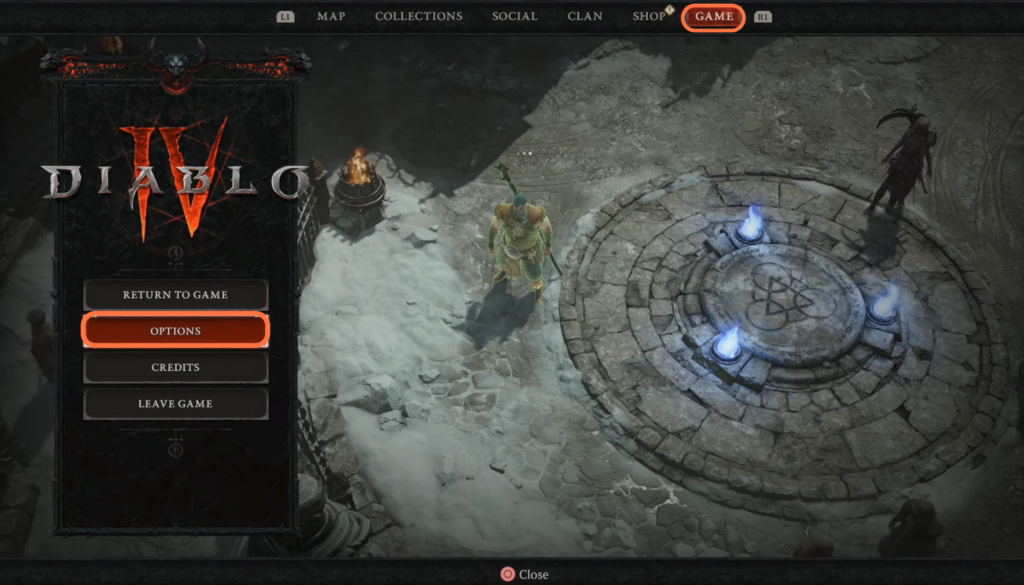
- Look for a tab labelled “Sound” and select it.
- After that, scroll down to the Game Sound Output section. Make sure your sound output is correct to your headset and your microphone.

You can also do this on the PlayStation.
- For this, press the PlayStation button, go to your Mic and turn off Muting.
- After that, make sure to select your microphone.
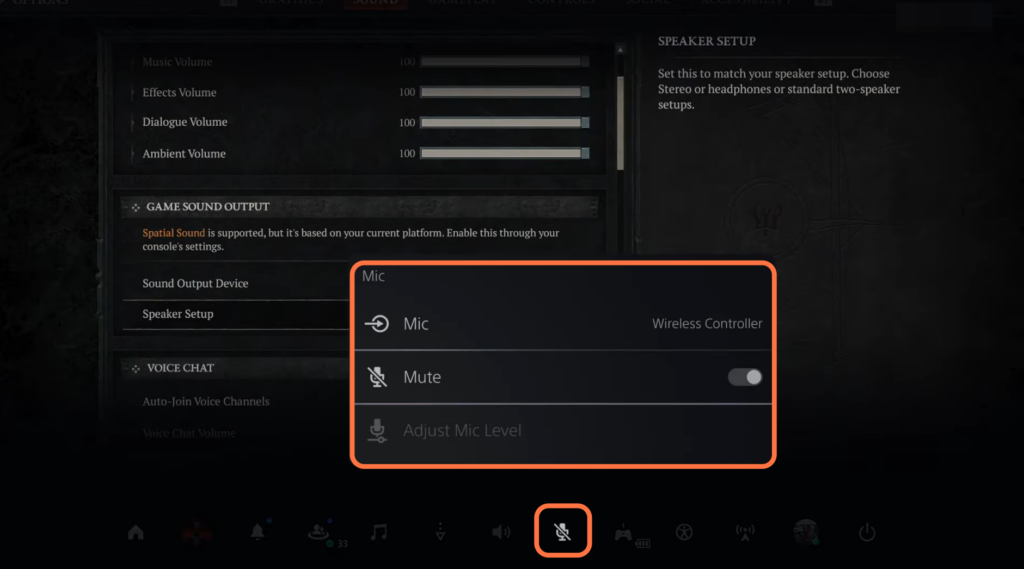
- After that, click on the Sound icon at the bottom and make sure your headset or TV is selected.

- Now go back into the game menu, and scroll down in the Sounds tab until you reach the Voice Chat.
- You have to checkmark the Auto-Join Voice Channels.
Now you will hear people as soon as you join the party. - After that, checkmark Voice Chat Focus Amount.
It will make it easier to hear someone when they’re speaking in the voice chat.