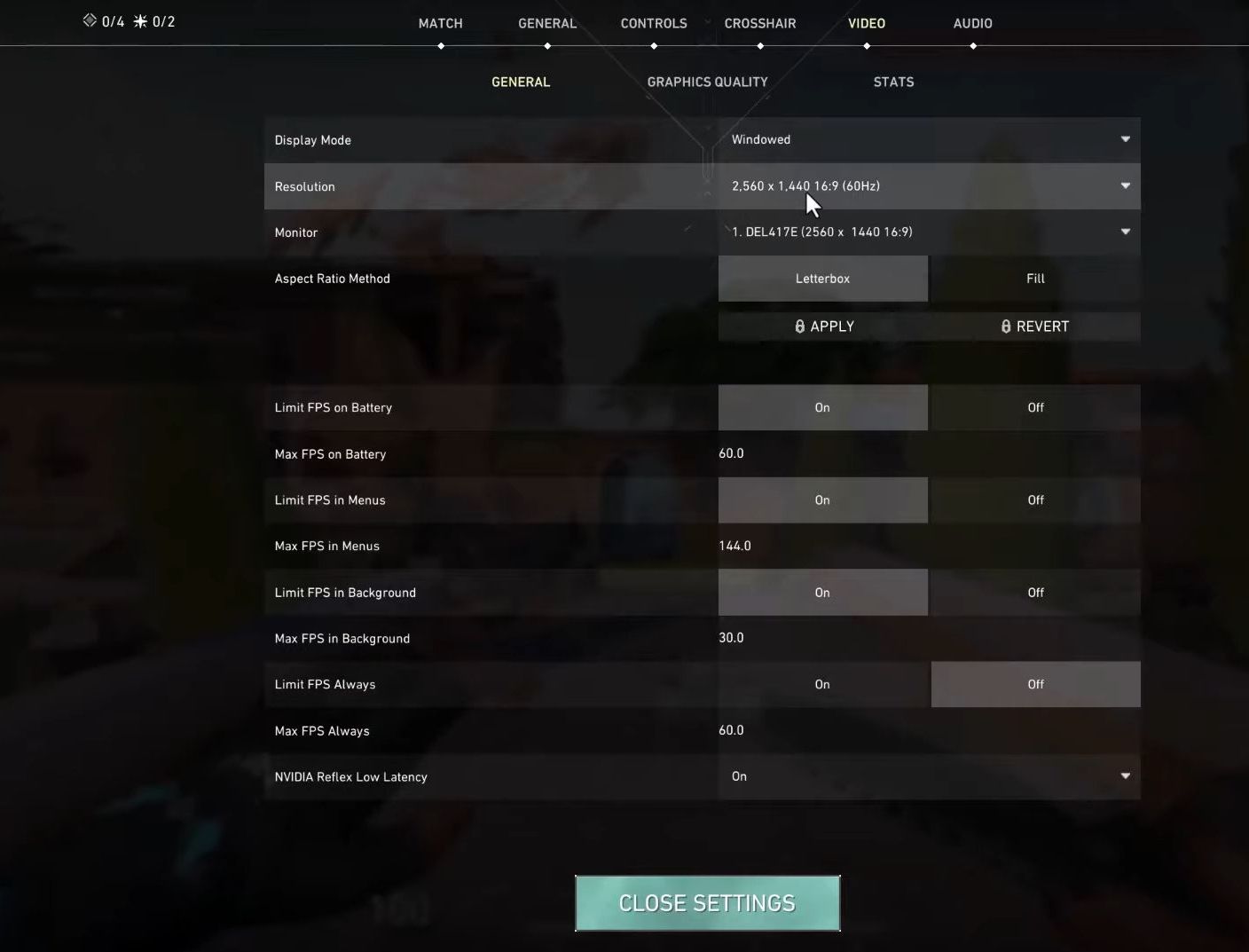In this guide, you will find how to get Valorant True Stretched Resolution (Nvidia / AMD). You first have to make resolution adjustments in NVIDIA display settings, and then in the display settings of your PC. After that, make resolution adjustments in Valorant.
Resolution adjustments from NVIDIA display settings
In this section, we will take you through the steps to resolution adjustments from NVIDIA display settings to get Valorant True Stretched resolution.
- First, you have to go to the NVIDIA display settings by right-clicking on the desktop and selecting it.
- Upon reaching the window, click the Manage 3D settings tab from the left side panel.
- Once the menu is opened, scroll down and ensure that the DSR-Factors option is turned off.
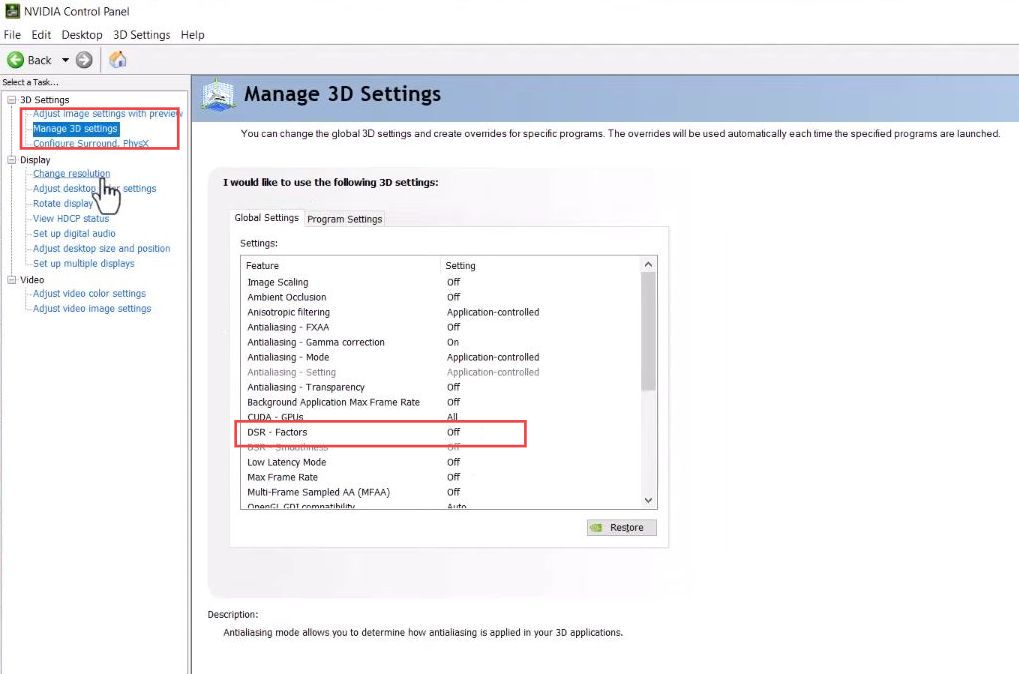
- After that, click the Change Resolution tab from the left side panel under the Display section.
- Now click the customize button from the right side screen.
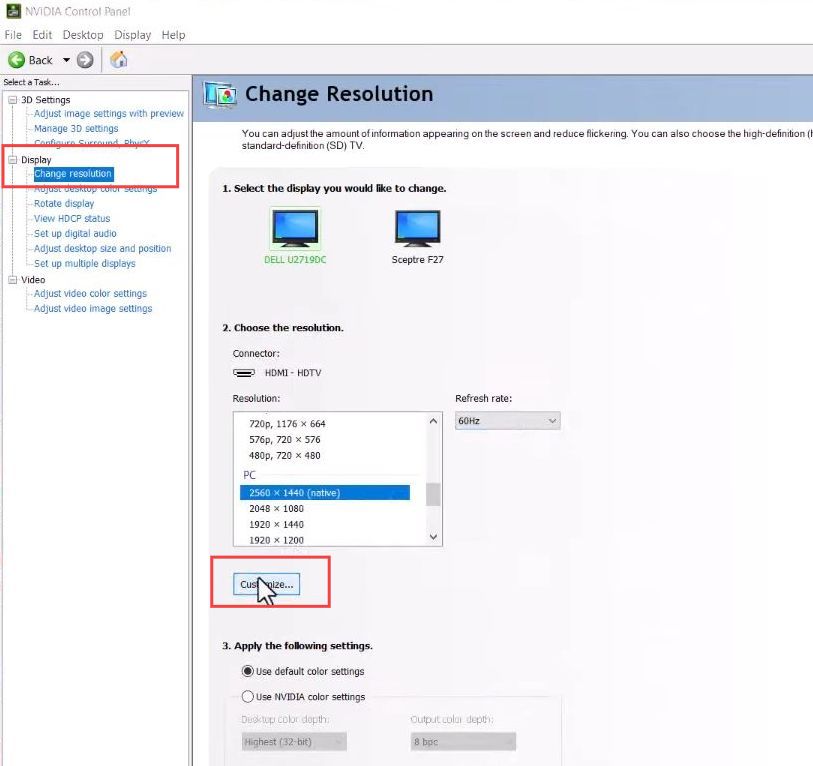
- Once the Customize window is opened, you have to click the create custom resolution button at the bottom of the screen.
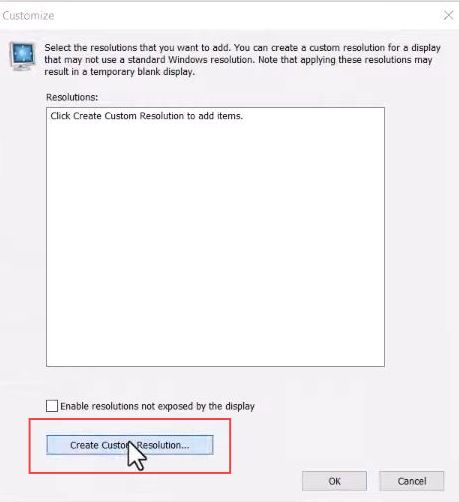
- After that, adjust the resolution based on your monitor.
It varies for each type of monitor. However, 2560 for horizontal pixels and 1440 for vertical pixels are recommended. - Once you have adjusted the settings, click the Save and Apply buttons.
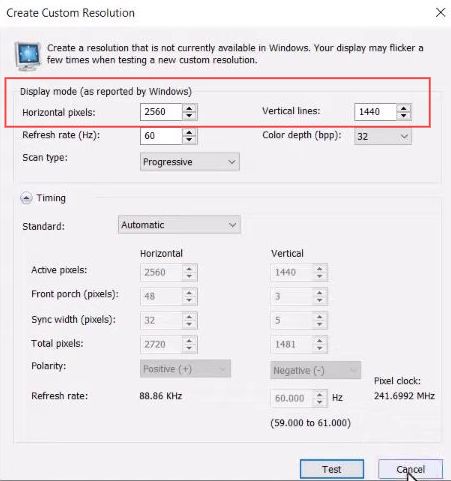
Resolution adjustments from display settings
This section describes how to set resolution adjustments in display settings.
- You can also adjust this display resolution settings using the display settings option by right-clicking on the desktop.
- Upon reaching the window, click the display tab from the left side panel and scroll down to the right side until you reach Display Resolution.
- Adjust the resolution settings based on your monitor. You also need to select the right type of monitor from the menu.
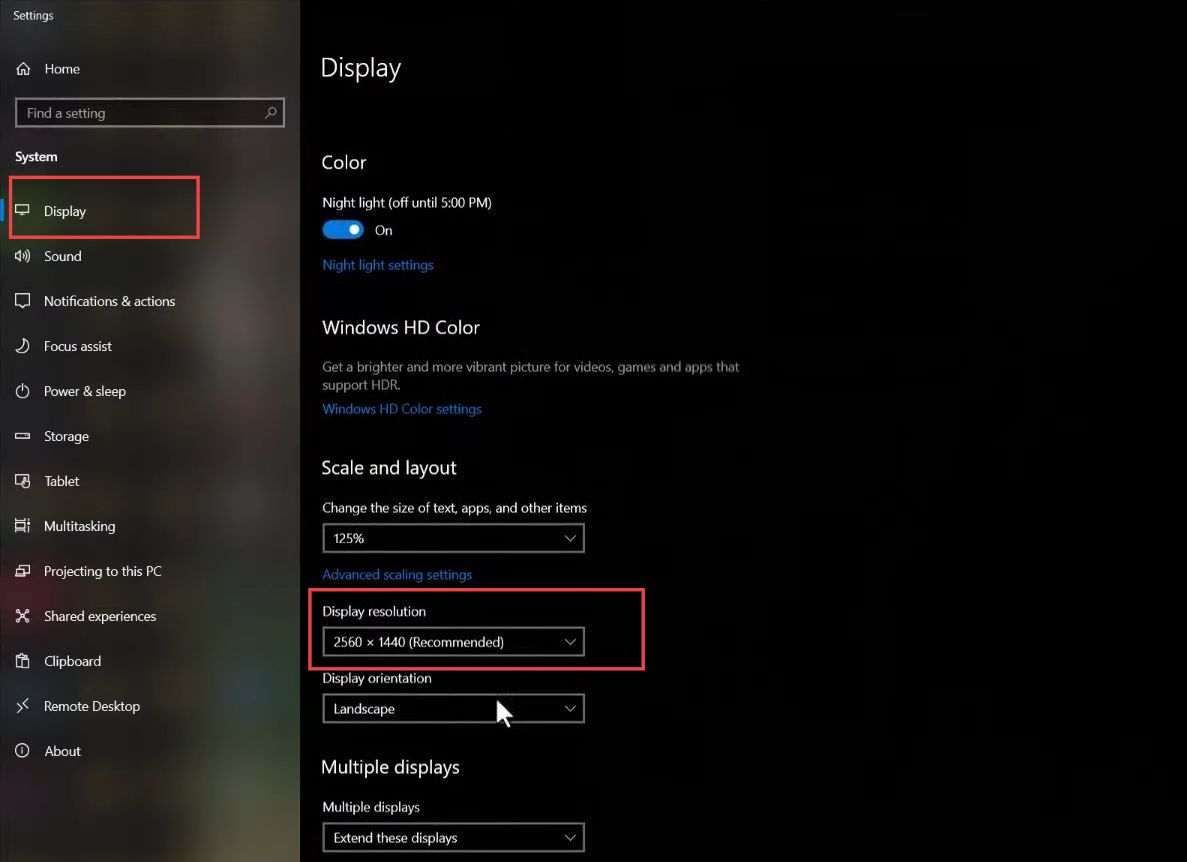
Resolution adjustments from Volarent
This section explains how to set resolution adjustments inside the Valorant game.
- Launch the Valorant on your computer and click the video tab from the quick access toolbar.
- Select the windowed fullscreen option from the display mode section. You also need to adjust or customize the resolution from the drop-down listings.
- Furthermore, set the monitor mode from the section.
However, 1920 x 1080 (16:9) resolution is recommended. - After that, click the Apply button once the resolution is adjusted.
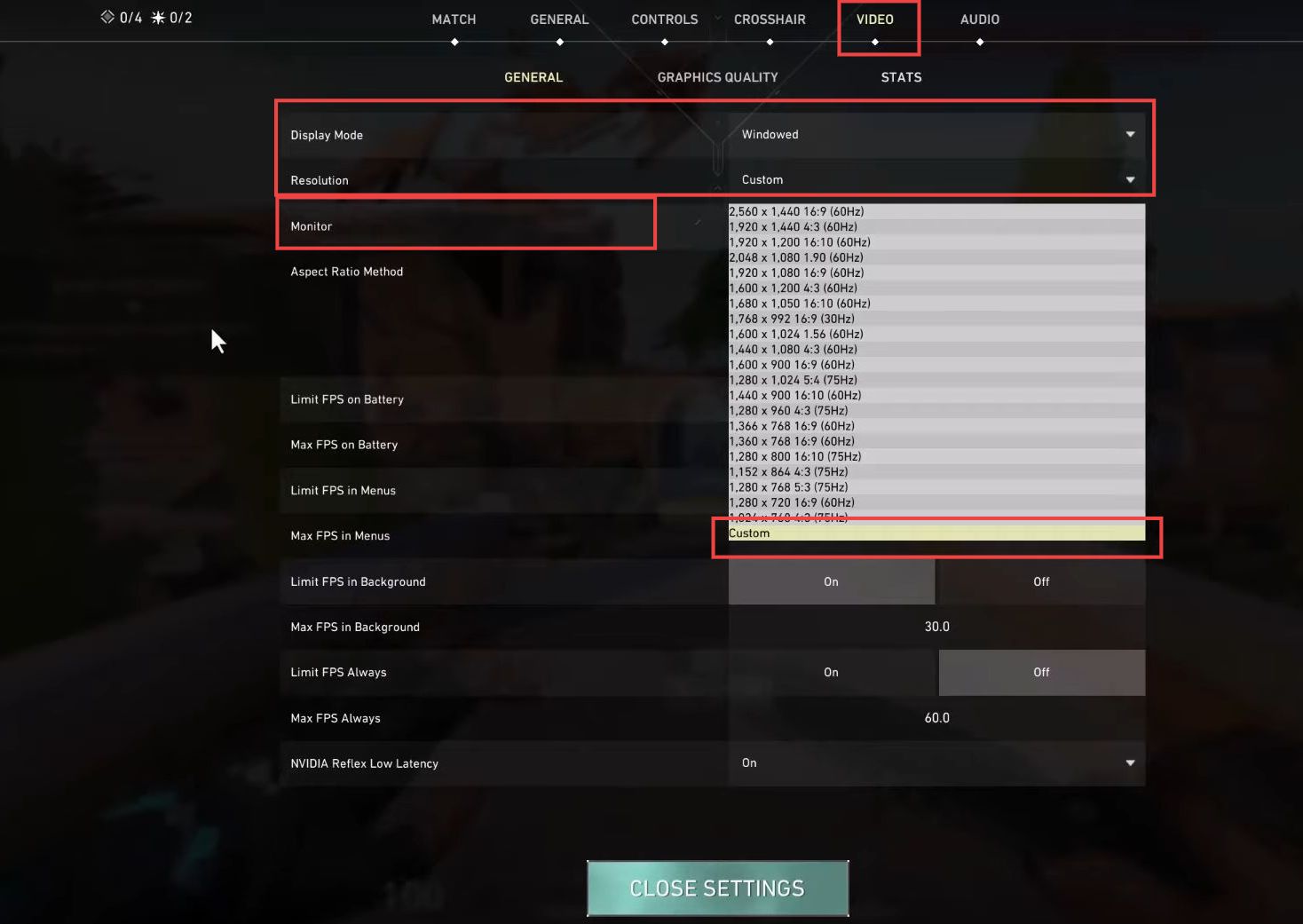
Resolution adjustments using WinExplorer 1.3
In this section, we will take you through the steps to set resolution adjustments using WinExplorer 1.3.
- Open up the web browser on your computer and download WinExplorer 1.3.
- Once the download completes, install it on your computer.
- Now go to the start menu and click it from the listings. Select the Run as administrator option.
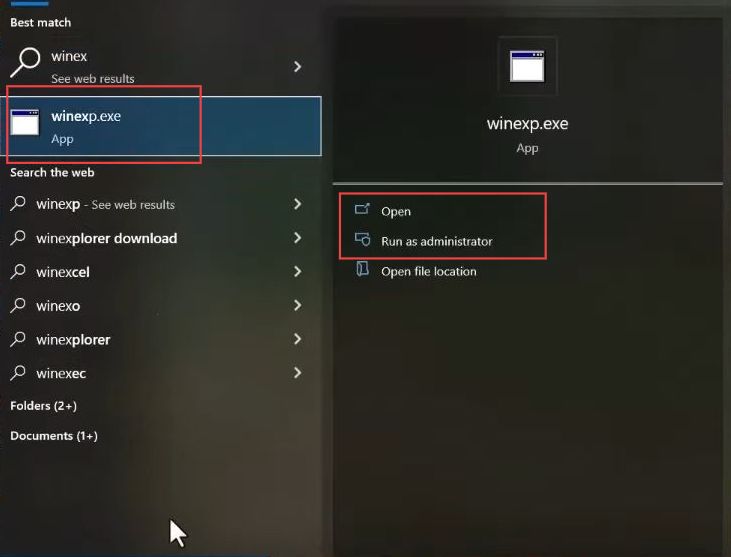
- Upon reaching the window, scroll down and click the Volarant option from the listings.
- Select the Style tab from the quick access toolbar and turn off the options named WS Deframe and WS Boarder.
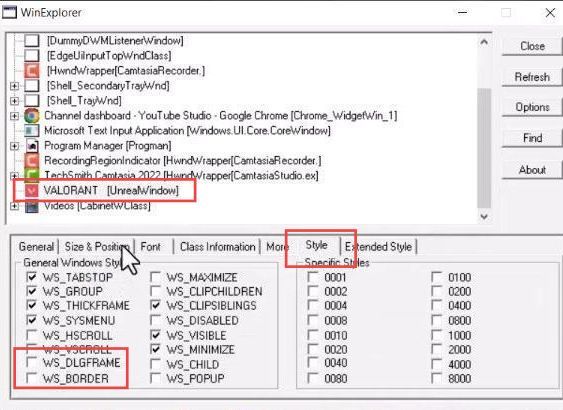
- After that, click the size and position tab from the quick access and select the maximized option from the window state section.
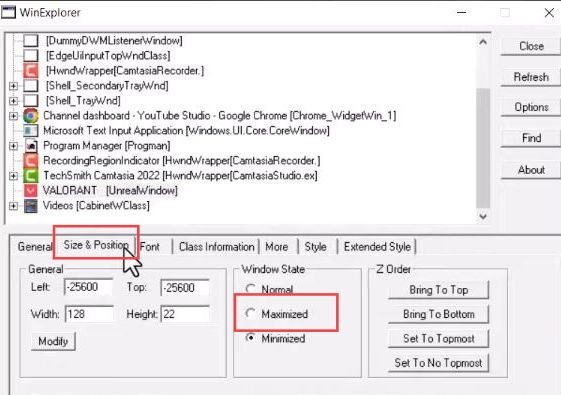
Once you have adjusted the monitor state, you will get to the game and check the further resolution adjustments based on your requirement.