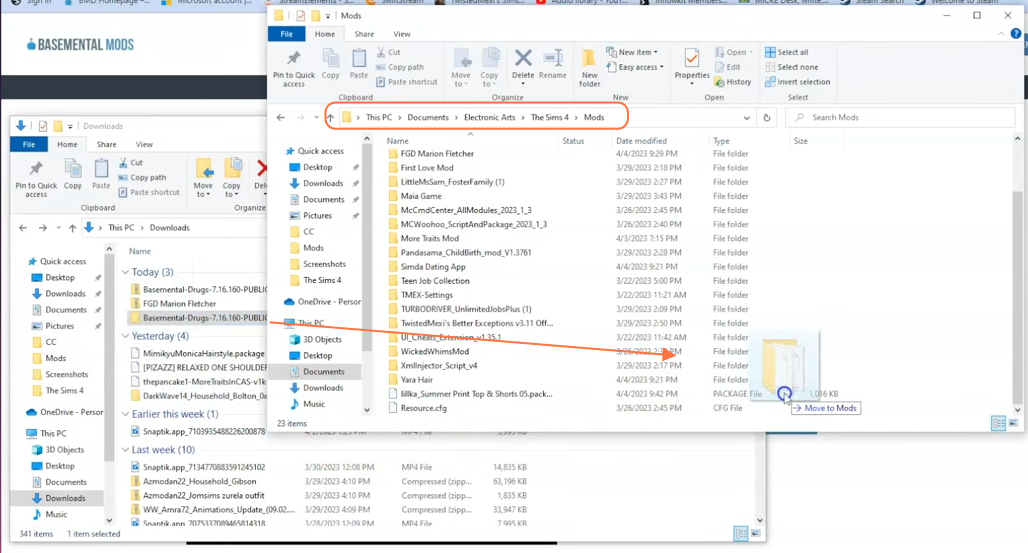To enhance your gameplay experience in The Sims 4, installing Basemental Mods is a fantastic option. These mods offer immersive features like drugs, gangs, and alcohol that can add a new layer of excitement to your virtual world. In this comprehensive guide, we’ll walk you through the steps to seamlessly integrate these mods into your game. Before we get started, make sure you already have The Sims 4 installed on your Windows PC.
Step 1: Obtaining the Basemental Mods
To acquire any of the Basemental Mods, visit the official website at “https://basementalcc.com/“. Once you’re on the website, hover over the ‘Adult Mods’ tab located on the navigation bar. From the dropdown menu, choose the mod that suits your preference—Basemental Drugs, Basemental Gangs, or Basemental Alcohol. It’s crucial to download the latest version compatible with your current game version for optimal performance.
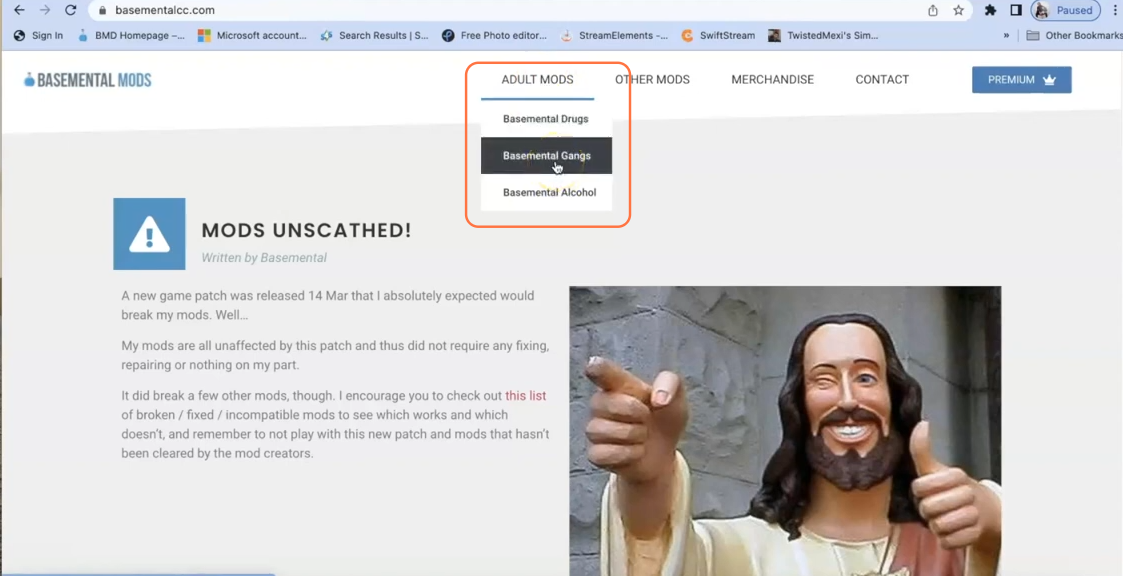
Step 2: Downloading the Mod
On the mod’s respective page, you’ll find a “Download Zip” button under the Mod Requirements. Click on this button to initiate the download process. It’s important to note that you only need to choose either the Zip or EXE file, preferably opting for the Zip file as it works for both Windows and Mac. If you decide to install the Basemental Drugs or Gangs Mod, you won’t need to install the Alcohol Mod separately.
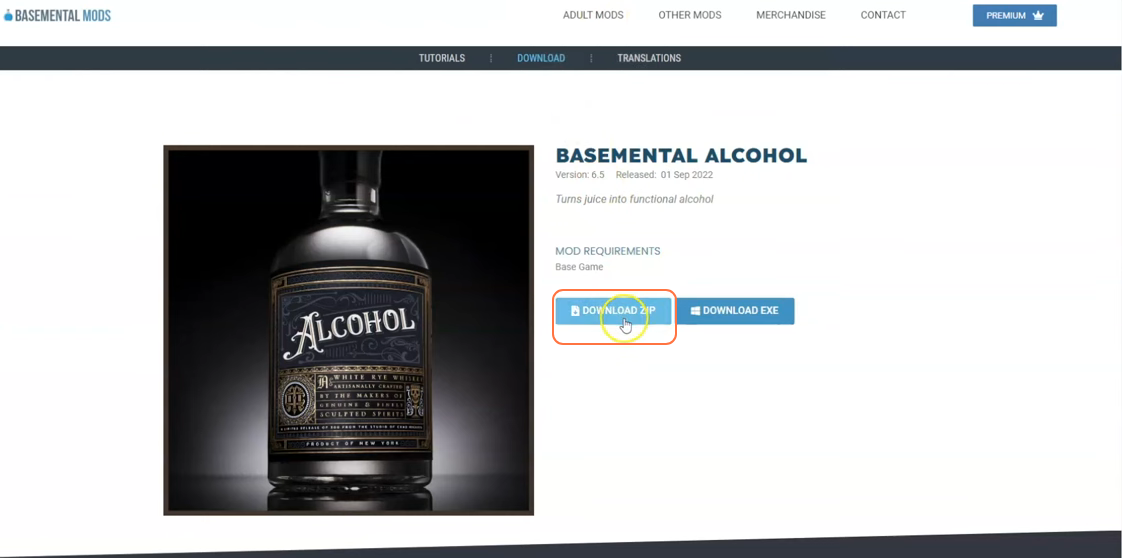
Step 3: Extracting the Mod Files
After the download is complete, open your File Explorer window and navigate to the “Downloads” folder. Locate the downloaded mod file, right-click on it, and select the “Extract All” option. This action will extract the contents of the file into a separate folder, which will contain the TS4script and package files necessary for the mod to function correctly.
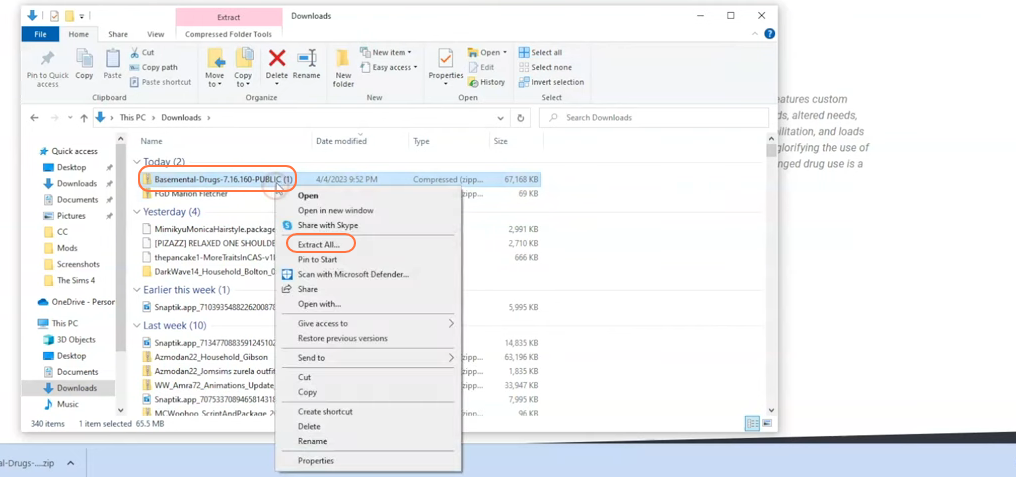
Step 4: Locating the Mods Folder
Now, open another File Explorer window and navigate to the Mods folder in your Sims 4 game directory. In most cases, you can find the game directory at Documents > Electronic Arts > The Sims 4. The Mods folder serves as the designated location for all custom content and mods, allowing the game to recognise and utilise them effectively.
We also recommend deleting the “localthumbcache.package” file from your Sims 4 folder. In case you don’t have a Mods folder in your game directory, you can create one yourself, as it is required to store the mod files and custom content.
It’s important to note that if you haven’t installed any mods before, you’ll need to load up the game at least once and then exit to generate the necessary folders, such as Documents and Electronic Arts, for a seamless mod installation process. Additionally, ensure that the game is not running while you install any modifications.
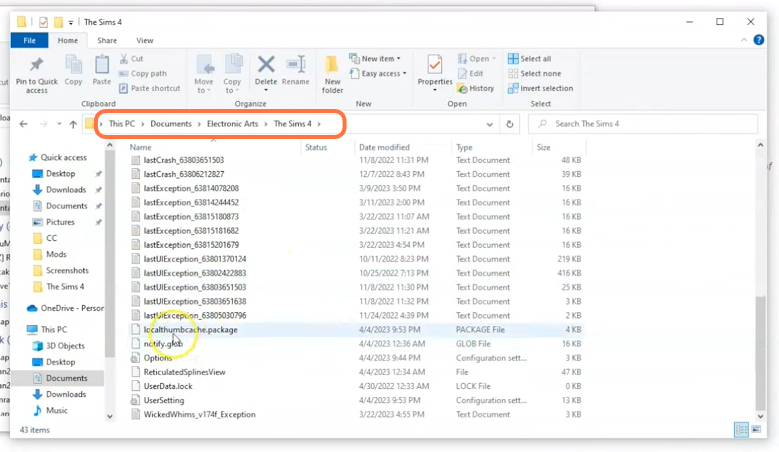
Step 5: Installing the Mod
Now, simply drag the entire extracted folder, which contains the log (Text Document), package, and ts4script files, directly into the Mods folder of The Sims 4 directory. By doing this, you’re ensuring that the mod files are correctly placed for the game to recognize and activate them.