For those who are seeking ways to modify their games and explore limitless possibilities on their Steam Deck running SteamOS, installing Cheat Engine is the way to go. Follow this step-by-step guide to learn the installation process of the Cheat Engine.
Step 1: Preparation
1.1: Download Cheat Engine
- Access the official website to download the Cheat Engine installer. Click on the green download button and wait for it to complete.
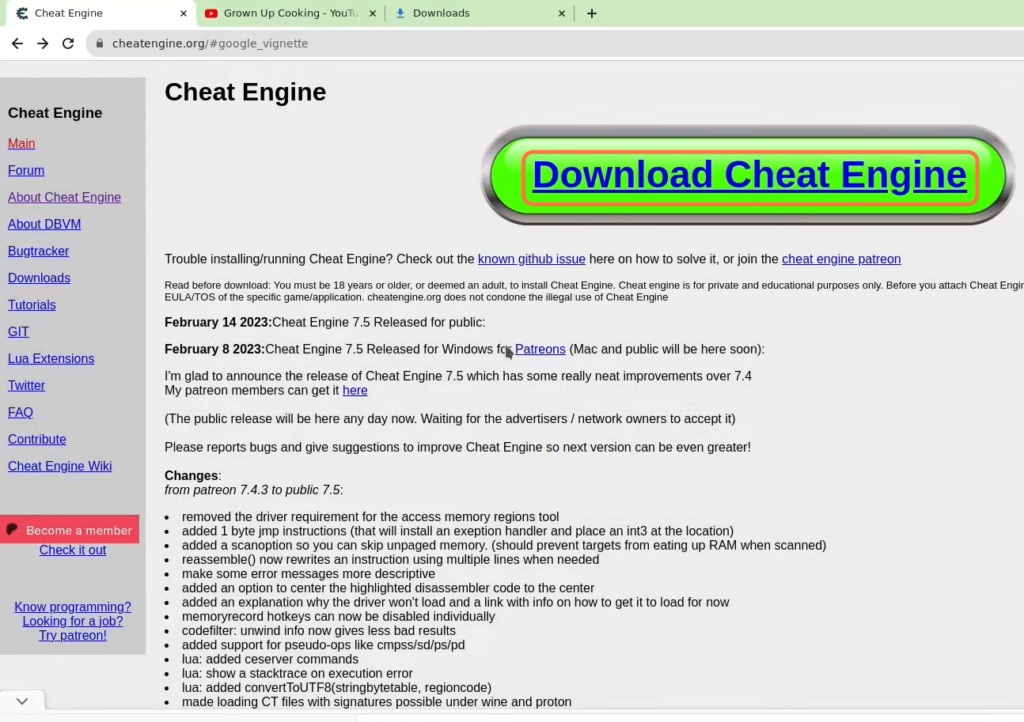
1.2: Install Essential Apps
- Open the Discover Software Center on your Steam Deck.
- Search for and install “ProtonUp-Qt”, “Protontricks”, and “Lutris”.
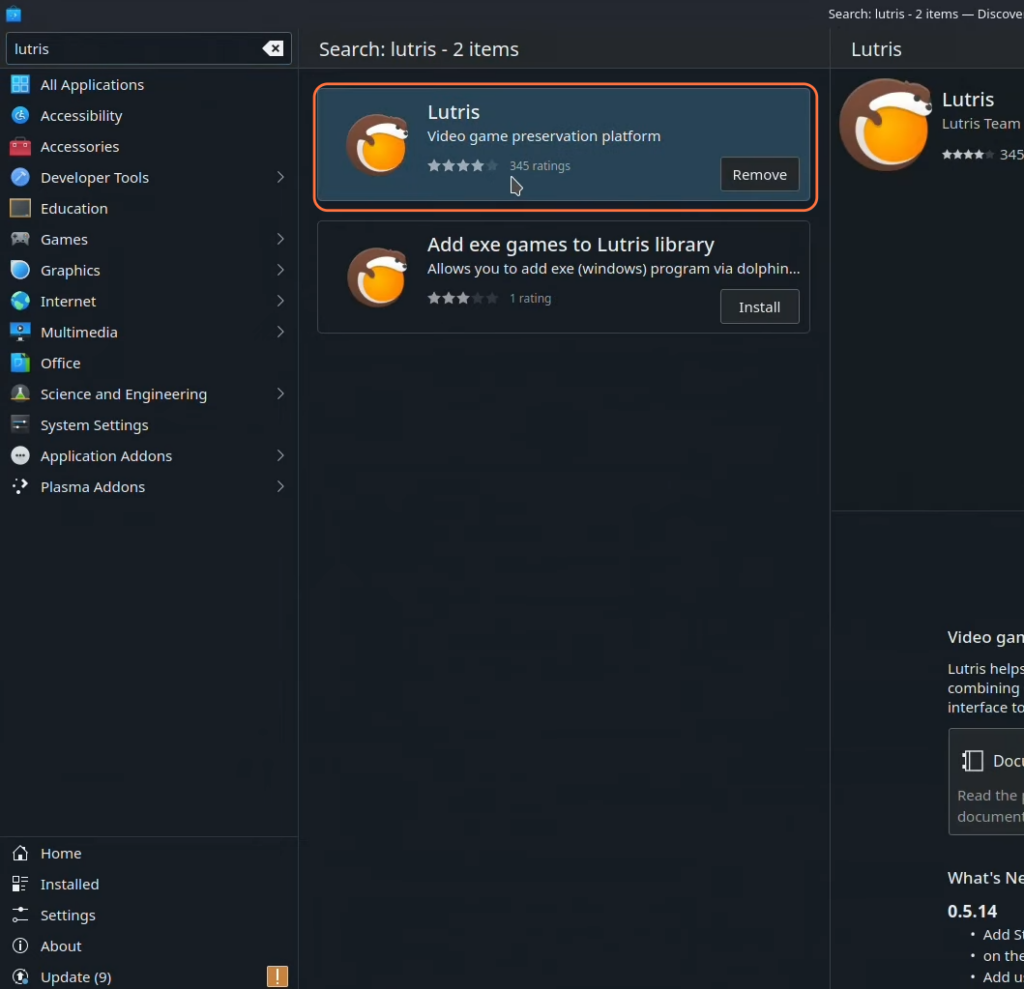
Step 2: Locate the Game’s Prefix Location
2.1: Identify the Game’s Prefix Folder:
- Open Protontricks to find your Steam games and identify the game’s prefix folder where it’s installed.
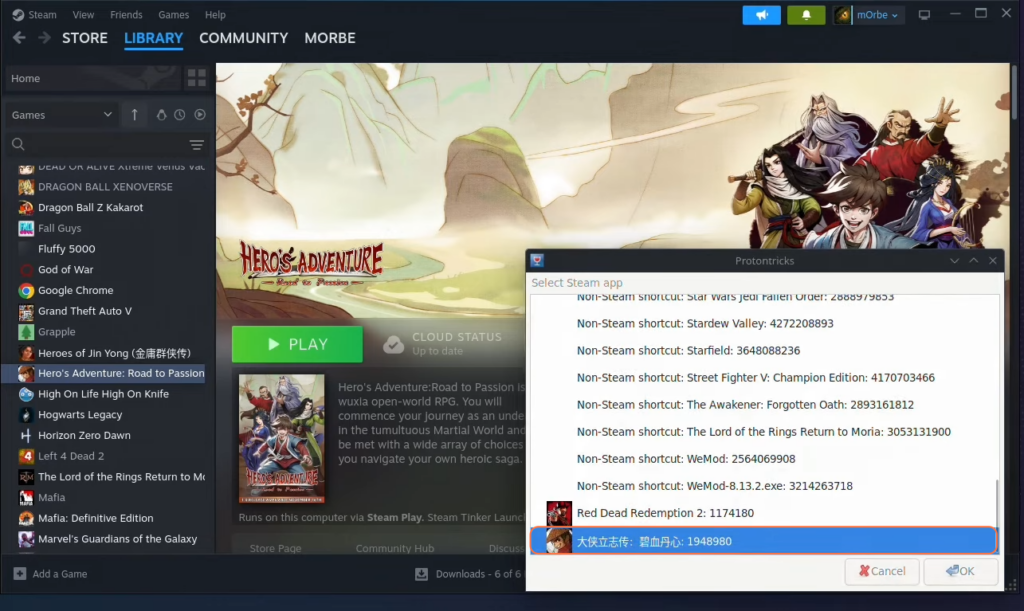
- Open the file explorer and navigate through Home > .steam > steam > steamapps > compatdata > (Game ID) > pfx (prefix folder).
Make sure to enable the Show Hidden Files option before traversing to the game’s prefix folder.
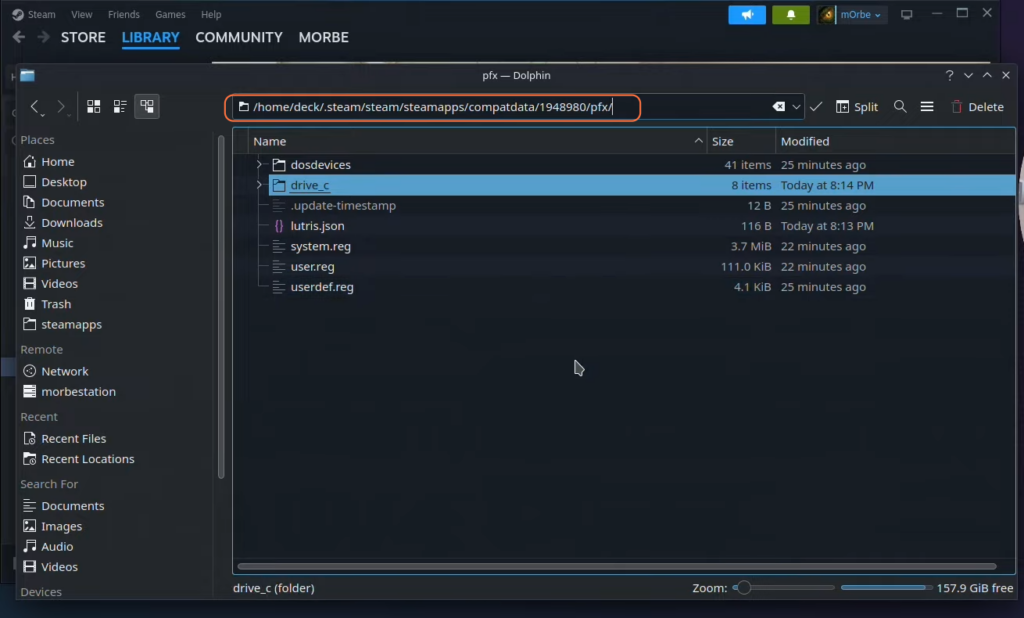
Step 3: Install Cheat Engine with Lutris
3.1: Open Lutris
- Remove any existing Cheat Engine installations.
- Click the “+” button at the upper left corner of the Lutrus home screen, select “Add Game”, then “Add Locally Installed Game”.
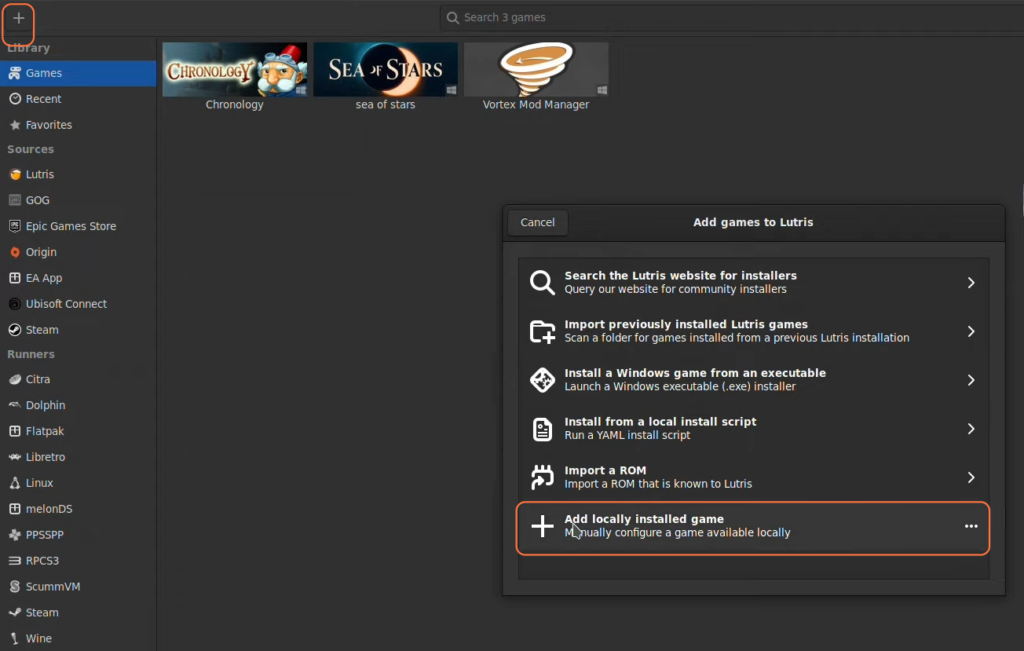
- Provide a name, select “Wine” under Runner, navigate to the Game Options, and browse to the Cheat Engine installer previously downloaded.
- Set the Wine prefix to the identified game’s prefix folder.
- Then right-click and press Play to install the Cheat Engine through the installer.
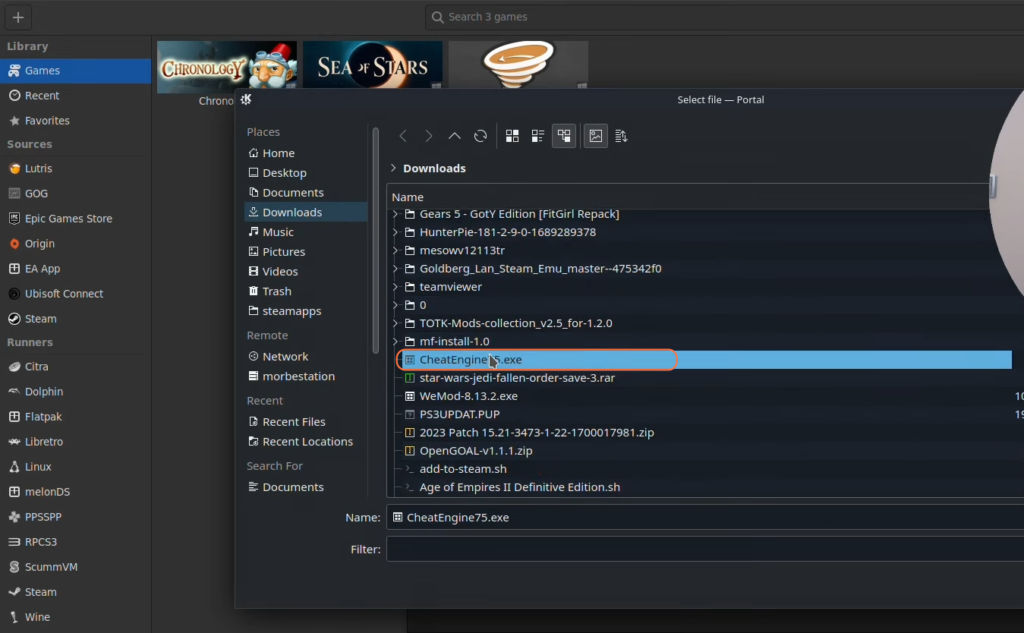
Step 4: Install Steam Tinker Launch with Proton Up QT
4.1: Launch ProtonUp-Qt
- Open the ProtonUp-Qt application and ensure it’s installed for Steam and add “Steam Tinker Launch” (latest version) through the compatibility tool.
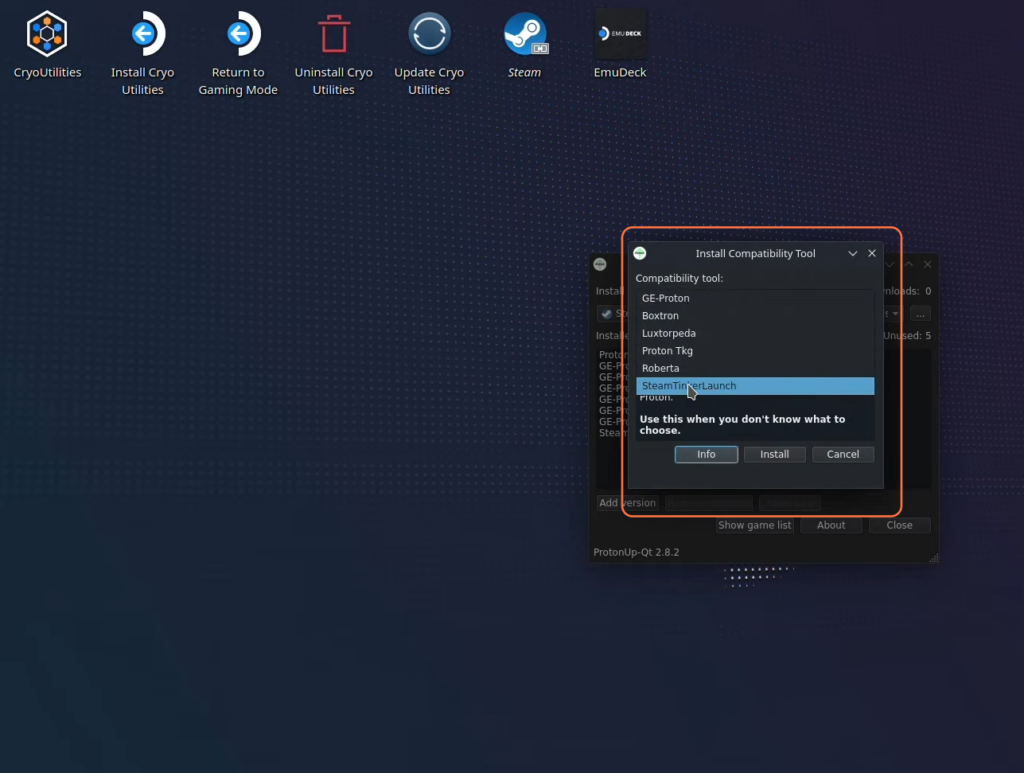
Step 5: Setup Steam Tinker Launch
5.1: Configure Game Properties
- Access the game’s properties in Steam and select “Force the use of a specific Steam Play compatibility tool” as “Steam Tinker Launch”.
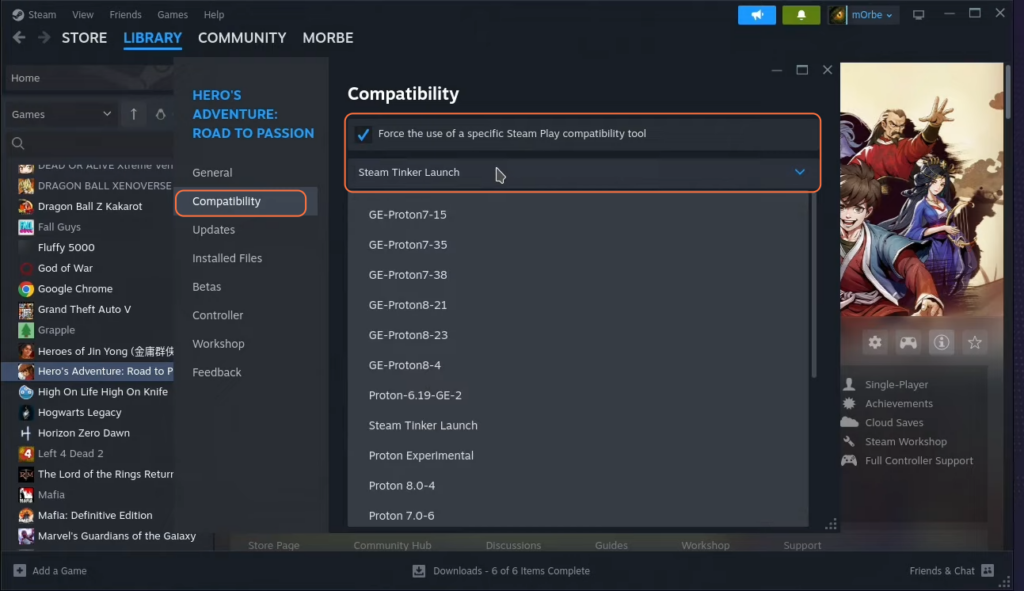
- After that click the play button and look for a window that stays for just seconds to go to the main menu.
- Go into the main menu and toggle on the “Use Custom command” and “Fork Custom command” options under the Misc Options.
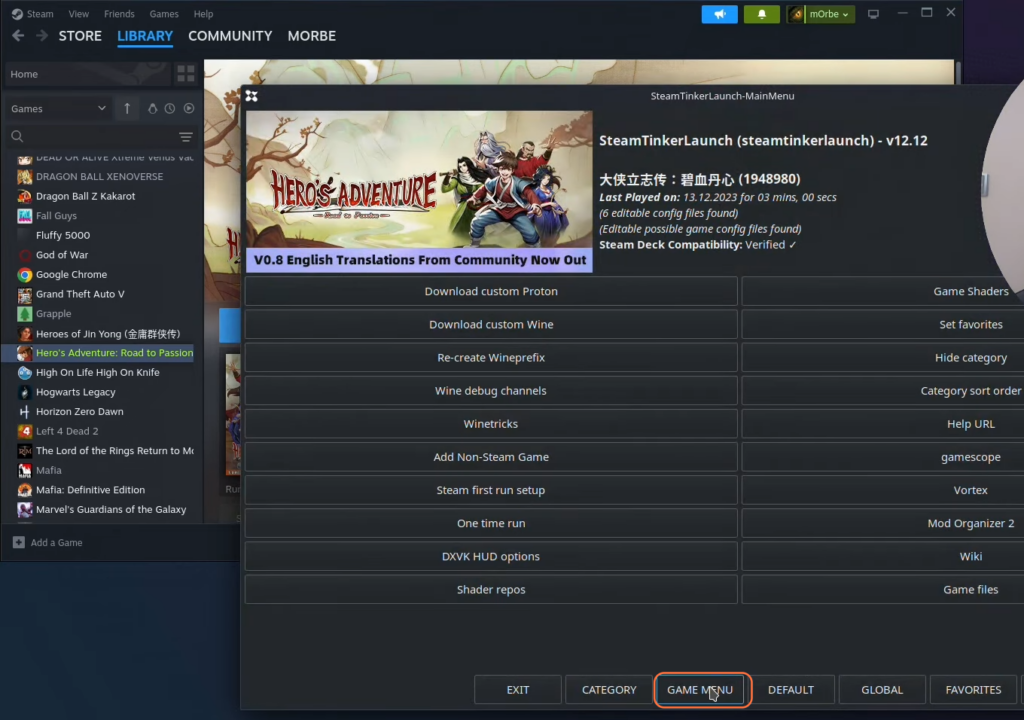
Step 6: Use Cheat Engine with Game
6.1: Configure Cheat Engine
- Access the game’s prefix folder through Home > .steam > steam > steamapps > compatdata > (Game ID) > pfx > C Drive > program files > Cheat Engine 7.5 > cheatengine-x86_64.exe.
- Then click save and play button to run the game through Steam and Cheat Engine will simultaneously boot up.
- Use Cheat Engine to modify in-game values, locating and altering variables as desired.
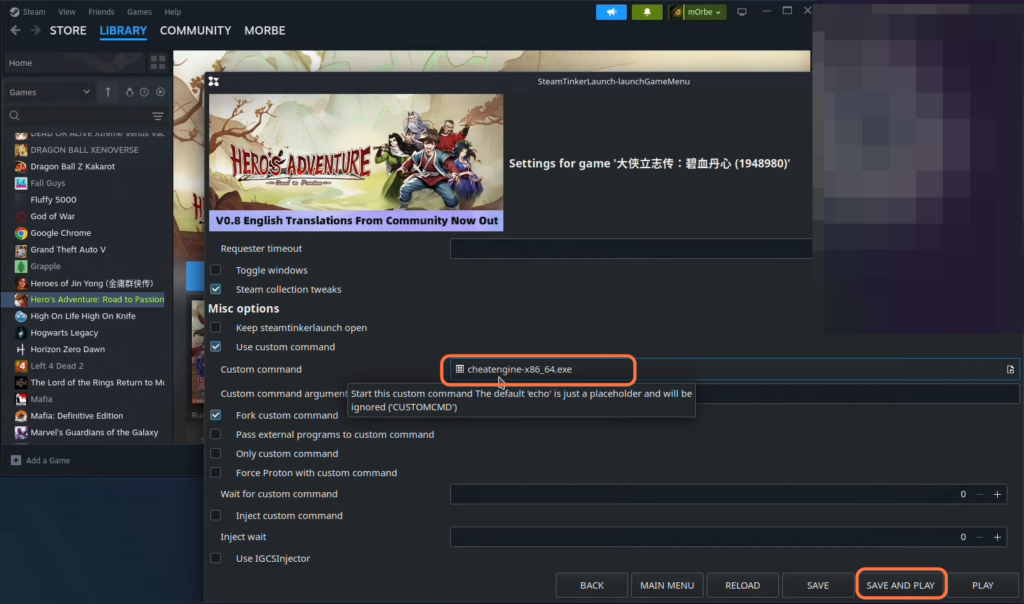
By following the above steps one can easily understand the process of installing Cheat Engine on their Steam Deck running SteamOS and enjoy a more personalized gaming experience.