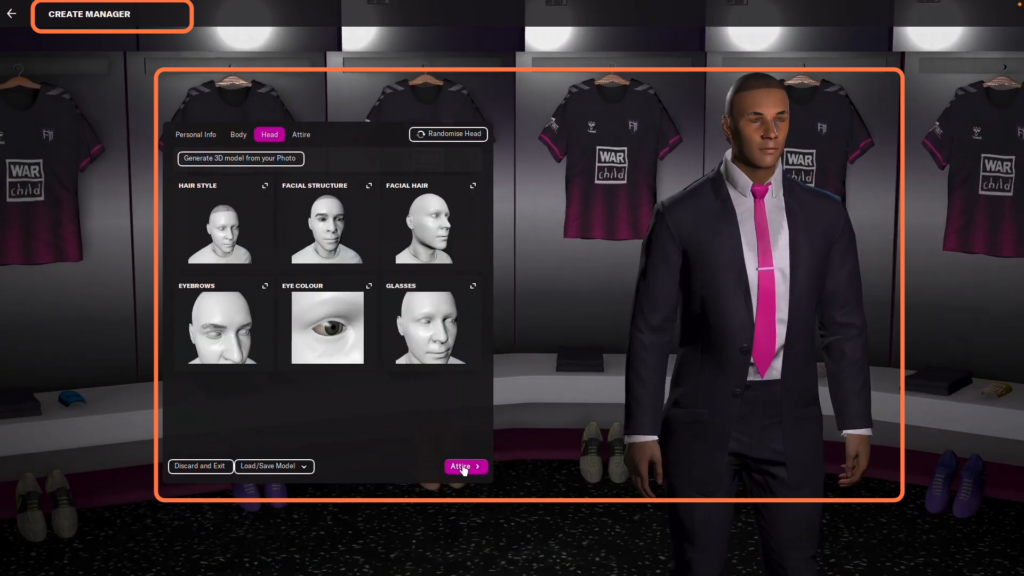This guide will show you how to install Football Manager on Mac. You first have to download Steam on your Mac device and then install the game using the Steam application.
Download Steam
In this section, we will take you through the steps to download and install Steam. After installing it, the user needs to log in to their Steam account.
- First, you have to open the Safari browser on your Mac to Download Steam.
- Once you reach the web page, click on the “Install Steam” button located in the top-right corner of your screen.
- This will take you to a new page.
- On the new page, click on “Install Steam” to begin downloading the Steam setup file.
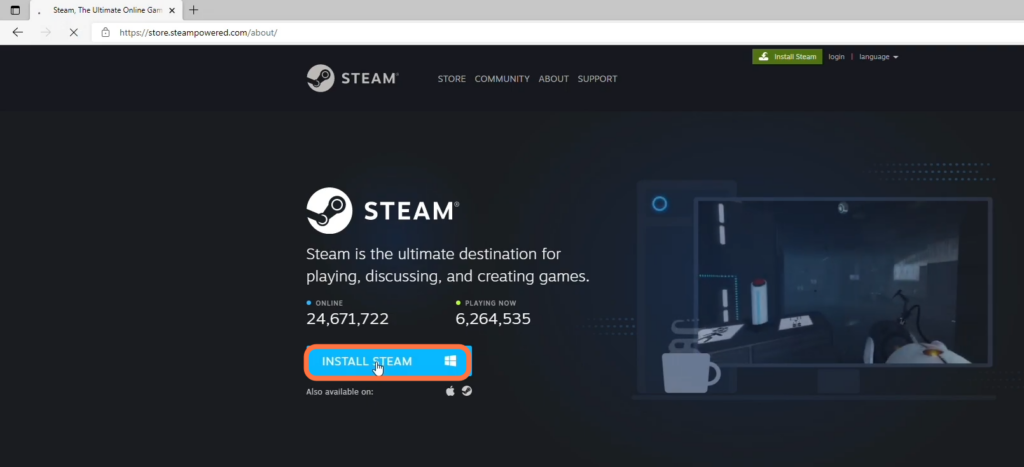
- Once the download is complete, locate the downloaded file and open it. Follow the instructions to install Steam on your Mac.
- After the installation process is complete, launch Steam. If you don’t have a Steam account, click on “Create New” to create one.
- Otherwise, click on “Login Using an Existing Account” and enter your credentials to log in.

Game Installation
This section will take you through the steps to install the game on Steam.
- Open Steam and navigate to the Library tab. If you have already purchased the game, search for “Football Manager” in your library.
- If you haven’t purchased it yet, then go to the store section in Steam and search for “Football Manager.” You need to purchase the game.
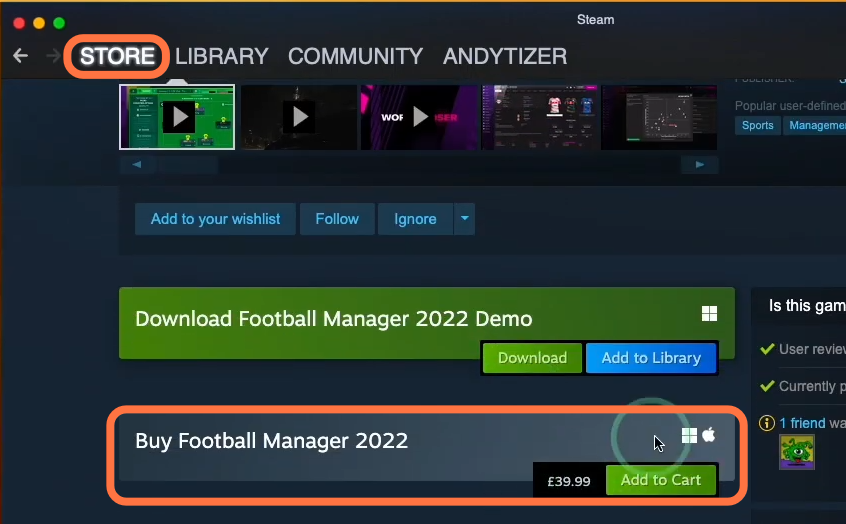
- After purchasing, go back to your library tab and search for Football Manager. Tap on it, and then click on the Install button.
Make sure that you install this game in the default location and then begin the download.
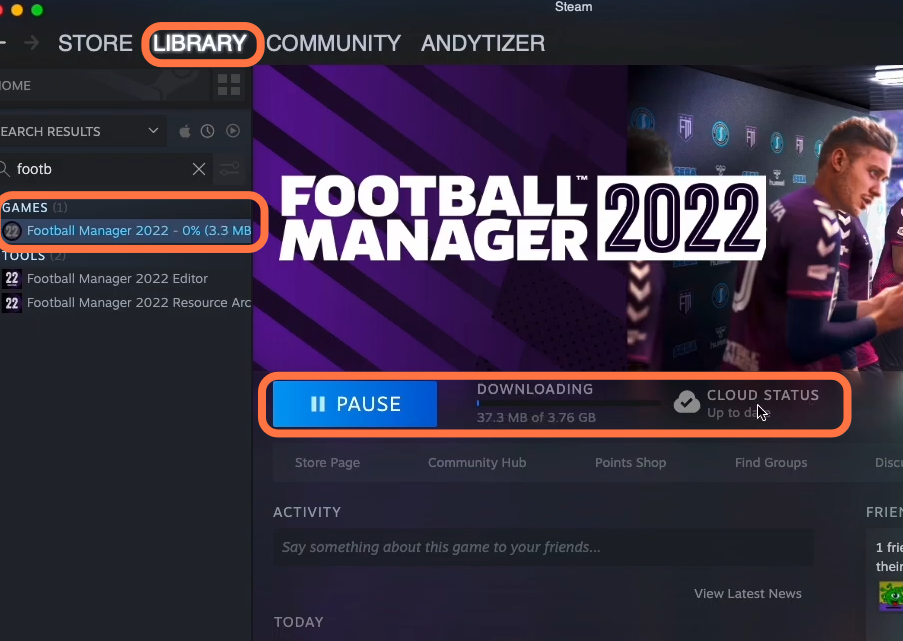
- Once the download completes, you need to press the Play button to launch the game.
- Accept the privacy agreement and select your birth date.
- After this, you have to enter your name and create a manager. At last, click on Confirm.
Now you can start playing the game.