This guide will tell you how to use emotes in Diablo 4 when you’re playing on the controller. It will also show you how to customize the wheel.
- The first thing you will need to do is press Up on the D-pad.
It will open up the wheel where you can see the specific emotes. - Use the thumbstick on your controller to navigate through the emotes displayed on the wheel. Move the thumbstick to highlight and select the desired emote from the available options.
- If you want to explore more emotes, press the L1 button on your controller.
This will take you to the next wheel
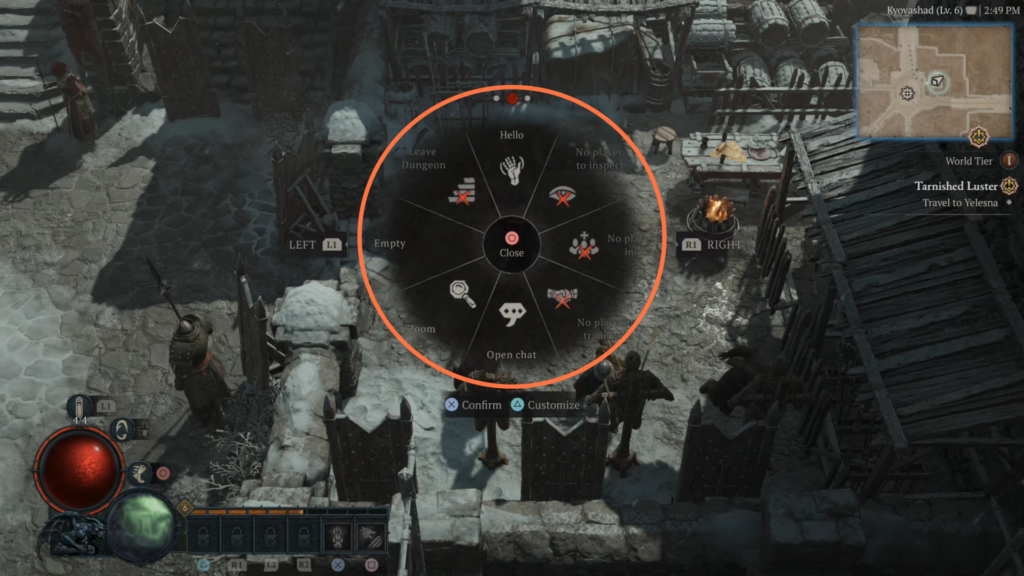
- To customize your wheel, press the Triangle button and go to the emotes.
- Look for the option specifically related to emotes and select it.
Once you are in the emotes section, you will see different slots on the wheel. - Choose the emotes you want to assign to specific slots by navigating through the available options.
- After that, use the designated buttons to assign the selected emotes to the desired slots on the wheel.
- After assigning the emotes, save the changes by pressing the Triangle button again.
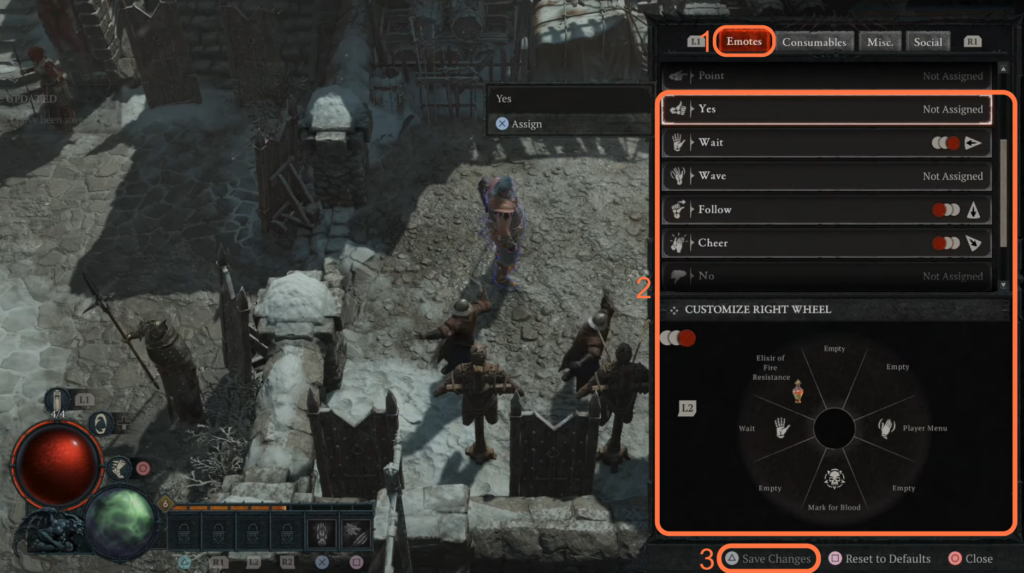
- After that, go back, press Up on the D-pad, and press the R1 button.
- Go to the emote you added and then press X to confirm it.
You will find the emote on your screen.