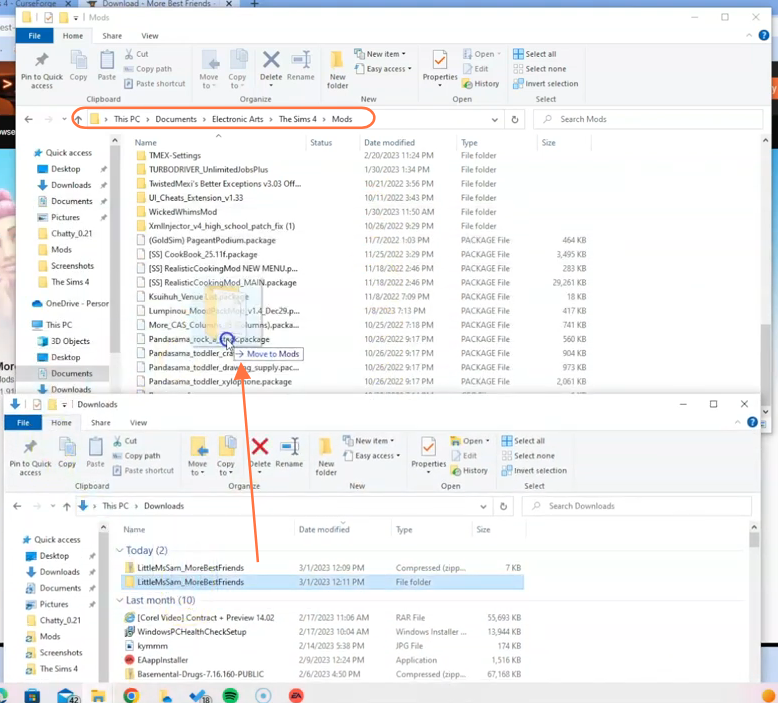If you’re looking to enhance your Sims 4 gameplay by allowing your Sims to have multiple best friends, the More Best Friend Mod is just what you need. In this comprehensive guide, we will walk you through the installation process in a few simple steps, ensuring a smooth and enjoyable experience.
Step 1: Downloading the Mod
To begin, head to the official source for the More Best Friend Mod, which can be found at
“https://www.curseforge.com/sims4/mods/more-best-friends“. It is essential to download the latest version of the mod to avoid any compatibility issues with the game. Once on the website, navigate to the “Files” tab and click on the Download button. The mod’s zip file will start downloading, and you can monitor its progress at the bottom of your screen. Additionally, take note of the “Recent Files” or “Additional Files” sections under the Main File section. If there are any additional files available, you have the option to include them for added features.
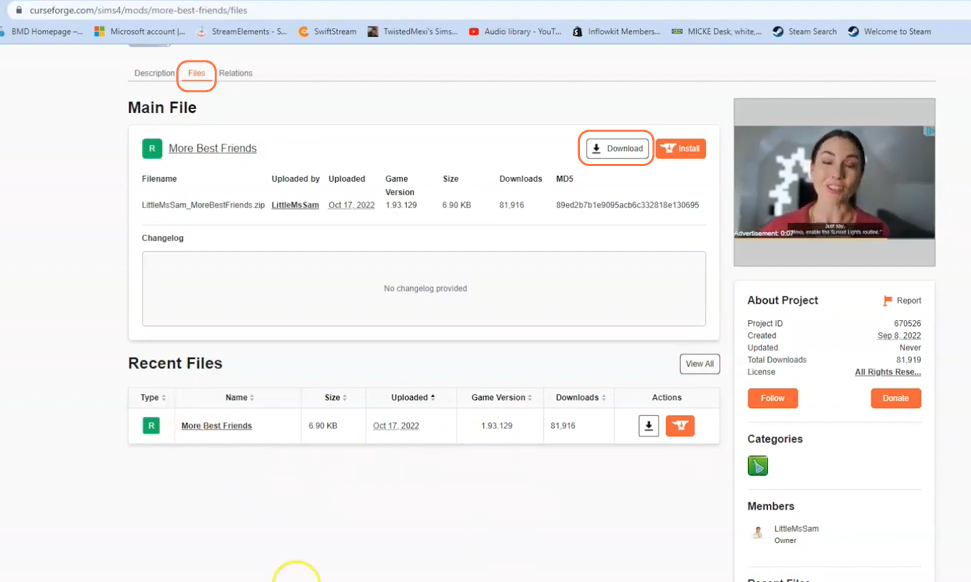
Step 2: Seek Support from the Mod Creator’s Discord Channel
The mod creator has provided a Discord link to offer support for any installation-related issues you may encounter. It is highly recommended to join their Discord channel, as it provides a valuable resource for troubleshooting and assistance.
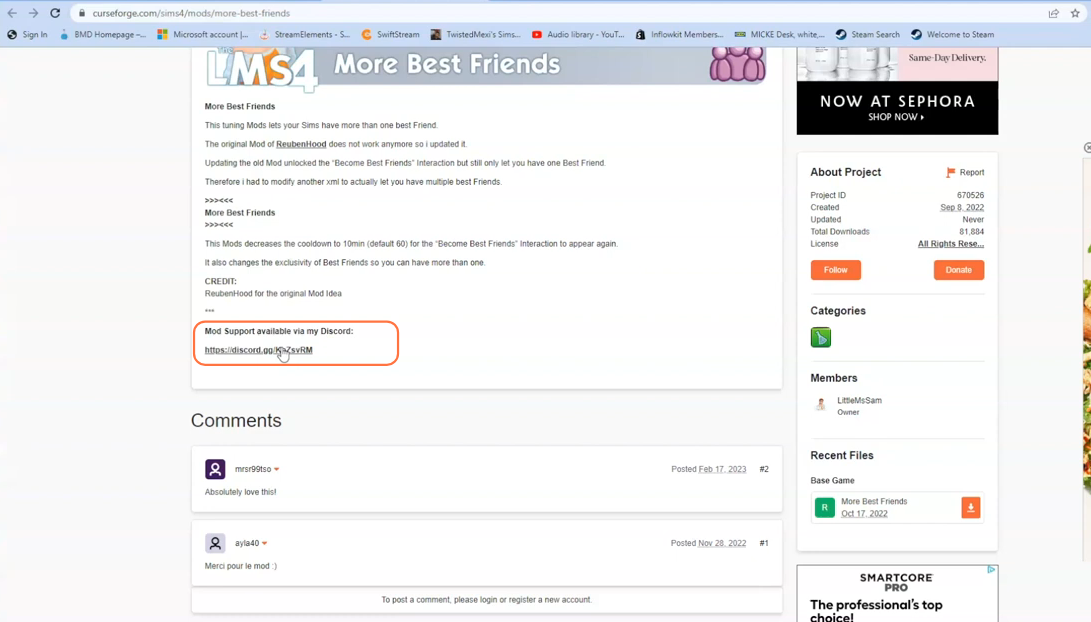
Step 3: Extracting the Mod Files
Once the download is complete, open your File Explorer Window or Finder application, depending on your operating system. Navigate to the “Downloads” folder, as this is typically where downloaded files are stored. Right-click on the downloaded zip file for the More Best Friends Mod and select the “Extract All” option. This action will extract the contents of the zip file into a new folder, which will contain a package file crucial for the mod installation process.

Step 4: Locating and Preparing the Mods Folder
Open another File Explorer window and navigate to the Mods folder in your Sims 4 game directory. The game directory is usually located at Documents > Electronic Arts > The Sims 4. This folder serves as the designated location for storing all custom content and mods, allowing the game to recognize and utilize them effectively. It is advisable to delete the”localthumbcache.package” file from your Sims 4 folder to ensure a clean installation.
It’s important to note that if you haven’t installed any mods before, you need to load up the game at least once and then exit to generate the necessary folders, such as Documents, Electronic Arts and Mods, for a seamless mod installation process. Lastly, make sure that the game is not running while you install any modifications.
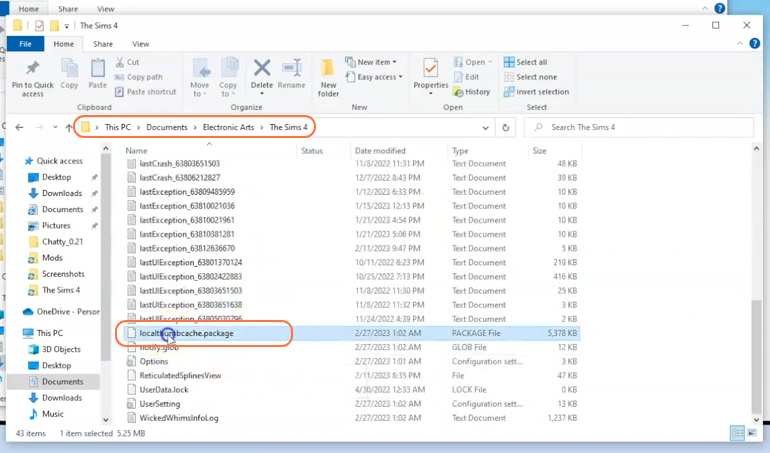
Step 5: Installing the Mod
Now, take the extracted folder containing the package file and drag it directly into the Mods folder of your Sims 4 directory. This action ensures that the mod is correctly placed for the game to recognize and activate during gameplay.