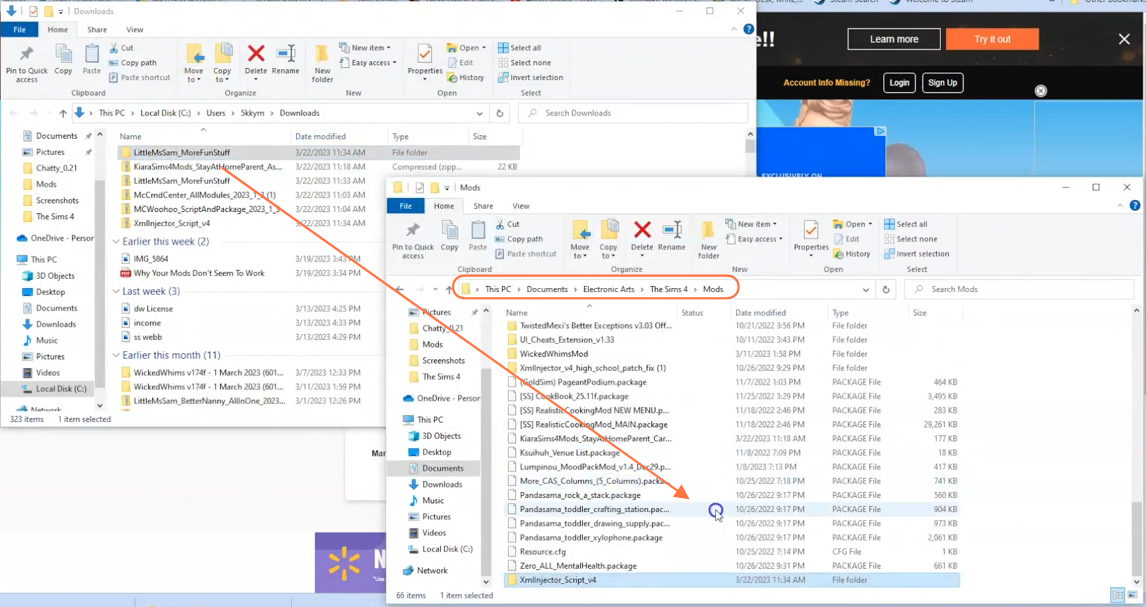This comprehensive mod brings a plethora of new motives, skills, and life skills to your game. To enjoy the Fun Stuff mod, you’ll first need to install the “XML Injector” mod, which acts as a framework for the mod to function seamlessly. This guide will walk you through the step-by-step process of installing the Fun Stuff mod, ensuring compatibility and an enhanced gameplay experience.
Step 1: Downloading the Mod
Begin by visiting the official source of the Fun Stuff mod on CurseForge. It’s crucial to download the latest version of the mod to avoid compatibility issues with your game. You can find the mod at “www.curseforge.com/sims4/mods/more-fun-stuff-motives-skills-life-skills-more“. Once on the page, navigate to the “Files” tab and locate the Download button. Click on it and wait a few seconds for the mod’s zip file to start downloading. You’ll see the file appearing at the bottom of your screen as a zip file.
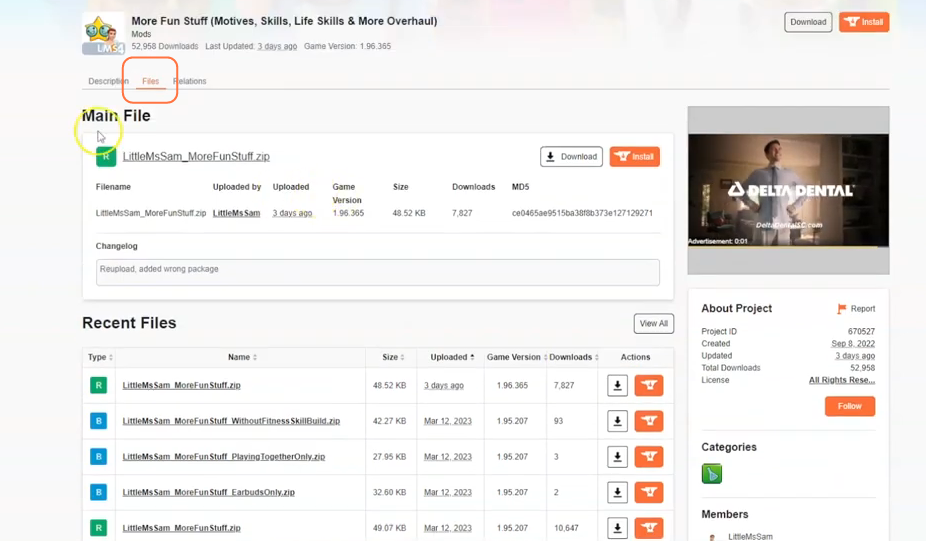
Step 2: Extracting the Mod
After the download is complete, open your File Explorer (Windows) or Finder application (Mac) and locate the “Downloads” folder. This is typically where downloaded files are saved. Right-click on the downloaded zip file for the Fun Stuff mod and select the “Extract All” option. This will extract the contents of the zip file into a separate folder. Inside the extracted folder, you’ll find two package files.
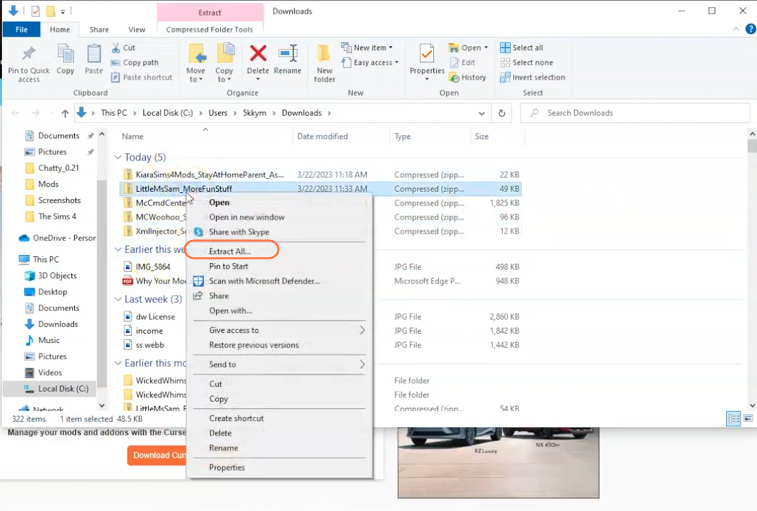
Step 3: Navigating to the Mods Folder
Open another File Explorer window or Finder application and navigate to the Mods folder in your Sims 4 game directory. By default, the game directory can be found at Documents > Electronic Arts > The Sims 4. The Mods folder serves as the designated location for custom content and mods, enabling the game to recognize and utilize them effectively. It’s recommended to delete the “localthumbcache.package” file from your Sims 4 folder. If you haven’t installed any mods before, load up the game at least once and then exit to generate the necessary folders, such as Documents, Electronic Arts and Mods, for a seamless mod installation process. Additionally, ensure that the game is not running while you install any modifications.
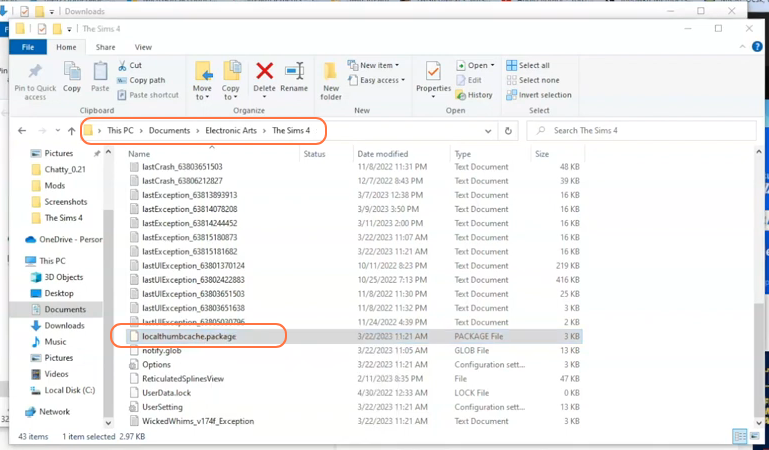
Step 4: Installing the Mod
Now, take the extracted folder containing the two package files and drag it directly into the Mods folder of your Sims 4 directory. This ensures that the mod files are correctly placed for the game to recognize and activate them.