This step-by-step guide will assist you in altering your username in “The Finals” effortlessly.
Step 1: Login to Your Account
- Begin by navigating to the Embark Games sign-in page.
- Once on the sign-in page, log in using the credentials associated with your gaming account. Whether you play The Finals on Steam, Xbox, or PlayStation, enter your login details accordingly.
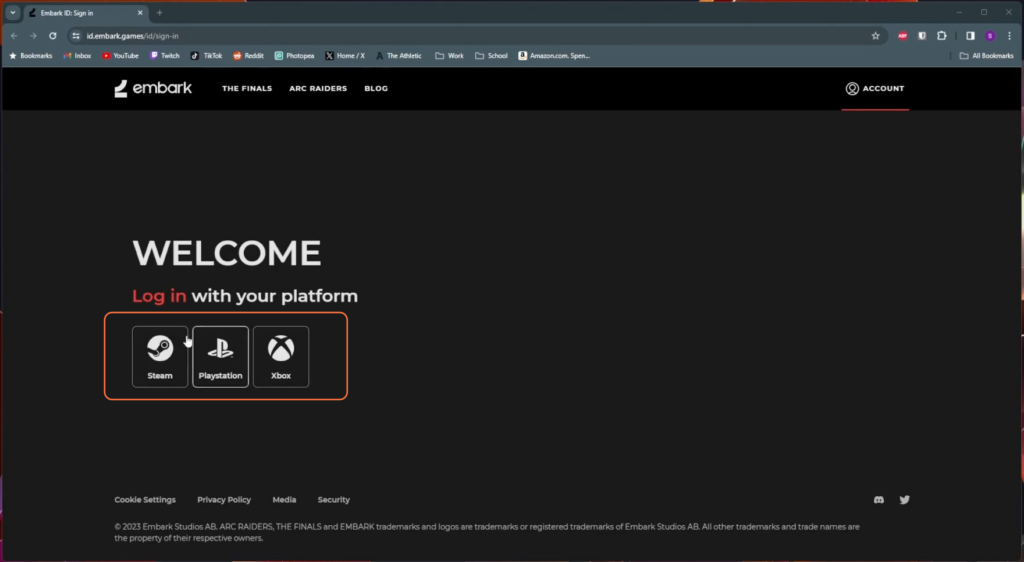
Step 2: Connect Your Gaming Platform
- After logging in, you may be prompted to connect your gaming platform (e.g., Steam, Xbox, etc.) to your Embark Games account. Follow the on-screen instructions to establish this connection.
- Upon successful login, you will be taken to your profile page within the Finals platform. Look for the section that displays your current username or display name.
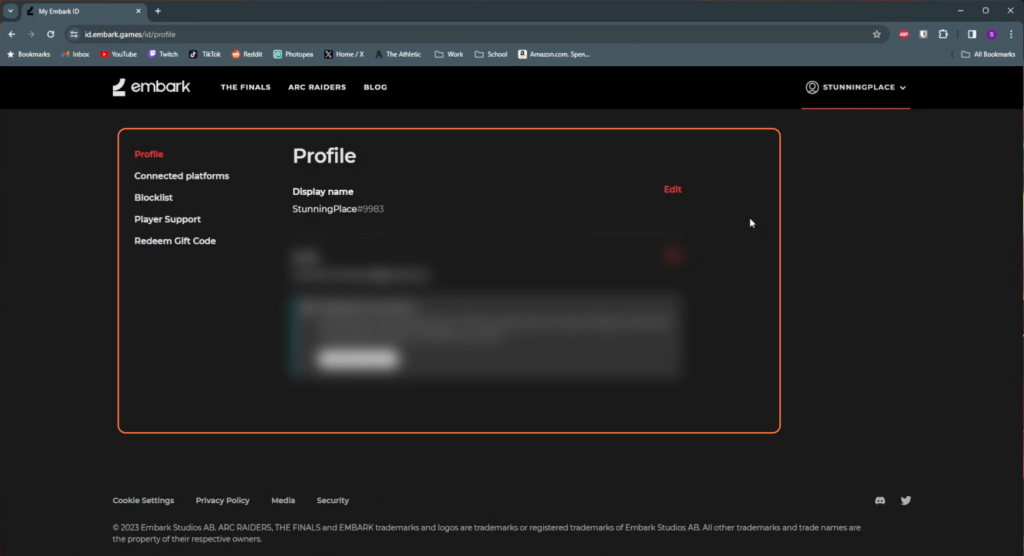
Step 3: Edit Your Display Name
Locate the option to edit your display name on the profile page. Usually, it’s represented by an “Edit” button or icon adjacent to your current name. Click on it to proceed.

Step 4: Customize Your New Username
- In the editing section, input your desired username. The platform typically allows up to 16 characters for the username.
- Once you’ve finalized your new username, click on the “Save” or “Save Changes” button to confirm the modification.
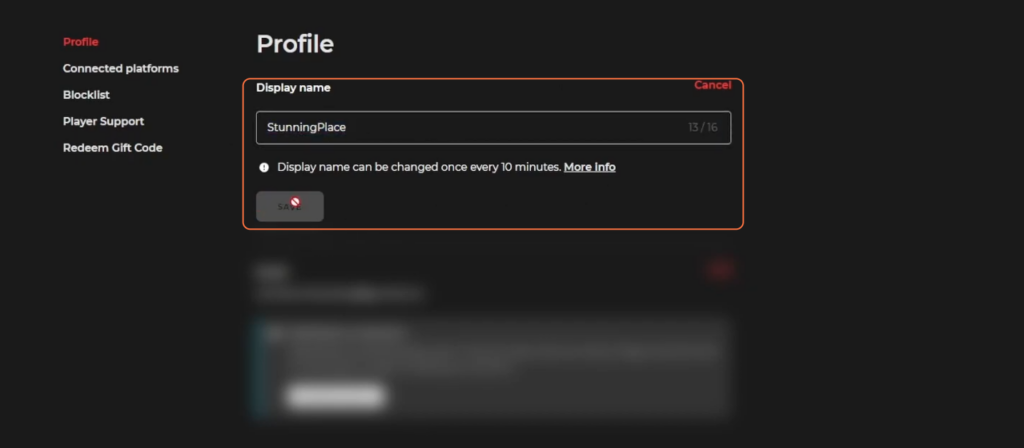
By following these straightforward steps, you can effortlessly update your username on The Finals.