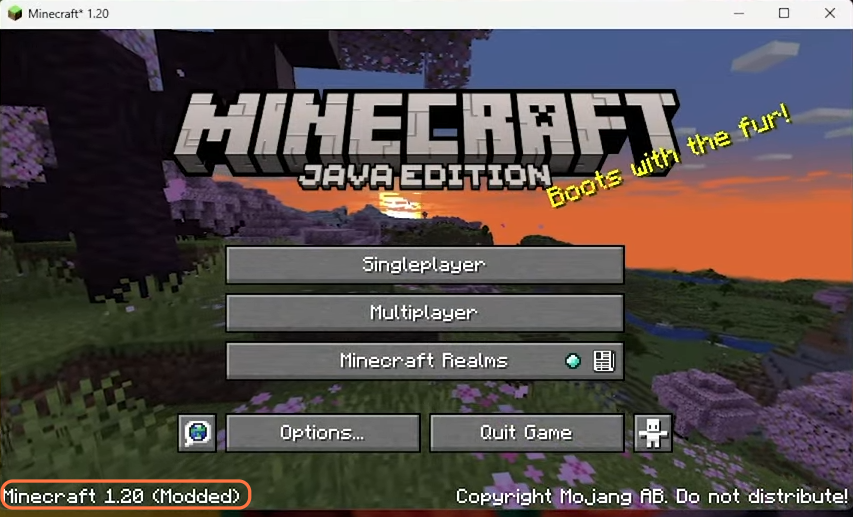If you are looking to install OptiFine 1.20+ (Mod Minecraft 1.20), you have come to the right place. This guide will show you how to do it. You first have to download OptiFine 1.20 and then install it in your game.
Download OptiFine 1.20
In this section, we will take you through the steps to download OptiFine 1.20.
- First, you will need to download OptiFine 1.20.
- Once you get to the web page, click on Preview versions under Minecraft 1.20.
- After that, click on (Mirror) just next to the Download button.
It will take you to the download page.
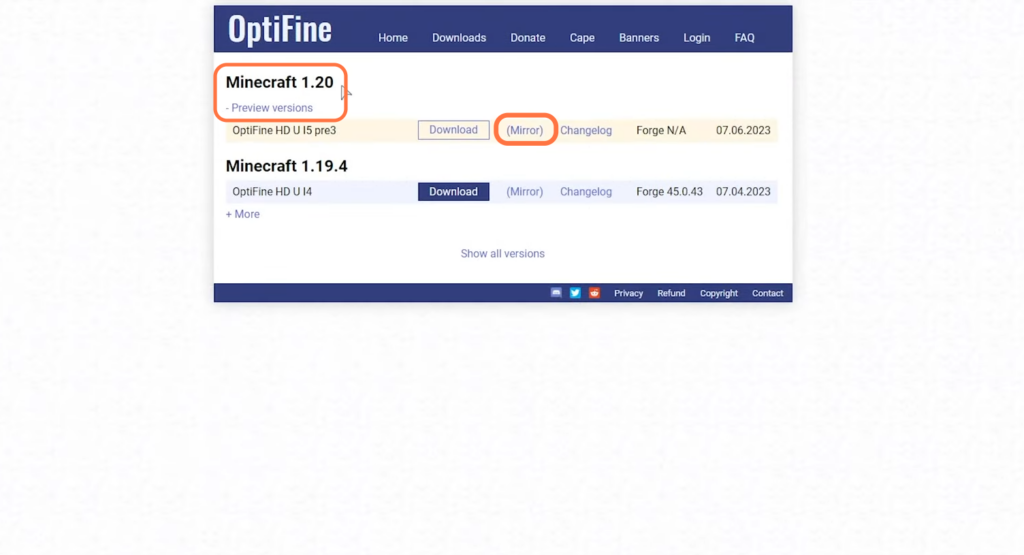
- Once there, you have to click on the Download button to download the jar file.
By default, it will be saved in your Downloads folder.
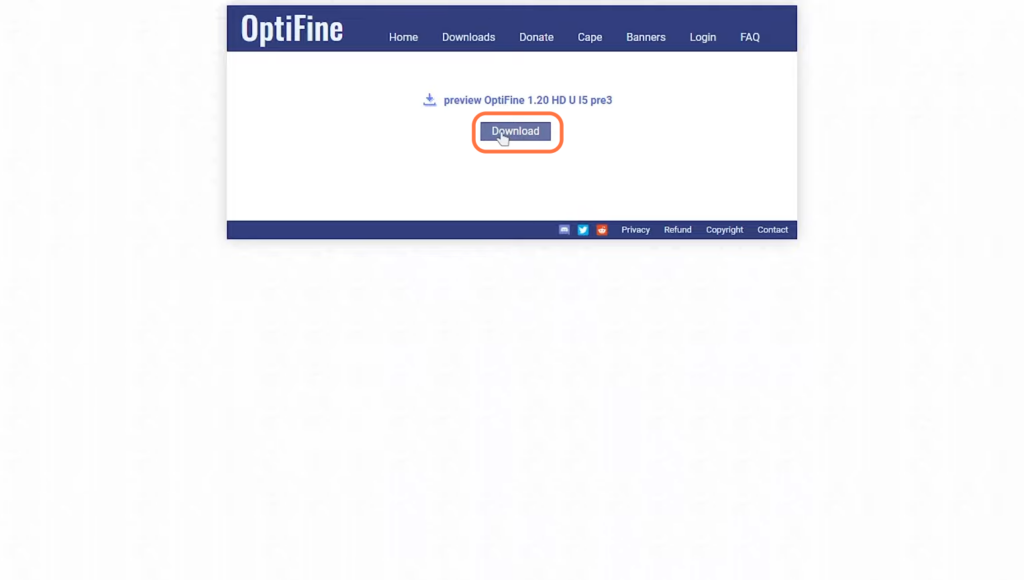
Install OptiFine 1.20
This section describes how to install OptiFine 1.20 into the Minecraft game after downloading it. You will need to have Java downloaded to open it up.
- Navigate to your downloads folder and double-click on the downloaded file.
You must have Java installed to run the installer. If not, then you have to install Java first. - Once the installer window pops up, click on the Install button. It will install OptiFine for you.
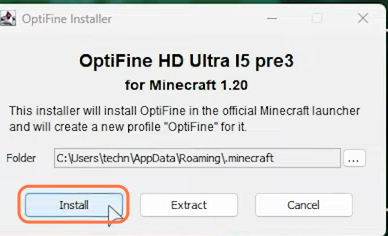
- Open up the Minecraft launcher and go to the versions list.
- You have to select OptiFine 1.20 there and then click on the Installations tab at the top of the launcher window.
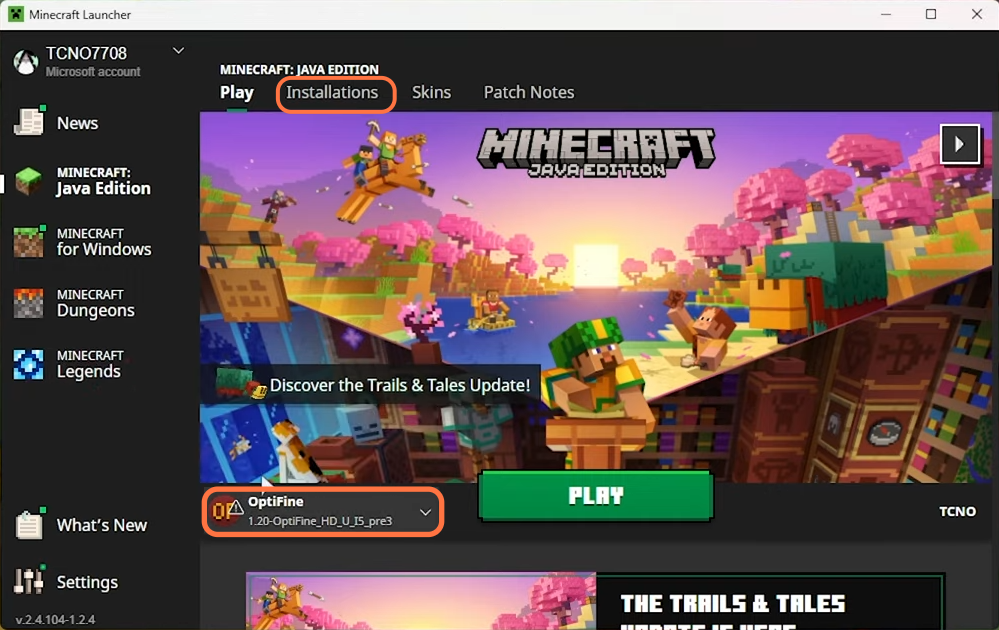
- Go to Optifine and click on the three dots at the far end.
It will open up a drop-down menu. - You have to click on Edit once the menu appears.
It will take you to a new window.
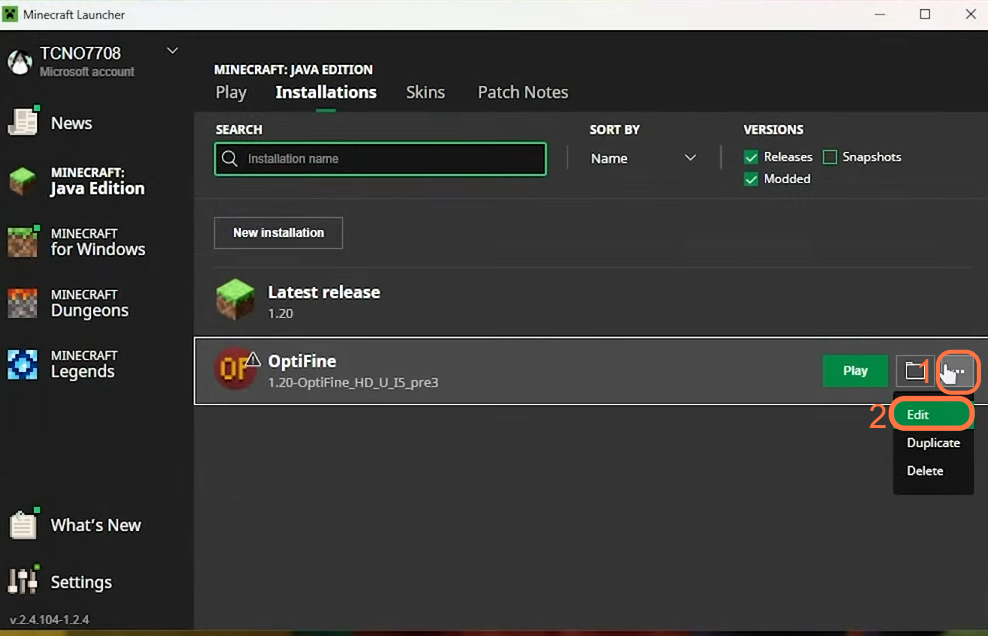
- Scroll down on the screen until you see the “More Options” button. Click on it to expand additional settings.
- Navigate to JVM arguments and change the RAM to 4GB or 6GB, depending on the free RAM that your system has to offer.
It must be the unused RAM. - After allocating the RAM, click on the Save button at the bottom right side of the screen.
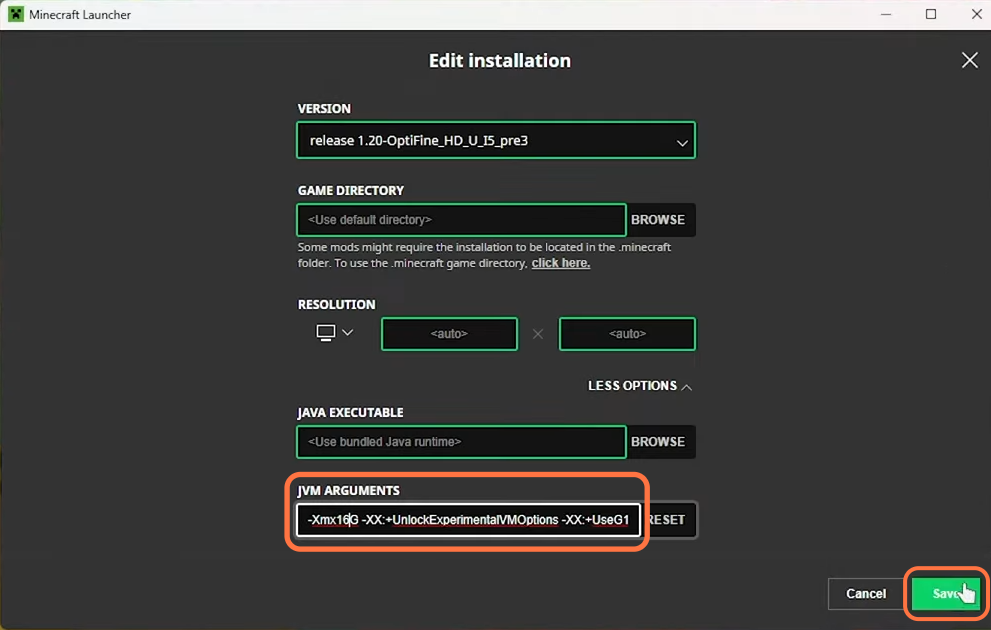
- Go back to the Installation tab, navigate to Optifine 1.20 and press the Play button.
A new window will open up. - You have to check the checkbox and click the Play button.
It’ll download the necessary files and take you straight to the game.
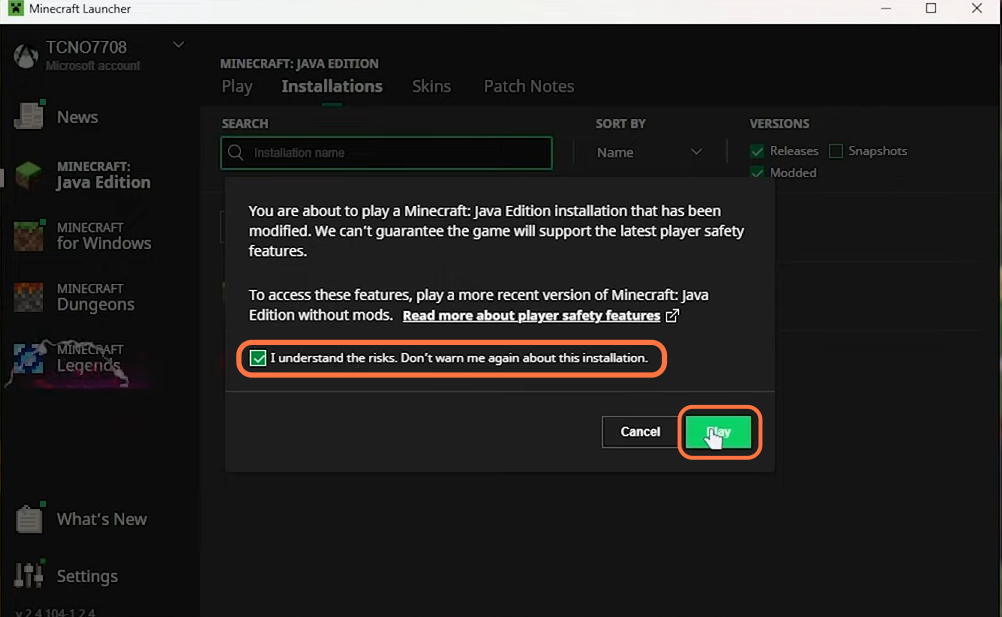
You will find Modded at the bottom left corner of the screen, it means that it is perfectly working. Go to Options and you will find the Shaders tab available, it also shows you now have OptiFine installed.
Now you can play the game with higher frame rates.