In this concise guide, we’ll walk you through the process of installing the Real RTX graphics mod, even if you’re running the game on a low-end PC. We don’t get by default support for the RTX in the GTA San Andreas, so mods can be useful in this regard. By the end of this guide, you’ll be enjoying stunning visuals that were previously beyond your system’s capabilities.
Step 1: System Requirements
Before diving into the world of enhanced graphics, let’s ensure your PC meets the minimum requirements for the Real RTX mod. Here are the prerequisites:
- A dual-core processor
- 2 GB of RAM
- Intel HD graphics
While these are the minimum requirements, it’s recommended to have the following for a smoother experience:
- A quad-core processor
- 4 GB of RAM
- Intel HD graphics
Additionally, if you’re using a low-end system, be sure to set your game’s graphics settings to the lowest possible to optimize performance.
Step 2: Downloading the Mod
To get started, you’ll need to acquire the Real RTX mod. You can find this mod on the gtamodman website.
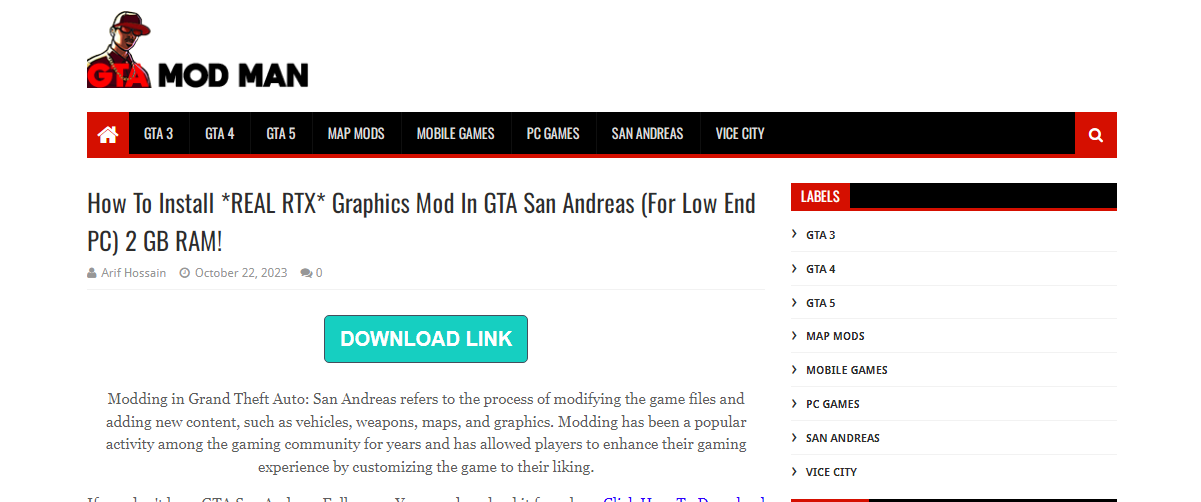
Step 3: Installing the Mod
Once the mod is downloaded, it’s time to integrate it into your GTA San Andreas game. Make sure your game directory is clean of any existing mods. Then, follow these steps:
- Navigate to your GTA San Andreas game directory on your PC.
- Use a tool like WinRAR Archiver to extract the downloaded mod files.
- Open the extracted folder, select all the files within, and paste them into your game directory.
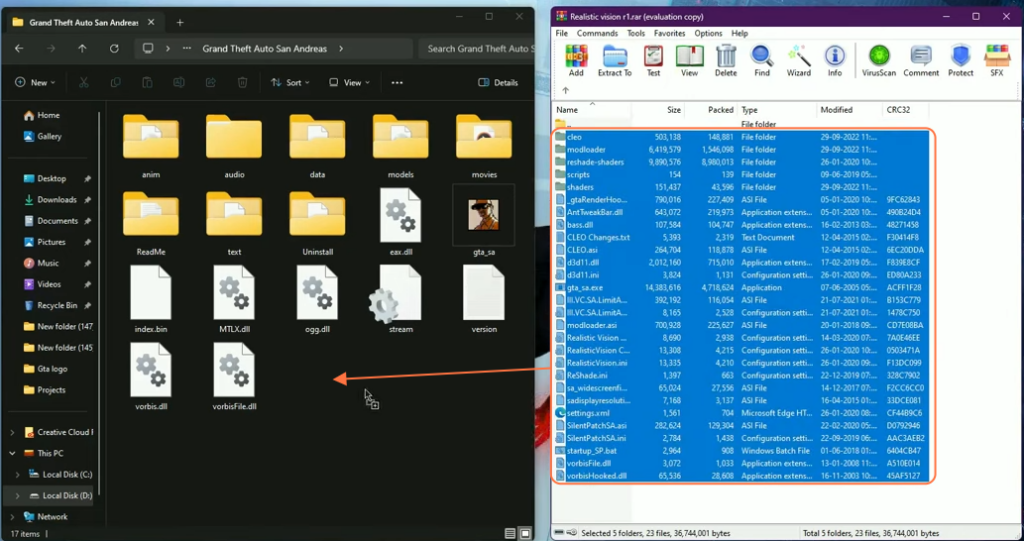
Step 4: Launching the Game
With the mod files in place, it’s time to start up the game with the Real RTX graphics.
- Run the game through the “gta_sa” launcher file located in your game directory.
- When the “Device Selection” dialogue window appears, select your preferred device and set the screen resolution as desired.
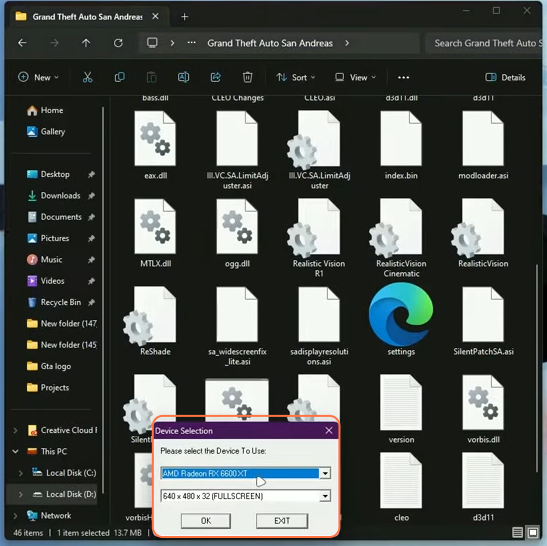
Step 5: Enhancing Graphics
Now that you’ve successfully launched the game with the Real RTX mod, it’s time to fine-tune the graphics settings to your liking.
- Once the game starts, press the “Home” key to access the in-game menu.
- A menu will appear on the screen. Click on the address bar located in the upper left corner.
- A list of presets will be displayed. Select your preferred graphics enhancement setting to elevate your visual experience.
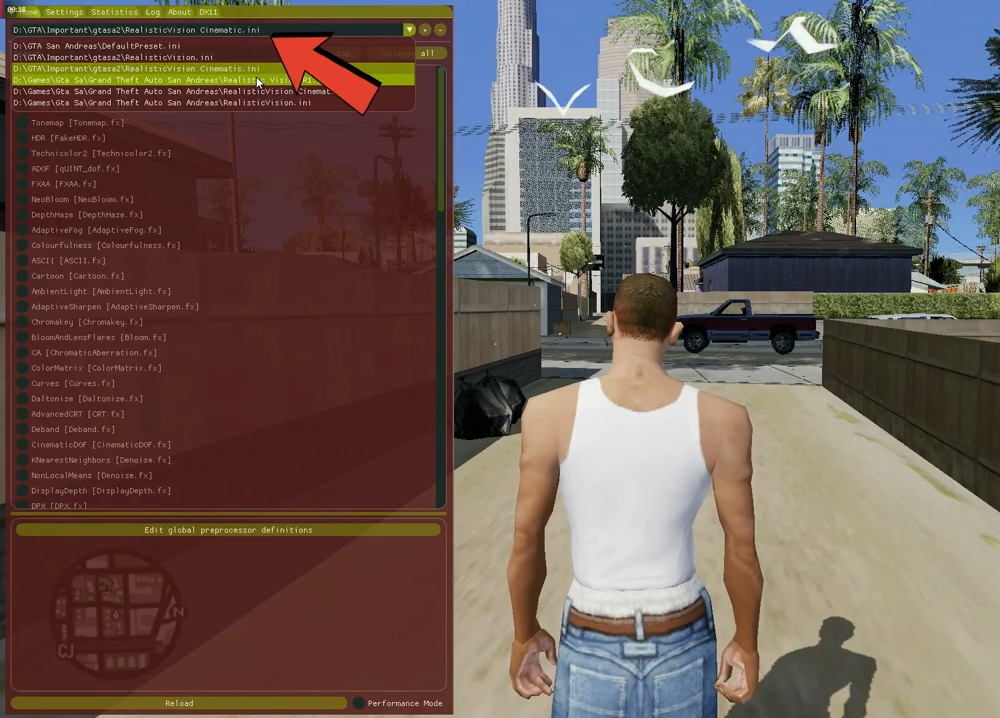
By following these simple steps, you can enhance your GTA San Andreas gaming experience by adding the Real RTX graphics mod, even on a low-end PC.