This guide will let you know how to add your files for your emulators internally for Xbox Dev mode. Go through the guide and follow the step-by-step instructions to use it. You must set up authentication for the Xbox Device Portal.
- The first thing you will need to do is click on Remote Access settings at the bottom right side of the screen.
This action will open a new screen. - Look for the “Enable Xbox Device Portal” checkbox on the new screen and make sure it is checkmarked.
- Next, go to the Authentication section on the screen and check the checkbox under this section.
- To further secure your Xbox portal, set up a username and password.
Now, whenever you access the Xbox portal remotely, you will be prompted to enter the username and password you just set up. This security measure ensures that unauthorized users cannot manipulate or add content to your Xbox.
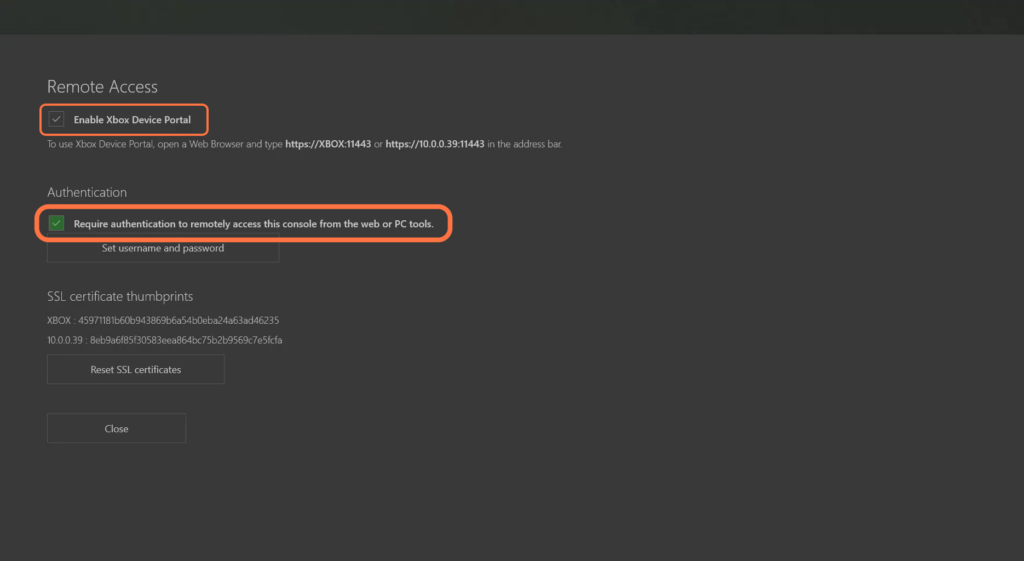
- Next, you have to open up your web browser and enter one of the following links into your browser. Click on enter to open up the web page.
- Once the web page loads, locate and click on the “Advanced” option.
- Scroll down the advanced settings page until you find the “Proceed” button and then click on it.
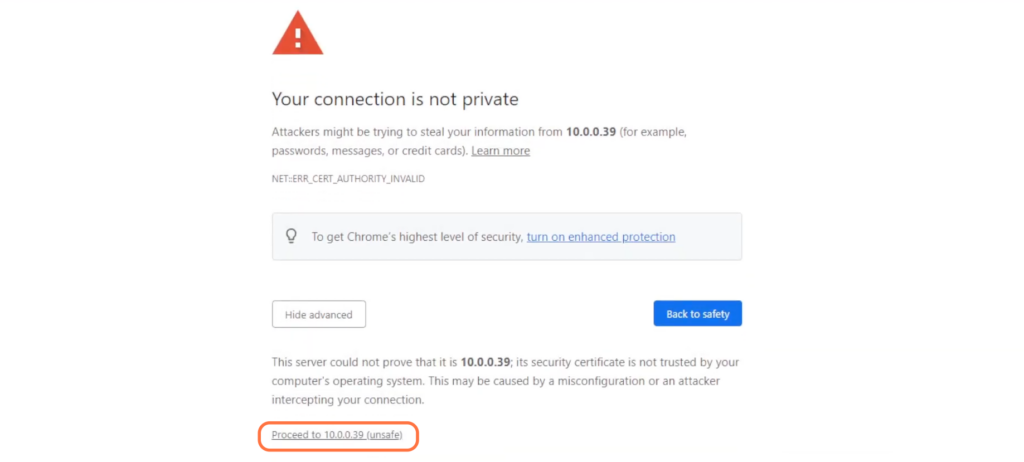
If you have set up authentication for the Xbox Device Portal, it will ask you to input the username and password.
- When prompted, enter the username and password you previously set up for authentication.
You will be redirected to the Xbox Device Portal interface. - Look for the option labelled “File Explorer” on the left side of the portal interface and click on it.
- After that, click on the “local app data” under the User folders.
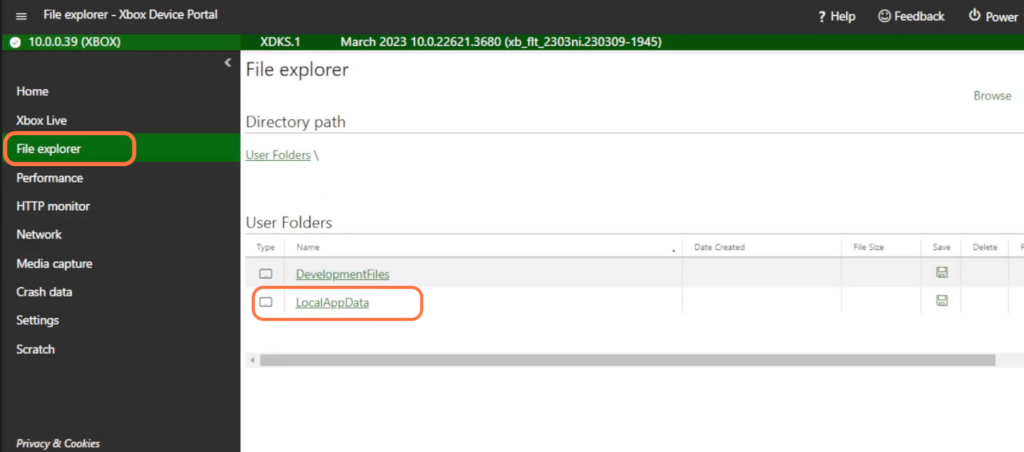
You will find all the installed packages that you have installed into Dev mode. You can easily access the local state here.
- Look for the specific package you want to access, in this case, “Dolphin Emulator.” Click on it to proceed.
- Once you are on the Dolphin Emulator page, scroll down until you find the “local state” option.
- Click on it, navigate to the config folder and then click on Choose File.
- Go to the folder where your Wii remote profile is and click on Open.
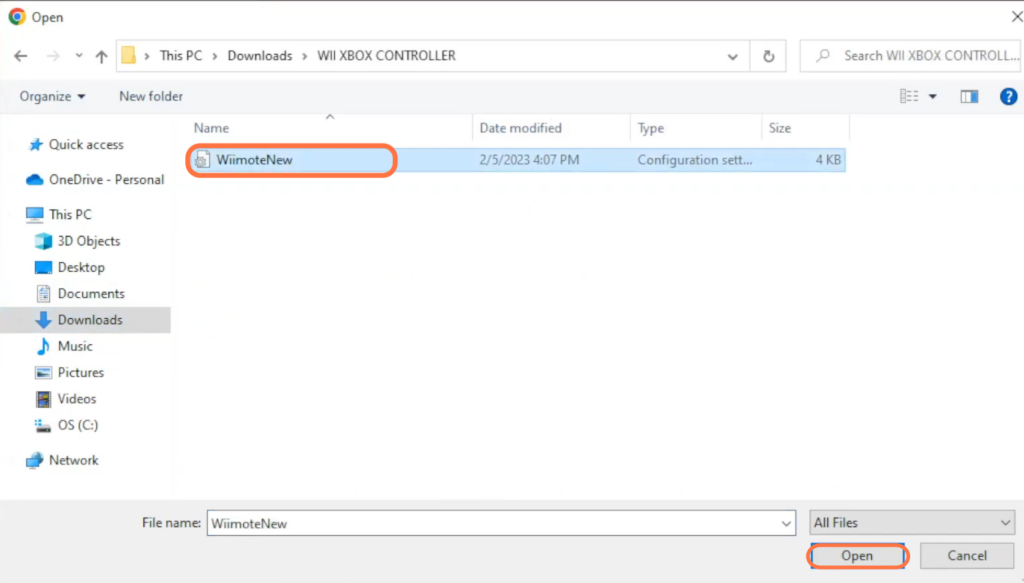
After that, click on Upload.
It will add the Wii remote new profile onto the Dolphin Emulator internally on Xbox Dev mode.