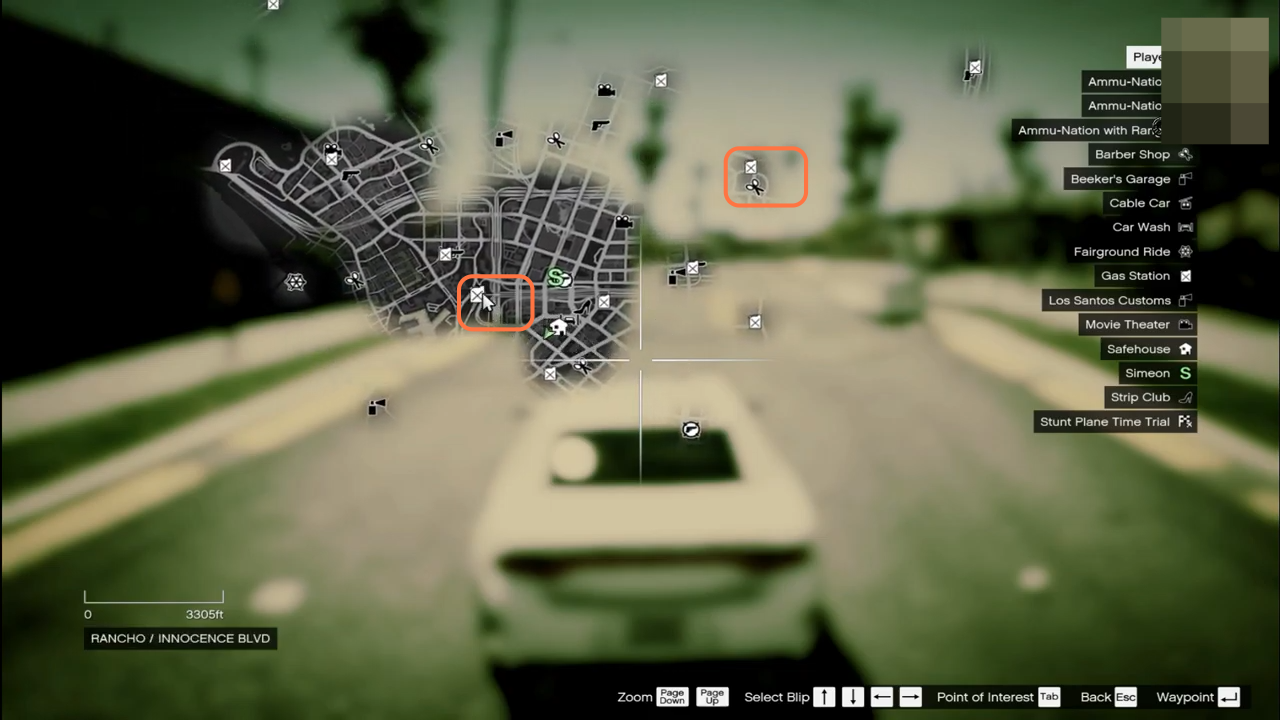This guide will tell you how to install the Smart Fuel Mod in GTA V. You have to follow the step-by-step instructions below to install it.
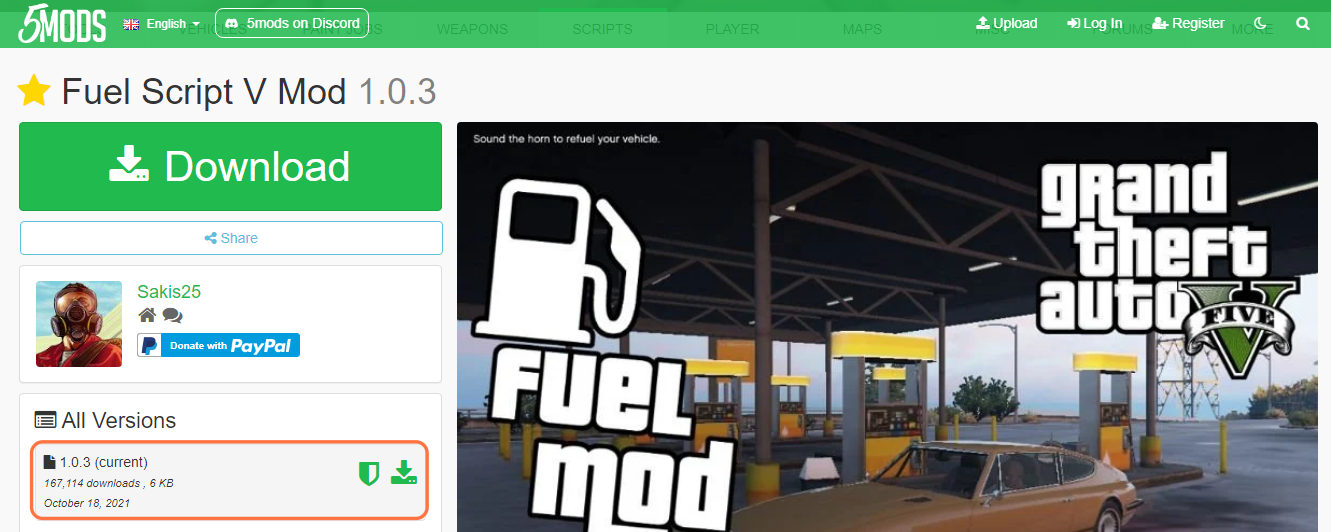
2. You will require a Library and an ASI plugin for this mod to work which are “Script Hook V” and “ScriptHookVDotNet” respectively. You can download the earlier one from “http://www.dev-c.com/gtav/scripthookv/“ and the later one from “https://github.com/crosire/scripthookvdotnet/releases“. You also need to have a Native UI or Lemon UI Library which you can get from “https://gtaforums.com/topic/809284-net-nativeui/“. Once you have downloaded the required files and the Fuel Script Mod, you have to go to the downloads folder and paste them on your desktop. Extract all the files using WinRAR or 7zip archiver.
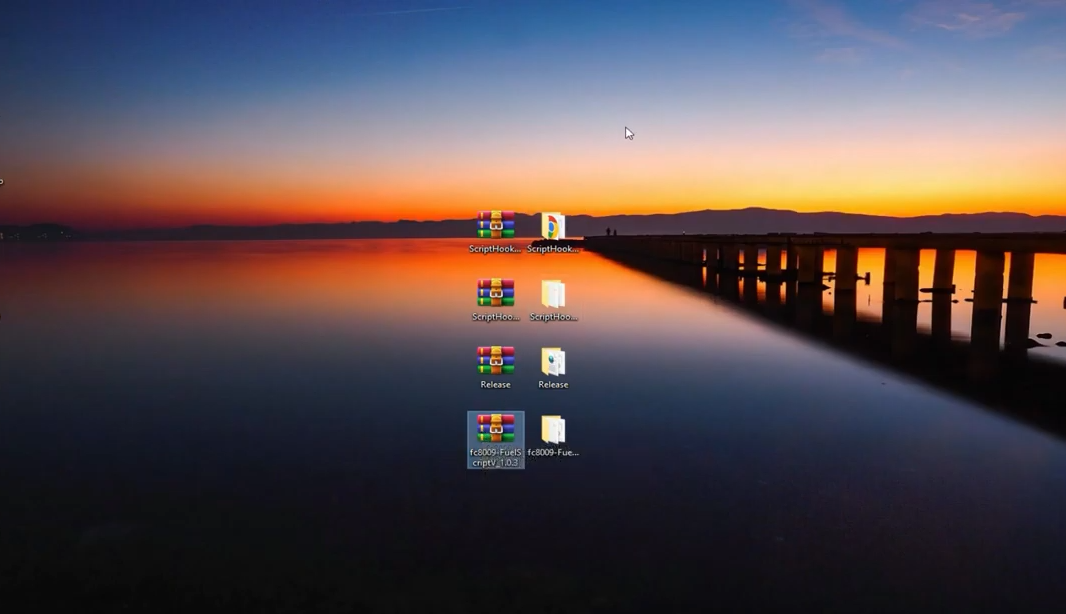
3. Open the “GTA V” main directory side by side with the downloaded files. Now open the scripts folder of the “GTAV” and if you don’t see a scripts folder there, then you need to create an empty folder and name it “scripts”.
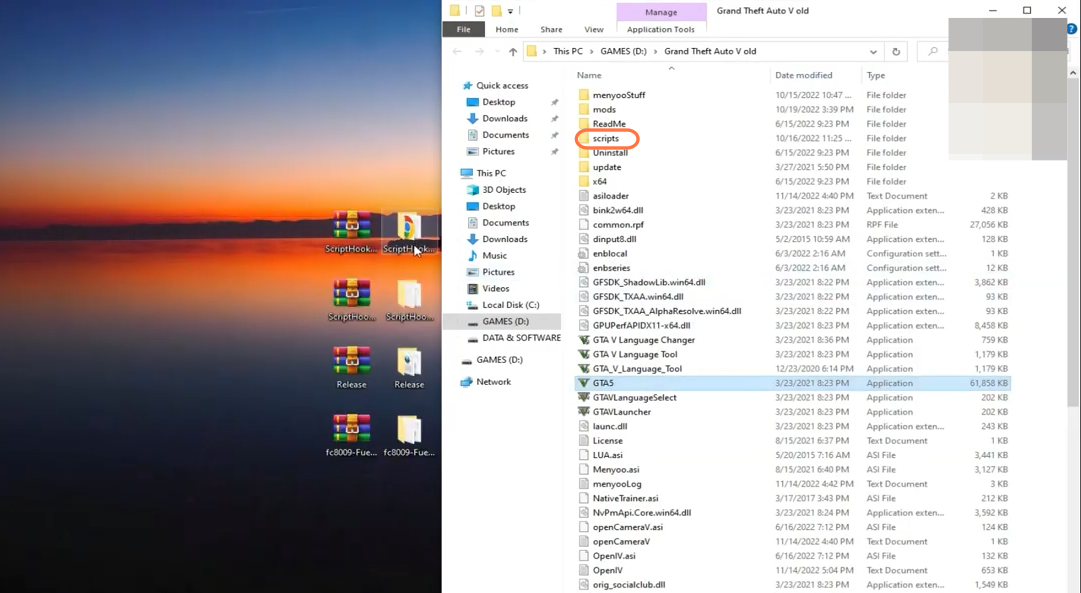
4. Now first, you need to open the “script hook V” folder inside which you will have a bin folder.
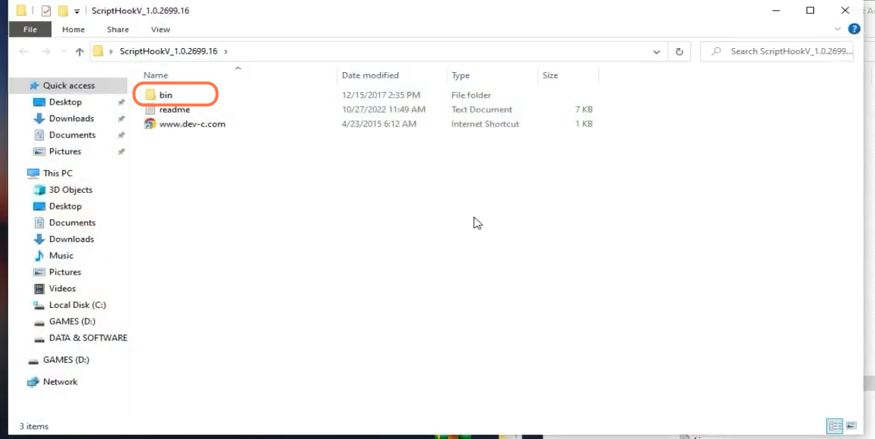
5. Then you have to open the bin folder as well and drag all the files from it into the main directory of GTAV.

6. Open the “script hook V Dot Net” folder and drag all the files except the text documents from it into the GTAV main directory.
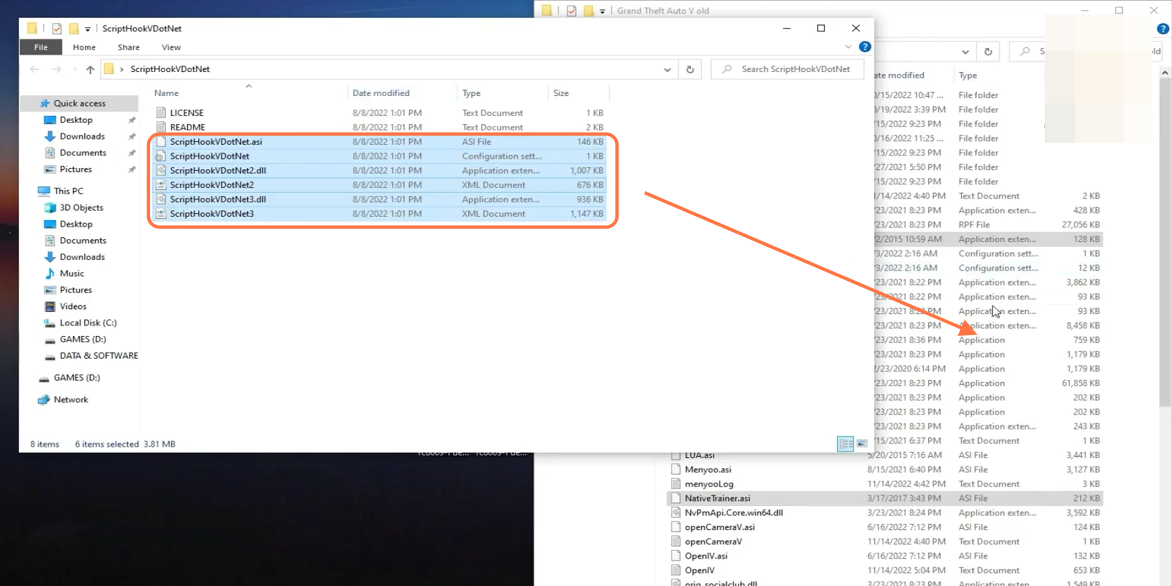
7. Now open the “Native UI” folder from the downloads and drag both the files from it into the GTA V main directory and in the scripts folder as well.
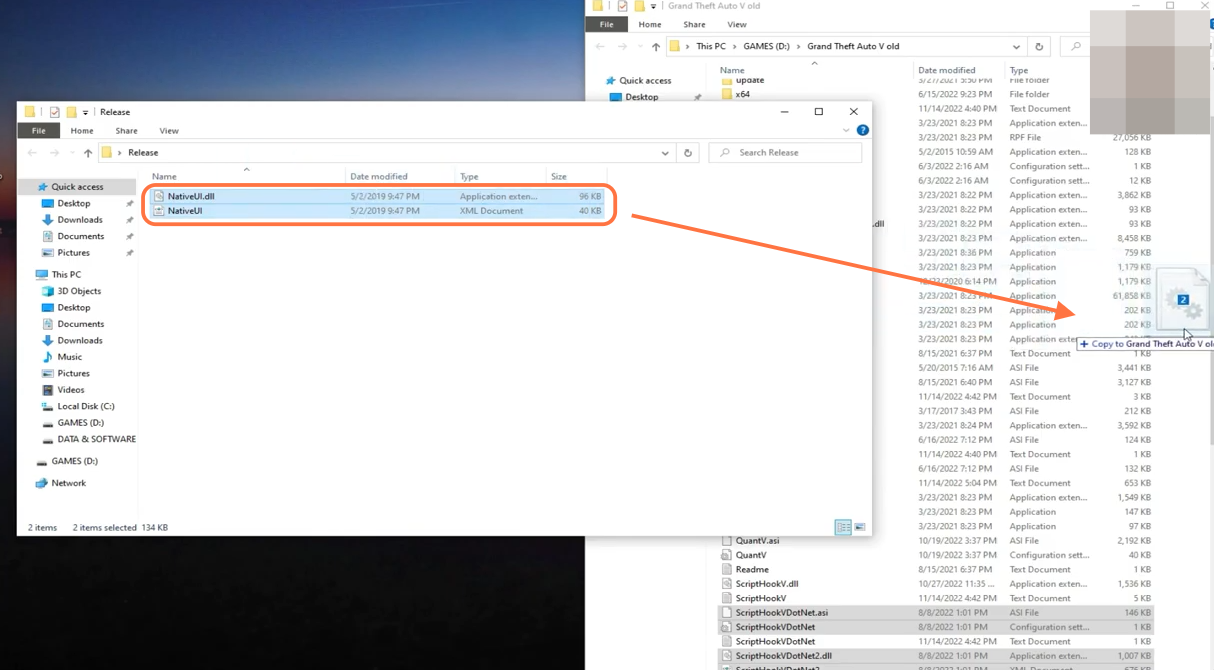
8. Finally, open the Fuel script folder and drag both the DLL and INI files into the scripts folder of the GTAV.
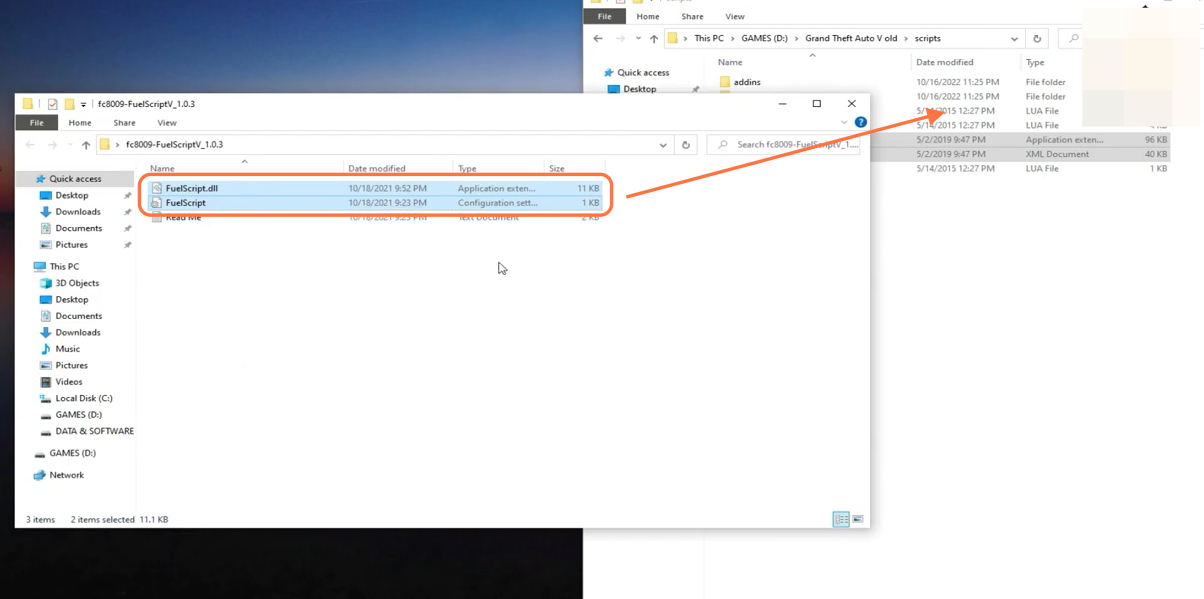
9. After that, right-click on the Fuelscript configuration file and click on the edit option to make any changes to this file.
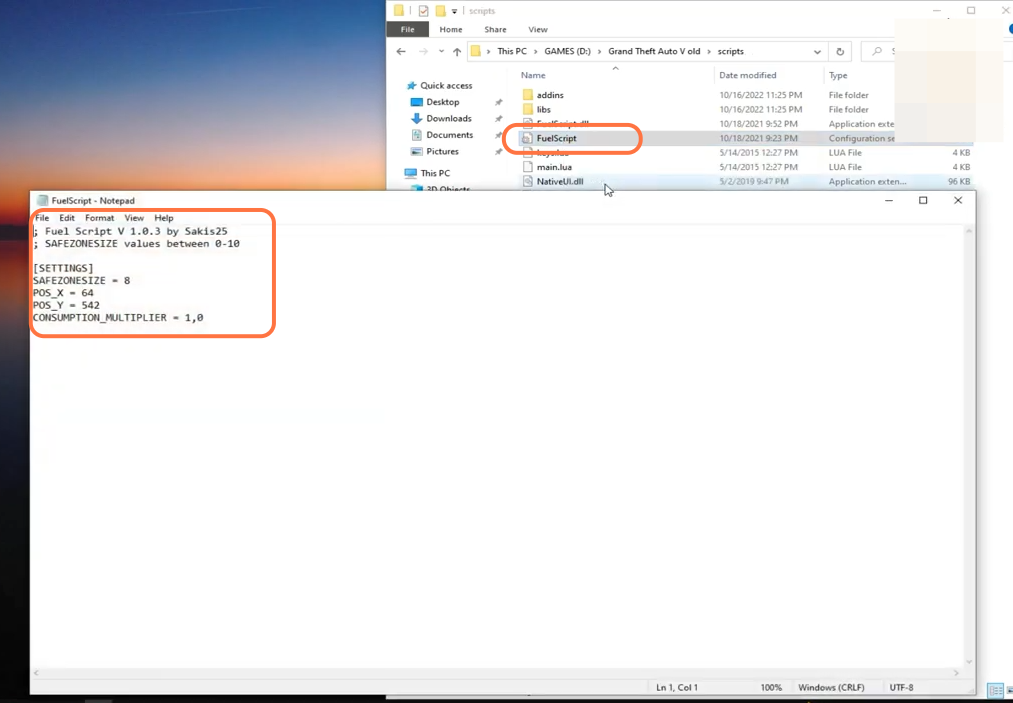
10. Now the mod has been installed successfully so open your GTA V. Once you spawn in the game, take your car and you will see the fuel bar just above the minimap. Open the map to see the petrol pump locations as well.