In this step-by-step guide, we’ll let you know how to install the Functional Baby Food Mod for Sims 4! This mod adds an array of functional baby food options to enrich your Sims parenting experience.
Step 1: Download the Mod
Navigate to the mod’s download page and press the download button located in the top right corner. You can also check the ‘Files’ tab to see different mod versions but it is recommended to download the recent version.

Step 2: Locate and Extract the Downloaded File
- After downloading, access your download folder by selecting the file explorer (or Finder for Mac users).
- Locate the downloaded zip file and right-click to extract its contents. For Mac users, a double-click opens the file in a blue folder or use an extractor app.

Step 3: Navigate to the Sims 4 Mods Folder
Open another File Explorer (or Finder window for Mac users) and navigate through the following path: Documents > Electronic Arts > Sims 4 > Mods.
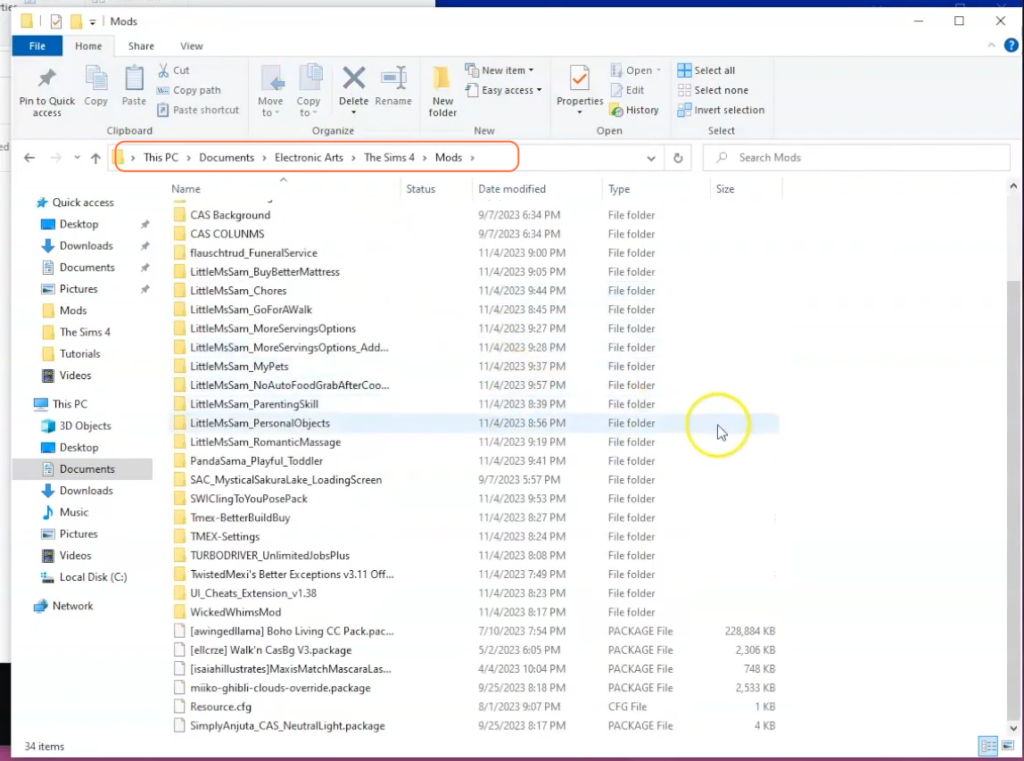
Step 4: Pay Attention to Folder Structure
Inside the extracted file, there’s another folder. Here’s a crucial point: do not directly place the main extracted folder into the Mods folder. Instead, double-click the newly extracted folder. Take the folder inside it and drag it into the Mods folder.

Step 5: Verify Correct Installation
After moving the folder, open the Mods folder to ensure the correct placement. You should see the mod’s content directly within the Mods folder, not nested within another folder. If you spot another folder inside Mods, you’ve installed it incorrectly.

Step 6: Adjust Game Settings
Launch Sims 4 and access the game settings. Enable the ‘Script Mods’ and ‘Custom Content’ options.
By following these steps, you’ll successfully install the “Functional Baby Food” mod and can enhance your Sims 4 gameplay.