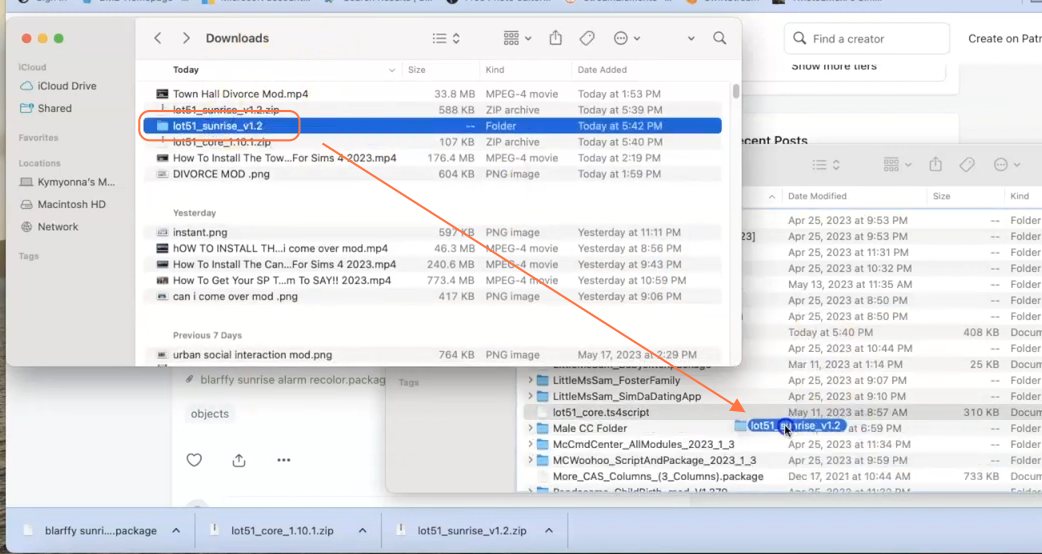In this comprehensive guide, I will walk you through the installation process of the highly suggested Sunrise Alarm Clock Mod on Mac. This mod offers an enhanced experience for Mac users. Before proceeding, please ensure that you have already installed the core library mod as it is a requirement for using the Sunrise Alarm Clock Mod seamlessly.
Step 1: To get started, download the Sunrise Alarm Clock Mod from the official source “https://www.curseforge.com/sims4/mods/sunrise“. Open the provided link and locate the Download button. Click on it and wait a few seconds till a dialog window appears to prompt you to set the location for the file on your PC. It’s recommended to save it in a location that is easily accessible.
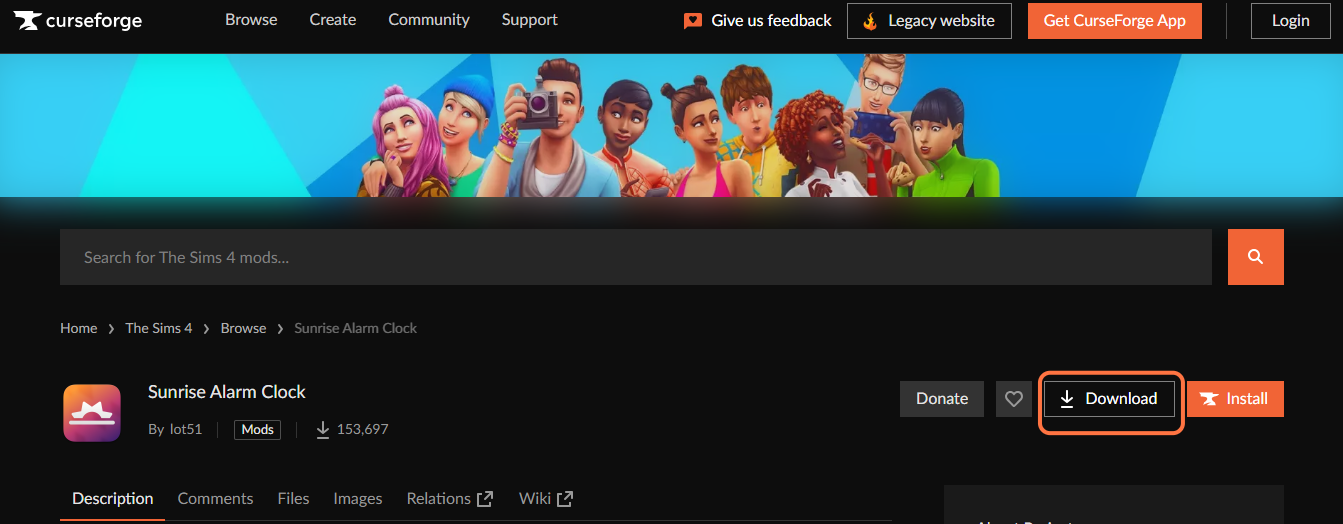
Step 2: Once the download is complete, open the Finder application on your Mac. If you are using Windows, open the File Explorer instead. Locate the Downloads folder or the destination location where you downloaded mod file on your computer. In most cases, the mod file will be in the form of a .zip file, which is a compressed archive.
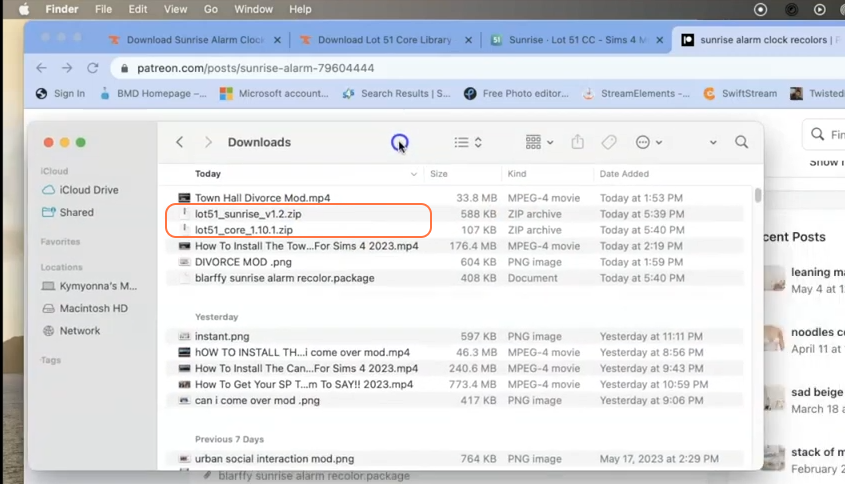
Step 3: Right-click on the Finder application icon and select “New Finder Window” to open a new window. In this window, navigate to the Mods folder within your Sims 4 game directory. The default location for this folder is usually Documents > Electronic Arts > The Sims 4 > Mods. This folder acts as the designated location where you need to place all custom content and mods for the game to recognize and utilize them effectively.
Additionally, while in The Sims 4 folder, look for the “localthumbcache.package” file and remove it. Removing this file helps ensure the smooth functioning of mods. If the Mods folder does not exist in your game directory, create one to ensure a proper installation.
It’s important to note that if you haven’t installed any mods before, you must load up the game at least once and then exit to generate the necessary folders, including the Electronic Arts folder, for a seamless mod installation process.
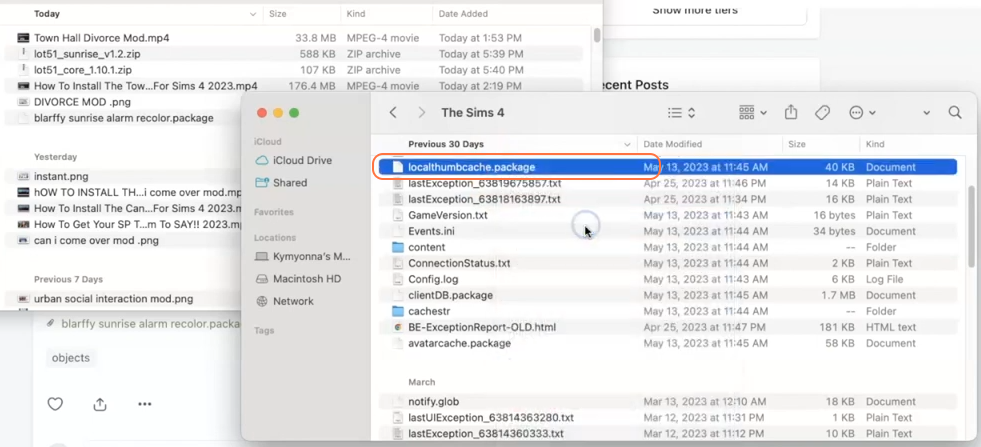
Step 4: Once you have accessed the Mods folder, locate the downloaded mod file that you previously saved. Double-click the downloaded .zip file to extract its contents into a folder. You should now see the TS4 script and package files within this folder. It’s crucial not to accidentally drag in the .zip files themselves, as the mods won’t work in that format.
Now, drag and drop the entire folder containing the extracted TS4 script and package files into the Mods folder. By doing so, you ensure that the mod files are correctly placed and ready for use in the game.